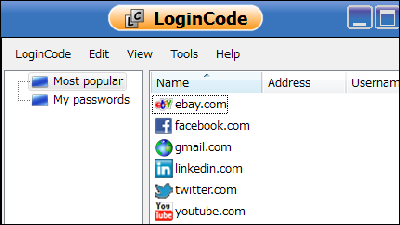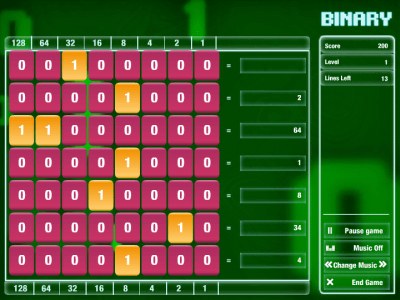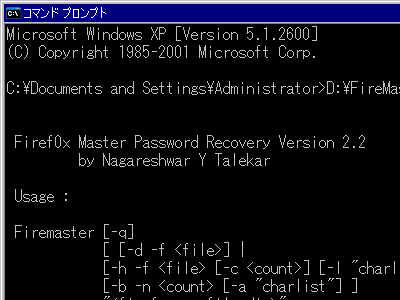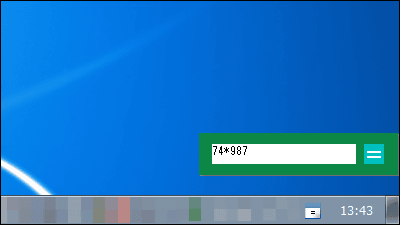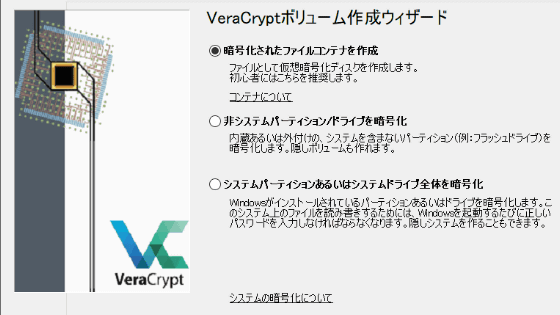"PWGen" free software which can generate a large amount of passwords and pass phrases suitable for the condition by easy operation
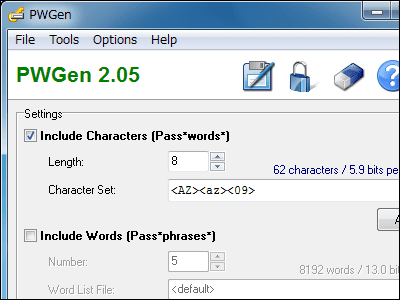
When you are working on a PC you will encounter the opportunity to enter your password in various situations, but just because you are easy to remember when creating a password just keep using your name and birthday as it is, or with an anagram Is not it? Is it troublesome to think about?"123456", "password", "qwerty"There seem to be some people making simple strings such as, but it is said that there is a security problem with passwords that are easy to remember.
"PWGenYou can easily create a random password if you use it. It is possible to specify a lot of passwords at the same time, specify the type of characters, the number of words, the length of the password etc. Also, you can easily create a passphrase that combines English words. It is software compatible with all 32 bit versions of Windows.
Details of downloading and installation, usage are as follows.PWGen - Open-Source Password Generator for Windows
http://pwgen-win.sourceforge.net/
Click "Downloads" in the above page
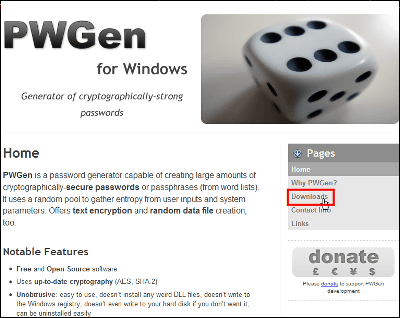
Click "project page"
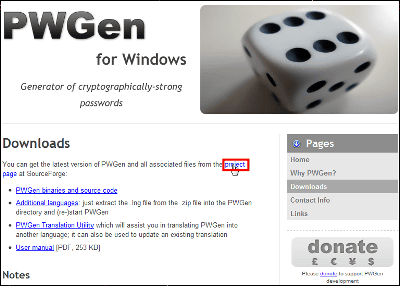
Click "Download Now!" To start the download.
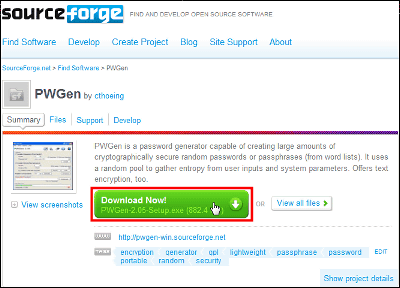
Since the installer is on the desktop click

Click "Next"
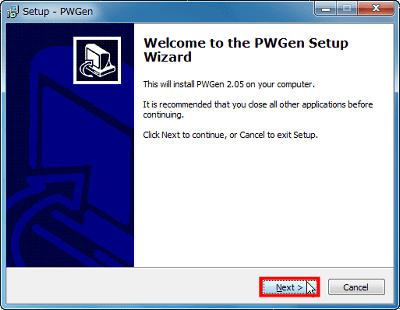
Check "I accept the agreement" and click "Next"
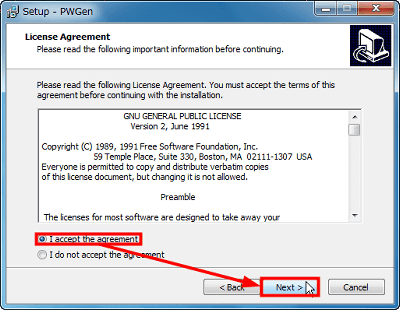
If there is no problem with the save destination, click "Next"
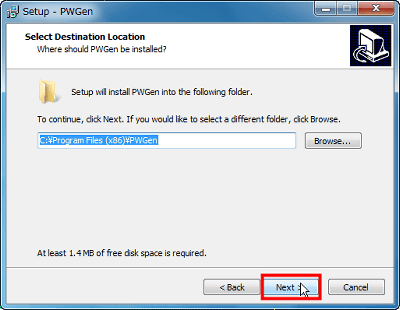
I am asked if I want to make a shortcut on the start menu. Click "Next"
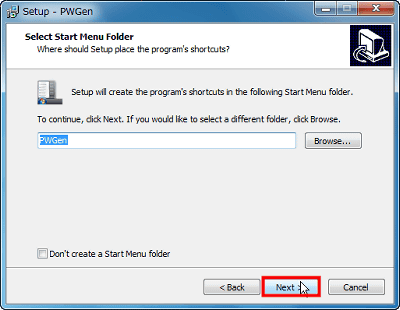
It is a question of whether to put an icon on the desktop. Click "Next"
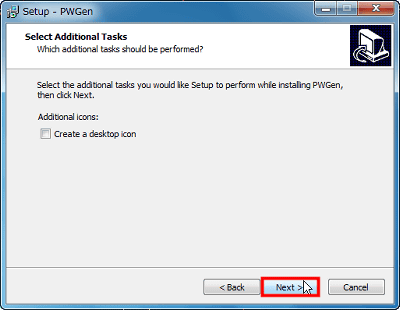
Click "Install"
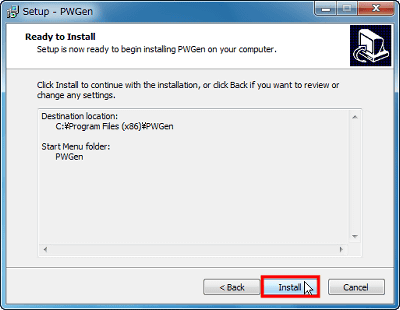
Click "Finish" to complete. PWGen will start up
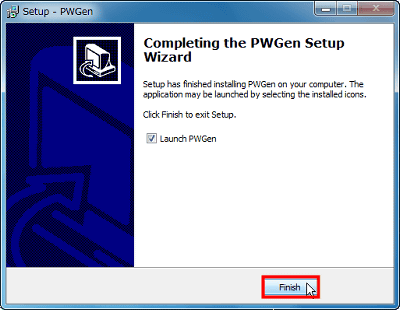
This is the main screen.
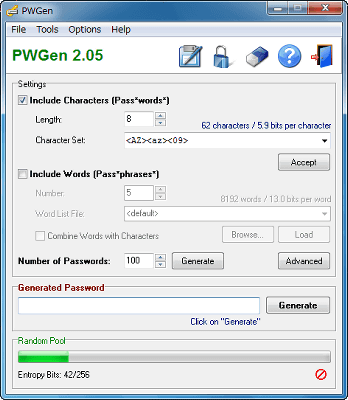
◆ Basic usage
Click "Generate" to create one password
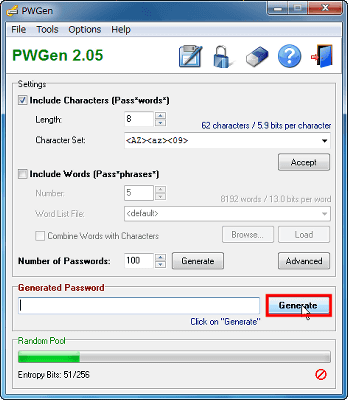
A password was created with this kind of feeling. In the default setting, "8 digits" and "uppercase letters A to Z · lower case letters a to z · numbers 0 to 9" are completed.
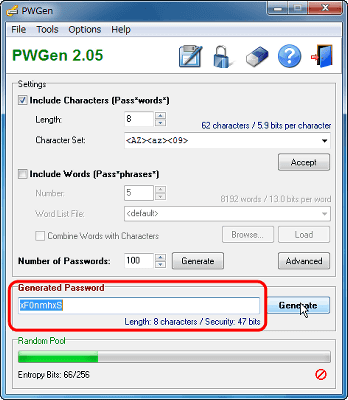
To create one passphrase, uncheck "Include Characters", check "Include Words" and click "Generate"
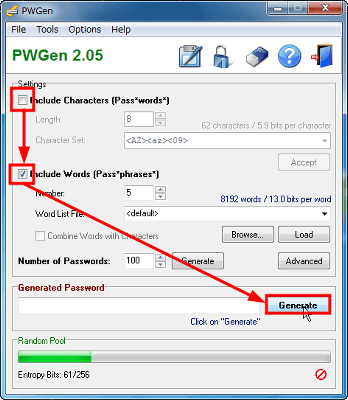
I got a passphrase. The default setting is "5 words out of 8192 word lists".
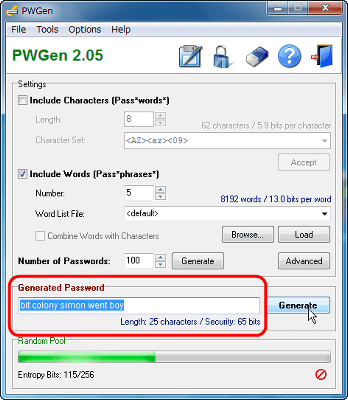
Next, create a passphrase containing the password. Check both "Include Characters" and "Include Words" and click "Generate"
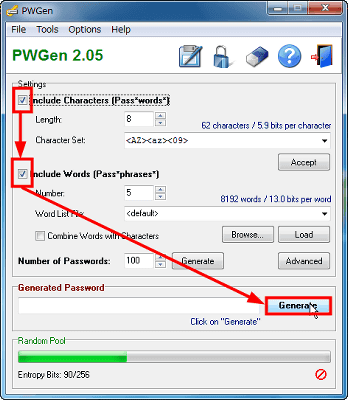
A mixture of passwords and passphrases is generated like this.
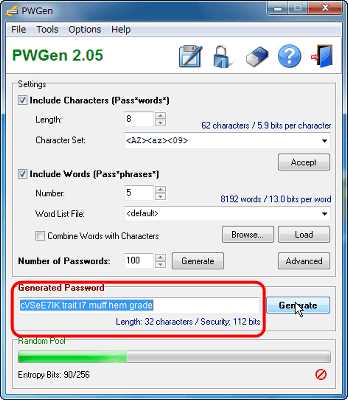
◆ Various settings
To change the length of the password, set "Length" of "Include Characters". The maximum is 20000.
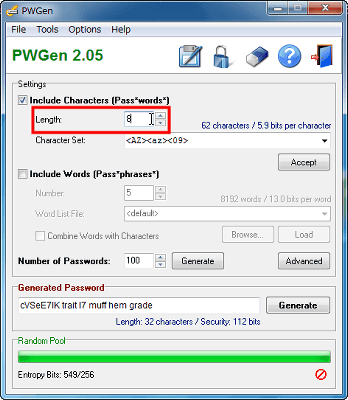
To change the combination of characters composing the password, select it from the pull-down menu in "Character Set" of "Include Characters".
·
·
· Lowercase
· Capital letter
・<AZ><az><09><symbols>は<AZ><az><09>にキーボード入力可能な記号である「!"#$%&'()*+,-./:;<=>?@[\]^_`{|}~」を足したもの
·
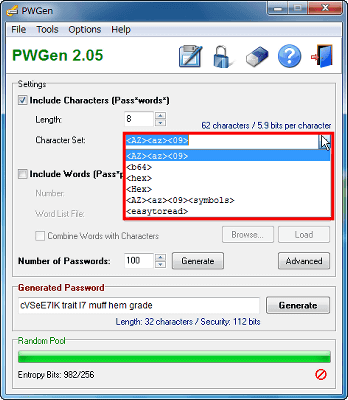
When you finish setting, it is decided by "Accept".
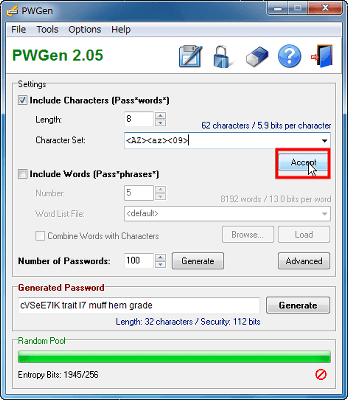
A window opens and a list of characters to use is displayed.
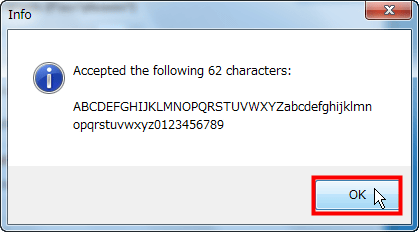
To decide the number of words to use in the passphrase, enter in "Number". The maximum is 200.
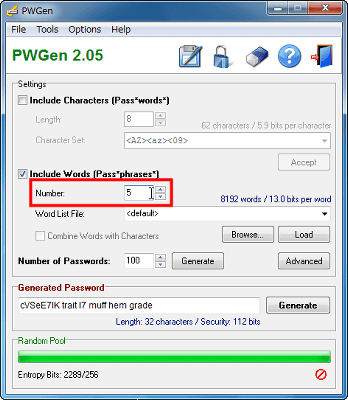
If you use a text format word list file you made yourself, enter the file name to "Word List File" or read the file from "Browse ...". And click "Load" to complete setting.
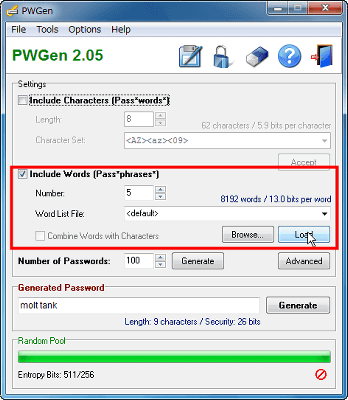
More advanced setting method
Click "Advanced"
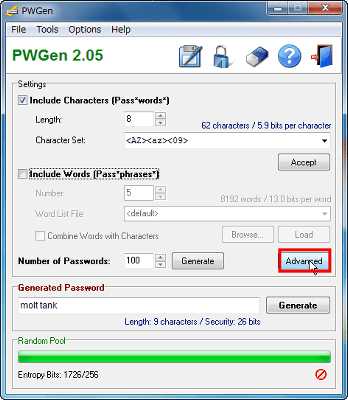
A window for detailed setting opens
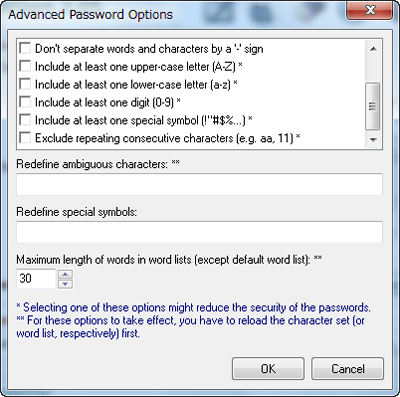
To exclude "B8G6I1l0OQDS5Z2" from the password, check "Exclude ambiguous characters (B8G6I1l0OQDS5Z2)".
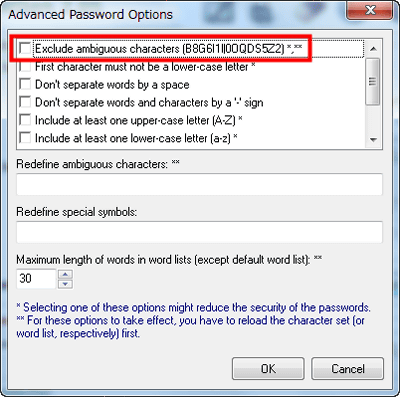
To make the first letter of the password not alphabet lowercase letters, check "First character must not be a lower-case letter"
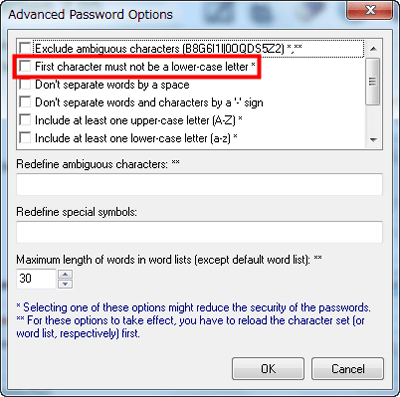
To prevent words from being separated by spaces, check "Do not separate words by a space"
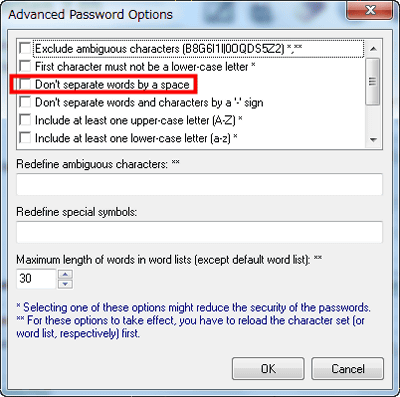
By default, when checking "Combine Words with Characters" on the main screen, "-" is inserted between words and letters, but to stop this "Do not separate words and characters by a ' - Check 'sign'
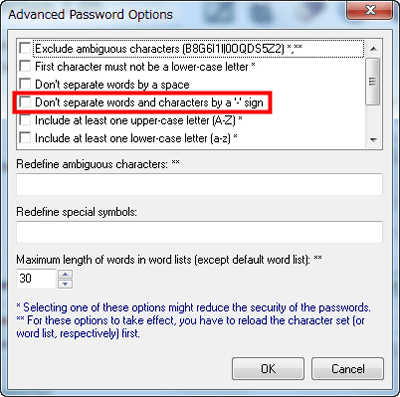
Include at least one upper-case letter (AZ) "when you want to include at least one uppercase" A to Z "in the password, or if you want to include at least one lowercase letters" a to z " Let's choose "Include at least one lower-case letter (az)".
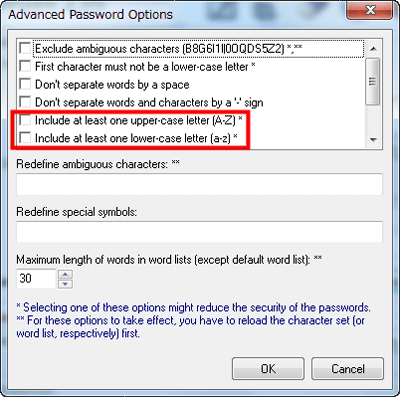
Also, "Include at least one digit (0-9)" to include at least one letter "0 to 9" in the password, "Include at least one special symbol (!" # $%%) "To include at least one letter symbol Check it in.
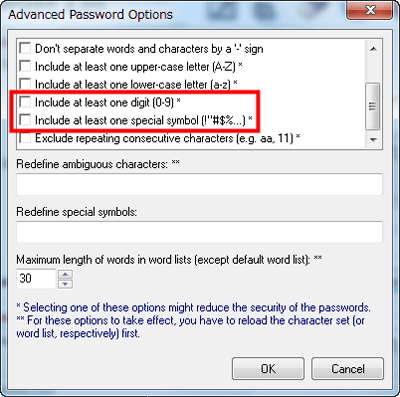
For example, to avoid continuing the same letters like "r3aa5ZiK" or "E0u555Wp", you can choose "Exclude repeating consecutive characters".
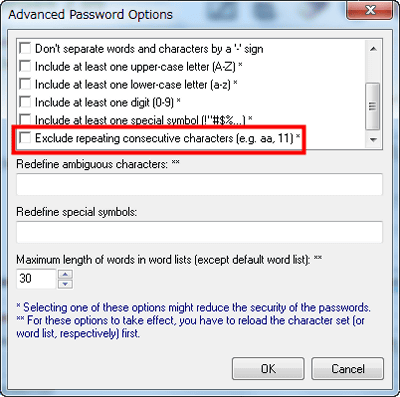
"B8G6I1l0OQDS5Z2" is set as a character that is easy to misread by default, but when changing this content, enter a new character string to "Redefine ambiguous characters".
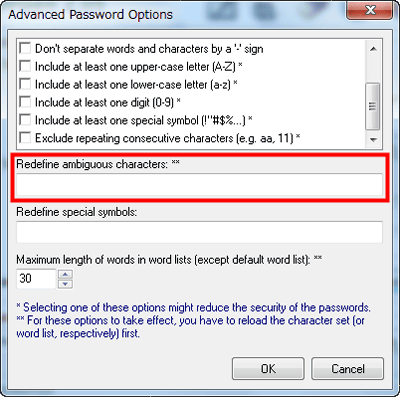
デフォルトの特殊記号セットである「!"#$ %&'()*+,-./:;<=>?@[\]^_`{|}~」を変更するには「Redefine special symbols」に新しい記号を入力しましょう。
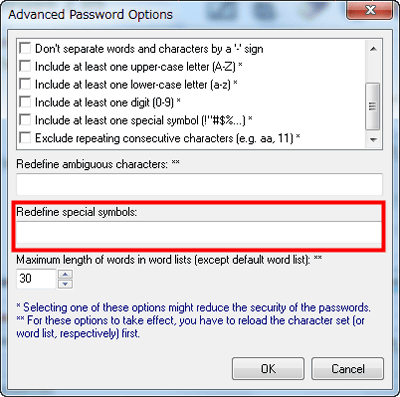
To change the default password length specified in 30 words, enter the desired value in "Maximum length of words in word lists".
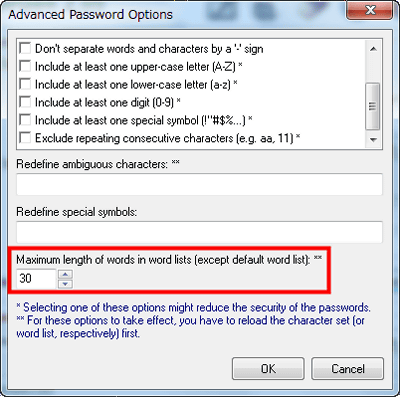
◆ How to generate a large number of passwords at once
If you want to generate one or more passwords, enter the number using "Number of Passwords" on the main screen and click "Generate". Up to 32767 passwords can be generated at once.
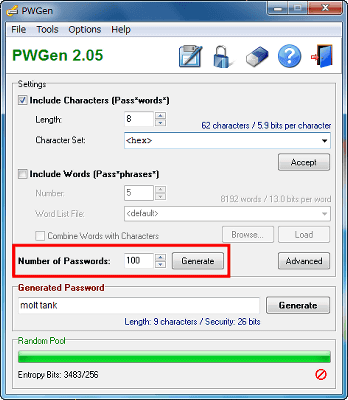
A new window opens, showing as many passwords as you chose.
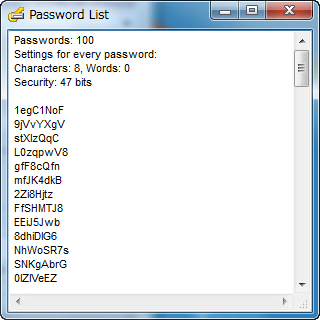
◆ Other
The green bar in "Random Pool" represents the amount of "Entropy Bits" used to generate the password.
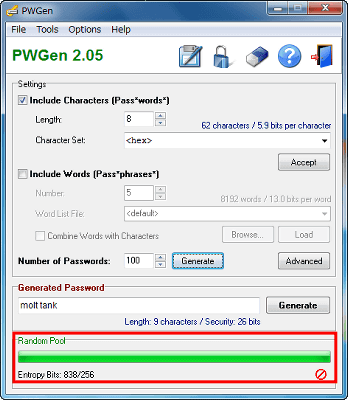
To hide the green bar named "entropy progress" click the red frame in the lower right
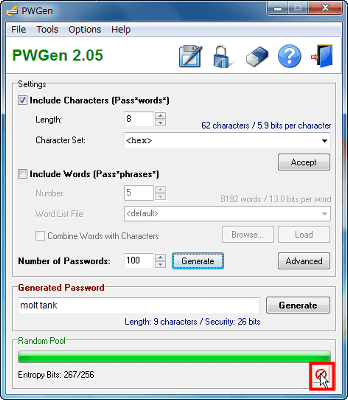
It is hidden like this.
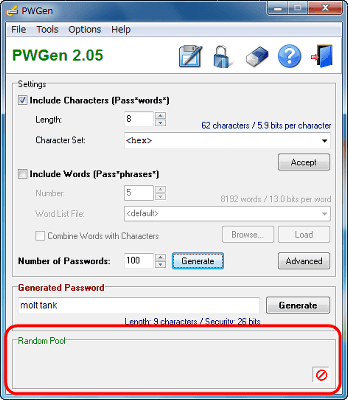
Explanation of options etc.
In "Tools" settings such as clipboard are available. To empty the clipboardClear Clipboard"To encrypt the text of the clipboard and paste it on the clipboard or to decrypt the encryption"Encrypt Clipboard"Decrypt Clipboard"Respectively. "Create Random Data FileYou can create files that are purely made from random data.
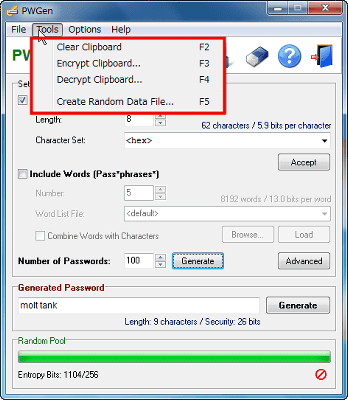
In "Options" you can change the language used and save the settings.
In "Change Language" you can choose the language to use from English and German. In addition, you can set the icon in the system tray from "System Tray Icon". If you check "Save Settings on Exit", the setting will be saved when PWGen is closed. Choose "Save Settings Now" to save now.
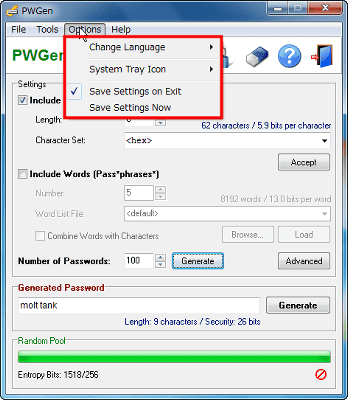
Related Posts: