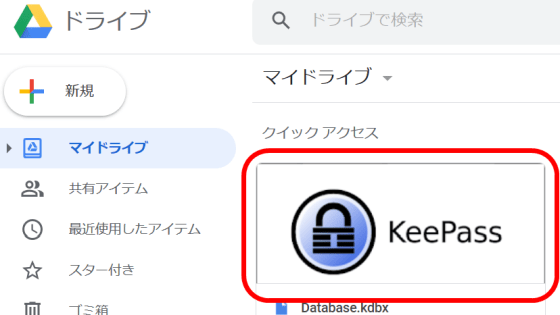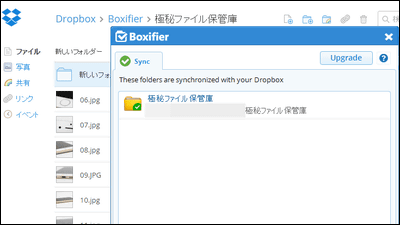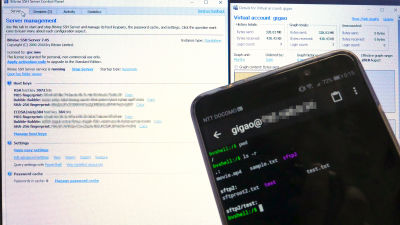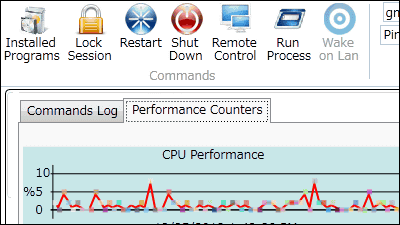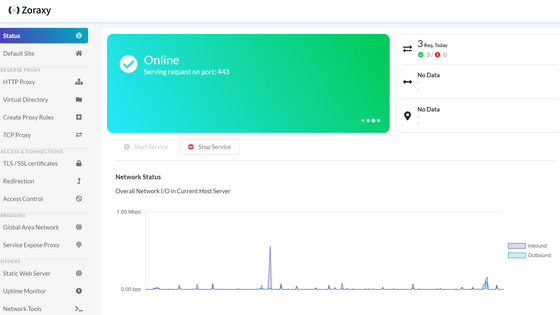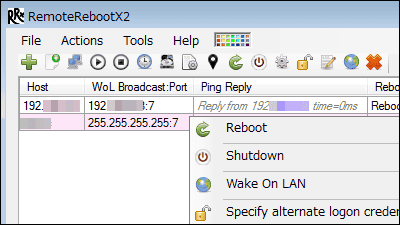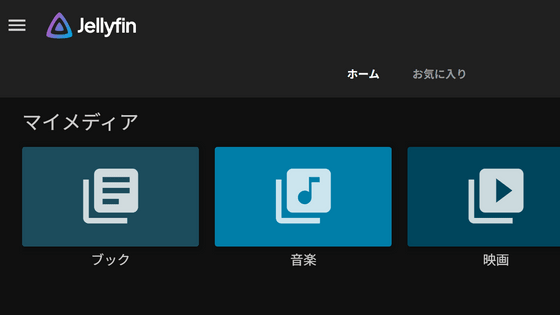'KeePass RDP' review that allows you to connect to a remote desktop directly from your account on KeePass for free
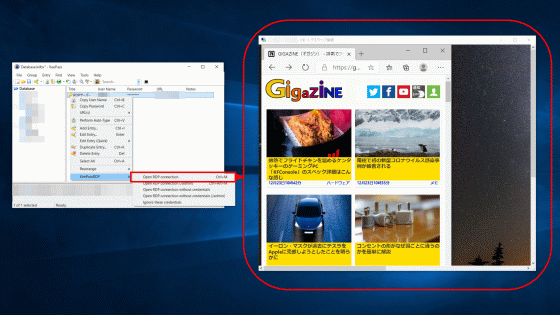
The free password management software '
iSnackyCracky / KeePassRDP: KeePassRDP is a plugin for KeePass 2.x which adds multiple options to connect via RDP to the URL of an entry.
https://github.com/iSnackyCracky/KeePassRDP
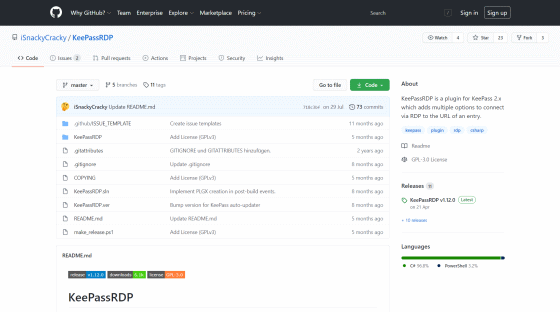
Remote desktop is a system that displays the desktop screen of a remote PC on the screen of a local PC, such as
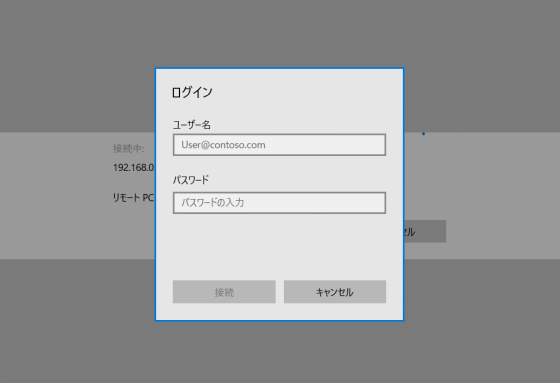
KeePassRDP is a plugin that allows you to use your account on KeePass to authenticate these remote desktops. KeePassRDP is distributed on GitHub and can be downloaded as a ZIP file from the
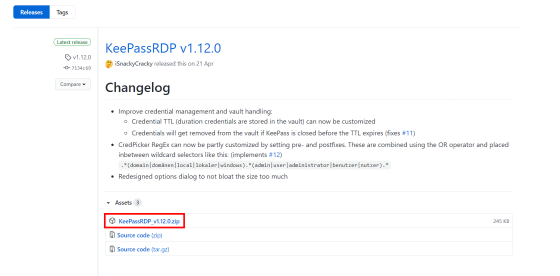
Unzip the downloaded ZIP file and extract 'KeePassRDP.plgx'.
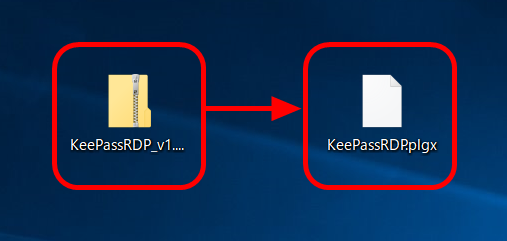
Copy the extracted file to the folder that stores the KeePass plugin. If you have not changed the installation destination of KeePass, 'C: \ Program Files (x86) \ KeePass Password Safe 2 \ Plugins' will be the target folder on Windows.
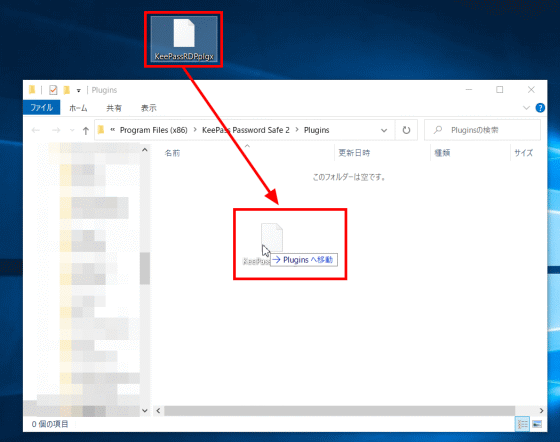
After copying the file, start KeePass and click 'Plugins' from 'Tools'.
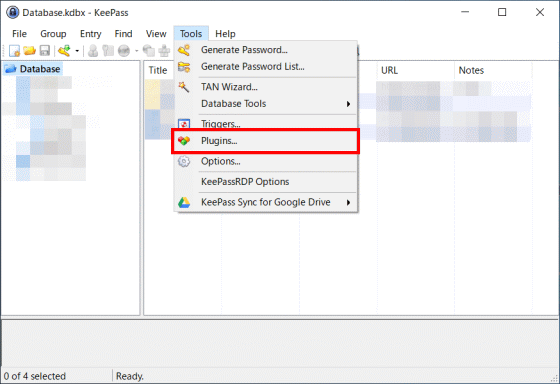
If 'KeePass RDP' is displayed in the plugin list, the installation is complete.
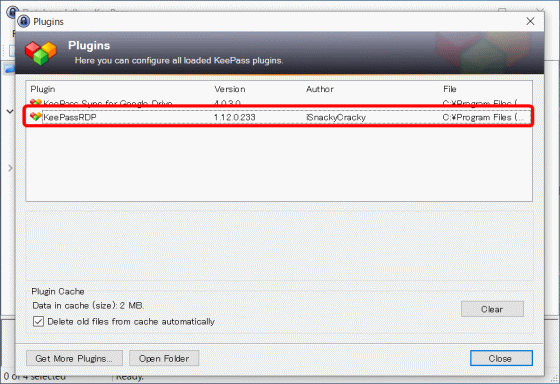
To make a remote desktop connection using KeePass RDP, first right-click on the KeePass window and select 'Add Entry' to add a new entry.
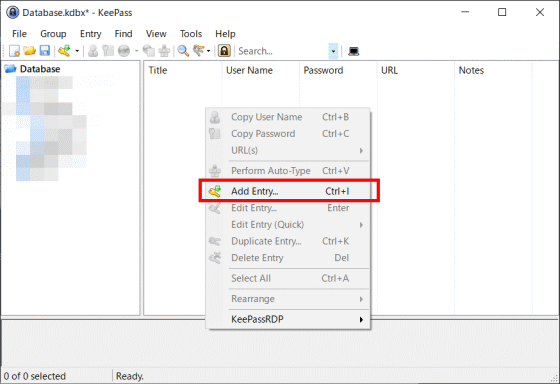
The title is the name of the entry, the username and password are for the account used to connect to Remote Desktop, and the URL is the IP address and RDP port number to connect to. Click OK when you are done and save your entry.
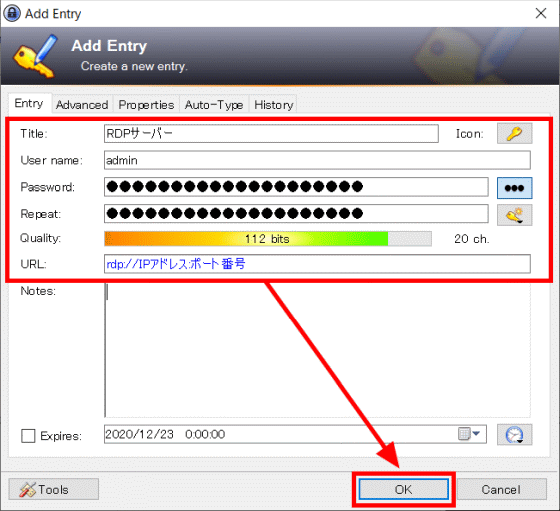
Right-click on the entry you saved earlier and click 'Open RDP connection' from 'KeePass RDP' ...
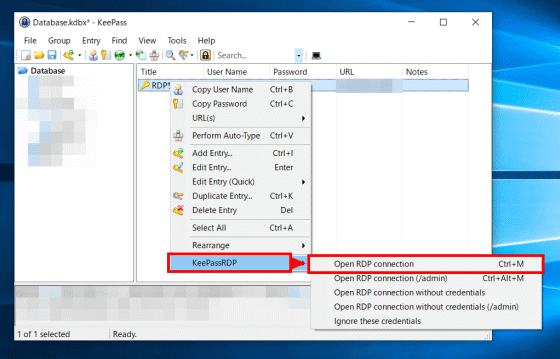
Windows 'Remote Desktop Connection' started, and I was able to make a remote desktop connection using RDP. Since the information registered earlier is used for account authentication, you can save the trouble of entering the user name and password.
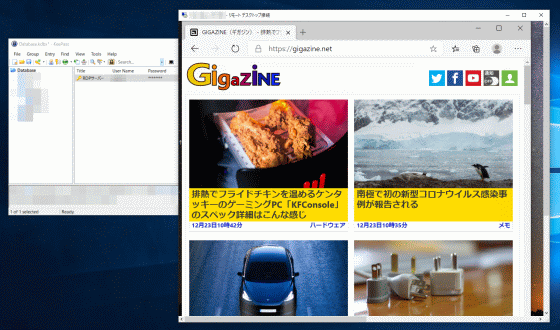
KeePass RDP also has options to skip access with administrator privileges and certificate verification.
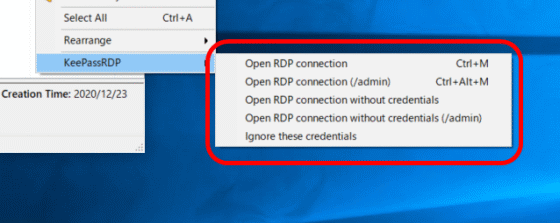
Various settings of KeePass RDP can be done from 'KeePass RDP Options' of 'Tools'.
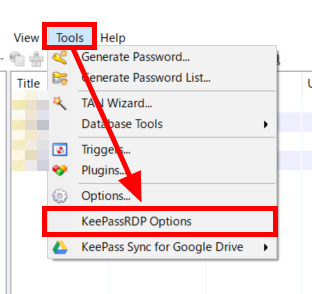
'Cred Picker options' allows you to configure settings for passing KeePass account information to Remote Desktop Connection.
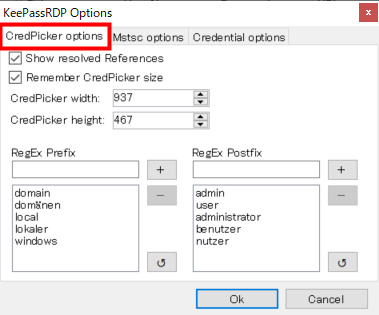
In 'Mstsc options', you can set the remote desktop connection. You can make settings such as making full screen display the default.
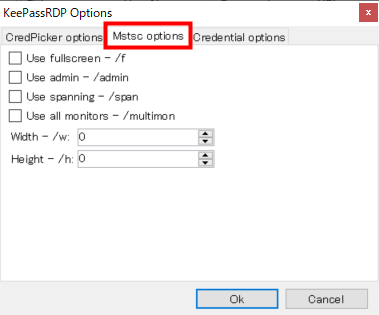
'Credential options' allows you to set the validity period of the certificate.
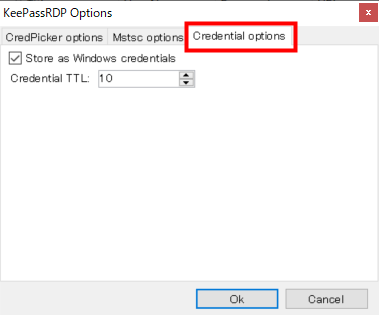
Related Posts: