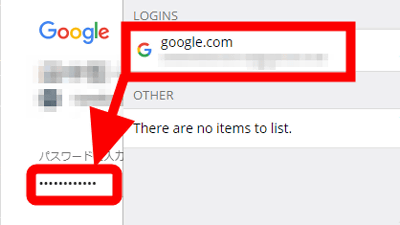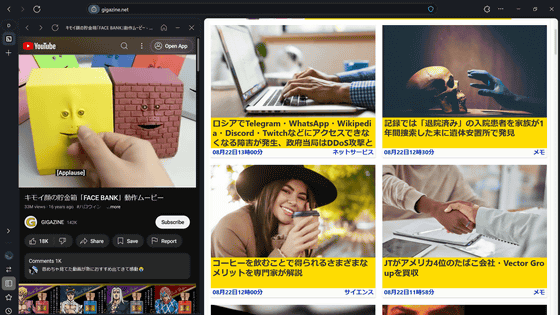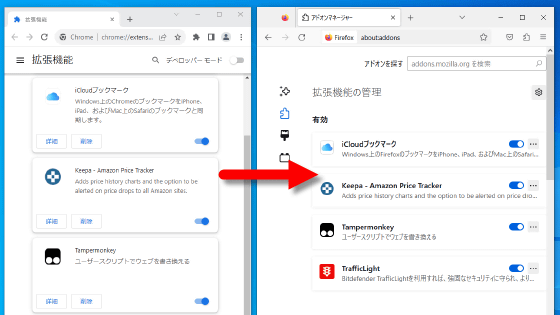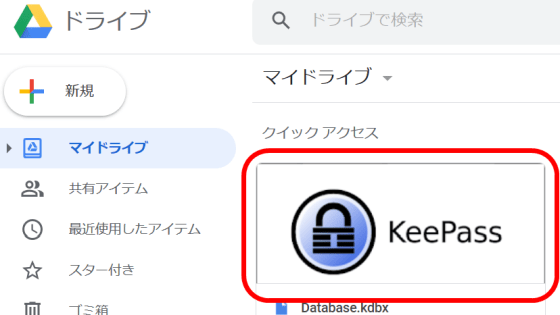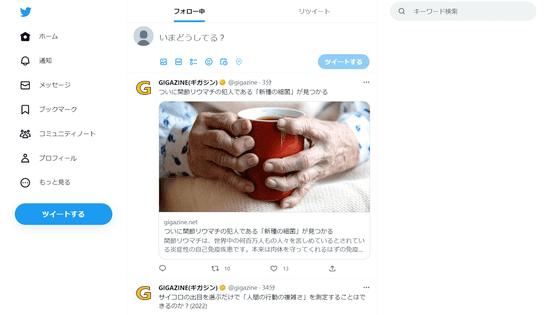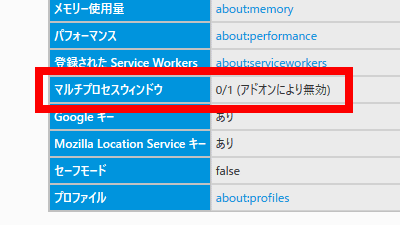I tried using the extension 'xBrowserSync' that can synchronize bookmarks of Google Chrome and Firefox
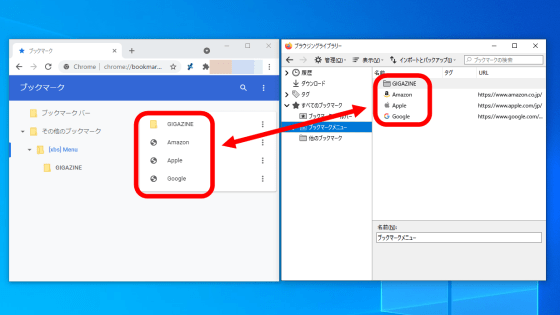
Web browsers such as Firefox and Google Chrome have the ability to sync bookmarks between devices, but you can't sync bookmarks between different browsers. It is said that bookmark synchronization between different browsers can be realized by using the extension function ' xBrowserSync ' for browsers, so I actually used it to synchronize bookmarks of Firefox and Google Chrome.
xBrowserSync --Browser syncing as it should be: secure, anonymous and free!
The distribution page of xBrowserSync looks like this. Click 'Download' at the top of the screen to install it in your browser.
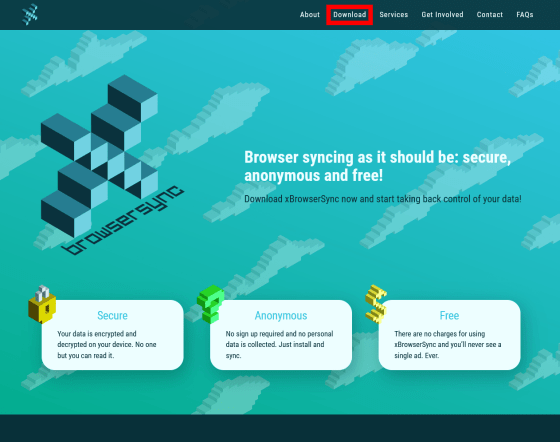
xBrowserSync is compatible with Google Chrome, Firefox, and Android, and you can achieve bookmark synchronization between different browsers by installing xBrowserSync in each browser. First, click 'Mozilla Add-ons' to install it on Firefox.
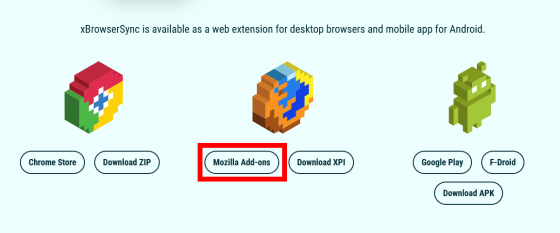
When the distribution page appears, click Add to Firefox.
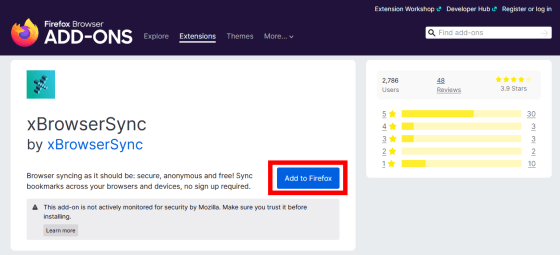
When a pop-up appears at the top of the screen, click 'Add'.
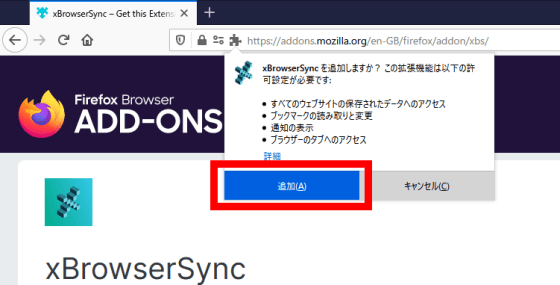
When the message 'xBrowserSync has been added' is displayed, click 'OK' to complete the installation.
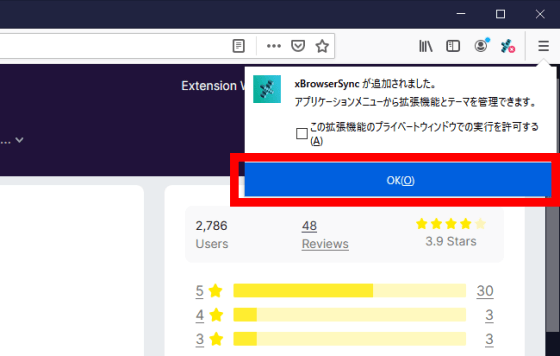
Next, make the initial settings for xBrowserSync. First, click the xBrowserSync icon displayed in the upper right corner of the screen.
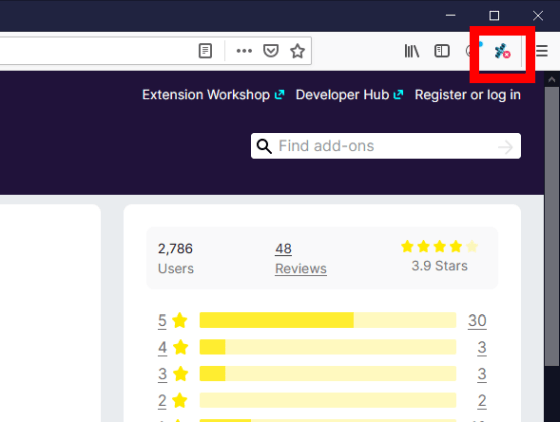
Then, a simple usage will be displayed. This time, click 'Got it' to continue the initial settings.
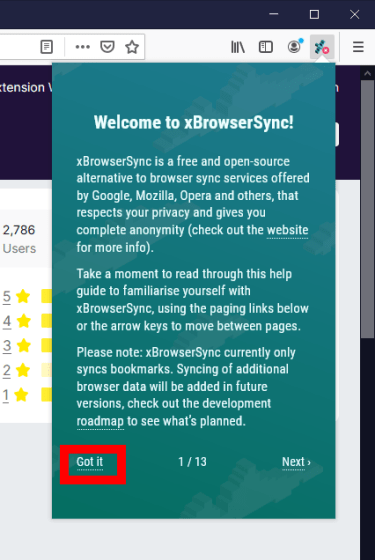
You will be asked to disable the browser standard synchronization tool, so if it is Firefox, make sure that you have disabled 'Firefox Sync' and then click 'Continue'.
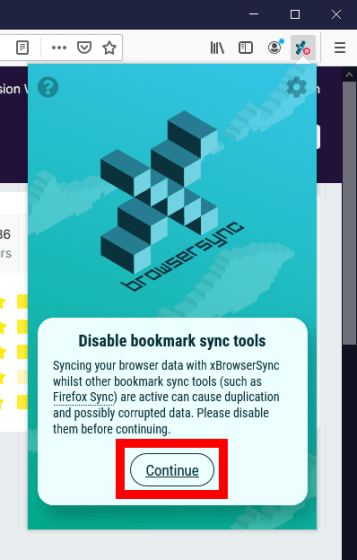
Next, enter the password you want to set and click 'Next'.
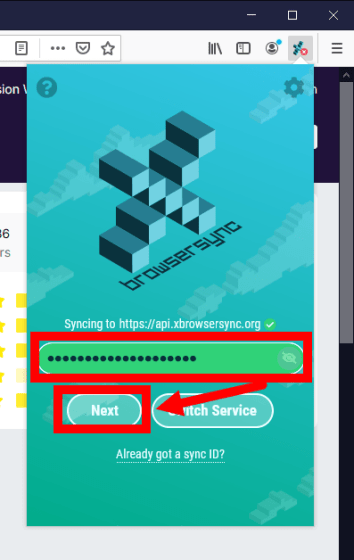
A password confirmation screen will be displayed. Enter the same password again and click 'Sync'.
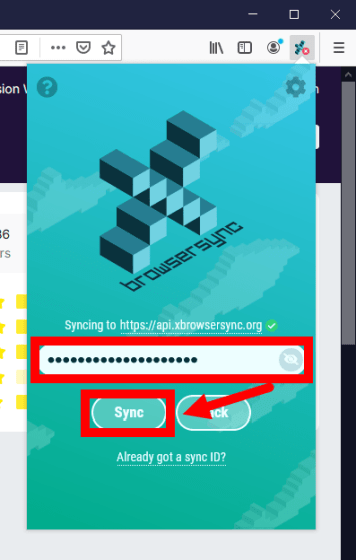
If the following screen is displayed a few seconds after setting the password, the initial setting is complete.
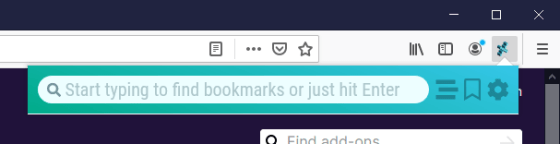
You can search for bookmarks by entering the title of the bookmarked page in this input field.
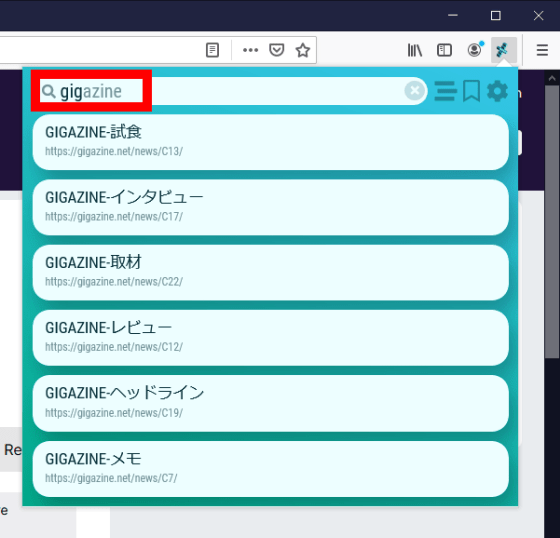
Then install xBrowserSync on Google Chrome to sync your bookmarks between Firefox and Google Chrome. When synchronizing, you will need the 'xBrowserSync Sync ID' that was automatically assigned during the initial setup. So, first click the setting icon located on the right side of the input field to confirm the Sync ID.
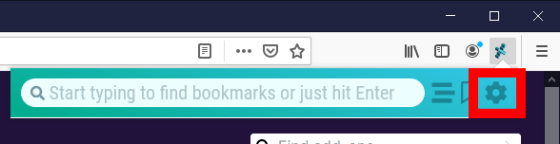
Then, the Sync ID will be displayed in the area surrounded by the red frame. After confirming the Sync ID, install xBrowserSync on Google Chrome.
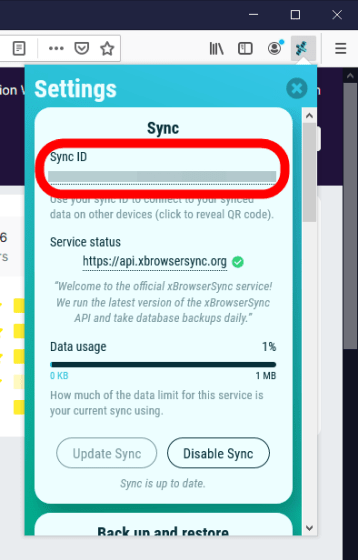
Click 'Chrome Store' from the download page of the official website.
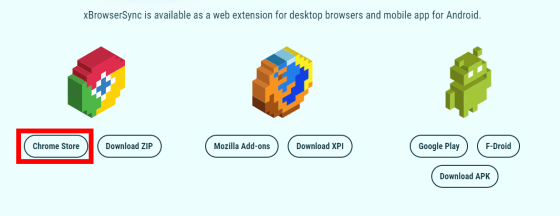
When the distribution page is displayed, click 'Add to Chrome'.
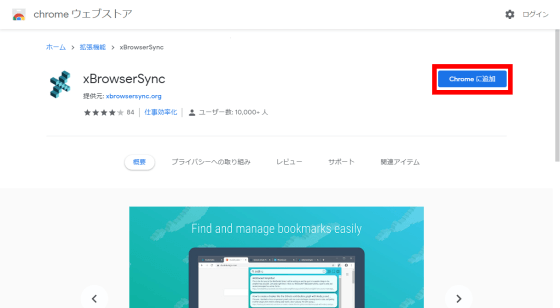
When a pop-up appears at the top of the screen, click 'Add Extension'.
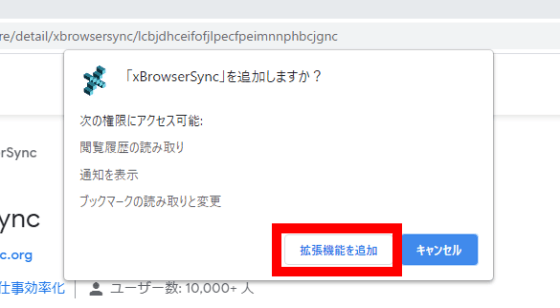
If you see a pop-up like this, the installation is complete.
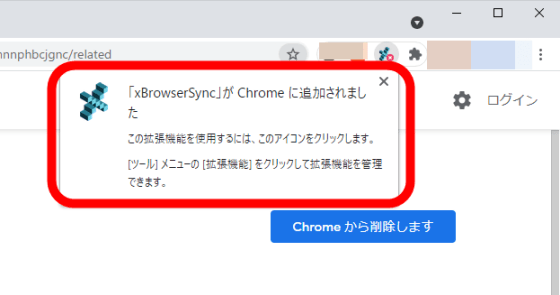
When the installation is complete, click the puzzle piece-like icon and click the pinning mark on the right side of xBrowserSync to display the xBrowserSync icon on the toolbar.
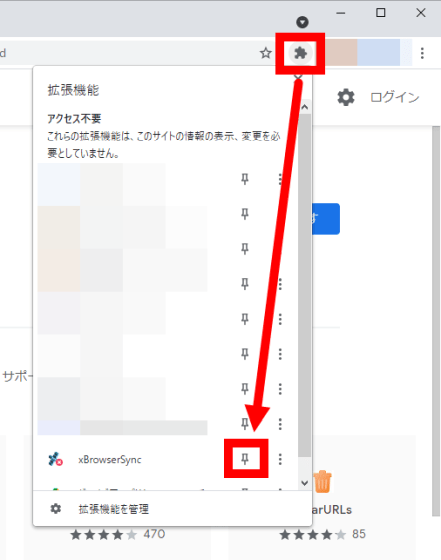
Next, click the icon you added to the toolbar and click 'Continue'.
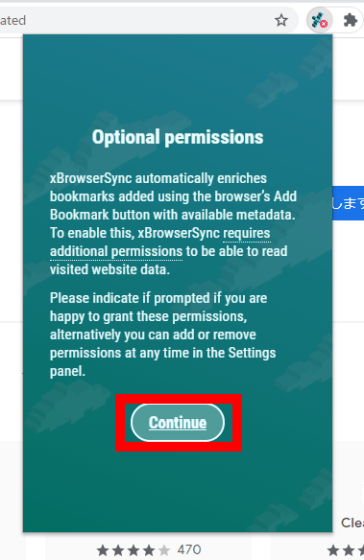
When a pop-up appears at the top of the screen, click 'Allow'.
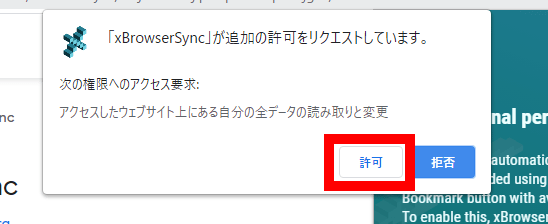
Click the xBrowserSync icon again and click Got it.
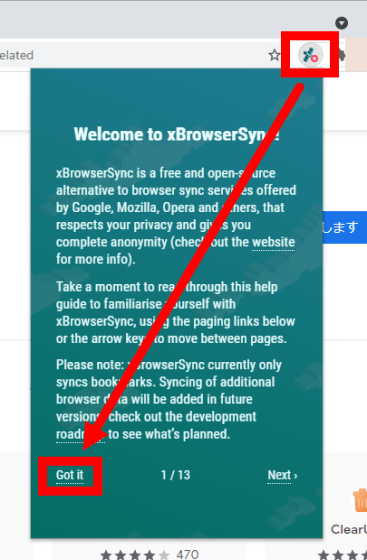
Next, disable the sync function that comes standard with Google Chrome, and then click 'Continue'.
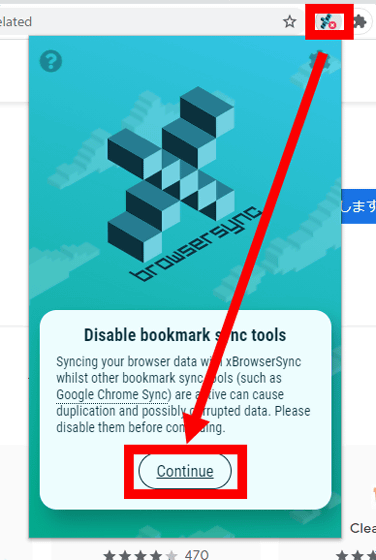
Then, the password input screen is displayed. This time, I want to log in with the Sync ID set in Firefox earlier, so click the part marked 'Already got a sync ID' at the bottom of the screen.
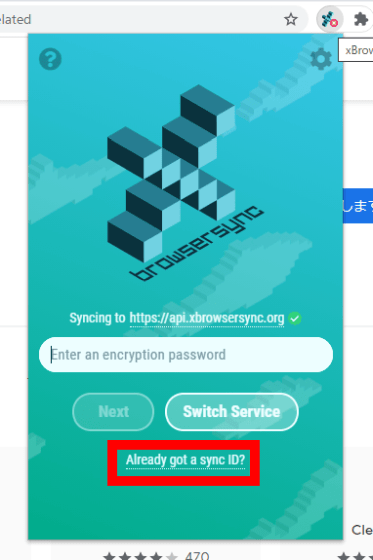
Enter the Sync ID you confirmed earlier and the registered password in the input field, and click 'Sync'.
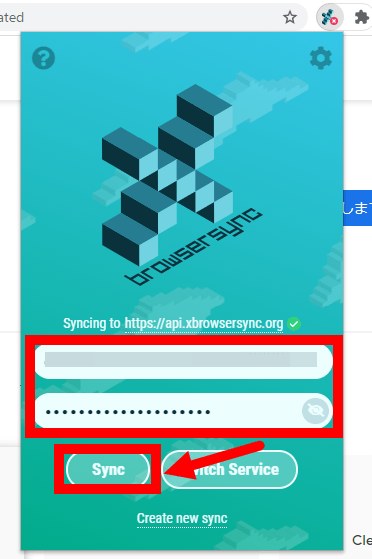
You will see a note that 'existing bookmarks will be deleted when you start syncing with xBrowserSync'. Once you've verified that it's okay to delete your bookmarks, click Yes to start syncing.
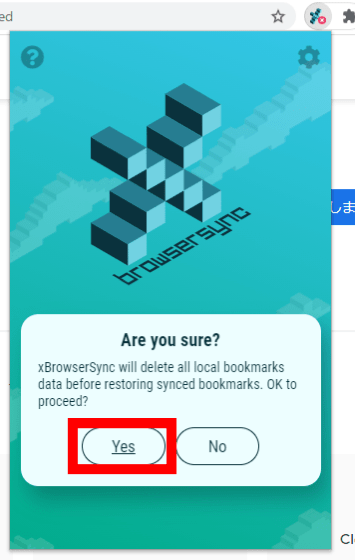
When I started synchronization, a folder called '[xbs] menu' was created in the 'Other bookmarks' folder of Google Chrome, and the same bookmarks as Firefox were registered in it while maintaining the folder hierarchy. Also, according to the note displayed during the synchronization setting, all bookmarks registered in Google Chrome were deleted. When setting synchronization with xBrowserSync, it is recommended to put bookmarks of each browser in one browser in advance.
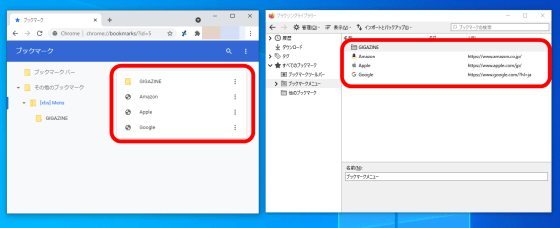
Note that xBrowserSync is open source and you can check the source code from the official GitHub repository.
Related Posts:
in Software, Web Service, Review, Posted by log1o_hf