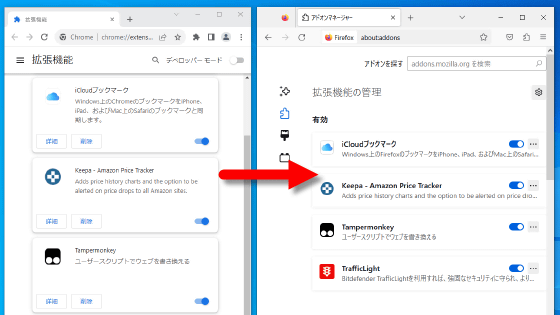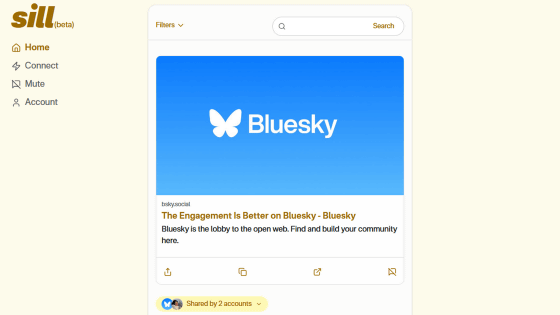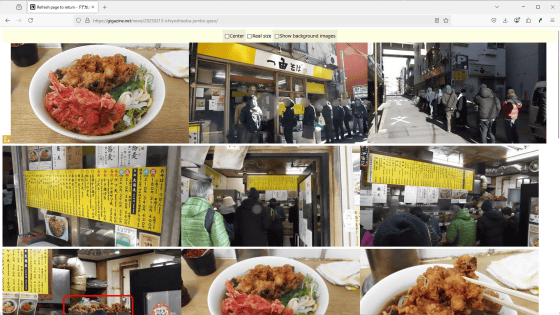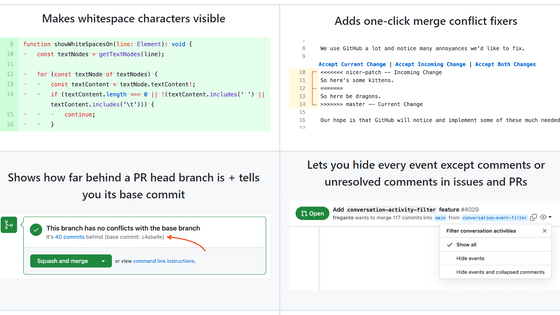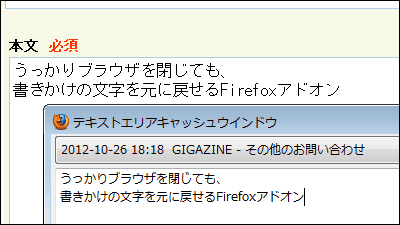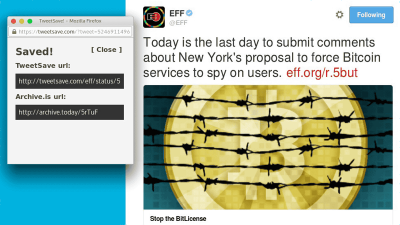Review of the extension 'Bluniversal Comments' that adds 'the ability to comment on any web page' to the browser, you can send and reply comments with your Bluesky account
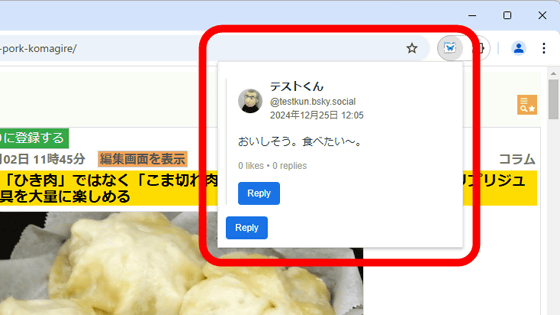
' Bruniversal Comments ' is a browser extension that adds the ability to comment on any web page. The comments are made using the Bluesky system, so if you have a Bluesky account, you can view comments on the web page you are viewing, comment on it yourself, or reply to it.
GitHub - joneslloyd/bluniversal-comments: Start a conversation next to any web page using your Bluesky account
◆Create an app password for Bluesky
To use Bluniversal Comments, you need to issue an app password for Bluniversal Comments in Bluesky. First, open the Bluesky settings screen and click 'Privacy and Security.'
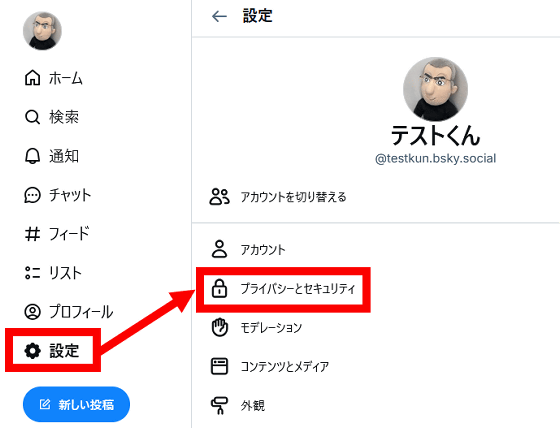
Click on 'App password'.
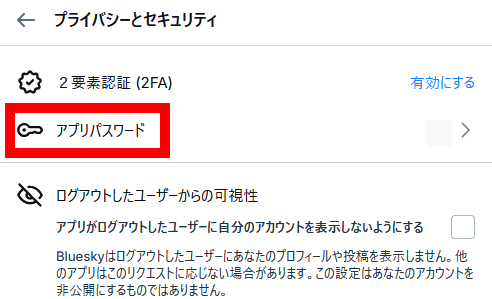
Click 'Add app password.'
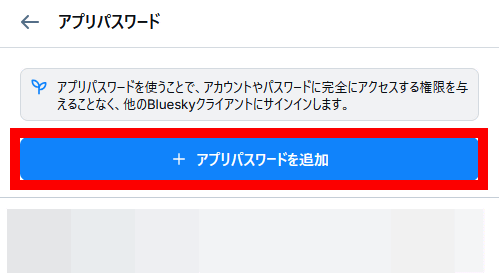
Enter any name and click 'Next'. This time, I entered 'BluniversalComments'.
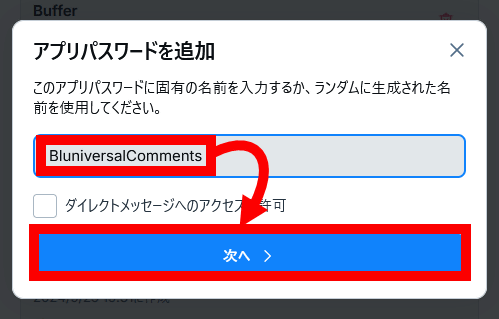
When the app password is displayed, copy it and write it down somewhere. You won't be able to view the app password again once you close this screen, so you need to write it down before closing it.
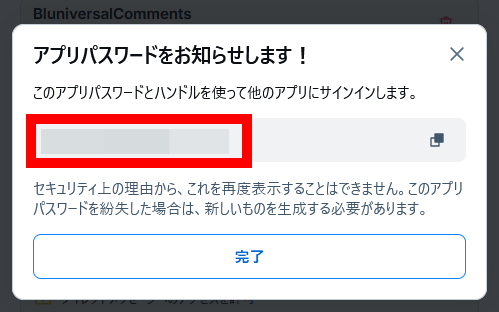
◆Install Bluniversal Comments
Bluniversal Comments is available for Chrome, Firefox, and Edge. This time, I will use the Chrome version. First, click the link below to access the distribution page.
Bluniversal Comments - Chrome Web Store
https://chromewebstore.google.com/detail/bluniversal-comments/ecigkjcgabichgpbmeffblnbcbifighl
Click 'Add to Chrome'.
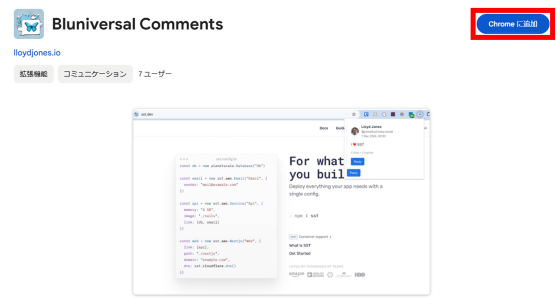
When the following popup appears, click 'Add extension'.
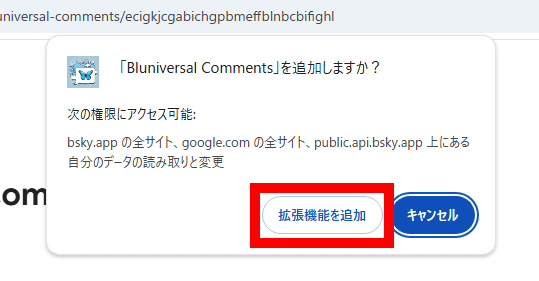
When the login screen appears, enter your Bluesky handle name and the app password you received and click 'Login.'
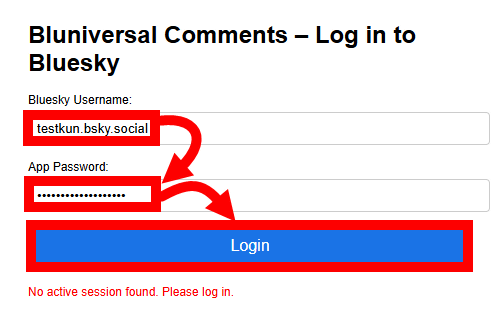
If 'Logged successfully' is displayed, it's OK.
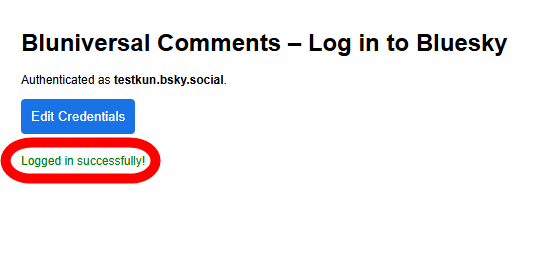
Next, click the extension button in the upper right corner of the screen and then click the pin button to the right of Bluniversal Comments.
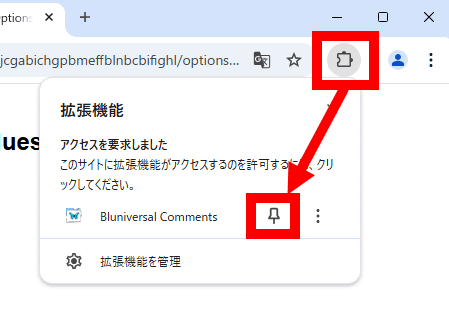
The installation is complete when the Bluniversal Comments button is added to the toolbar.
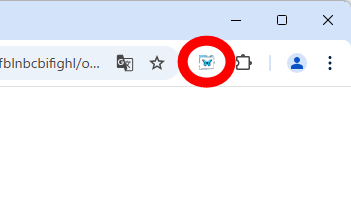
◆Try using Bluuniversal Comments
Let's actually comment on a web page using Bluniversal Comments. First, with the page you want to comment on open, click the Bluuniversal Comments button in the upper right corner of the screen.
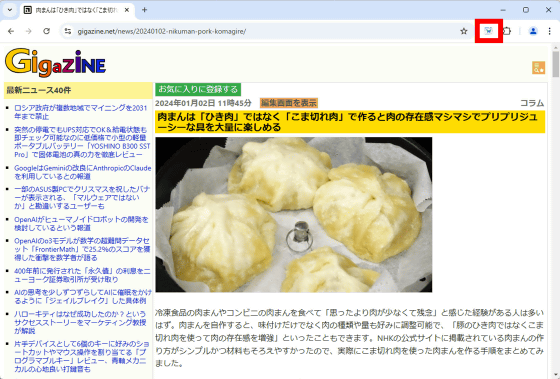
If there are no comments, the message 'Creating a new post' will be displayed, so please wait a few seconds.
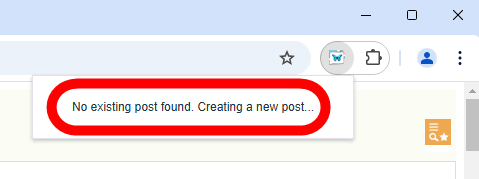
When the following screen appears, click 'Reply'.
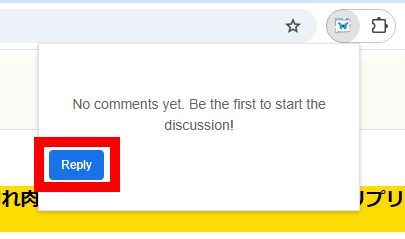
Enter your comment and click 'Send'.
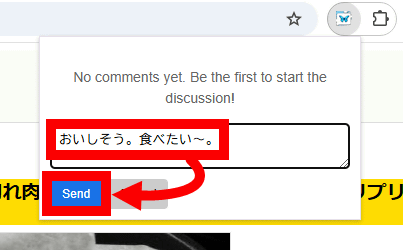
Your comment has been registered. It will be visible to you and other Bluniversal Comments users.
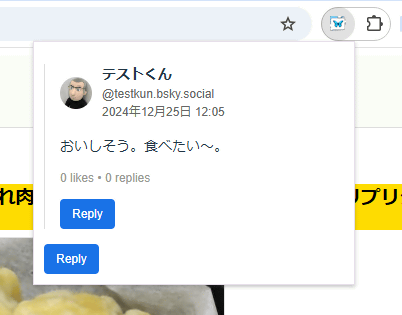
To reply to a comment, click 'Reply' at the bottom of the comment.
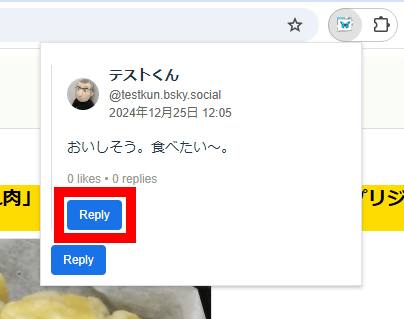
Enter your reply and click 'Send'.
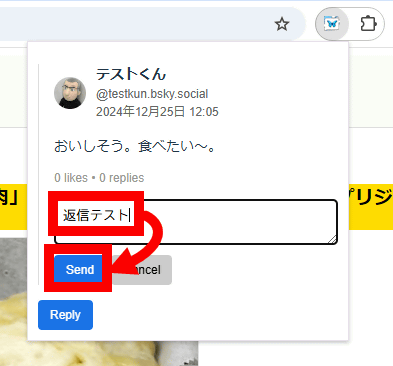
The replies are displayed in a tree format.
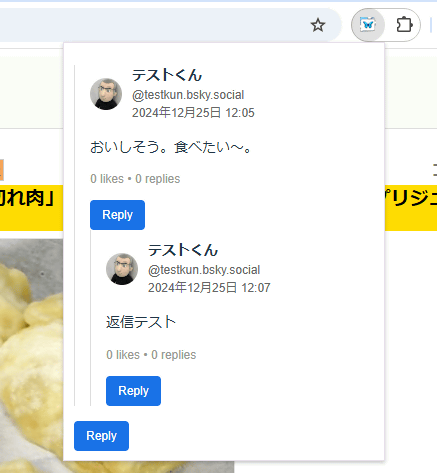
Comments on Bluuniversal Comments are managed as a group of replies to posts on the Bluesky account called '
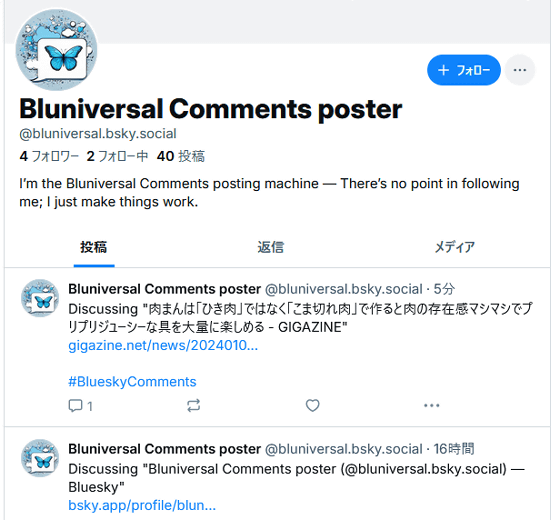
In the case of the comment sent in the example above, it exists as a 'reply to the Bluniversal Comments post' as shown below.
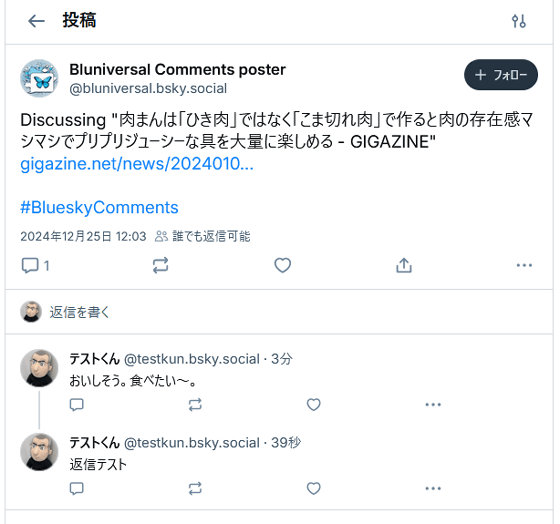
Additionally, comments sent through Bluniversal Comments will also appear in the reply section of your Bluesky account.
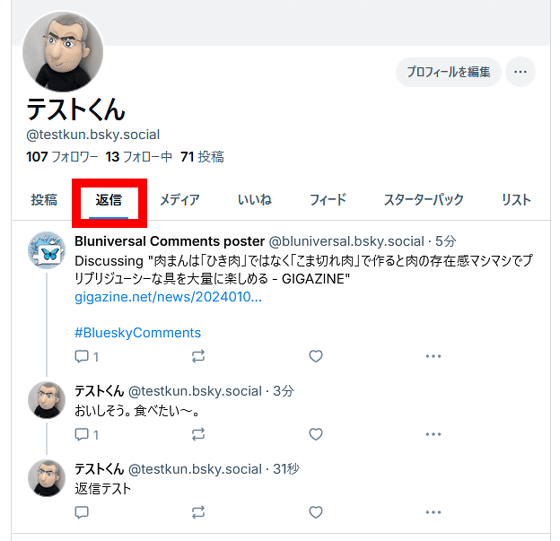
The source code for Bluniversal Comments and packages for Firefox and Edge are available at the following links.
GitHub - joneslloyd/bluniversal-comments: Start a conversation next to any web page using your Bluesky account
https://github.com/joneslloyd/bluniversal-comments
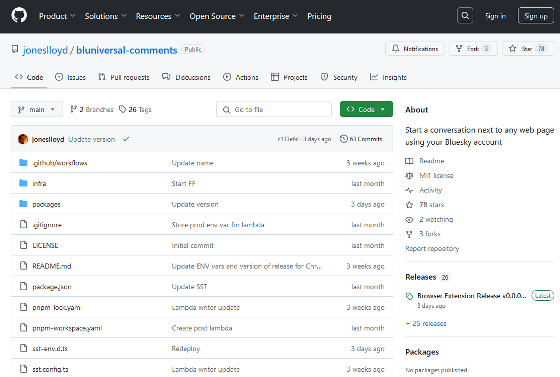
Related Posts:
in Review, Software, Web Service, Posted by log1o_hf