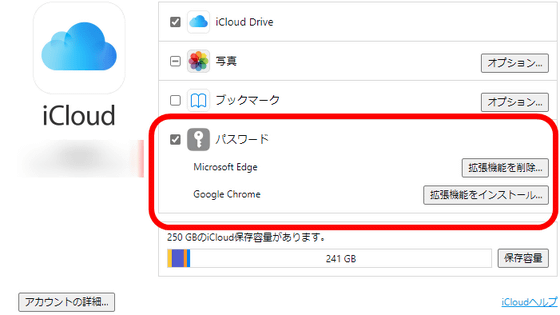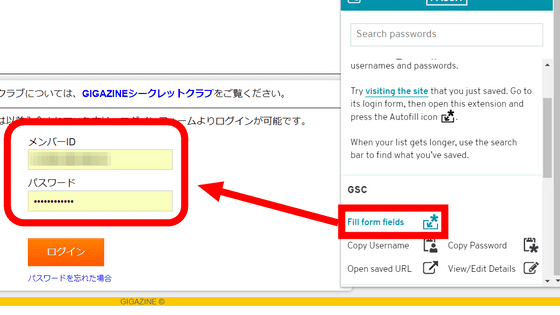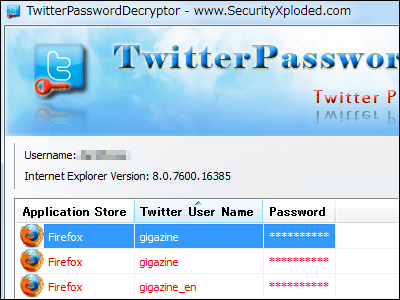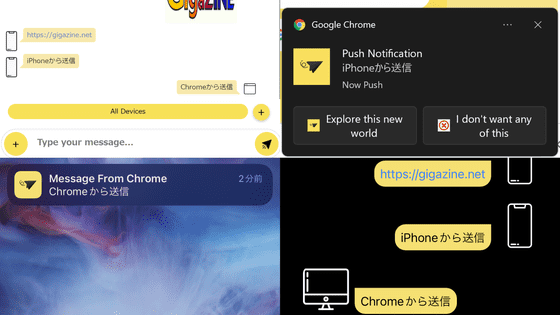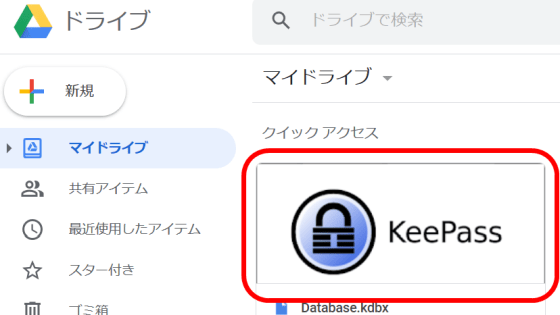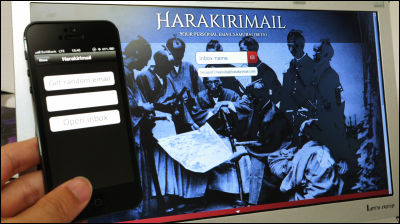I tried using password manager "bitwarden" which can be used for free and also supports automatic synchronization between devices
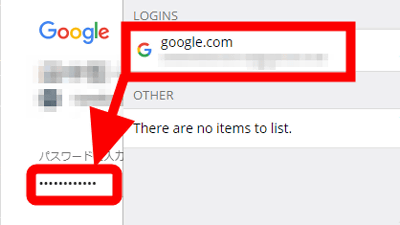
"bitwarden"Is a password manager developed under open source that can be used free of charge to automatically synchronize account information between multiple devices using the cloud. I tried ease of use at once.
Free Open Source Password Manager | bitwarden
https://bitwarden.com/
Official siteAccess "and click" Install Now ".
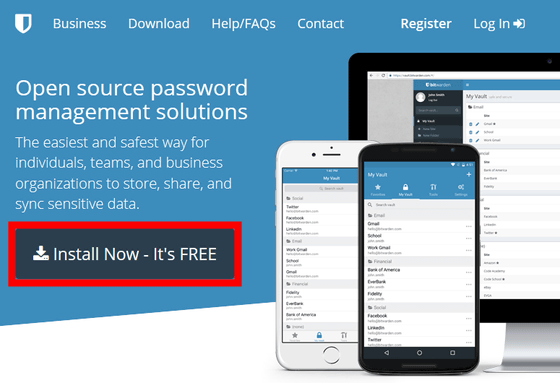
"Bitwarden" is installed as an extension to various browsers. First of all, I will try using Google Chrome version, so click "Google Chrome".
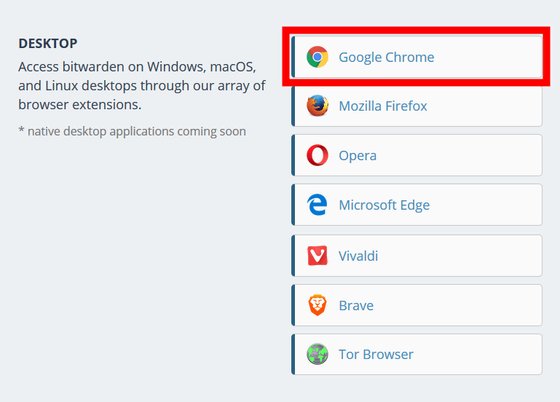
As you move to the installation page of the extension, click "Add to CHROME" in the upper right.
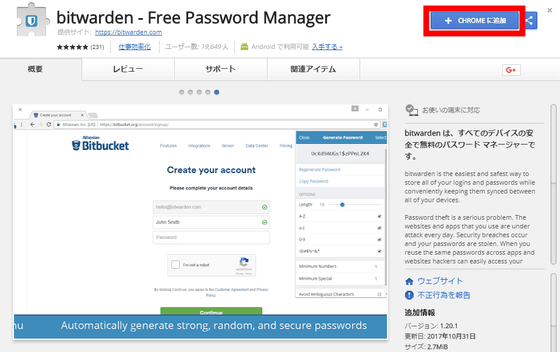
Since confirmation screen appears, click "Add extended function".
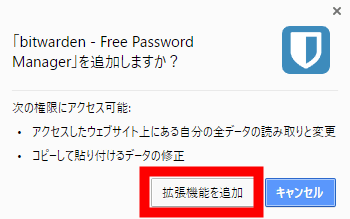
Installation is completed.
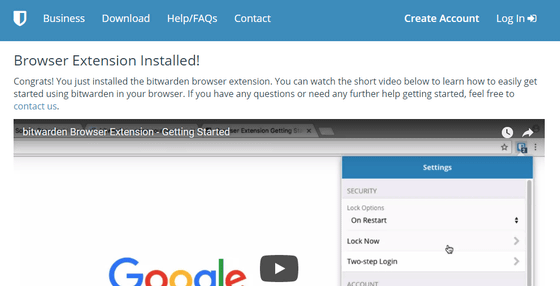
Click because next to the address bar bitwarden of icons have been added, and then click the "Create Account" in order to create an account.
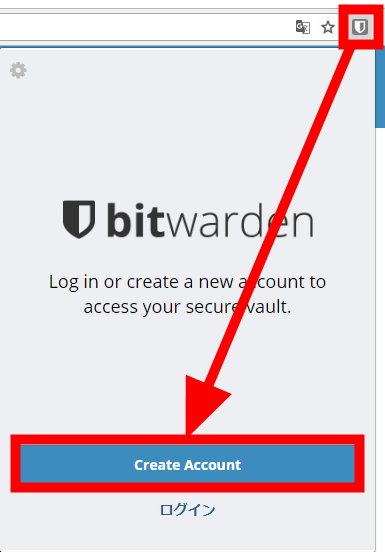
Set your e-mail address and password, and click "Submit".
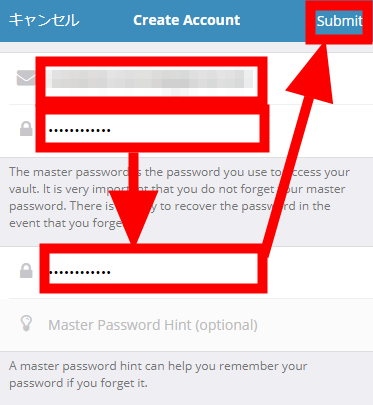
As you go to the login screen, enter the e-mail address and password you set earlier and click "Login".
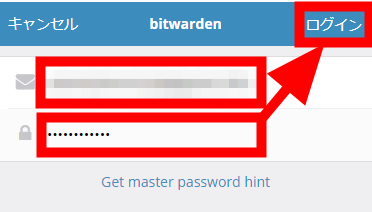
Login successful. Since nothing is saved yet, it says "There are no items to list".
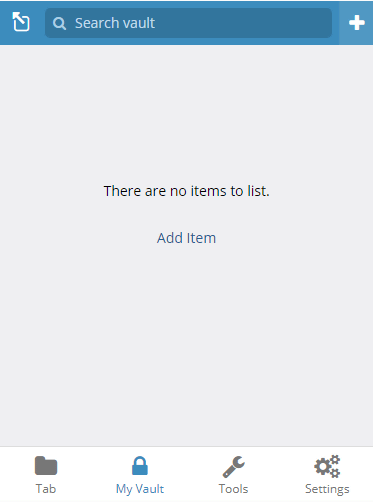
Try saving your Google Account email address and password this time. Go to Google's login screen first ... ...
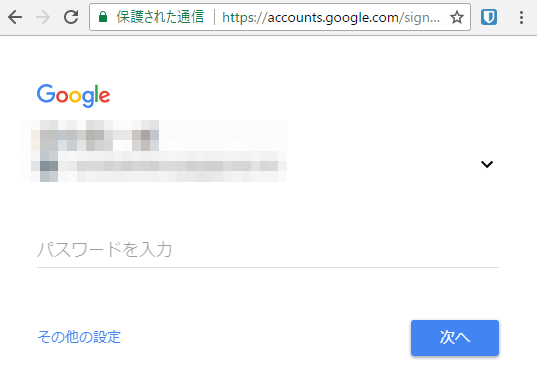
Click the "bitwarden" icon next to the address bar and click "Add a Login".
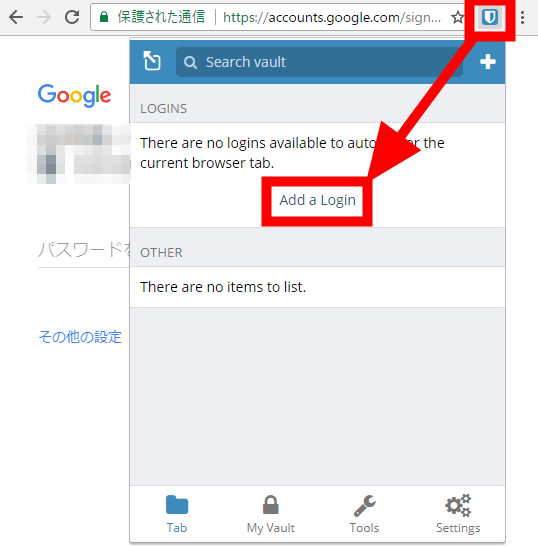
There are some fields that need to be entered, but since the extension automatically filled in "Type", "Name", "URI", enter the "Username" and "Password" fields to use for login Click "Save" to complete the setting.
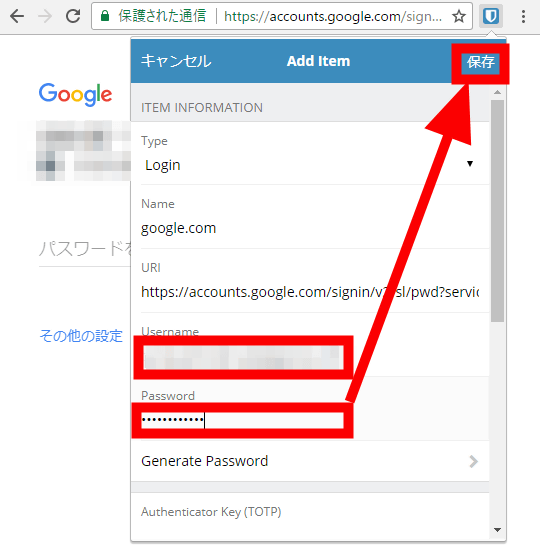
To use the saved password, click the "bitwarden" icon next to the address bar and click on the saved site name. Click "google.com" here. Then the password was entered automatically.
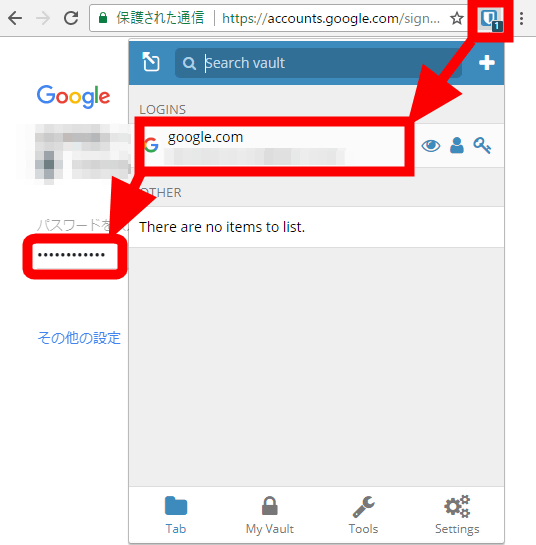
I will try using Firefox.Official site download pageThen click "Mozilla Firefox" this time.
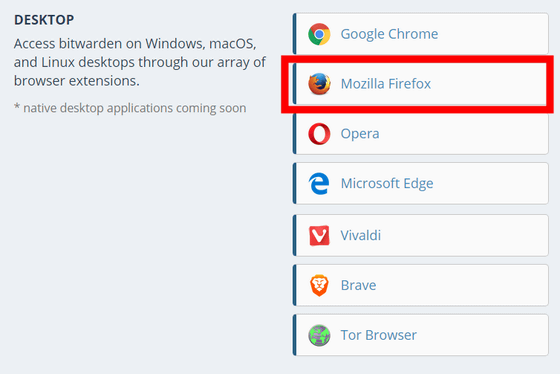
Click "Add to Firefox" because it will move to the add-on screen.
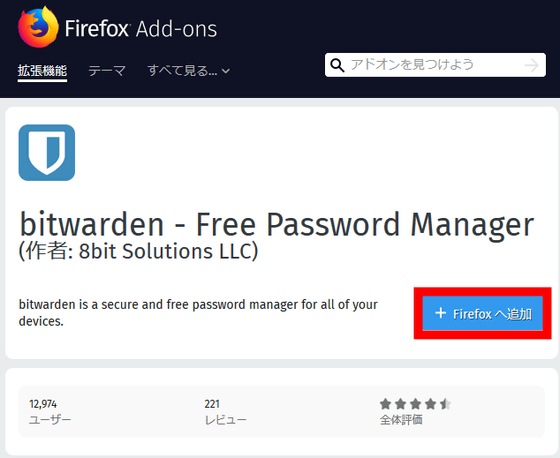
As the confirmation screen pops up, click "Add".
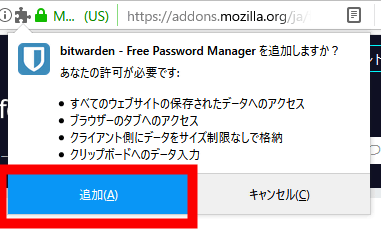
Click the bitwarden icon next to the address bar so click. I will use the account I made when using Chrome version earlier, so click "Login" next time.
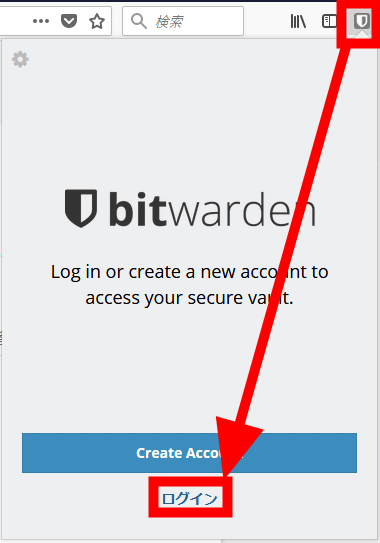
Enter the registered e-mail address and password in bitwarden and click "Login".
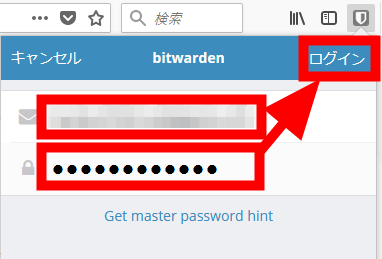
Login successful. You can check the "google.com" data saved in the Chrome version earlier.
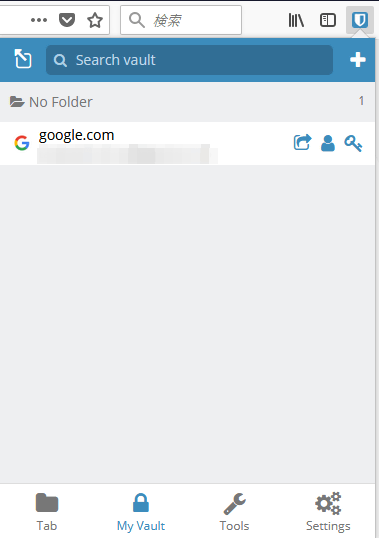
Usage is the same as Chrome version. Click the "bitwarden" icon on the login screen and click on the site name, it will be entered in the entry field automatically.
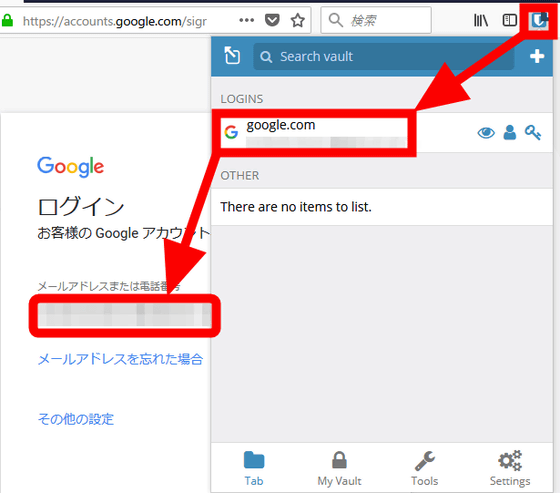
Next I will try the application version for smartphone. Download the application from below.
bitwarden Password Manager on the App Store
https://itunes.apple.com/jp/app/bitwarden-password-manager/id1137397744
bitwarden Password Manager - Android application on Google Play
https://play.google.com/store/apps/details?id=com.x8bit.bitwarden
This time I will use the iPhone version. When you launch the application you will be asked whether you want to create an account or log in to an existing account. Since I'd like to log in to the account I created in Chrome version, tap "Log In".
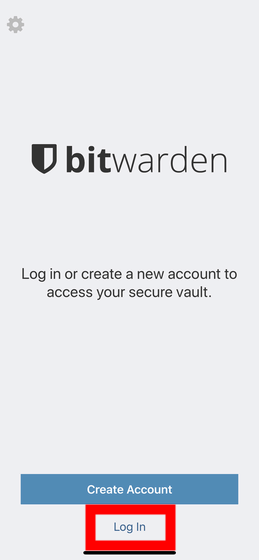
Enter your email address and password and tap "Log In" at the top right of the screen.
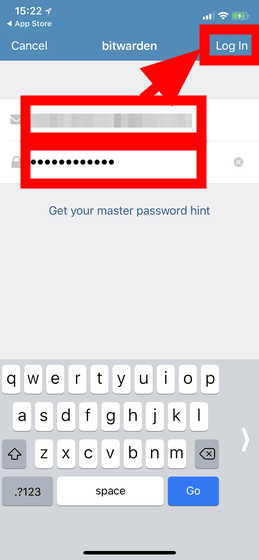
"Bitwarden" means to use push notification to synchronize automatically, please display a wish to turn on push notification. Tap 'Ok, got it!' ...
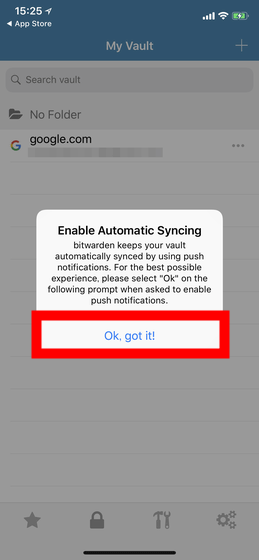
Next, a pop-up with "" bitwarden "sends a notification, is it OK?" Has appeared. As I said, tap "Permit".
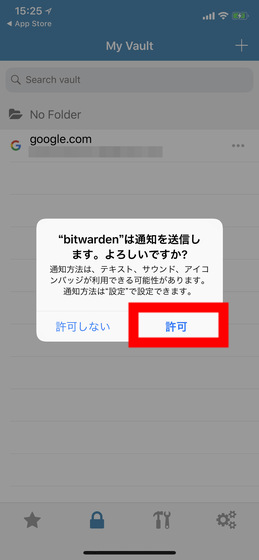
When I logged in, the email address and password of 'google.com' set up in Chrome version was already saved. Next, open the setting screen from the gear mark at the lower right of the screen.
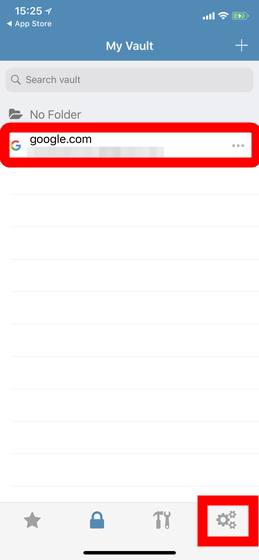
If you turn on 'Unlock with Touch ID' in security item ......
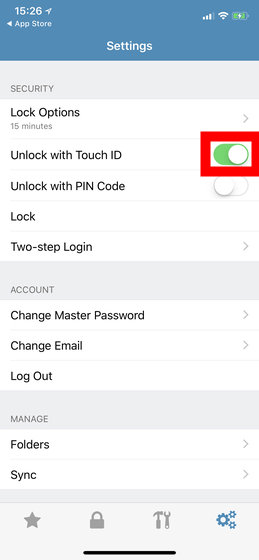
The screen changes, "Pop up" appears as "Do you want to allow Face ID to be used for" bitwarden "? Tap "OK" to complete setting.
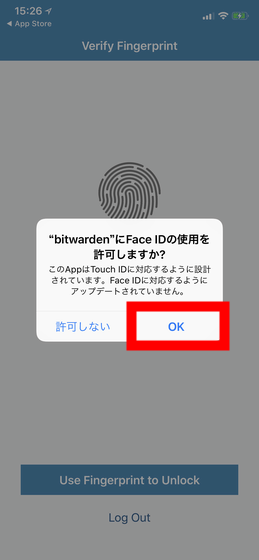
The lock screen is now displayed when launching the application. To unlock, tap "Use Fingerprint to Unlock".
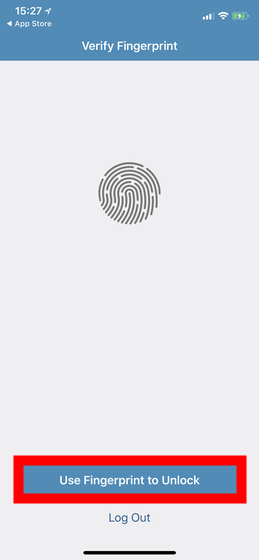
Face ID starts up ... ...
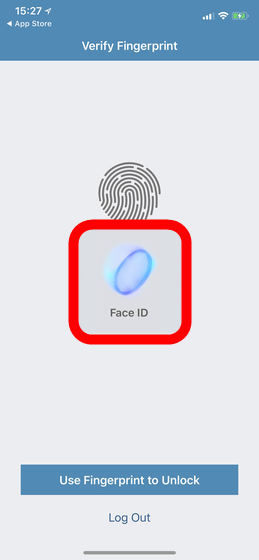
The lock was released. Security is also perfect.
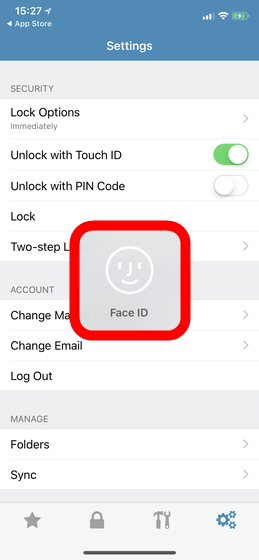
I will use it to log in to a Google account. Once you come to the login page, switch the application to "bitwarden" ......
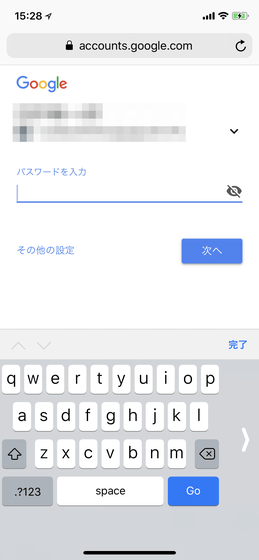
Tap 'google.com' from the saved account.
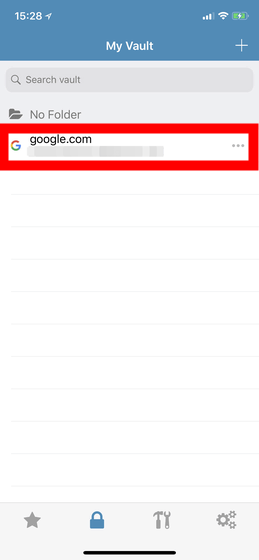
Tap the clipboard mark on the right of the "Password" field to copy the password ......
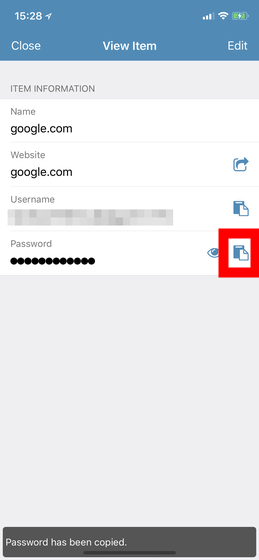
Once you switch the application to the browser again and paste it in the entry field OK.
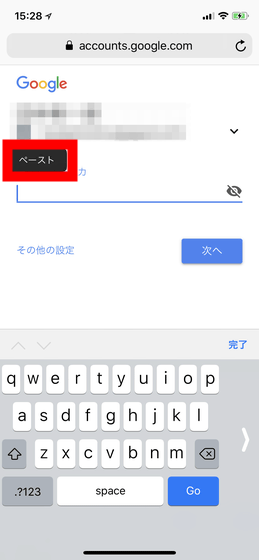
Let's set "bitwarden App Extension" to make it unnecessary to switch applications one by one. Tap the tool mark on the bottom to display the Tools screen, so tap "bitwarden App Extension".
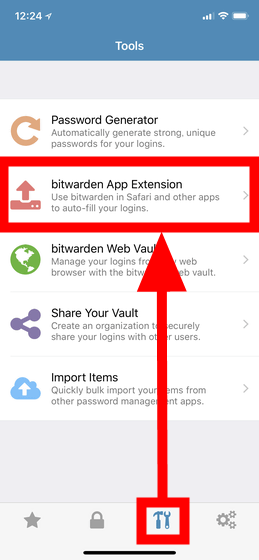
The explanation will be displayed. Continue to tap "Enable App Extension" at the bottom of the screen.
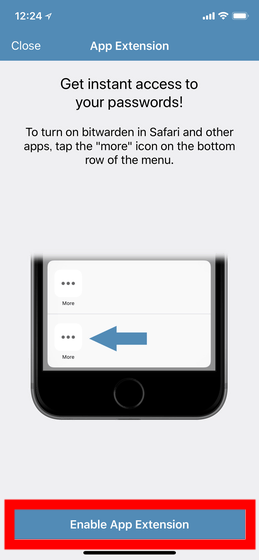
Two "..." marks appear, but tap the "..." mark on the person underneath.
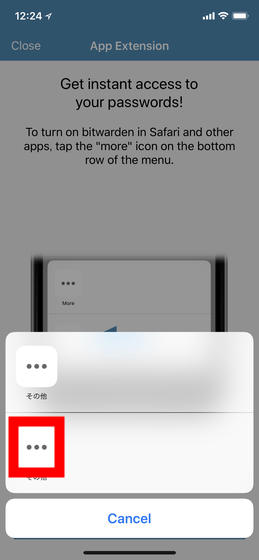
Tap the "bitwarden" bar to turn it on, then tap "Done".
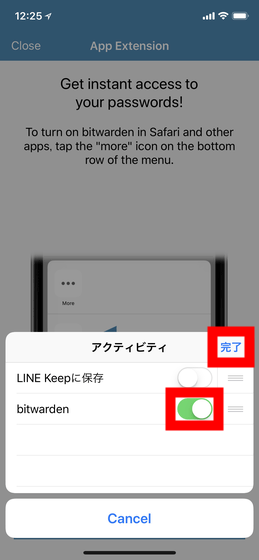
As the "bitwarden" icon is added next to the "..." mark, tap it.
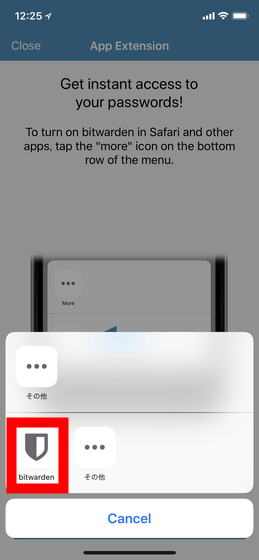
Setting is complete with this. I will actually use it.
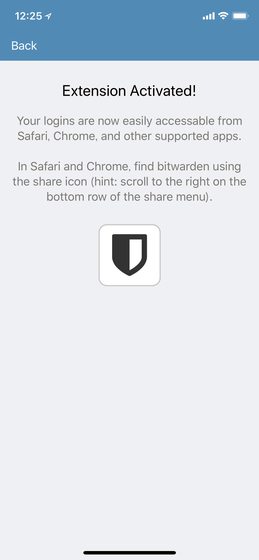
On the password input screen, tap the share button below ......
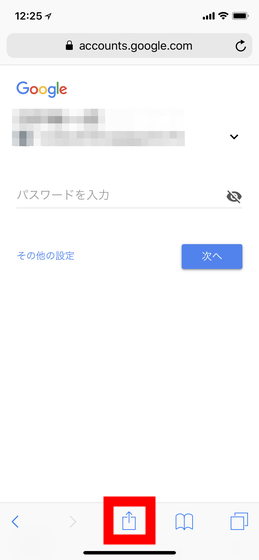
Since a list of App Extensions is displayed, tap "bitwarden" from among them.
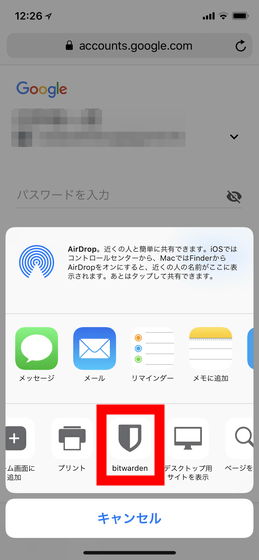
Tap the desired account from the displayed list ......
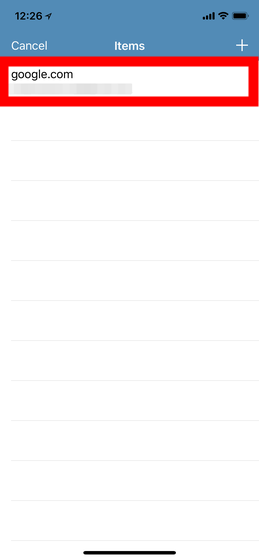
Input completion. In this way, you can easily manage ID and password.
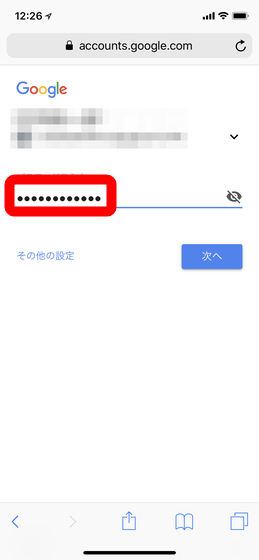
It can be used even from a net cafe or a friend's PCThe web version of bitwardenAlso available. Enter the registered e-mail address and password in bitwarden and click "Log In" ......
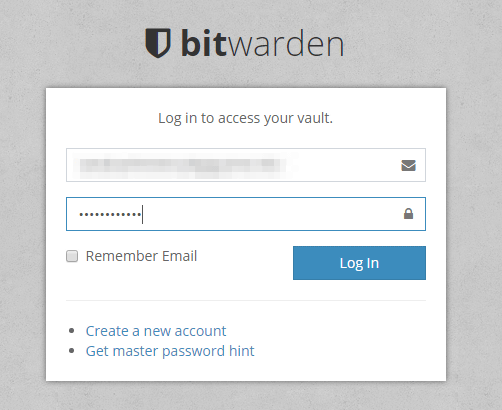
You can check the account information of "google.com" saved at the bottom center. Click on this part.
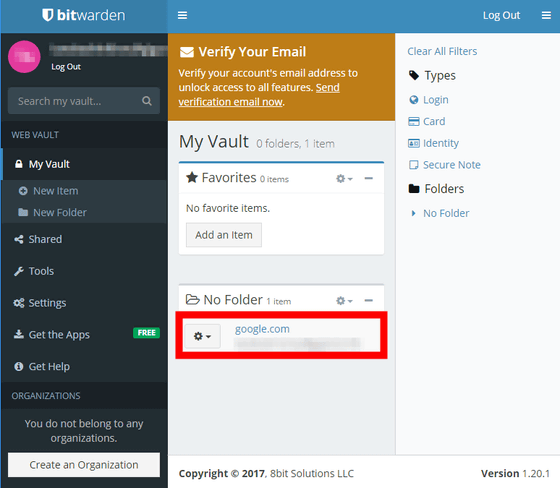
When you click the clipboard button on the right side, the password is copied to the clipboard, so paste it on the login screen. Although it is a simple operation, even if you normally used a PC suddenly broke, you can access account information for the moment so it is safe.

Such a basic operation as a password manager can be used free of charge one way. By paying 10 dollars a year (about 1100 yen), one-time password key storage,YubiKeyYaFIDO U2FYou will be able to use two-step authentication such as. Also, there is an organization account that allows multiple users to share the same account information, so if you share with two people you can use it for free. Furthermore, because it is being developed with open source, people who "do not want to use bitwarden's cloud service" could also host and host their own server.
Related Posts: