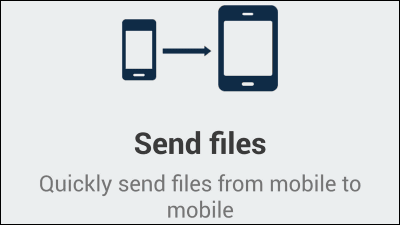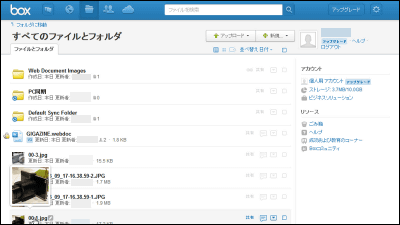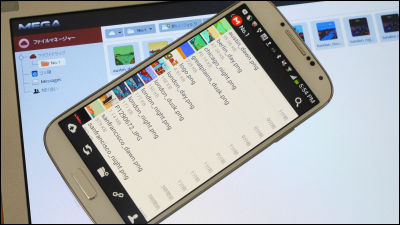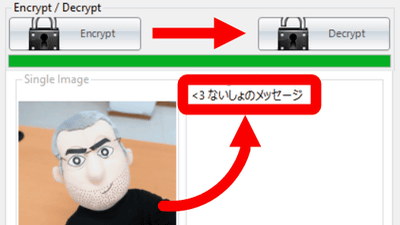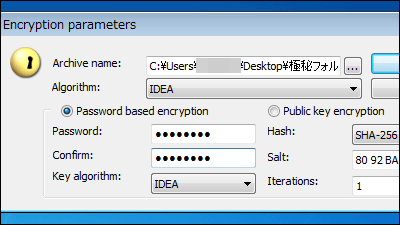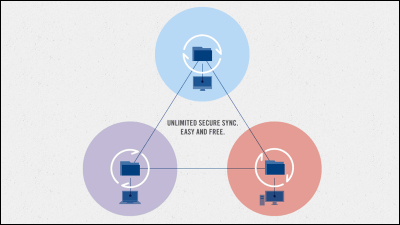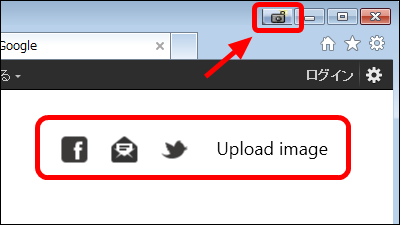"Cloudfogger" that automatically protects Dropbox, SkyDrive, etc. by national level encryption free of charge
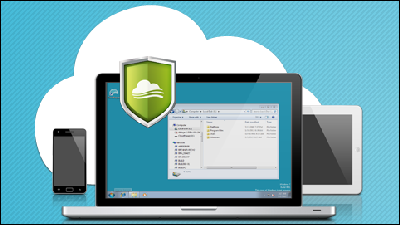
NSA, an intelligence agency of the US Department of Defense (US National Security Agency) Also using "AES"Software which automatically performs simple transparent type encryption which does not need to input a password by every method is"Cloudfogger"is.Dropbox·Box.net·SkyDriveYou can use it in conjunction with, etc, and you can let the specific opponent browse the encrypted file. Installation and operation method is as follows.
Cloudfogger - Free File Encryption for Dropbox and the Cloud
http://www.cloudfogger.com/en/home/index.aspx
◆ Installation
Click "Cloudfogger Download" on the above site.
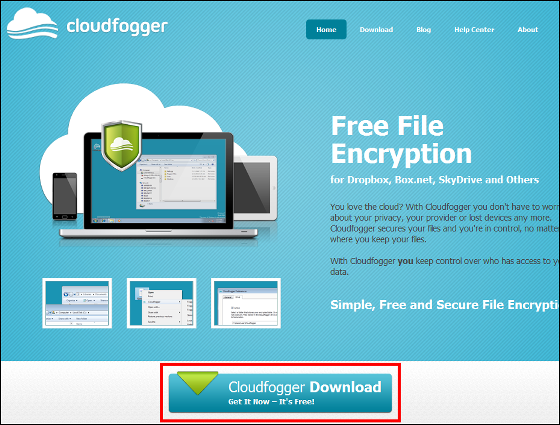
Click "Cloudfogger_Setup.exe".
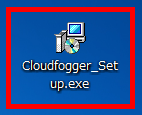
Click "Next".
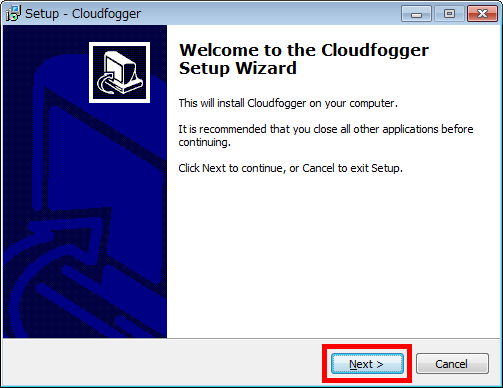
Check "I accept the agreement" and click "Next".
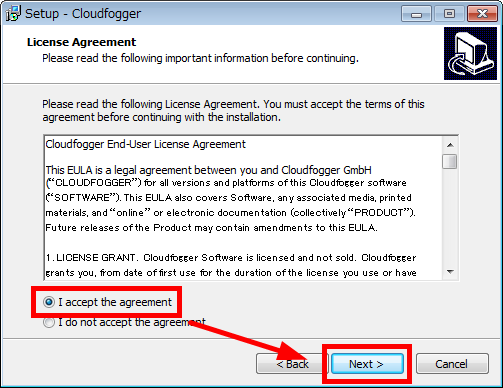
Click "Install".
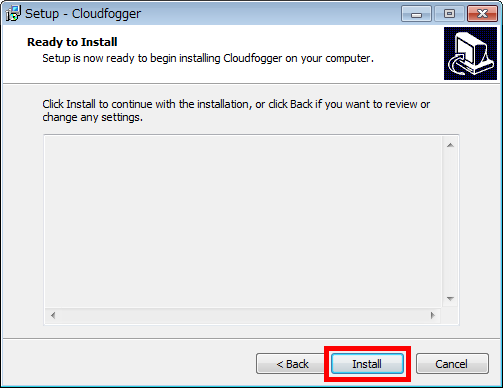
Click "Finish".
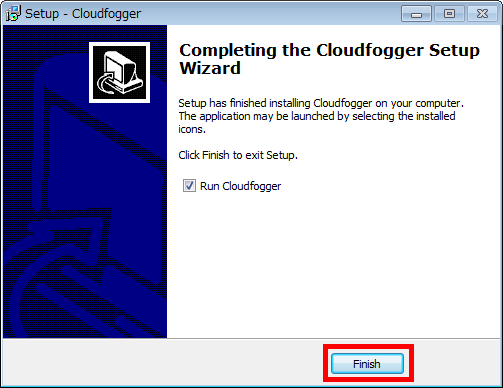
Click "Next".
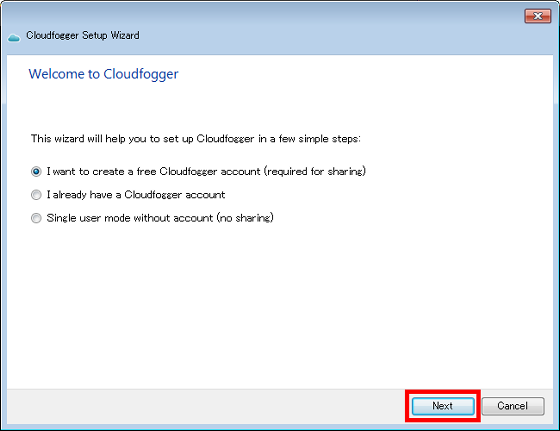
Enter "E-mail address" "Name" "Last name" "E-mail address and password to attach" "Confirmation password" Click "Next".
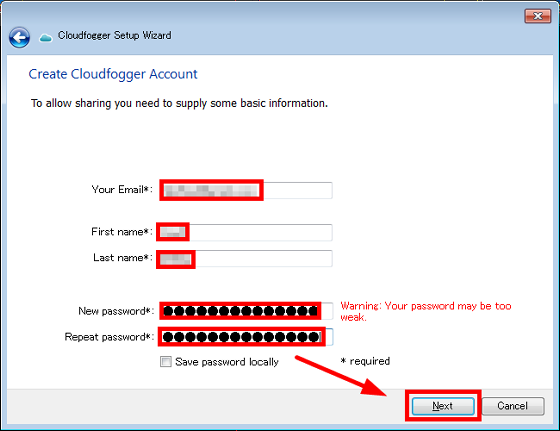
Since the password is sent to the registered e-mail address, enter "sent password" and click "Next". Now you are ready.
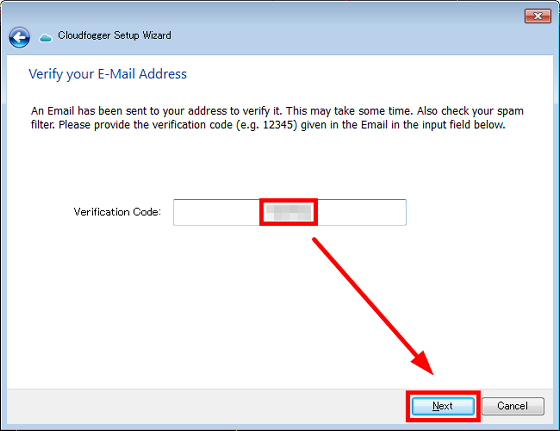
Operation method
First, encrypt the file. Right-click "File to encrypt" and click "Fogg (Encrypt)" from "Cloudfogger".
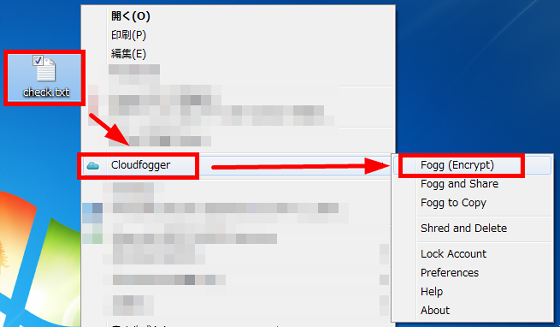
The extension ".cfog" has been added and the icon has changed.
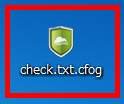
To browse, enter "Email address" and "Password" and click "OK". You can browse the encrypted file with this. Of course you can not view it unless you know "email address" and "Password".
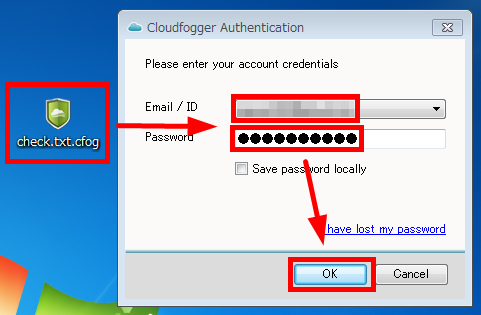
To cancel encryption, right click on "file you want to cancel" and click "Defogg (Decrypt)" from "Cloudfogger". Since it is a transparent type, no password is requested on the local machine unless you stop "Cloudfogger" · change account · logout.
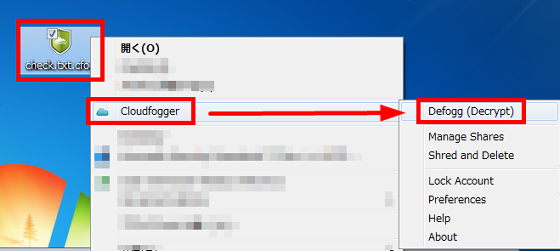
The ".cfog" extension disappears and the display of the icon also changes to normal.

◆ How to automatically encrypt by simply putting it in the folder of Dropbox
There is a cloud-shaped "Cloudfogger" on the task bar.
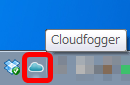
Click "Cloudfogger" and click "Preferences".
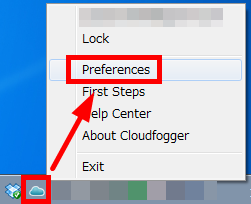
Click the "Dynamic Encryption" tab, select the folder of Dropbox from "Select ...", select "Drive Letter" and click "OK". Here we set "Drive Letter" to X. This completes the setting.
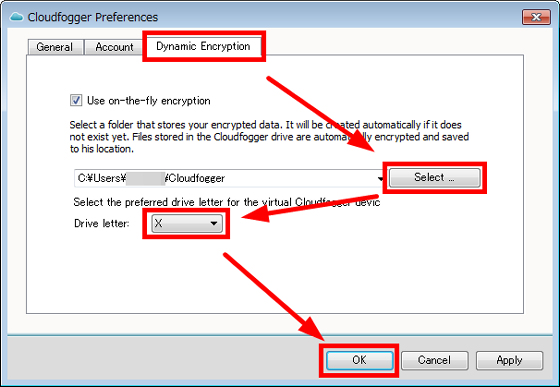
Open the "Cloudfogger (X :)" drive as it has been created.
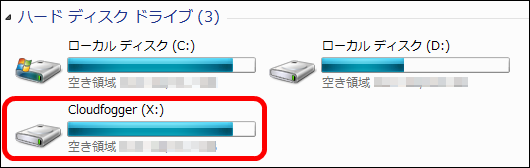
Click "Double-Click to Unlock Cloudfogge ...".
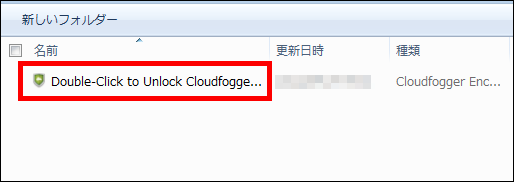
Enter "E-mail address" and "Password" and click "OK".
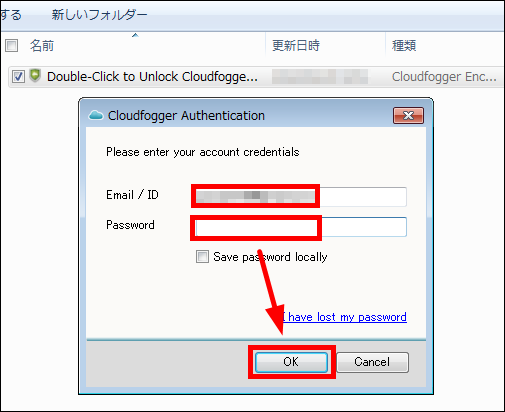
I could check the contents of Dropbox. If you push in the file more and more into this folder it will be automatically encrypted.
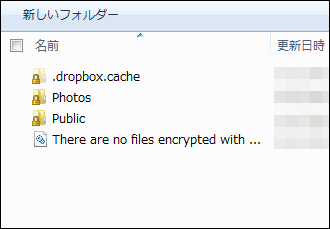
◆ How to add viewing authority
In order to share the encrypted file with a specific person and give the viewing authority, first ask the other party to install "Cloudfogger". Next, right click on the "encrypted file" you want to share with the other party and click "Fogg and Share" from "Cloudfogger".
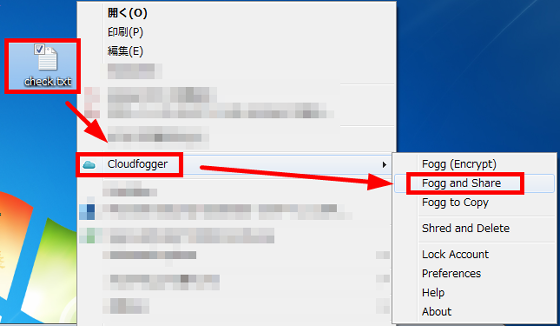
Enter the email address of the person you want to share in the encrypted file and click "Add". Click "OK" when the recipient's e-mail address is displayed below. Your browsing authority has been added.
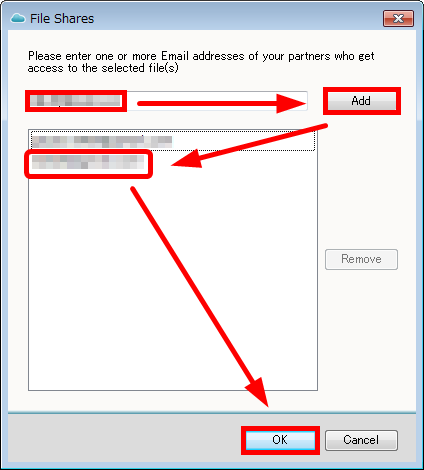
When another person tries to open an encrypted file using DropBox or the like, "mail address" and "Password" are requested, so input "mail address" and "Password" permitted for viewing are input Click "OK" and you will be able to browse.
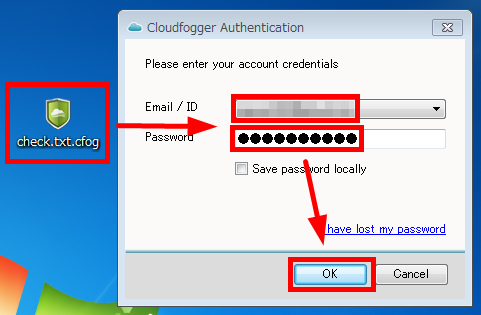
Although there is a beta version but there is also an application for Android, an iOS version that runs on iPhone / iPad will also be released, and further thought about developing a paid version in the future,Users currently using the free version can use it for free even after the paid version is released, So it's going to be advantageous later if you just register your user for the time being.
Related Posts: