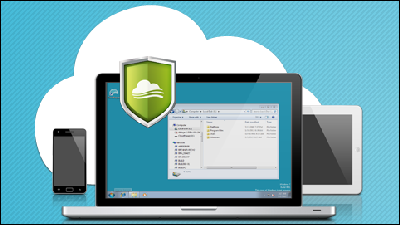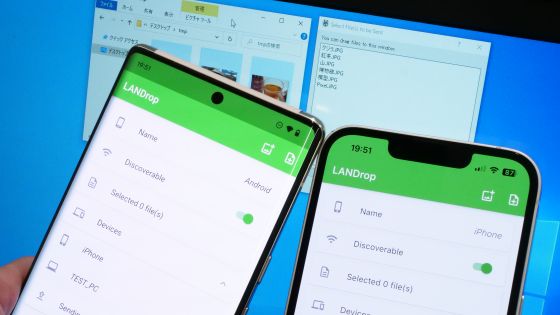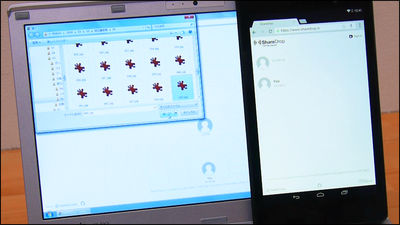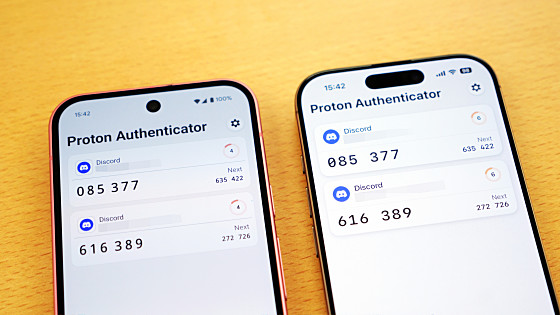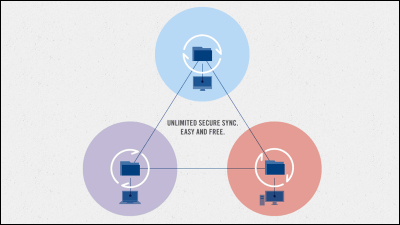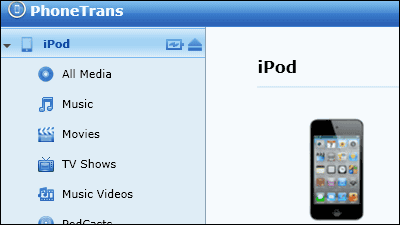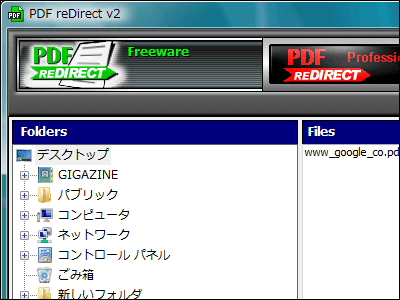"BitTorrent Sync" application that allows direct file transfer between smartphones without going through a server, free of charge, easy and safely
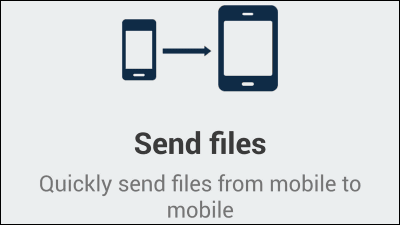
Software that synchronizes PCs directly without going through the cloud "BitTorrent Sync"Android application appeared. The data itself is transferred through the encrypted state without going through any cloud server like the PC version. For this reason, we are making secure communication while maintaining comfortable speed. Also, you can share data with PC and mobile terminal. I tried using it as soon as possible to exchange data easily and comfortably.
BitTorrent Sync - Android application on Google Play
https://play.google.com/store/apps/details?id=com.bittorrent.sync
◆ Installation
First of allDownload BitTorrent Sync from the Google Play Store. Search for bittorrent sync and tap "BitTorrent Sync".
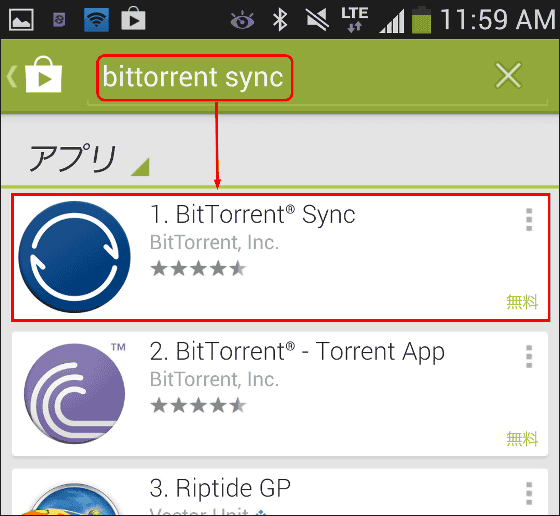
Tap "Install".
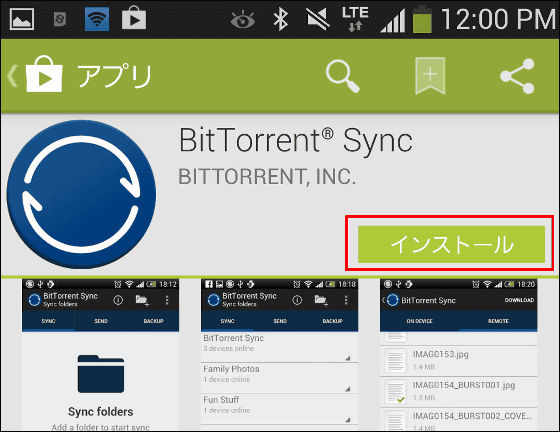
Tap "I agree".

Tap "Open" when installation is completed.
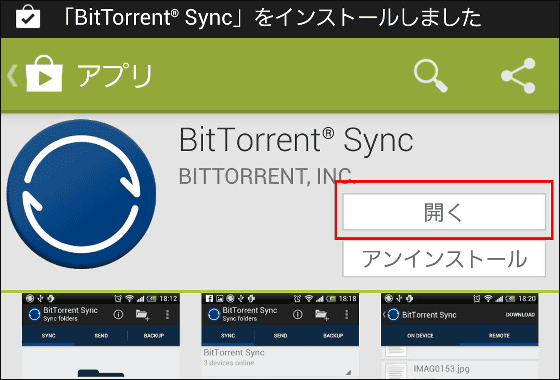
Here is the top screen of BitTorrent Sync.

◆ Setting
Communication setup is necessary before actually exchanging data. If it is Galaxy S4, tap "Menu key" in the lower left.

Then tap "Settings".

Check "Use Cellular Data". This completes the setting.

◆ Obtaining the secret key of the folder you want to share
Next, specify the folder you want to share with Galaxy S4. Tap the "BACKUP" tab.

Tap 'Folder icon' in the upper right.

Tap "Choose folder".

After selecting the folder you want to share, tap "Choose folder".

Tap "Next".

The secret key is displayed. It is ok if you let this on your partner PC.

◆ Share folders on PC and mobile device
PC setting. First, install the PC version of BitTorrent Sync. Open the site below,
BitTorrent Labs
http://labs.bittorrent.com/experiments/sync/win-download.html
Click "Download"

Click the downloaded file and execute it.

Click "Next".

Click "Install".

Please check "I have a secret", enter the security key you got at Galaxy S4 earlier under it, check the lower left and click "Next".
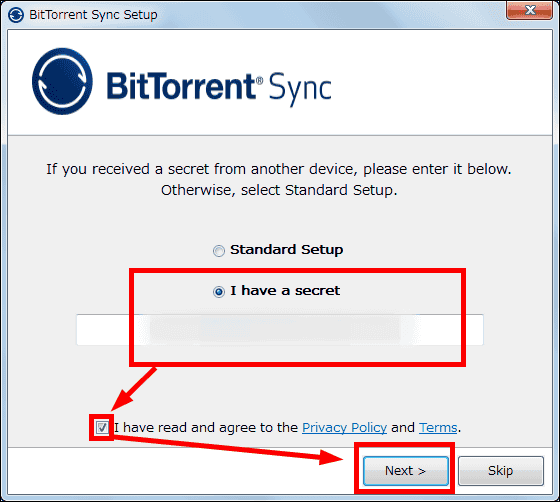
Click "Browse", select the folder you want to share, and click "Next".

Click "Next".

Click "Next".

Click "Next".

Click "Finish". Setting is completed.

Here is the top screen of PC version BitTorrent Sync.

After waiting for a while ... .... The files are generated one after another in the PC shared folder. ".! Sync" is an extension attached to the file being transferred, it is automatically deleted when the transfer is completed and an image file is generated.

◆ File transmission between mobile terminals
Next, try using BitTorrent Sync to send files between mobile terminals. We will use 'Galaxy S4' on the sending side and 'HTC J One' on the receiving side.
As before, after installing BitTorrent Sync on HTC J One, make communication settings. Tap the "Three points" icon in the upper right of the screen.

Tap "Settings".

Check "Use Cellular Data" and set it.

First of all, operation of Galaxy S4 which is the transmitting side. Tap the "SEND" tab and tap "Select files to send".

Tap the "FILES" tab, select the file you want to send and tap "Done". This time, I will send a 33.7 MB WMV format movie file.

Then the QR code will be displayed on the screen. Transfer starts when you read this into your opponent.

Operation of HTC J One on the receiving side. Tap the "SEND" tab and tap "Receive files" to automatically start up the camera and read the QR code.

When turning the receiving HTC J One camera to the transmitting side Galaxy S4 ......

Reading the QR code, file transfer started. The transfer speed is displayed in the lower status bar.

Transfer ended in approximately one and a half minutes. Here is the completion screen of Galaxy S4.

This is HTC J One's screen. You can see that 33.7 MB of file transmission has been completed.

Using BitTorrent Sync makes it very easy to share folders on mobile devices and PCs. In addition, it is easy to display the QR code of the file you want to send and you can send files to mobile terminal users just by having them read them.
Related Posts:
in Software, Smartphone, Review, Posted by darkhorse_log