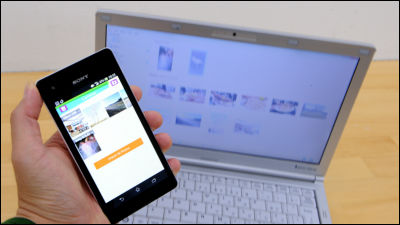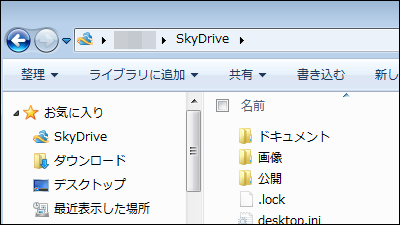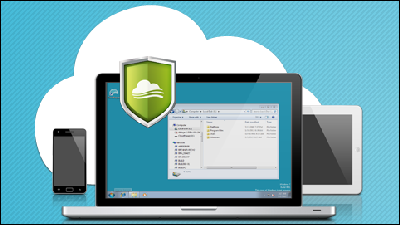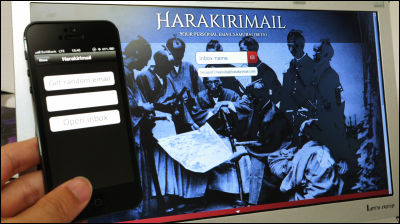I tried using Android application "MEGA" which can use free 50 GB of cloud storage
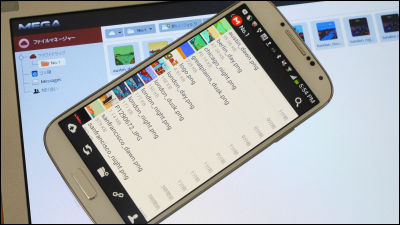
Speaking of online storageDropboxYaGoogle Drive, Apple'sICloudThere are various services such as, but for free50 GBIt is possible to use the capacity of "MEGASince I released an Android application, I tried to check what ease of use is.
MEGA - Android application on Google Play
https://play.google.com/store/apps/details?id=com.flyingottersoftware.mega
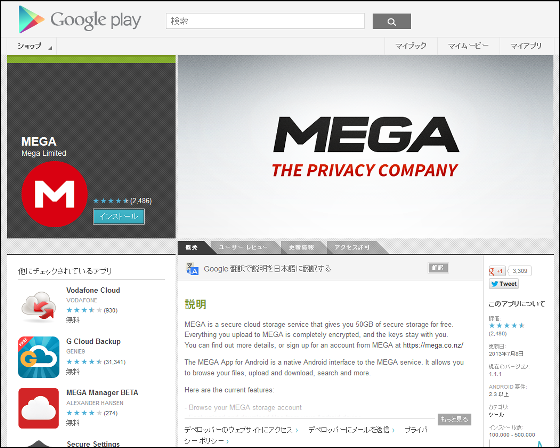
Install MEGA from Google Play.
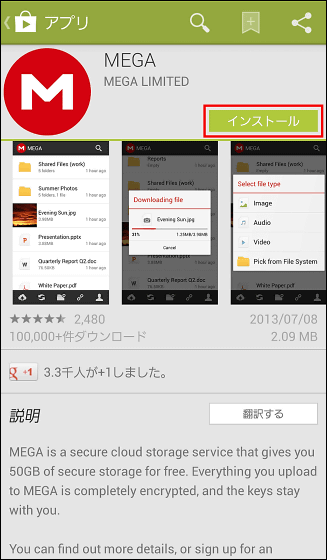
Tap "I agree".
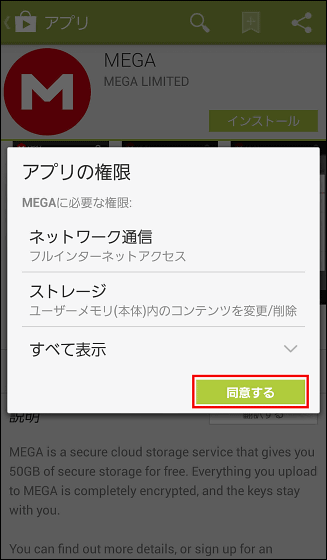
When MEGA is installed on the smartphone, tap it to start up.
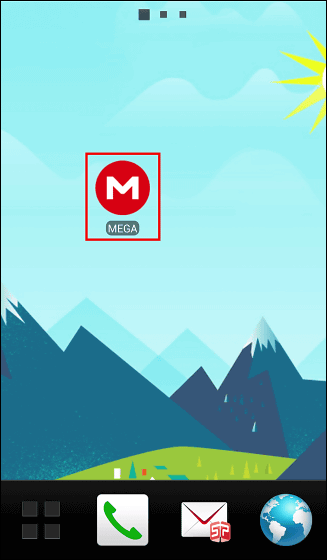
The startup screen looks something like this. In this time, tap "Create new account" to introduce from newly creating account.
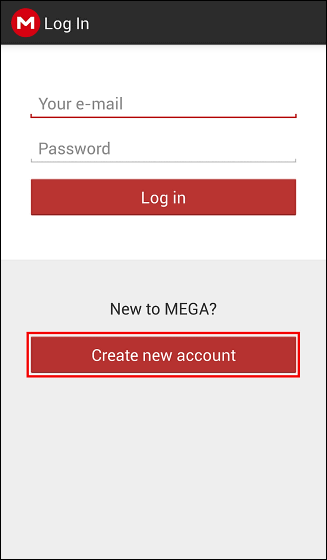
After entering the account name, e-mail address and password from the top, tap "Create account" to create an account.

Since such a display appears, it is necessary to perform authentication work from the mail reached to the registered e-mail address before tapping "OK".
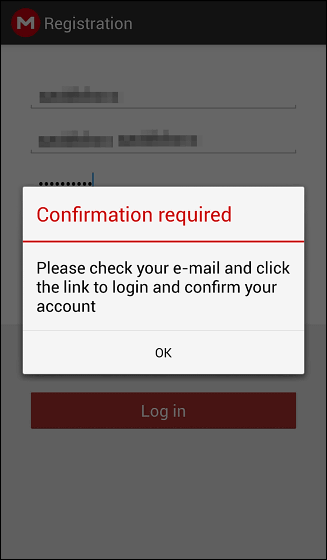
Click the URL listed in the registration e-mail.
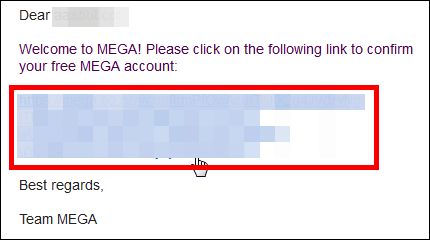
Then a cloud icon appears ...
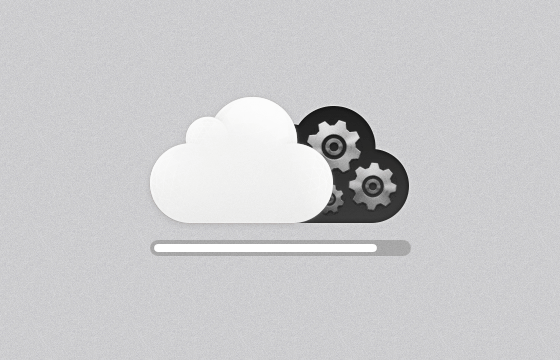
Enter the account name and password that you registered earlier and click "Confirm".
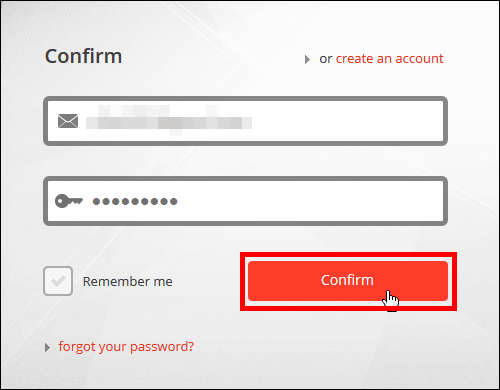
Authentication is completed when it reaches the top page of the browser version MEGA.
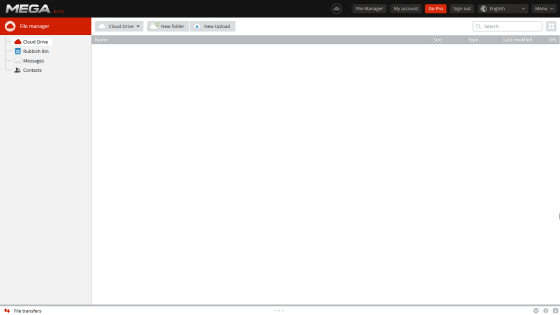
If you are an MEGA application, tap "OK" to log in.
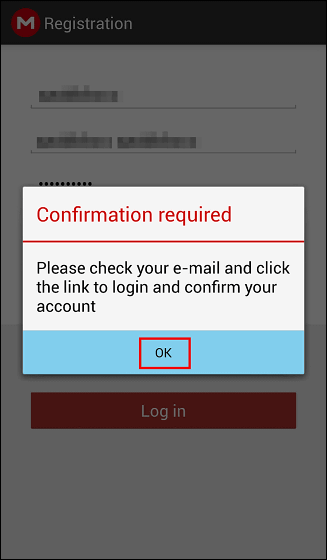
This is the empty state since MEGA startup screen, yet nothing is saving the file.
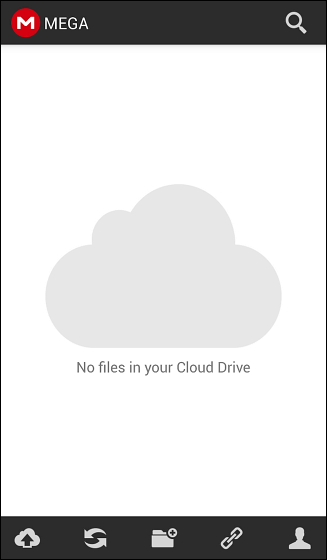
I will upload the file immediately. Tap the cloud icon at the bottom left of the screen.
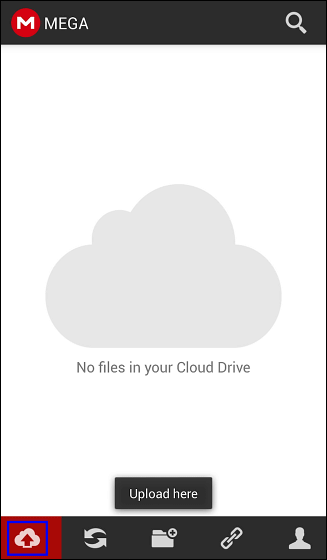
You will have the choice of which type of file to upload.

Since I try to upload image files this time, I tapped "Image".
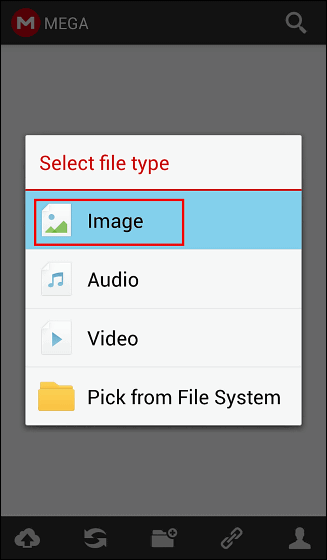
Tap "Gallery" because you want to upload images inside the smartphone.
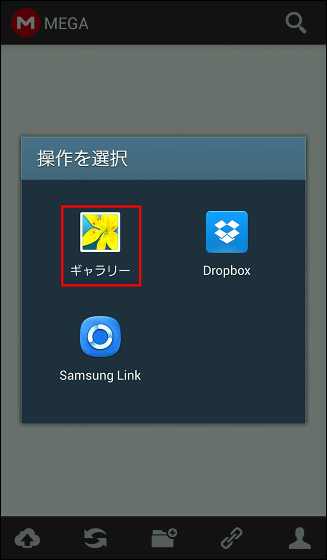
Tap an appropriate file in the gallery ... ...

The file has been uploaded.
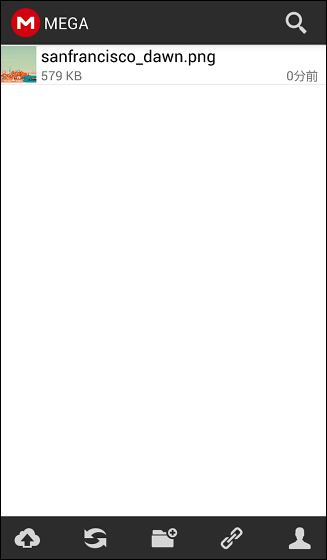
Tap the refresh icon at the bottom of the screen to check the files uploaded from MEGA to other terminals.
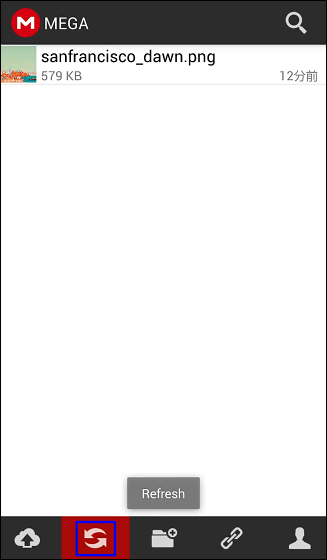
Notation of 'Updating file list' comes out ......
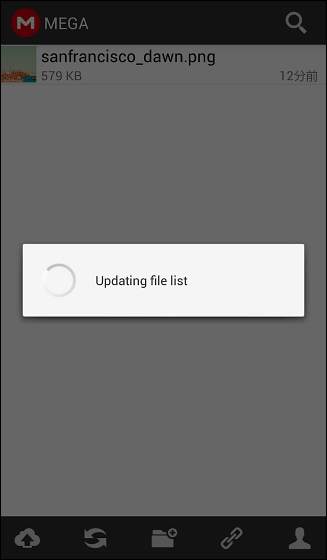
A new file has been added. Tap this added file.
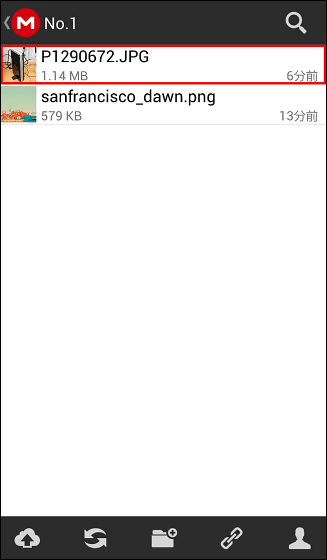
The download began.
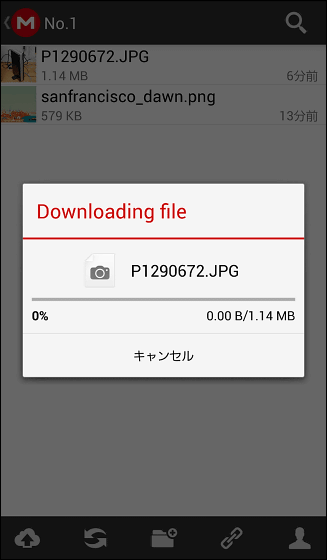
When downloading is completed, tap "Gallery" because it is confirmed which application to open the downloaded file.
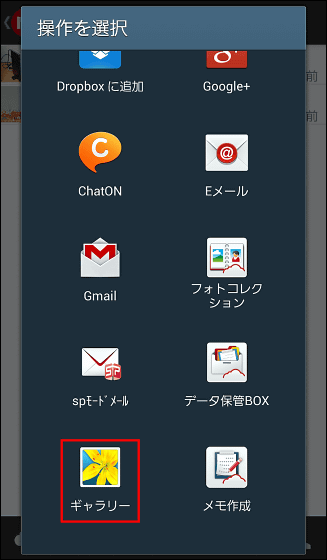
I was able to check the file. It seems that you can not preview what kind of file on the MEGA application, and you will rely on thumbnail images.

Next, challenge sharing of the file saved in MEGA and press and hold the file you want to share.
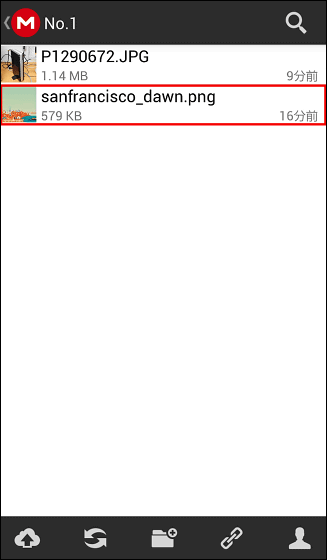
A check mark appeared next to the file. With this file checked, tap the chain icon of the menu at the bottom of the screen.
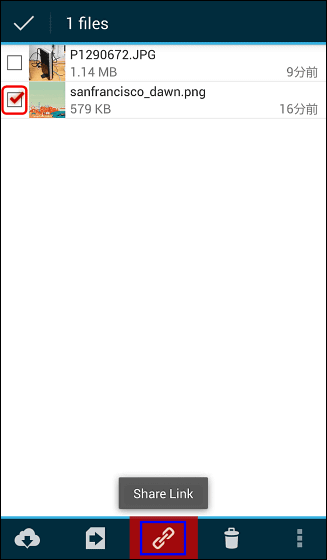
Multiple sharing methods will come out.
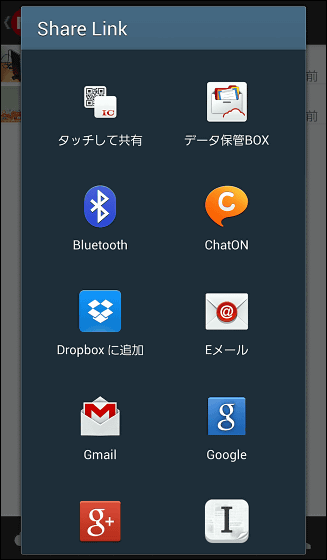
I will tap notepad for a while
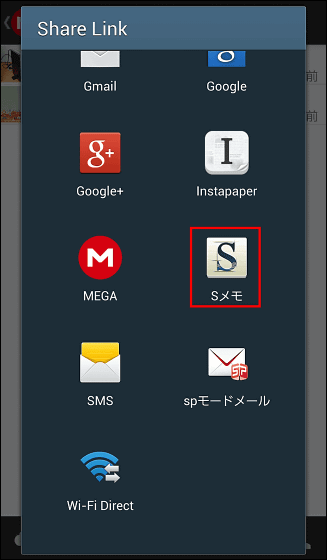
Then the URL where the file is saved is pasted in Notepad. By sharing this URL it is possible to share files.
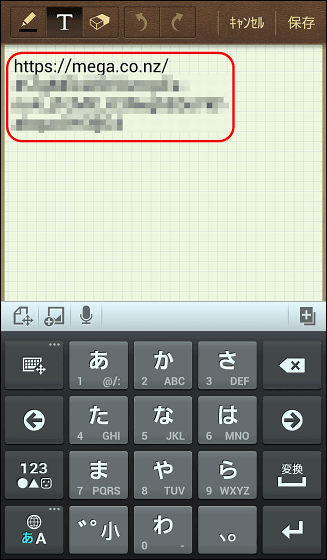
If you want to download files uploaded by another user to MEGA, tap the chain icon at the bottom of the screen. In the state where the file is checked and not so, the menu at the bottom of the screen is slightly different, and the chain icon becomes "sharing" at the time of file checking and "download" when not checking.
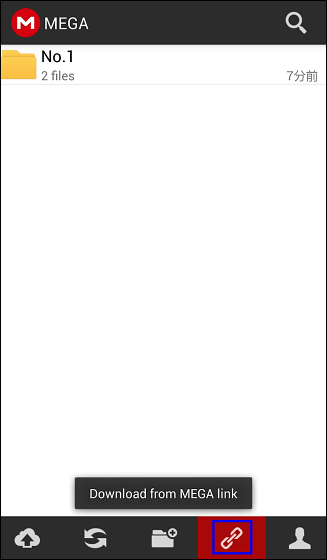
As the box for entering the URL comes up, enter here and tap "Download" OK.
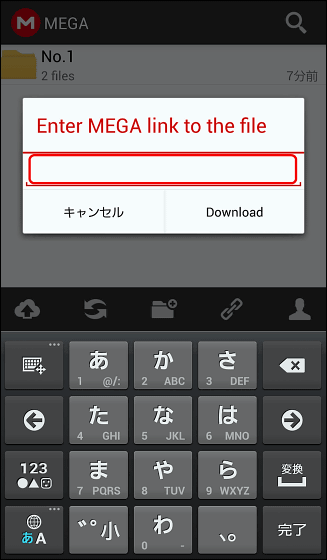
When checking the file, there is a little troublesome part that you have to download the image inside the smartphone every time, but because the capacity is much bigger than other online storage, it is possible to preserve the gun gun without worrying about the file capacity . People who want to share large files and people who take pictures and movies a lot with their smartphones may be pretty handy. It seems that iOS and Windows Phone applications are also being developed, and it will be released soon.
Related Posts:
in Review, Mobile, Software, Web Service, Posted by logu_ii