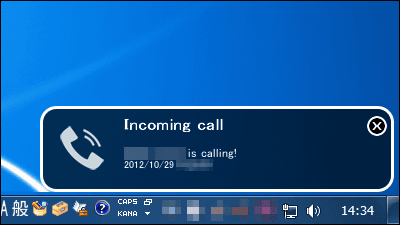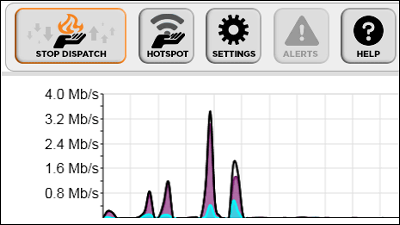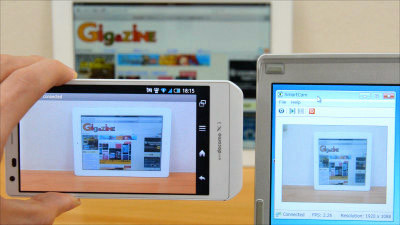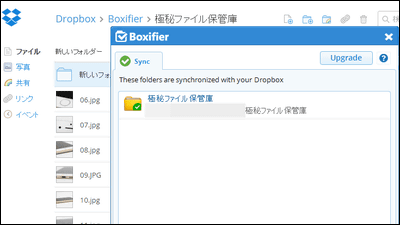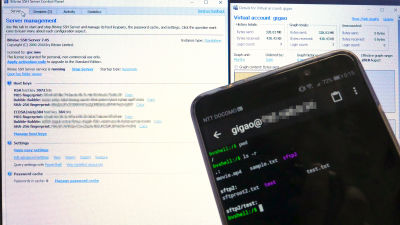Free software "Connectify Hotspot" that can convert Windows 7-equipped PC to wireless LAN router

When there is only one wired LAN that can be used to have multiple notebook PCs, only one person can work, or if you want to use the wired LAN of your home as a wireless LAN and use it with a tablet etc. for Wi-Fi, Windows 7 Free software that makes PC a wireless LAN router and can share one line with multiple units is "Connectify Hotspot"is. It can be started on Windows XP · Vista · 7.
Installation, installation of Windows 7 PC with wireless LAN router, file transfer from below.
Lite vs PRO - Connectify
http://www.connectify.me/download-lite/?refid=
Click "Download Now" at the bottom of the above site.
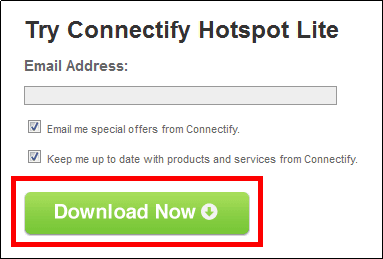
Execute the downloaded EXE file.
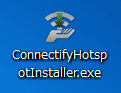
Click "I Agree"
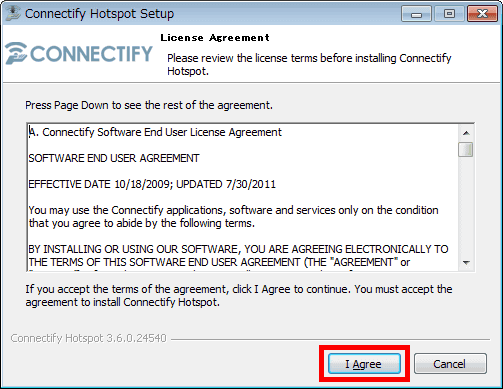
Wait for installation for about 1 minute.
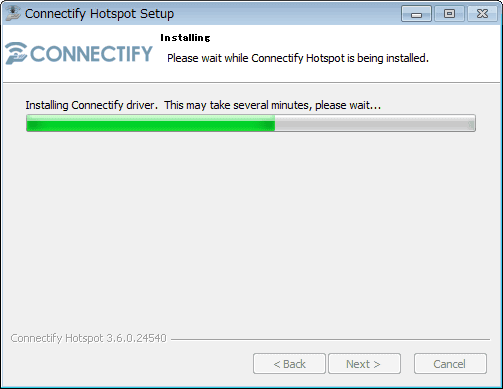
Since restart is required, click "Finish" as it is, Windows will restart.
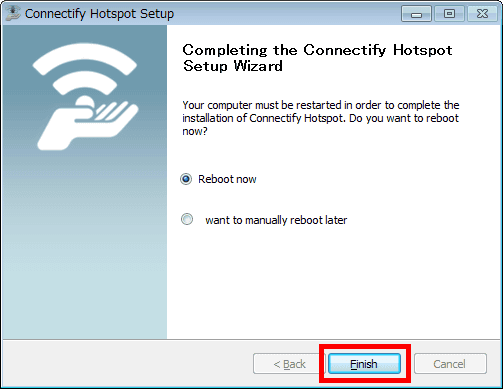
After restarting, click "Connectify Hotspot" from the start menu to start it.
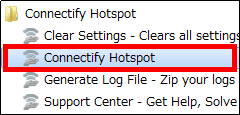
Since the tutorial is displayed, click "Continue".
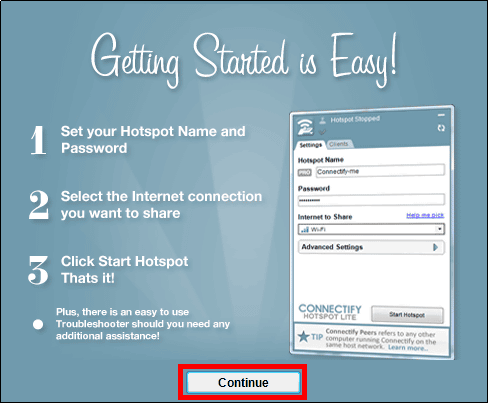
Click "Continue".
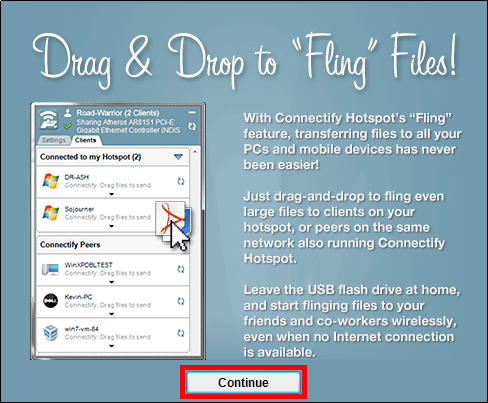
Click "Try Connectify Hotspot".

Next, to start the service of Connectify Hotspot, click "Start Service" on the operation / setting screen displayed simultaneously with the tutorial.
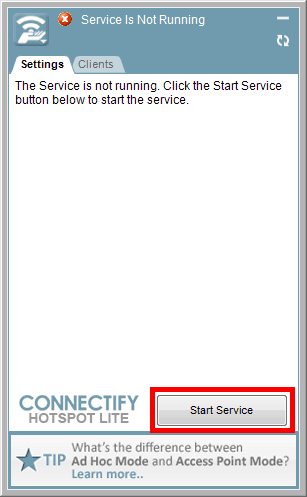
Wait a few seconds.
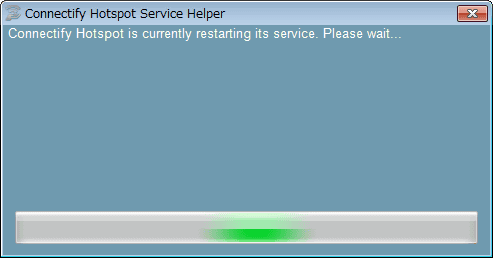
Click "Close" when startup is completed
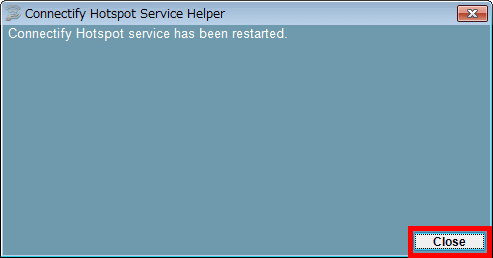
◆ Wireless LAN Router for Windows 7 PC
When converting a Windows 7-equipped PC connecting a wired LAN to a wireless LAN router, you can connect SSID (free version can only enter "Connectify-" or less), password, shared line (here, connected with wired LAN Network adapter), enter and select the medium to share ("Wi - Fi" here) and click "Start Hotspot". Also, when using this function in Windows XP · Vista, you can use it by setting "Sharing Mode" option to "Wi-Fi Ad-Hoc Open". In the free version, the use of USB connected mobile routers and data communication cards is restricted as a shared line.
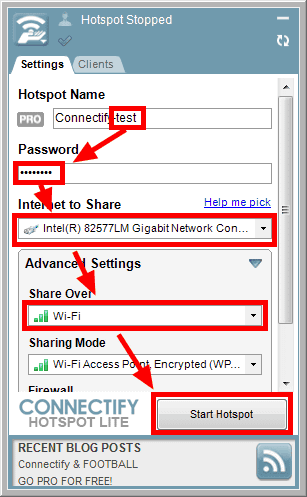
Then, "Connectify-test" is displayed as a wireless LAN choice on another PC. Select "Connectify-test" when using a line with Windows 7 as a wireless LAN router.
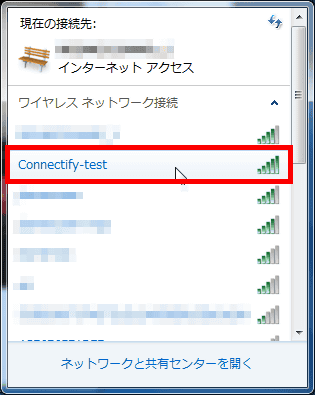
Enter security key and click "OK". In this way, even when there is only one wired LAN, it is possible to use the line as Wi-Fi by multiple people.
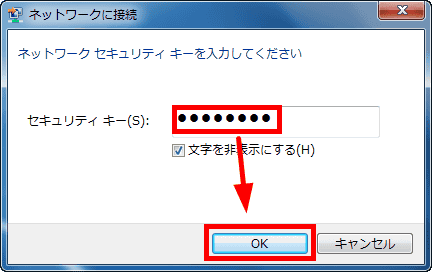
Also, clicking on the "Clients" tab will display the PC connected to the wireless LAN router.
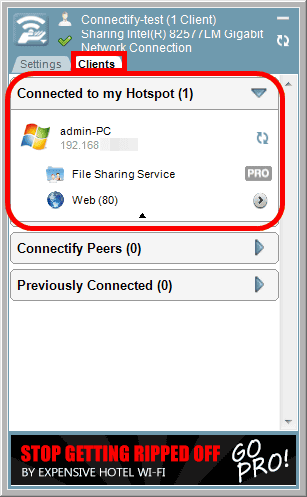
◆ File transfer
If you click on the "Clients" tab, there are other PCs that have Connecty Hotspot installed in the LAN, this will be displayed like this.
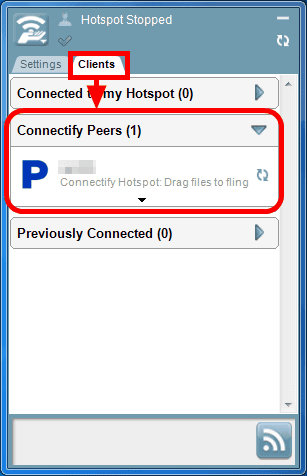
When transferring a file, drag & drop it to the place of the person you want to transfer.
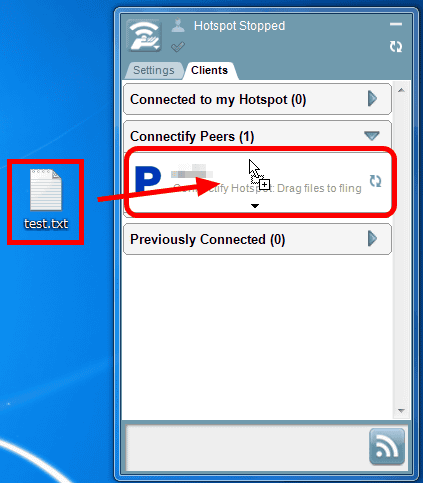
The file transfer screen is displayed.
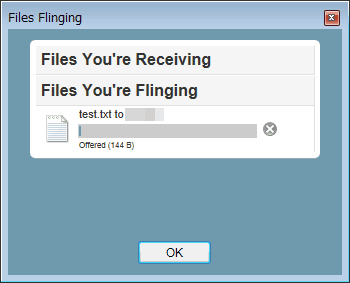
On the destination PC, a pop-up asking whether to accept or not to receive the file is displayed, so click Save to Desktop to save it on the desktop.
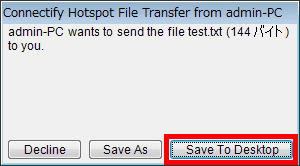
Then, the transferred file is saved on the desktop of the transfer destination. However, the number of times this file transfer can be executed is up to once per day in the free version.
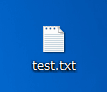
In addition, from 1 year license (2428 yen)Paid versionIn SSID name, Internet connection, access within LAN can be set freely, restriction on use of USB connected type mobile router and data communication card is canceled.
◆ Paid version
When purchasing a paid version, you need to enter a license key, right click on "Connectify Hotspot" in the task tray and click "Enter License".
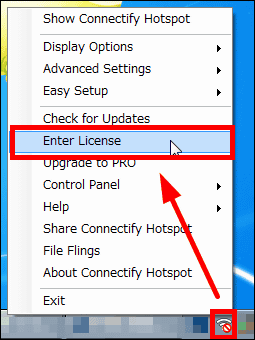
Insert the registered e-mail and license key when purchasing paid version, click "OK".
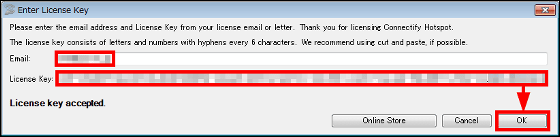
Click "OK"
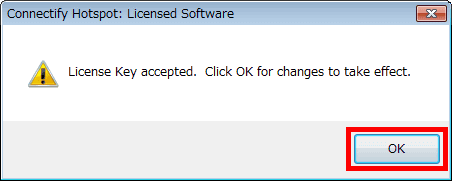
For Wi-Fi type mobile routers, you can only use the PC with the USB connection type mobile router and data communication card, but normally you can use the line with Connected Hotspot of paid version, USB connection type You can share a mobile router's line. Here, in fact, a USB-connected mobile router "L-02CI will use it.

Since SSID can be registered freely in a paid version, it is assumed to be "test-hotspot-name" here, and a password, a line to be shared (L-02C which is a USB connection type mobile router in this case), a medium to be shared -Fi "), make settings for internet connection and LAN access that can be set with paid version, click" Start Hotspot "
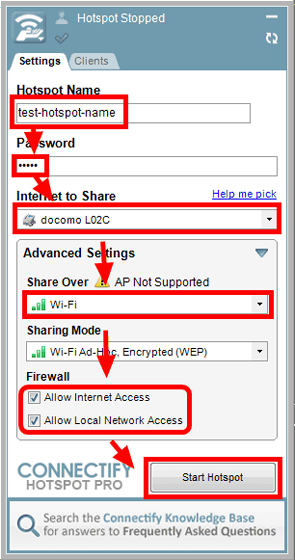
"Test-hotspot-name" which is the SSID of the USB connection type mobile router is displayed, so if you click on it, you can share the line of the USB connected mobile router with Wi-Fi on multiple PCs Become. If you use it successfully, you can do things like "tethering" with a USB connection type data communication card + notebook PC.
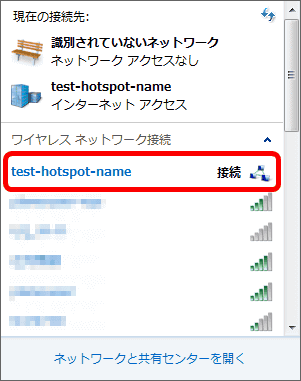
Related Posts: