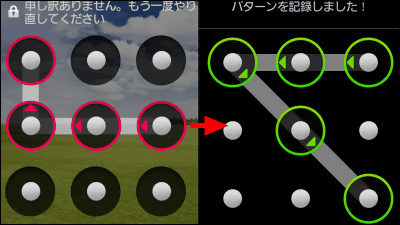I tried using the original "Pressy" of the physical button to plug into the earphone jack of the smartphone

Physical buttons that can be assigned various shortcuts such as calling a specific person, shooting a picture with a camera, launching an application, etc. by plugging it into the earphone jack of an Android smartphonePressyAfter a long time since the great success of the Kickstarter project, it finally arrived at GIGAZINE editorial department. Originator · Earphone Jack Insertion Physical Button The feeling of use of Pressy and the impressions of any complicated situation where Pressy was placed are as follows.
Pressy - The almighty Android button
http://get.pressybutton.com/
◆Appearance check
Pressy is in a cardboard package like this.
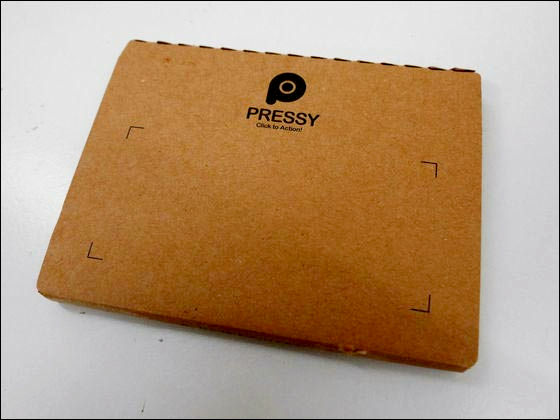
There was a key boulder inside when opened and the Pressy main body was stuck in the key boulder.
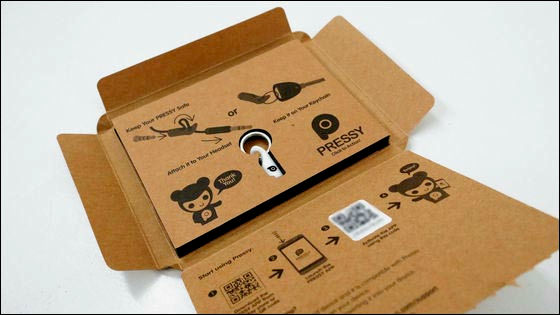
On the inside of the package, special application and activation code are written in QR code.
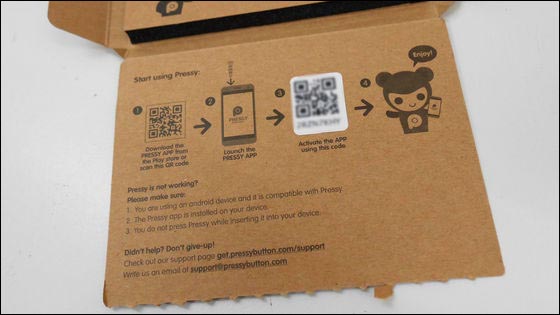
Pressy main body has two types of white / black lines, this is a white line version.

The button part is painted white as well.

The state where the Pressy main body is inserted in the key holder is like this. Pressy is very easy to plug in the earphone jack of Android smartphone and it is very easy to keep it, so it seems convenient to be kept in a key holder.

Already reviewed Pressy-like earphone jack insertion type physical button "IKeyAligned with (lower), almost the same shape.

◆Setting
Pressy is a special application "PressyIn order to allocate buttons, use Google Play to search "Pressy" first, tap "Install" -> "Accept" -> "Open" to install and launch.
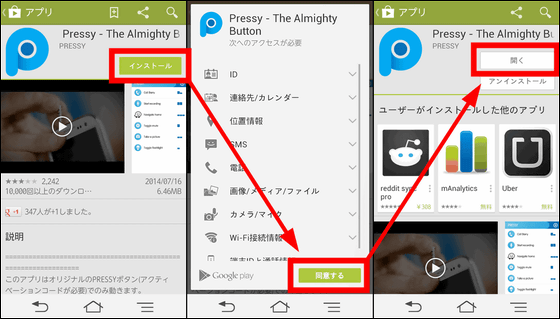
After entering the mail address in "Email address", tap "Activation code".
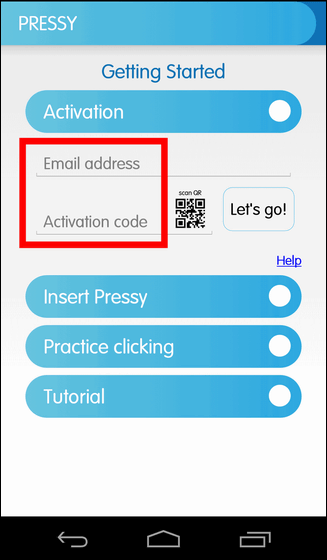
As the camera starts, let's load the red center line with the activation QR code inside the package and load the code.
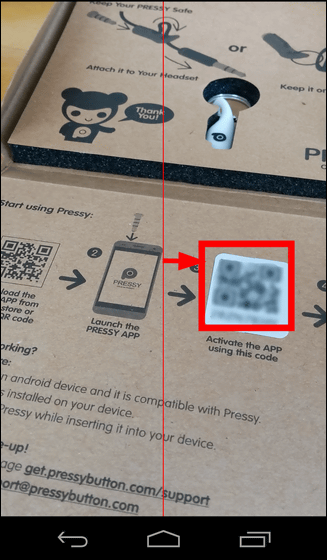
After waiting for a while ... ....
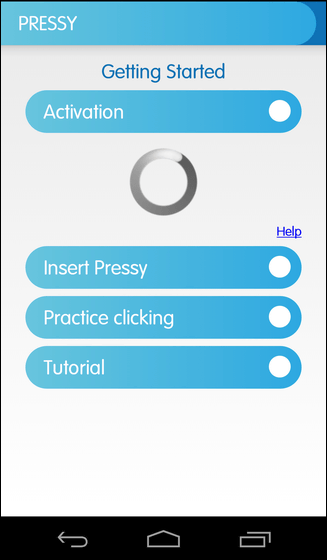
Activation is checked and activation is completed. Next, insert Pressy into the earphone jack of the smartphone main body.
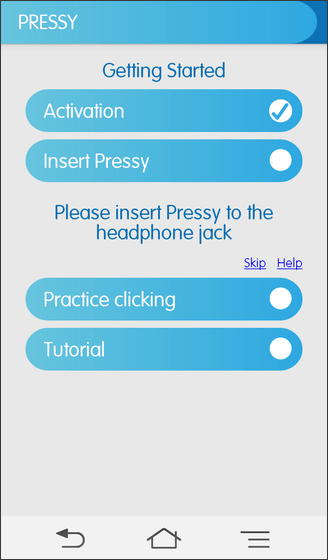
Tap "Pressy" icon.
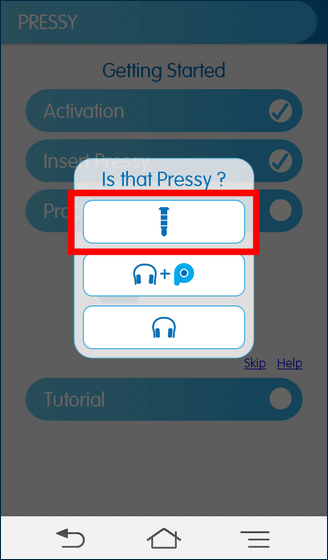
Follow the guide in the center of the screen, press the button on the Pressy body once, twice consecutively, three times consecutively in sequence.
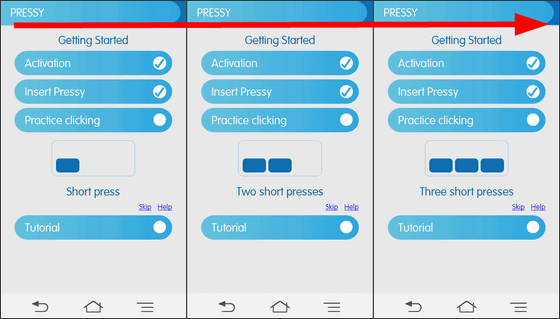
Finally tap "Let's Go" to see the tutorial.
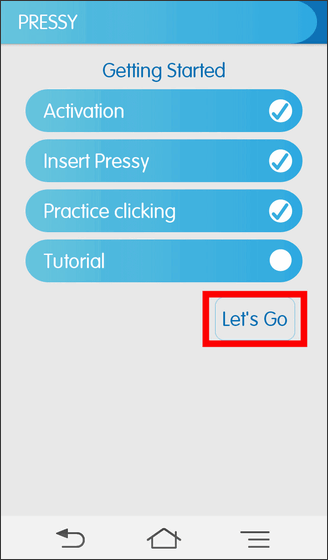
After checking the tutorial ......
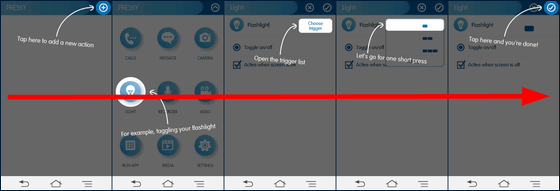
Switch to the top screen of Pressy, setup is completed.
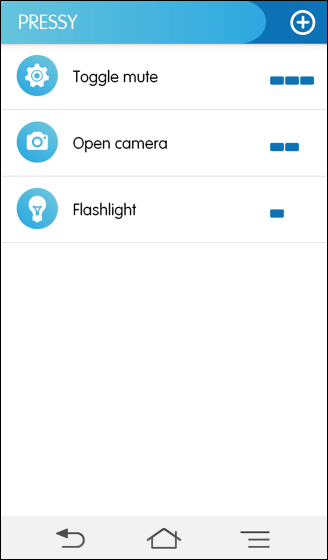
◆I tried using
By default, Pressy's button operation is "light on" when pressed once, "start up camera application" if pressed twice in succession, "mute (mute)" when pressed three times in a row. To change this setting, tap the "+" icon at the top right of the screen.
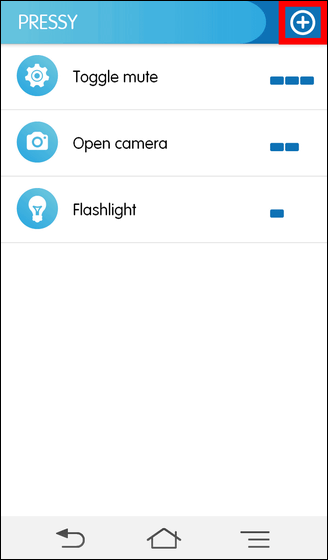
I will look at the menus lined up side by side. "CALLS" can call a specific phone number. If "Active when screen is off" is checked, Pressy operation is possible even in the screen-off sleep state.
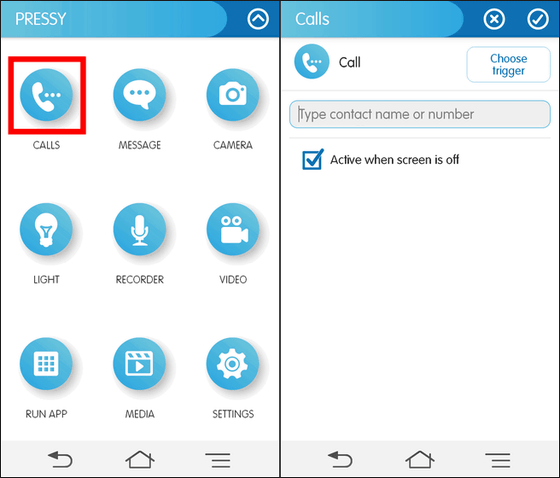
"MESSAGE" can send SMS to a specific phone number.
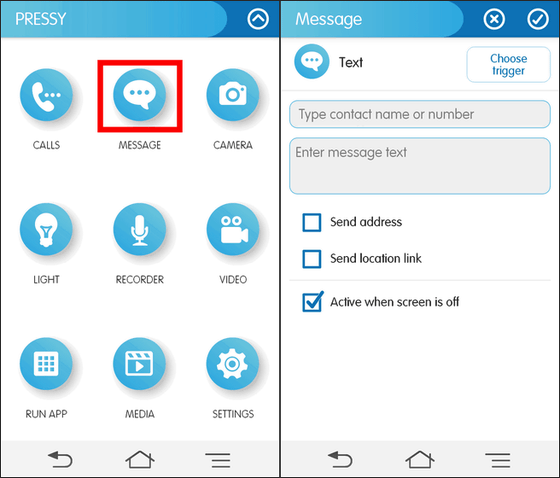
In "CAMERA" you can start the camera application with "Launch Camera" ...
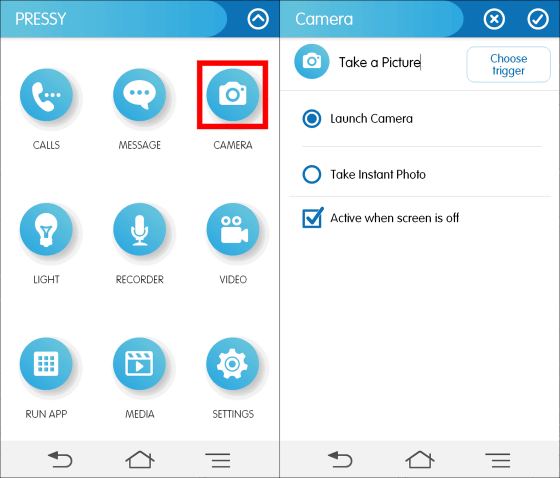
With "Take Instant Photo" you can shoot immediately with button push. You can select which camera you use front and rear, ON / OFF of flash, etc.
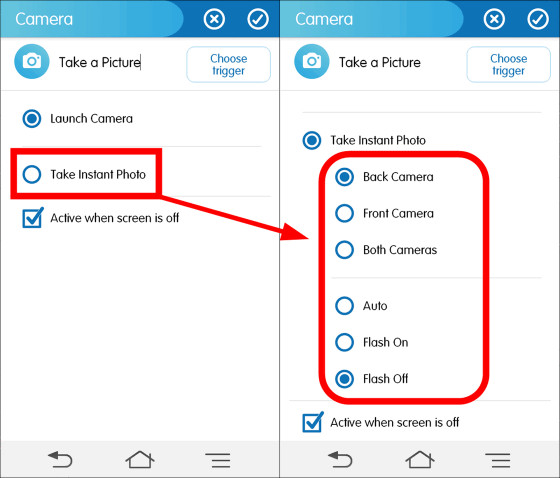
In "LIGHT" you can switch on / off the LED light of the smartphone every time the button is operated.
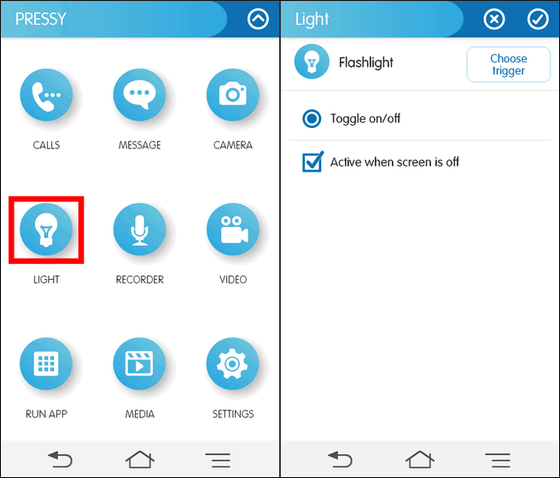
Recording operation is possible with "RECORDER".
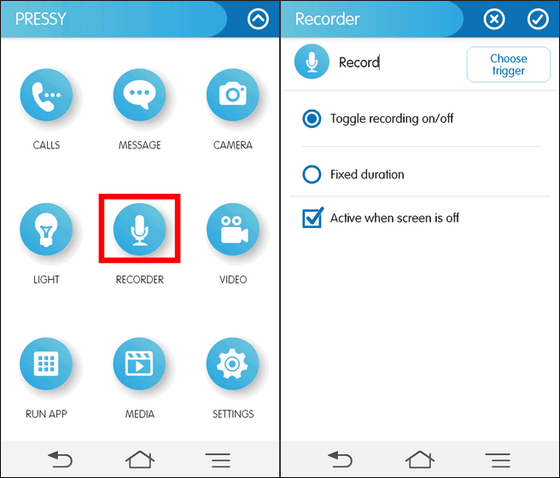
"VIDEO" can launch the camera application and start video shooting.
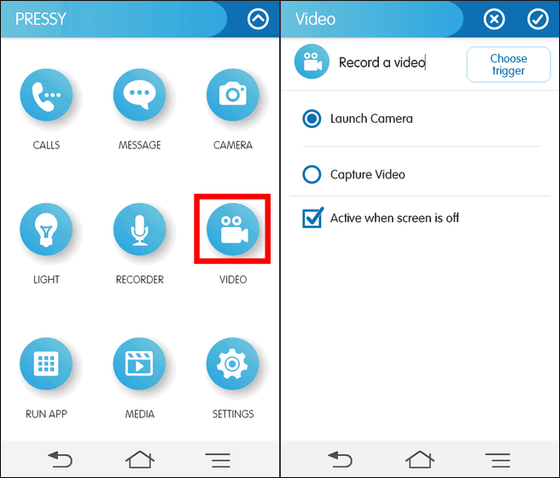
In "RUN APP" you can launch your favorite app on smartphone ... ...
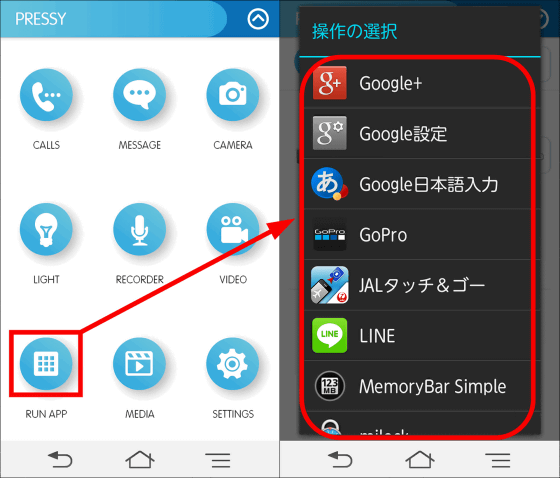
"MEDIA" can specify various operations such as play / stop / previous / next file selection with the media player application.
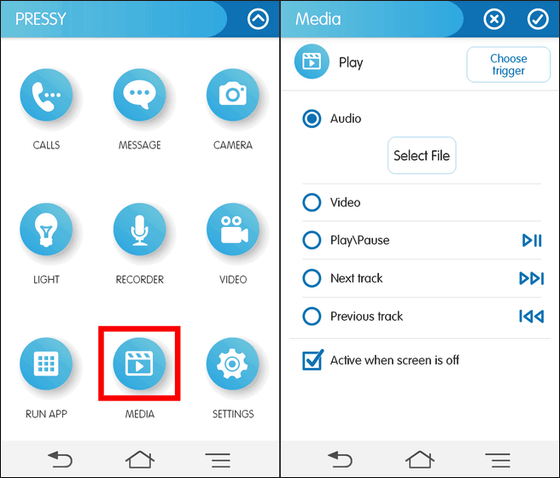
Moreover, it is possible to assign operations such as ON / OFF of Wi-Fi and ON / OFF of automatic rotation function of the screen to "SETTING".
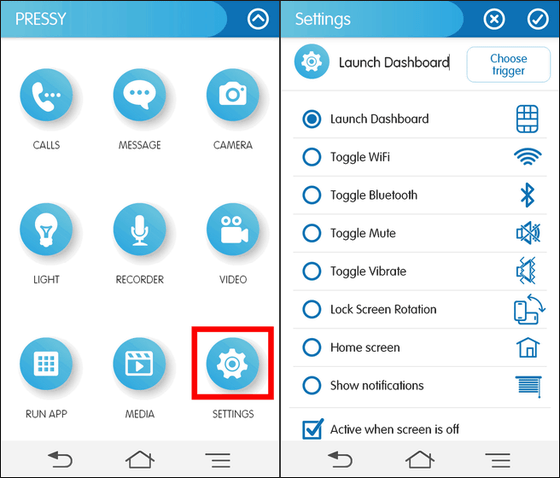
You can check how the photo is taken using Pressy in the following movie.
With one push photo shoot with the physical button "Pressy" Such feeling - YouTube
Unlike iKey, in Pressy, the shutter sounded when shooting. In addition, I was able to access photos taken from the Android default gallery application.

◆Impressions
IKey itself is in Pressy 'InspireBecause it is a commodity that was made, as a matter of course naturally, Pressy which can perform various operations using physical buttons was a very convenient hardware inevitable to iKey. Also, while iKey can only specify "long press", Pressy has advantages in that it allows far more button settings than iKey, such as long pressing can be combined with continuous pressing. did.
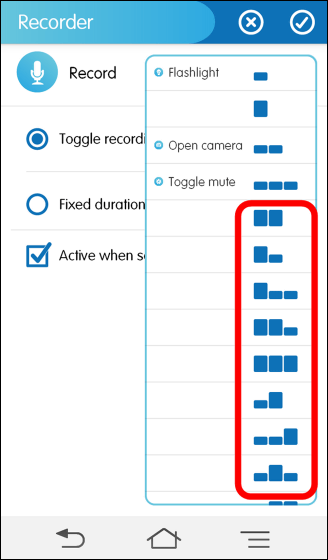
However, while later generations iKey played full Japanese compliance by upgrading, Pressy only displays English at the time of article creation. Also, regarding the UI of the application, I felt that iKey was more clearly to use and easy to use.
Pressy is assigned to many keystrokes by combining "continuous press" operation with "long press" operation, iKey which is assigned to only 4 operations may be able to be for beginners. However, when combining a long press operation with a continuous press, Pressy tends to be severe as the timing of operation becomes severe and it tends to cause repeated malfunctions, even if a lot of shortcuts are assigned, it can not be remembered and eventually disappears Considering that, it can be said that Special Pressy has no advantage of the predecessor.
More than anything, iKeyYou can purchase at 500 yen or less on AmazonOn the other hand, Pressy is relatively expensive as 27 dollars (about 2800 yen) + shipping cost 5 dollars (about 510 yen), so even considering that the number of shortcuts to be allocated is large, Pressy is aggressive It is an honest impression that it is hard to choose.
Kickstarter ProjectPressy, which made great success, has not been able to demonstrate its superiority over low-priced copies such as iKey, as it is an excellent idea product as well as simple hardware that is easily copied In the current situation, it seems to be forced to struggle in price competition.
Related Posts:
in Video, Hardware, Smartphone, Review, Posted by darkhorse_log