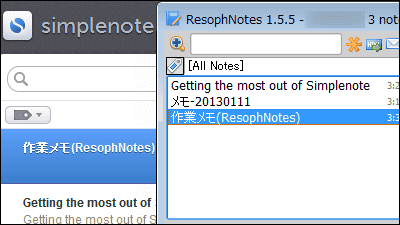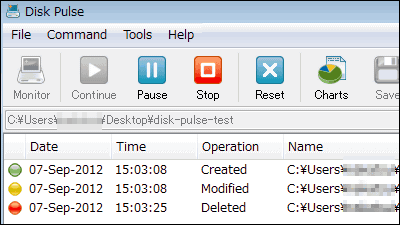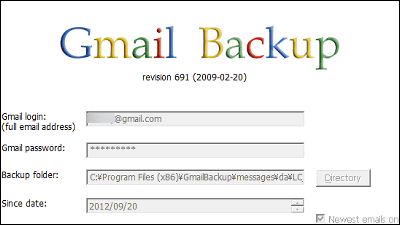"AutoVer" free software that manages files when editing texts and images
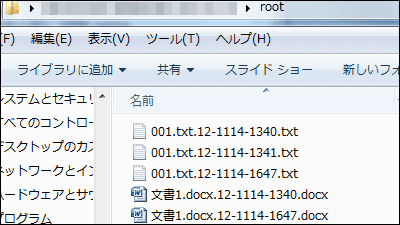
When writing a document, it sometimes happens that the sentence I wrote earlier is better, but overwriting can be saved, and once I close the editor I can not return it. In order to prevent such a tragedy, if there is a change in the text file or the image file, it automatically saves it as another versionVersioningThe function and the free software which has the function of periodically backing up files and folders are "AutoVer"is. It is also possible to specify FTP as the save destination of the file change. You can boot from Windows 2000 to Windows 7 OS.
Download, install, and about the features from below.
Beans Place: AutoVer
http://beanland.net.au/AutoVer/
Click "Download" on the above site
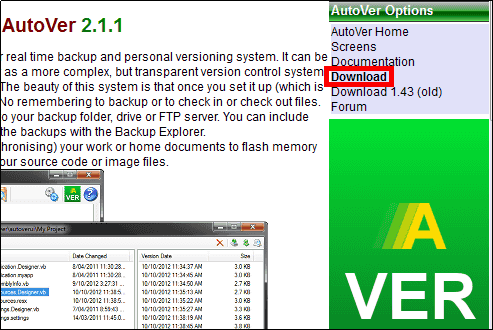
Run the downloaded installer
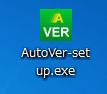
Click "Next"
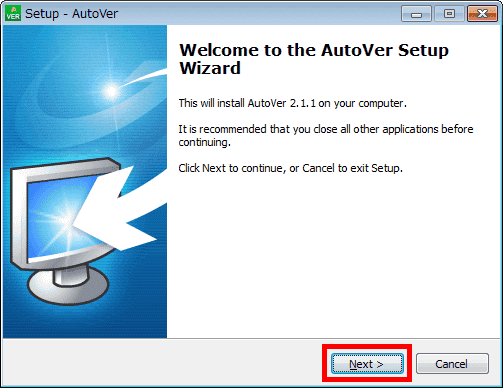
Please check above and click "Next"
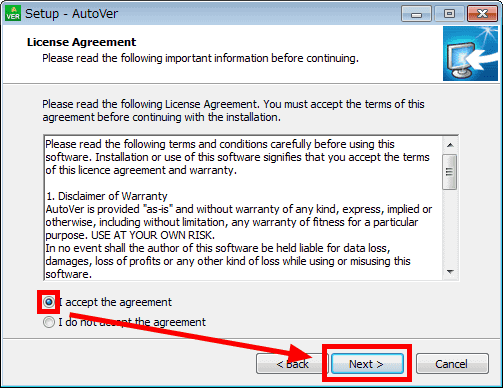
Click "Next"

Click "Next"
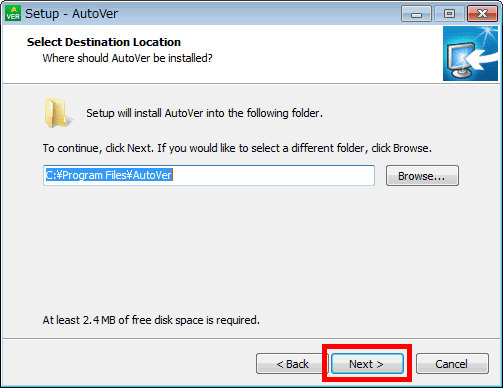
Click "Finish"

The setting screen will be displayed.

To make settings, click the icon in the upper left.
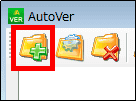
In this case, since the update history and backup of the file / folder in the designated folder are specified on the FTP server, enter the setting name · the versioning function and the folder to use the backup function · the save destination in the displayed setting screen, Check "FTP".

On the "Advanced" tab, you can specify files and folders that do not apply the versioning and backup functions, and can set the backup interval.

On the "Versioning" tab, it is hard to read the timestamp added when saving ......

Changed to "yy - MMdd - HHmm (year - date - time)" here.

In the "FTP" tab, enter the IP address, port number, user name and password of the FTP server and click "OK".

The setting is reflected here.
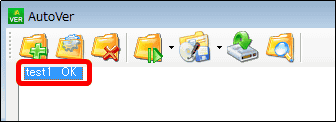
◆ Versioning function and backup function
Using Functions Placing the following two files in the specified folder ... ...

The file is automatically saved to the save destination, and the time stamp set after the file name is added.

Overwriting and saving the text file in the specified folder ......
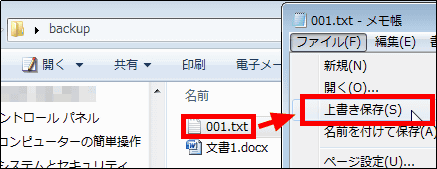
The updated text file is saved anew at the save destination.

Next, when you save and overwrite the word file with the specified folder ... ....
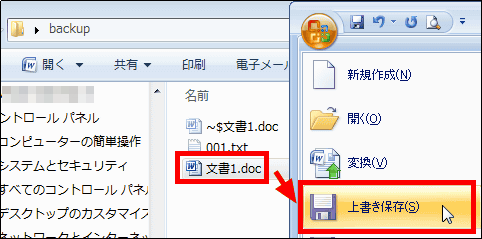
The updated part was not saved in the save destination. As far as I confirmed, I could not save the Excel file, but I could save the update by just overwriting the PowerPoint file.

You can not save updates only by overwriting, but if you close the word file ......
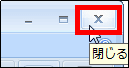
The updated word file is newly saved.

When resizing the image file ......
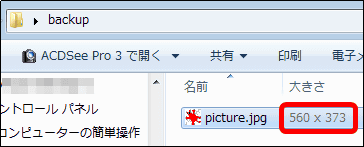
The resized image file was newly saved in the save destination.
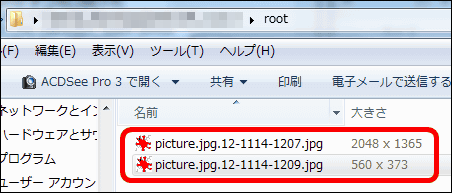
◆ Folder backup
If you place a folder you want to back up to the specified folder, the folder will not be backed up immediately to the save destination, so when backing up, backup it by the following method.
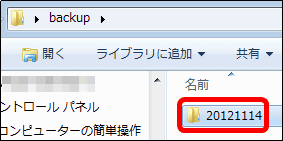
If you want to back up folders manually, click the setting to perform the backup and click the fifth icon from the left. Or wait for execution of daily regular backup set by default.
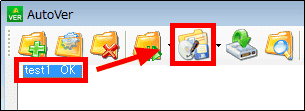
If the following files are located in the backup destination ......

The existing file remains intact, and the folder to be backed up is added.

Related Posts: