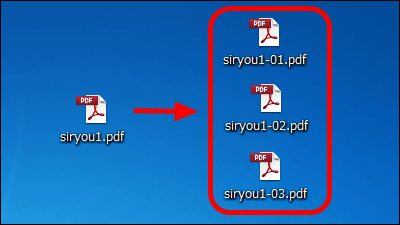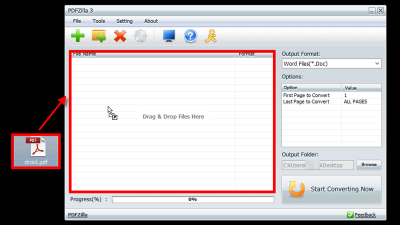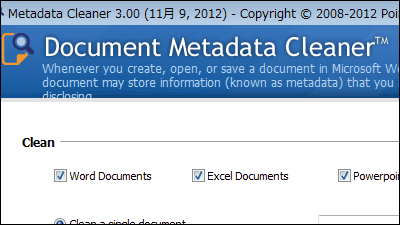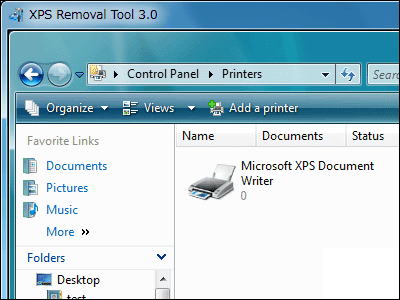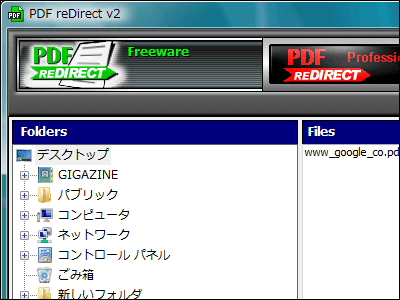Free software "PDF24 PDF Creator" that can also convert various documents into PDF files, edit pages such as page addition and addition
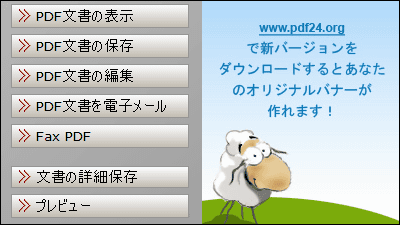
Free software that can do various things such as creating, combining and splitting PDF files, moving / adding / deleting pages, adding pages from PDF to PDF, changing information in PDF, adding password, converting screen shot to PDF "PDF24 PDF Creator"is. It can be saved not only in PDF format but also in PDF / X, PDF / A, PS, EPS, PCL, PNG, JPEG, BMP, PCX, TIFF, PSD format, compatible with Windows XP / Vista / 7 It is.
Download & install, convert to PDF format, convert PDF to screenshot, edit PDF, etc from below.
Download of 100% Free PDF Creator
http://en.pdf24.org/pdf-creator-download.html
◆ Download & Installation
Click "PDF24 Creator 4.7.0" which is personal for the above site.
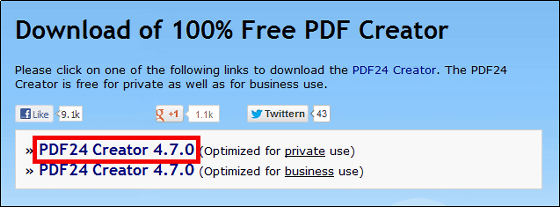
Launch the downloaded executable file.

Click "Next"
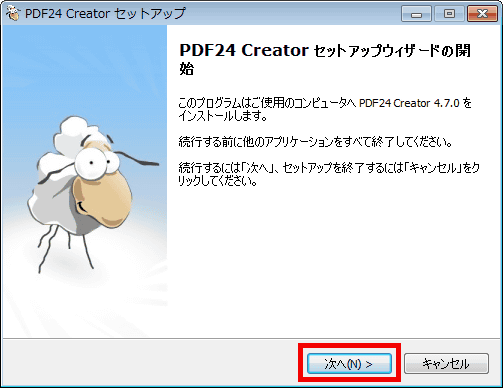
Please check above and click "Next".
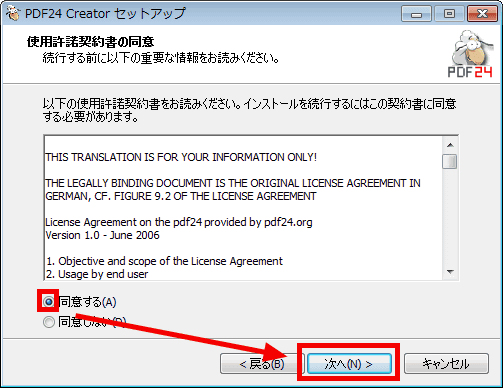
Click "Next"
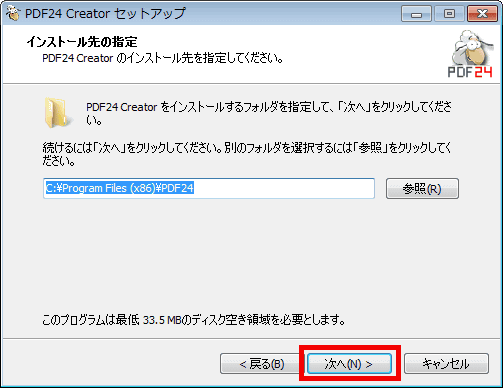
Click "Next"
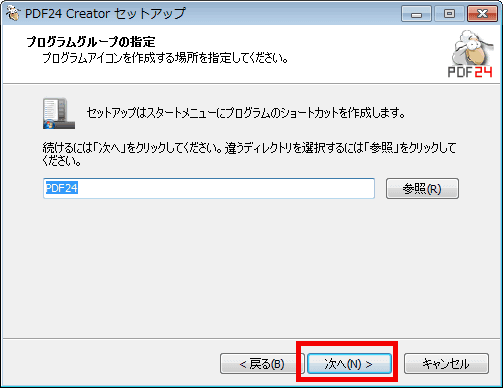
Click "Install"
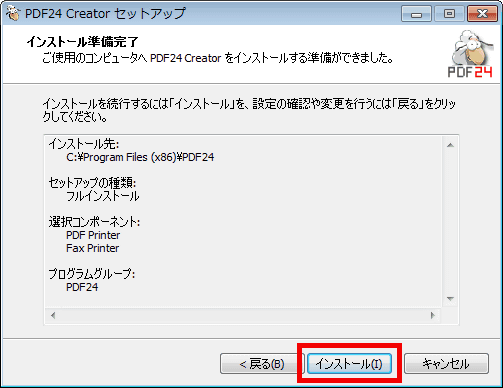
As copying of files ends in about 10 seconds, click "Finish", installation is completed.
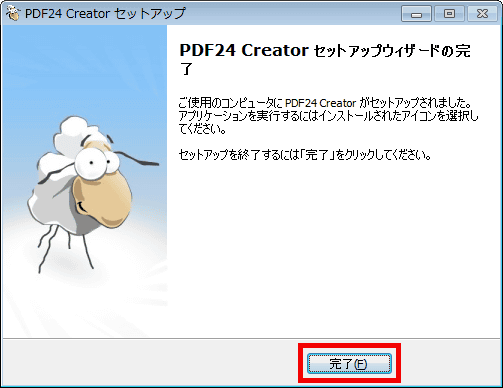
Conversion to PDF format etc.
To make a document file into a PDF file. I prepared a document here in Microsoft Office Word 2007.

Click "Print" from the Offce button.
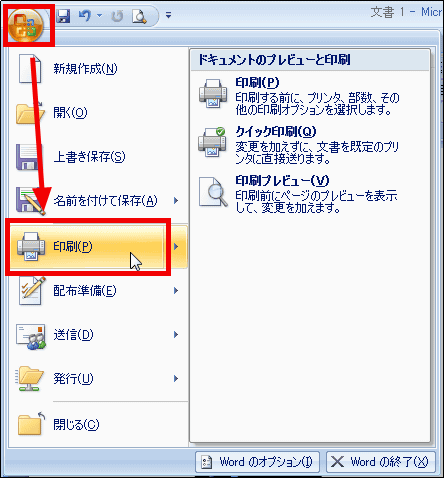
Change the printer name to "PDF24 PDF" and click "OK".
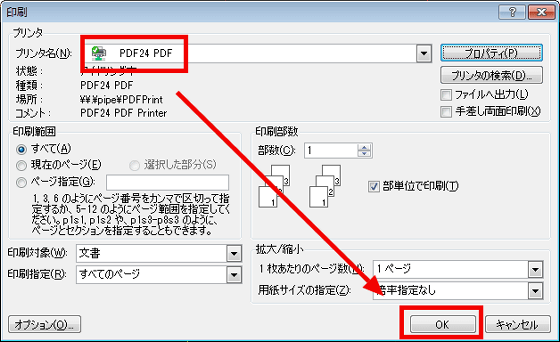
The following operation screen is displayed.

To see the preview, click "Preview".

You can see a preview of the PDF file.
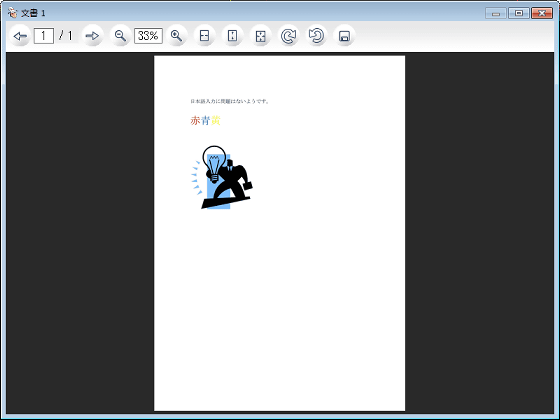
To save as a PDF file, click "Save PDF document".

Click "Save".
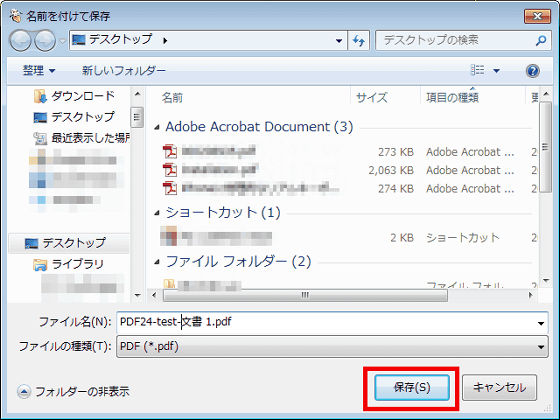
A PDF file is created.

It was like this.

To save in a detailed setting or format other than PDF, click "Save document details" on the following operation screen.

The properties are displayed.
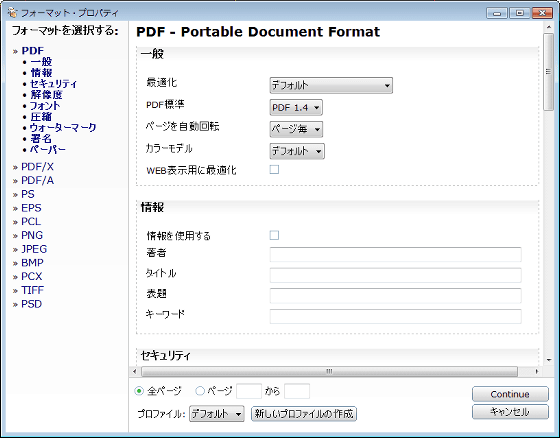
What can be set in the PDF file is listed below.
"General"
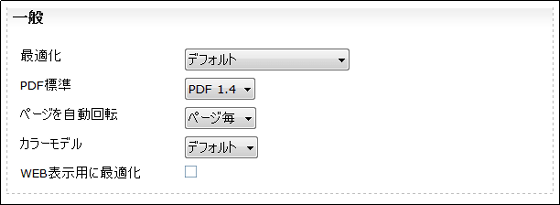
"information"
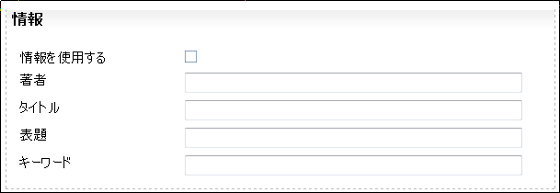
"Security"
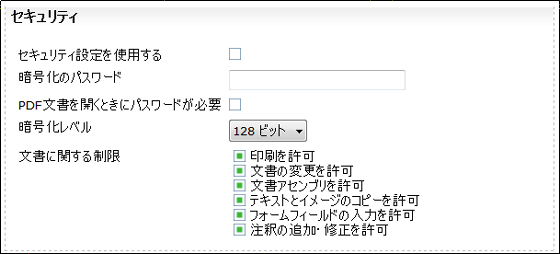
"resolution"
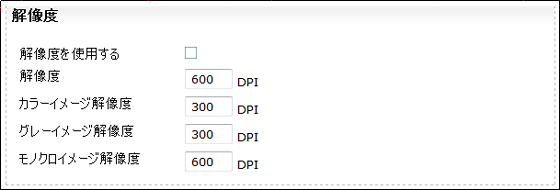
"font"

"compression"
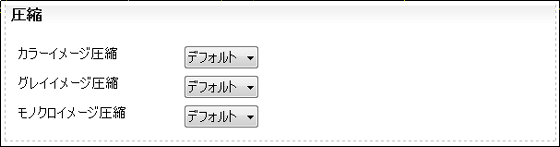
"Watermark"
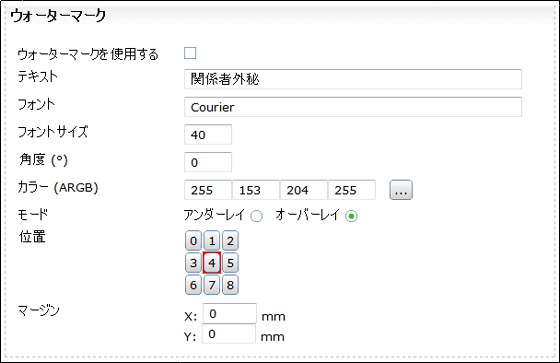
"signature"
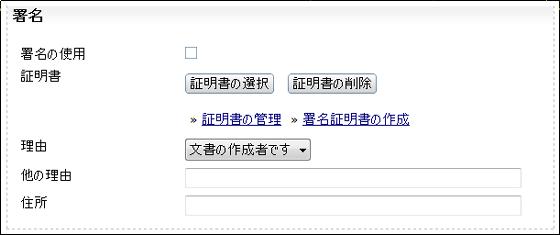
"Digital paper"
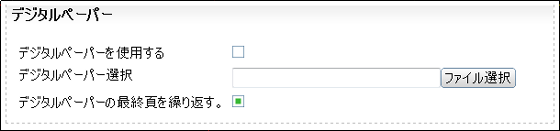
◆ PDF of screenshots
For example, if you want to save the screen shot as a PDF file, right click on the PDF24 PDF Creator icon in the task tray and select "Screen capture" from "User defined area Click ".
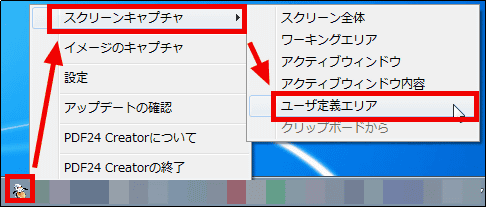
Select the range to be PDF.
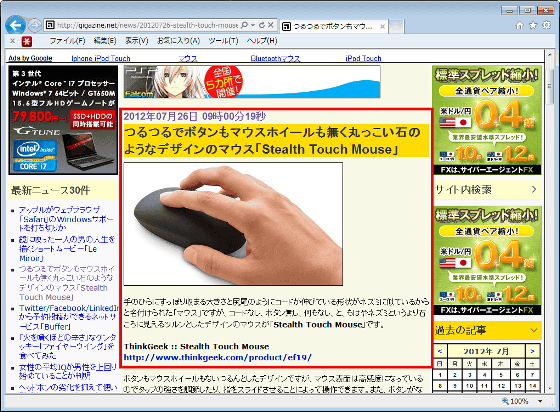
Click "Save PDF document".
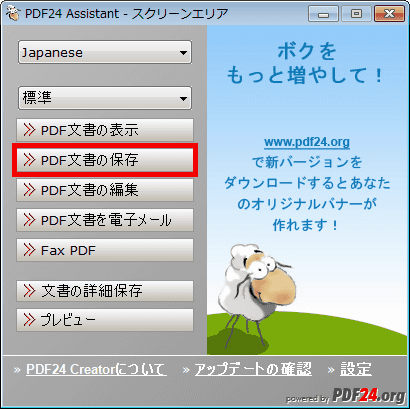
You can save it like this.
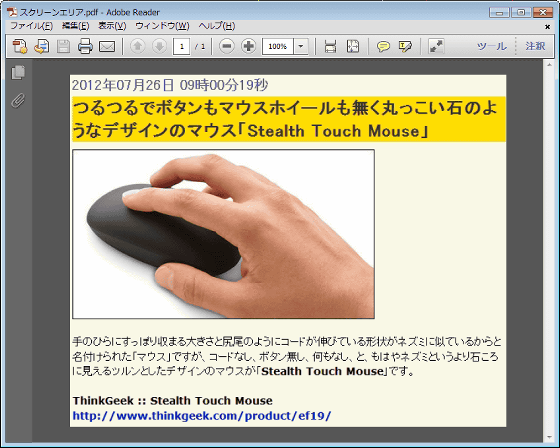
◆ Edit PDF
To edit PDF, click "PDF24 Editor" created on the desktop.

Since the operation screen is displayed, double click on the PDF file to be edited. The PDF file is displayed on the right side.
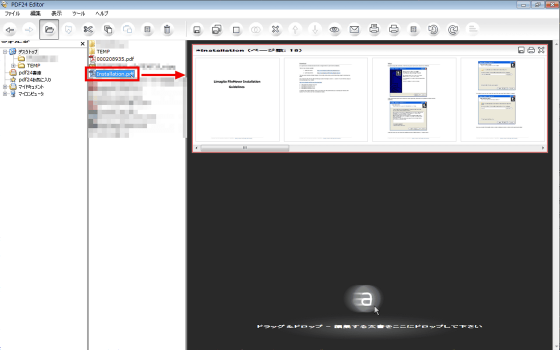
If you double-click another PDF file, it will be added and displayed.
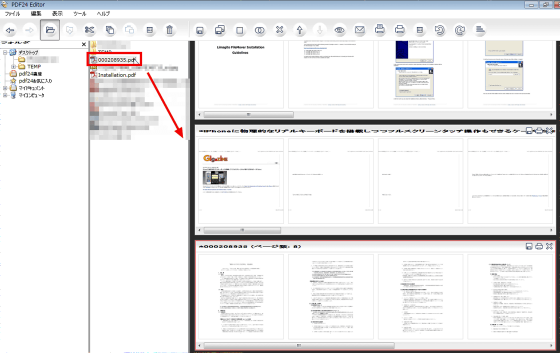
It is also possible to display the same PDF file at the same time.
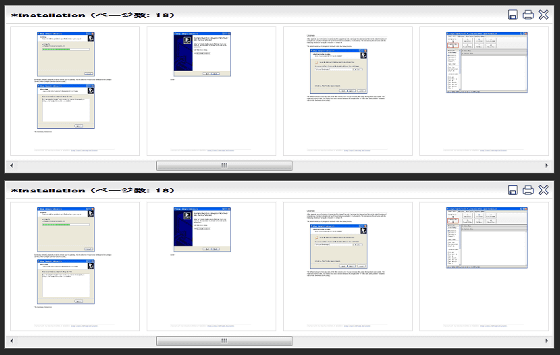
To delete a page of PDF file, right click on the page to be deleted and click "delete" OK.
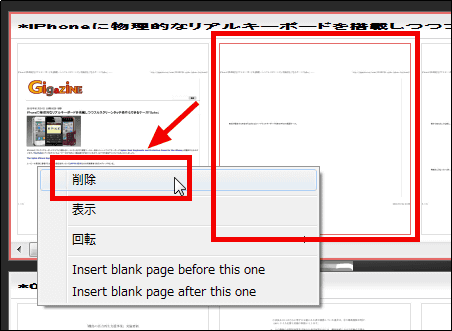
To rotate the page 90 degrees to the right, right-click the page to be rotated and click "90 °" from "Rotate".
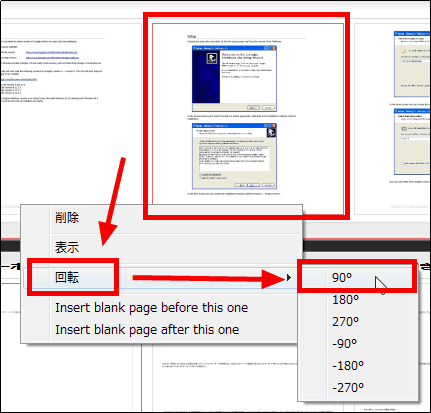
It rotates.
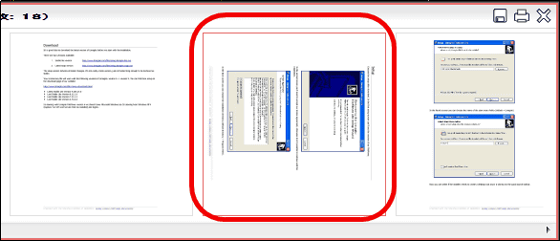
To change the page to be displayed, drag and drop the page to be changed to the position of the page to be displayed.
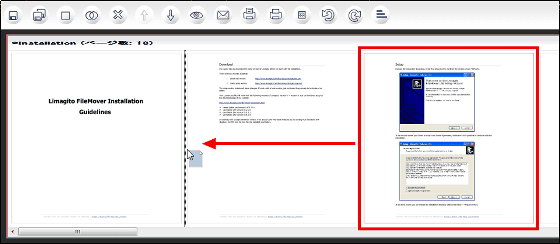
The displayed page has changed.
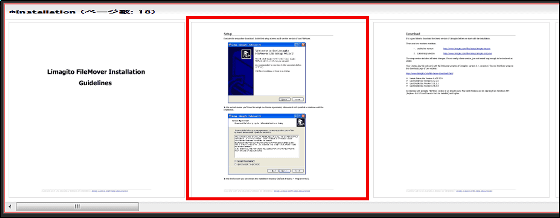
When adding a page of a PDF file to another PDF, drag and drop the page to be added to another PDF file in the same way as changing the page.
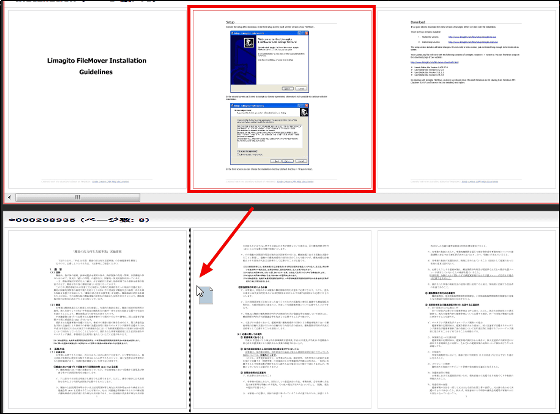
The page is added.
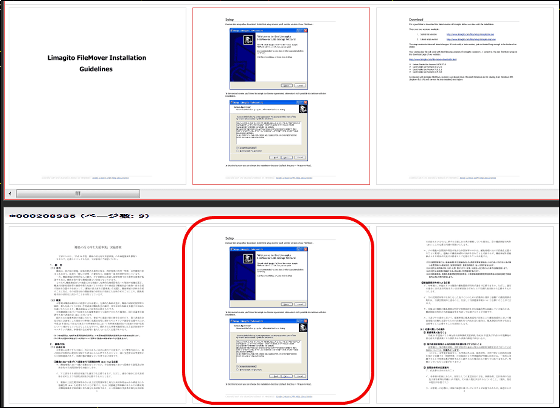
To extract only the specific page of PDF file, click "Extract page of PDF document" from "Tool" on the menu bar.
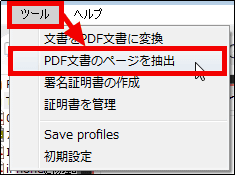
Select PDF file and click "Open".
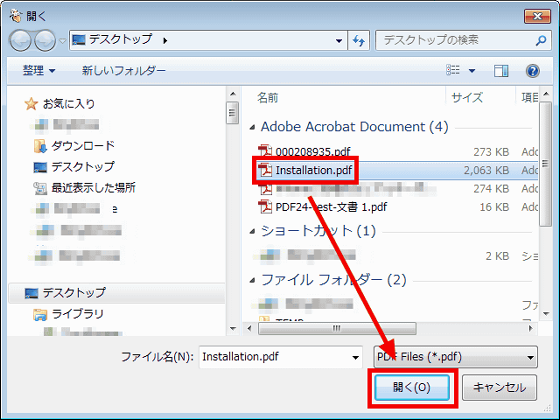
Enter the page to extract (4 to 8 in this case) and click "Save".
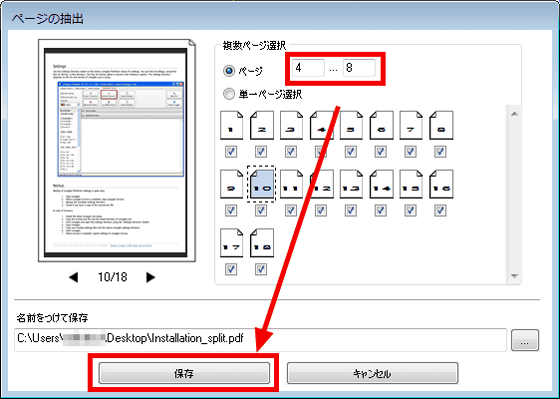
I was able to pull out five pages from page 4 to page 8.
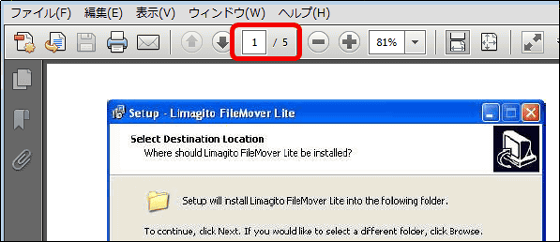
When combining PDF files, first display the PDF file to be combined.
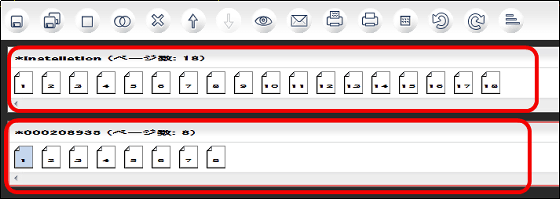
Click the 9th icon from the left in the tool bar.
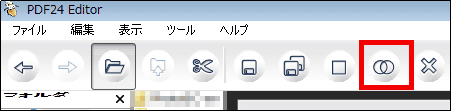
Now you can combine PDF files.
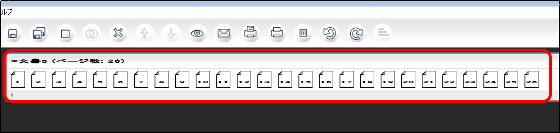
Related Posts: