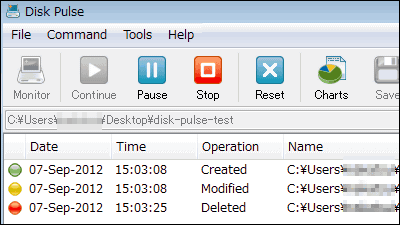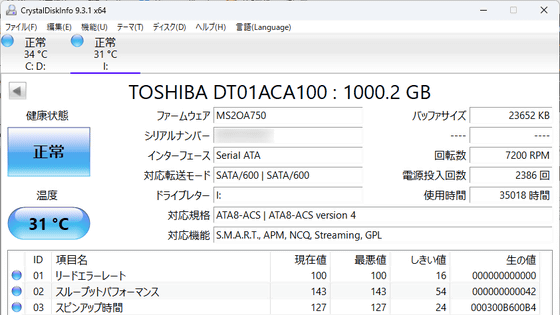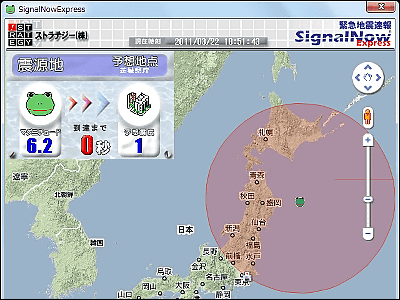"CrystalDiskInfo 5 Shizuku Edition" tells us in cute voice when Japanese clothes girl detects abnormality of HDD and SSD

S.M.A.R.T.To monitor the state of the SSD / HDD, and if there is a problem, free software that informs with notification sound / mail is "CrystalDiskInfo 5 Shizuku Edition"is.
CrystalDiskInfo Shizuku Editionnormal versionThere are the following operation screens.
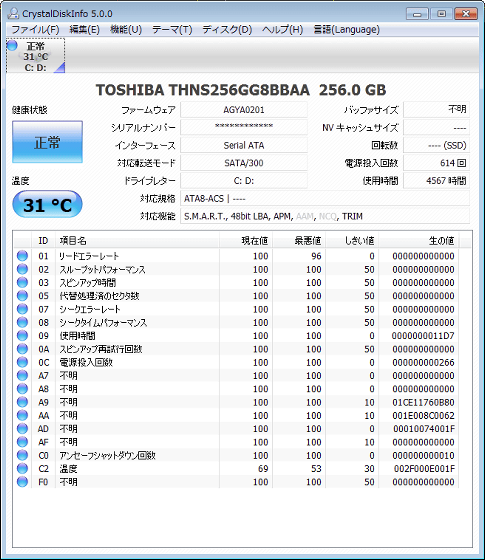
And this is the operation screen of CrystalDiskInfo Shizuku Edition, CrystalDiskInfo official support character crystal drops are added on the left side.
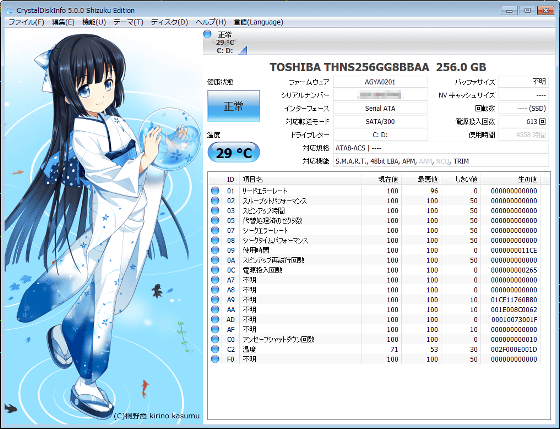
The notification sound when detecting abnormality of the SSD / HDD is the voice of the voice actor as it is, and what kind of dialogue is actually talked and notified can be understood by seeing the following movie.
Notification sound when detecting abnormality of "CrystalDiskInfo 5 Shizuku Edition" - YouTube
CrystalDiskInfo 5 Suisyo Shizuku
http://crystalmark.info/Shizuku/
◆ Installation
Click "Download CrystalDiskInfo 5 Shizuku Edition" on the above site.
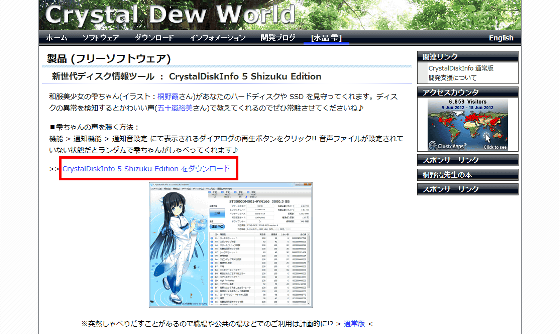
Launch "CrystalDiskInfo 5 _ 0 _ 0 Shizuku-en.exe" download

Click "Next".
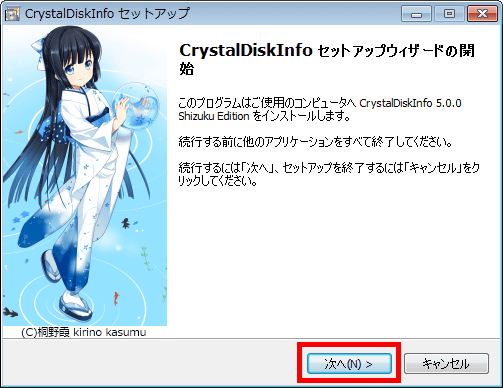
Check the check button on the upper left and click "Next".
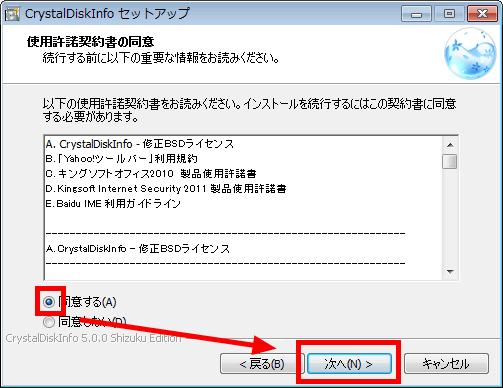
Click "Next".
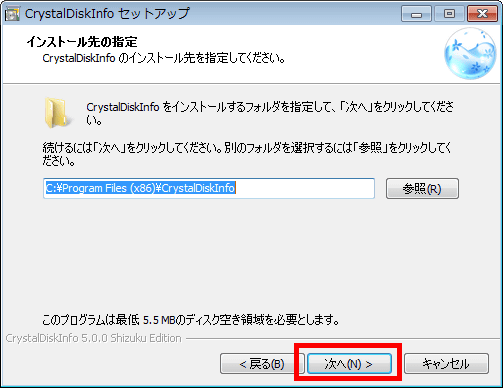
Click "Next".
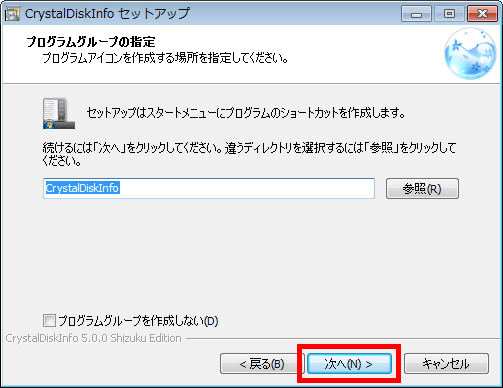
Since this software is only installed this time, uncheck the second and third from the top on the left side and click "Next".
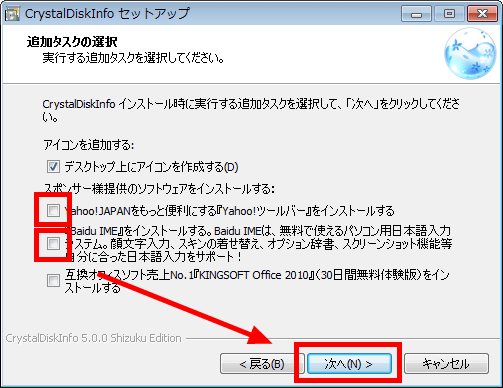
Click "Install".
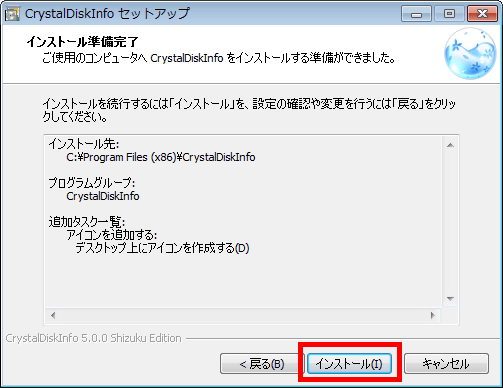
Click "Finish".
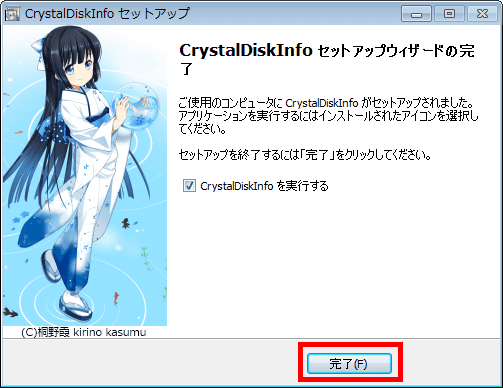
◆ Easy setting
The operation screen is displayed. From this point, if there is an abnormality in the SSD / HDD, it informs with the notification sound.
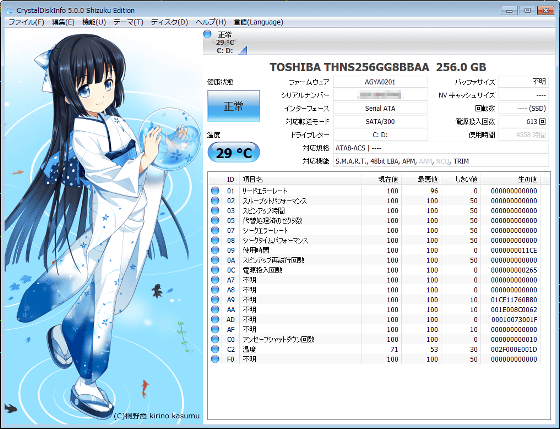
First, to display CrystalDiskInfo 5 Shizuku Edition in the task tray, click "Function" in the menu bar and click "Resident".
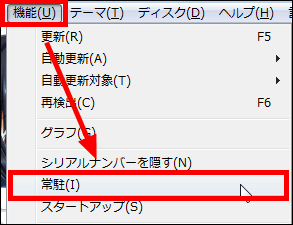
It is displayed in the task tray. The figure is "temperature".
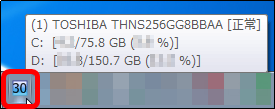
Next, when you want to start CrystalDiskInfo 5 Shizuku Edition whenever you start up your computer, click "Startup" from "Function" in the menu bar. This is a simple setup.
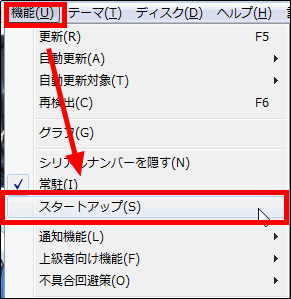
◆ Other settings
When you want to notify abnormality by e-mail, you can set it from "mail notification" and "mail setting" by clicking "notification function" from "function" in the menu bar.
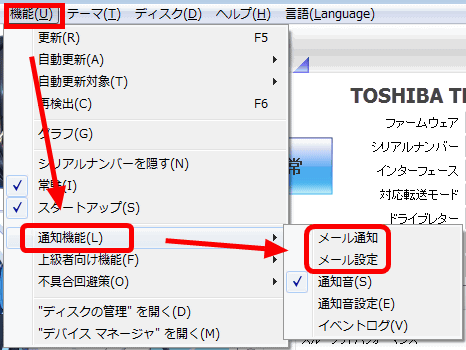
To change the update interval of SSD and HDD check, click "Automatic update" from "Function" and select the update interval.
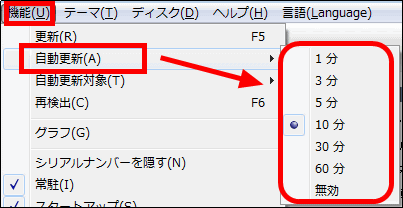
To display the graph, click "Graph" from "Function".
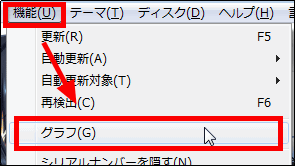
The graph is displayed.
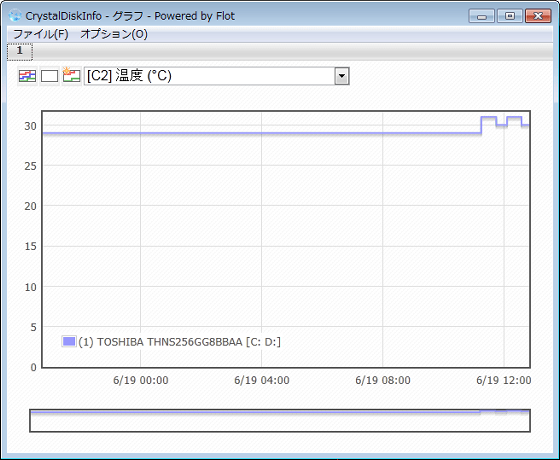
Settings for advanced users are also prepared, and the following settings are possible by clicking "Function for advanced users" from "Function".
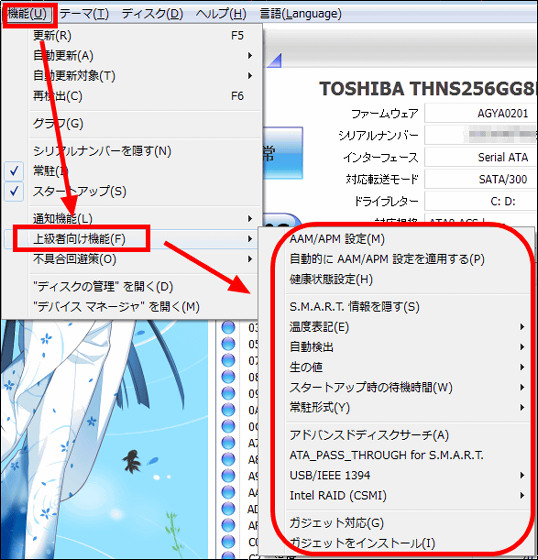
If you want to listen to Shizuku's voice, click on "notification function" from "function", then click "notification sound setting".
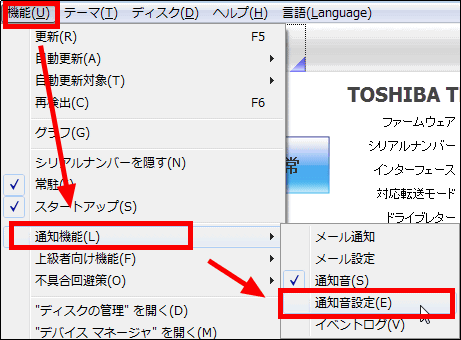
Click the play button OK.

In addition, since there is a notice as "Because it is suddenly chatting, so use at work or public places is planned!", Please pay close attention to the place and timing to use.
Related Posts: