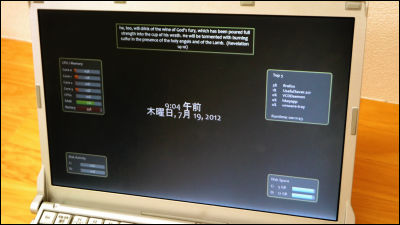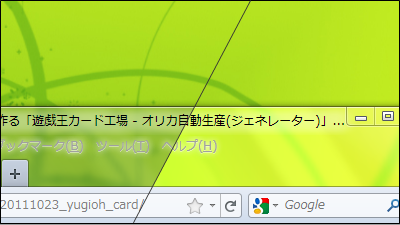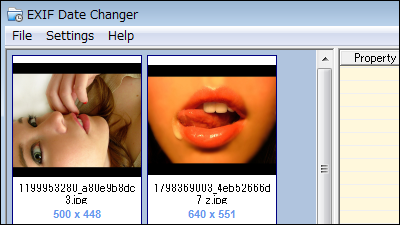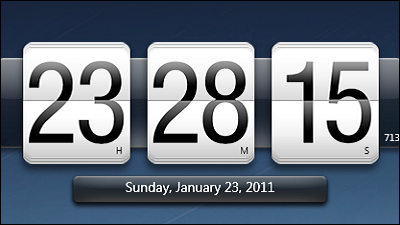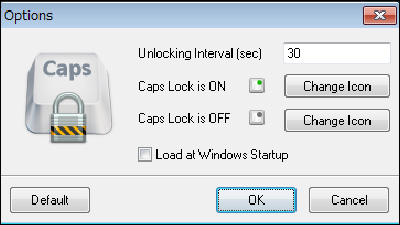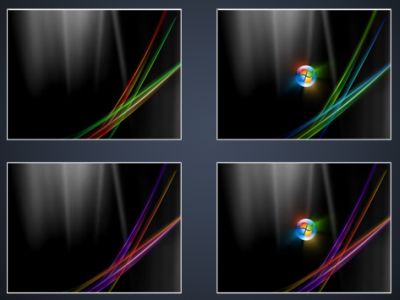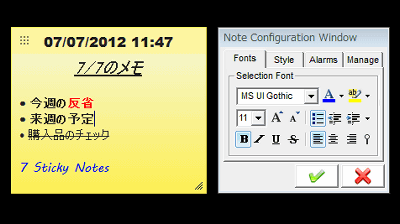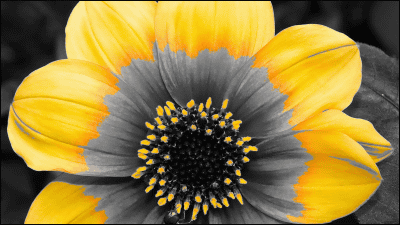Screensaver imitating leaked welcome screen "W8 Clock Logon Screensaver" that you can taste Windows 8 mood ahead of the other
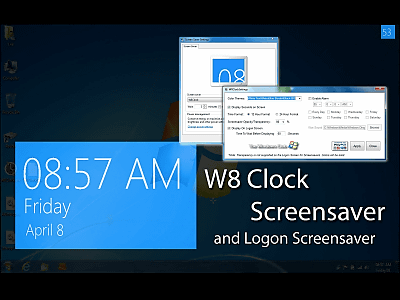
"W8 Clock Logon Screensaver" is a screensaver that inspired you to use the Windows 8 welcome screen and inspired you to feel like using Windows 8 one step ahead.
Based on the Windows 8 welcome screen which adopts smart font and character arrangement that you are conscious of the lock screen of Windows Phone 7, it is simple and easy to understand and it is quite good design.
Details of download etc. from the following.W8 Clock Logon Screensaver by * LeeWhittington on deviantART
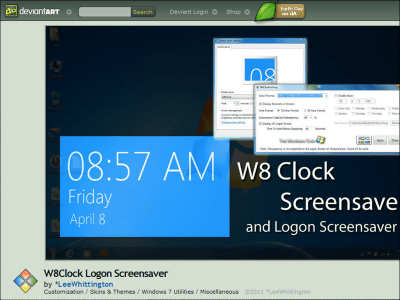
To download "W8 Clock Logon Screensaver" Click "Download File" on the above page.
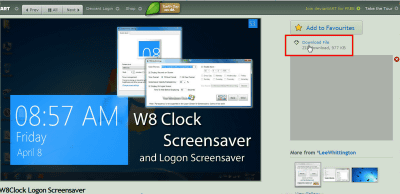
Extract the downloaded compressed file.
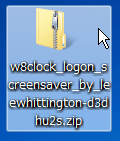
Click on the folder which decompressed.
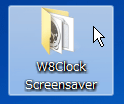
Click "W8 Clock Setup.exe".
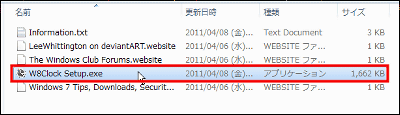
Click "Install" to complete installation. Especially the sound will not sound or changes will not occur on the screen.
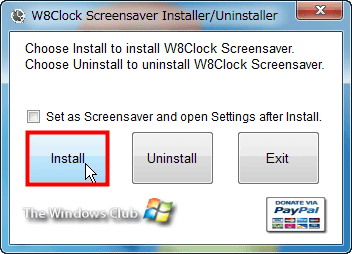
Next, right-click on the desktop and select "Personal Settings".
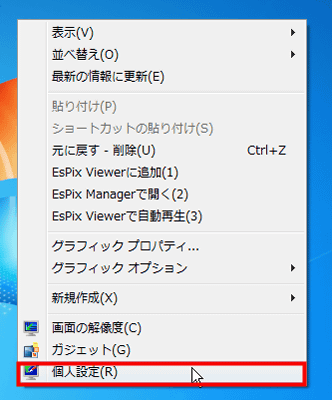
Click "Screensaver".
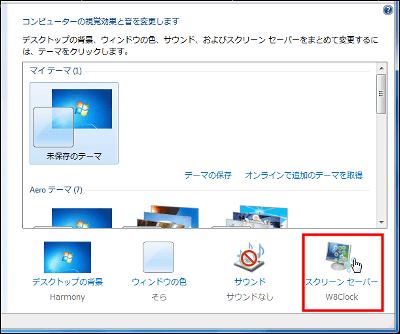
Let's click "Preview" to see how the screensaver actually moves.
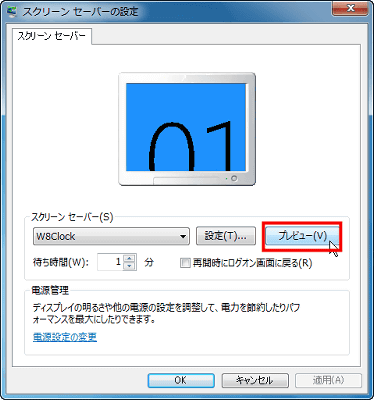
Then, it becomes the screen like this, the date and time display on the lower left, the number of seconds in the upper right are displayed. By the way, this is the color scheme "Black Text / Metro Blue Border / White BG".
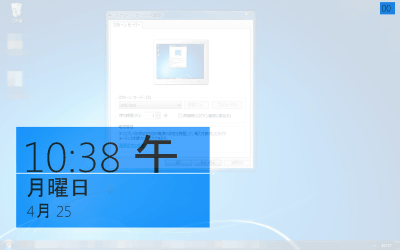
To switch between the 12 hour display and the 24 hour display, or to change the color combination, click "Setting".
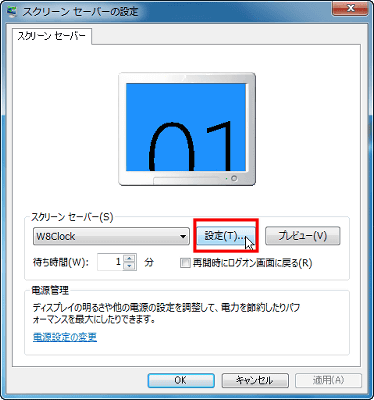
This is the setting screen.
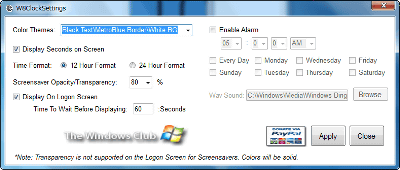
Since you can not tell whether it is morning or afternoon only with the character "H" displayed in the default state, switch between 12 hour display and 24 hour display from "Time Format" will be done for 24 hour display. Check "24 Hour Format" and click "Apply".
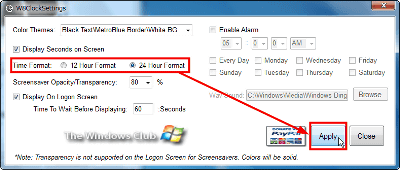
The display "Happy" disappeared and it became 24 hour display.
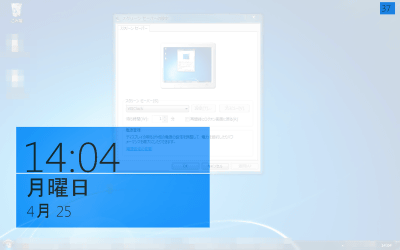
To change the color, "Color Themes". Try selecting "White Text / Black BG" as a trial. Click "Apply".
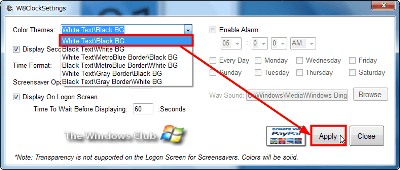
Then it looks like this with a simple screen of black and white.
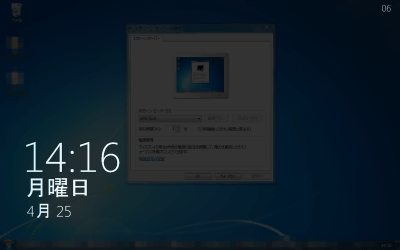
Next, in the case of "Black Text / White BG".
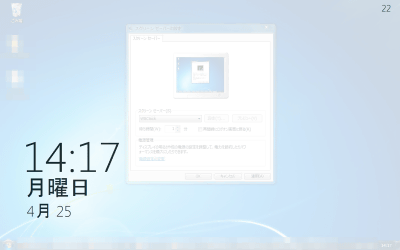
"White Text / Metro Blue Border / Black BG".

"Black Text / Metro Blue Border / White BG".
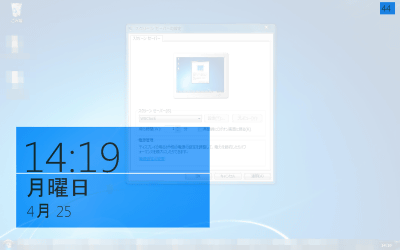
"White Text / Gray Border / Black BG"
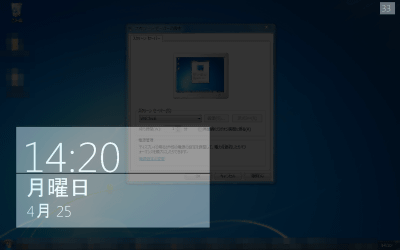
"Black Text / Gray Border / White BG"
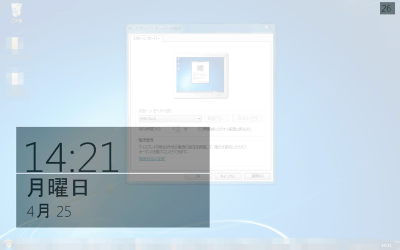
Also, to erase the number of seconds display on the upper right of the screen, uncheck "Display Seconds on Screen" and click "Apply".
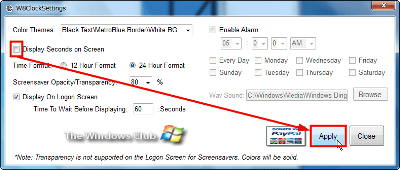
The number of seconds on the upper right has disappeared.
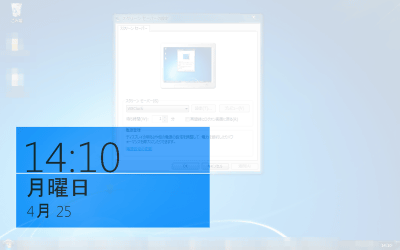
To change transparency Change the percentage of "Screensaver Opacity / Transparency". Tried to 10% ......
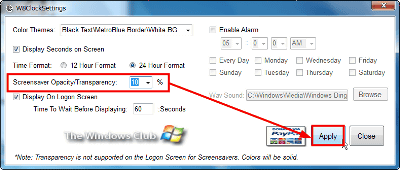
It became fairly transparent.

I will try to make it 100% this time.
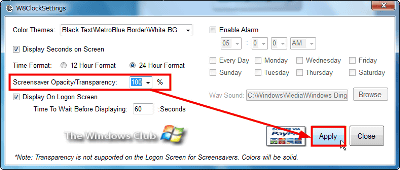
Then it looks like this.
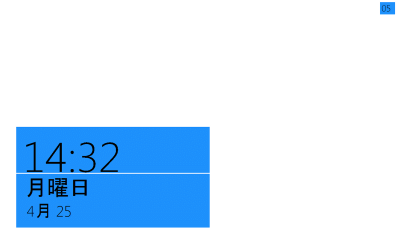
If "Display On Logon Screeen" is checked, the screen saver will be displayed on the logon screen as well. Also, by adjusting the number of "Time To Wait Before Displaying", you can change the time until the screen saver appears on the logon screen.
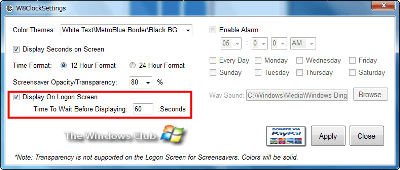
The alarm can be set from the red frame part, and if the alarm operates, the sound file that was originally set will sound and the screen will turn yellow, but this time Windows 7 64-bit version of Let's Note CF-S9 I tried it while changing the setting, but the alarm never started.
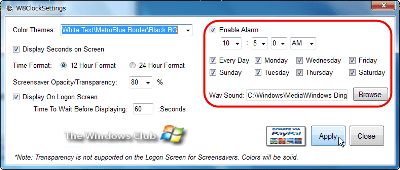
Within Windows | Windows 8 Secrets: Welcome Screen
In addition, this is a leaked Windows 8 welcome screen and an image that is.Windows Phone 7It is designed to be conscious of the lock screen.
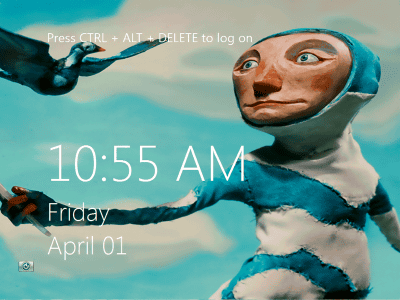
Related Posts: