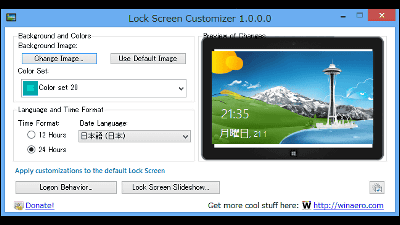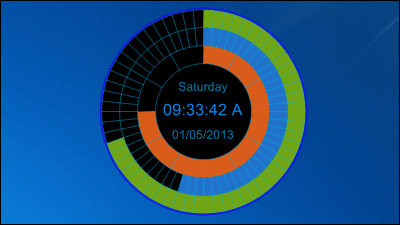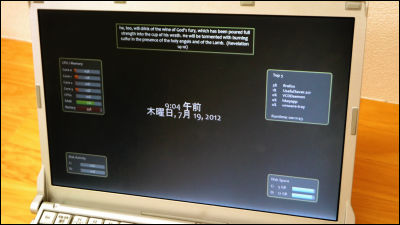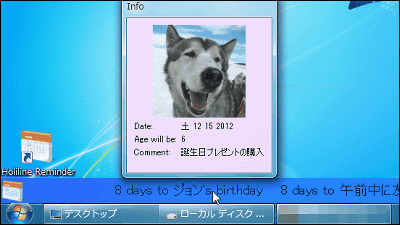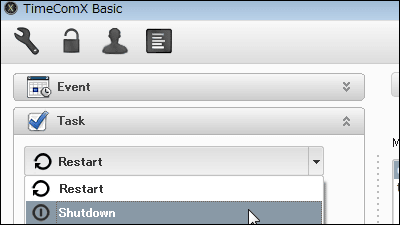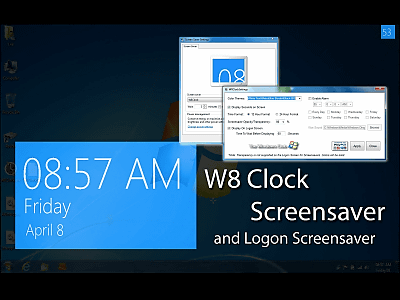"Horloger" which can display the design watch such as a pattapata watch on the desktop
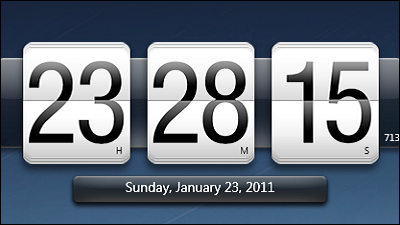
There are five kinds of clock designs, it is possible to display various kinds of dates, it is also possible to display / hide minutes and seconds, and free software which you can choose your own desktop clock is "Horloger"is. Installation and setting method is as follows.
◆ Design of the clock
It is possible to choose from the following.
Horloger's Default Skin
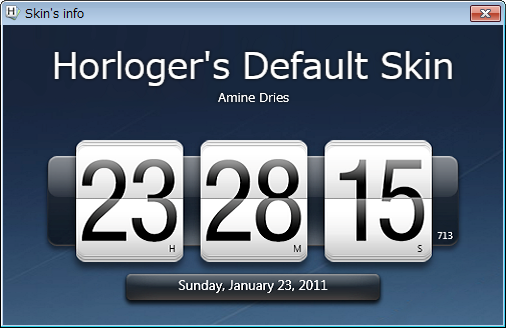
Mini Horloger

2D Horloger
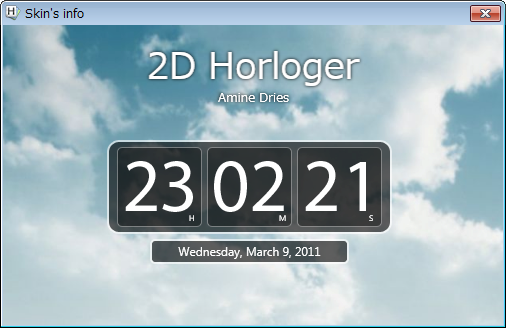
Glass Panel
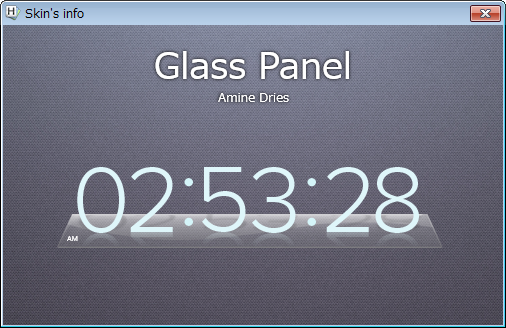
WP 7 Horloger
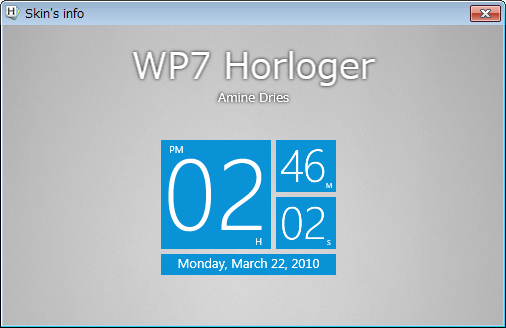
Horloger
http://amine5a5.deviantart.com/art/Horloger-V1-0-Final-206066131
◆ Installation
Click "Download File" on the above site.
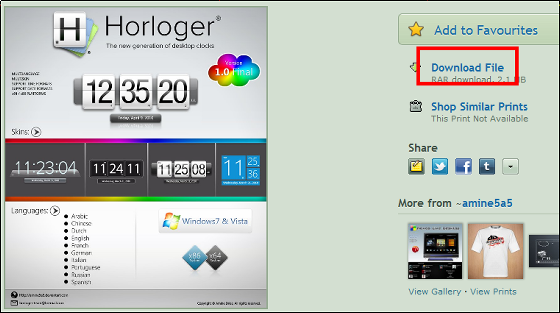
Download the downloaded RAR fileExplzhFor example, click on "Horloger_V1.0 - Final (x64) _setup.exe" on 64 bit Windows and "Horloger_V1.0 - Final (x86) _setup.exe" on 32 bit Windows. Since this time it is 64 bit Windows 7, I will use the 64 bit one.
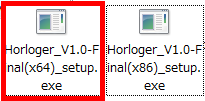
Click "OK".
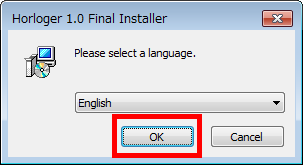
Click "Next".
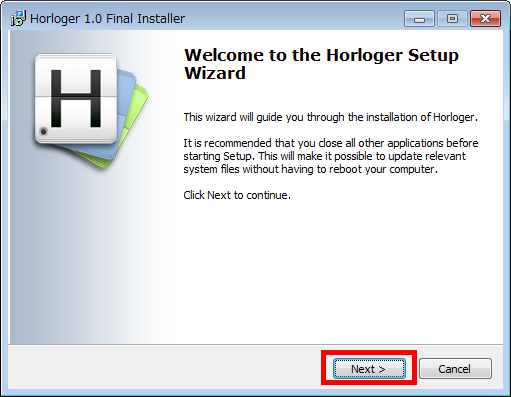
Click "I Agree".
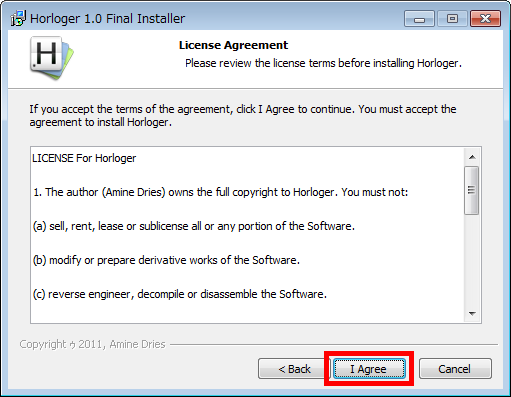
Click "Next".
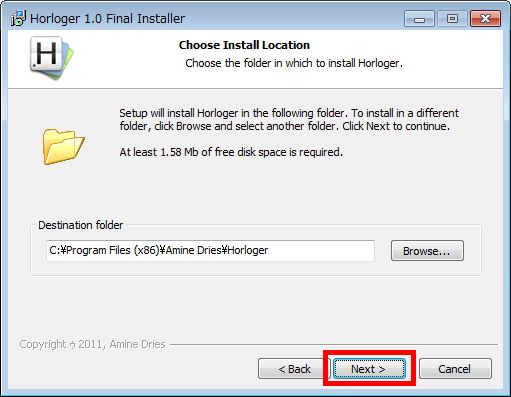
Click "Install".
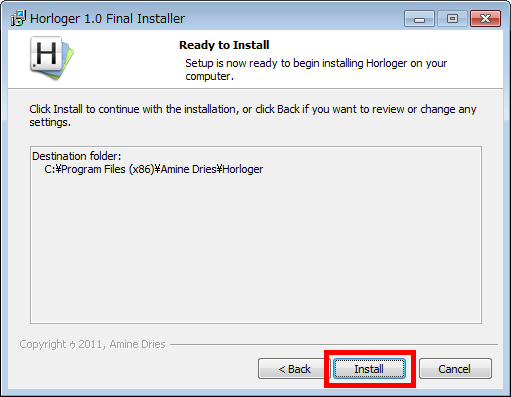
Click "Finish".
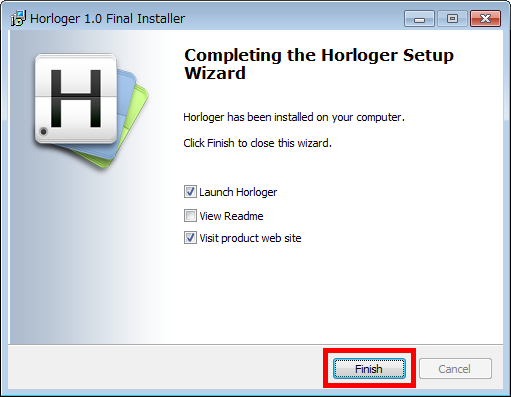
When the installation is completed, the default setting clock will be displayed.
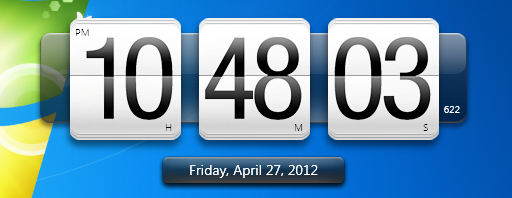
◆ Change settings
To change the setting, place the mouse pointer on "the part where the clock is displayed", right click and click "Settings".
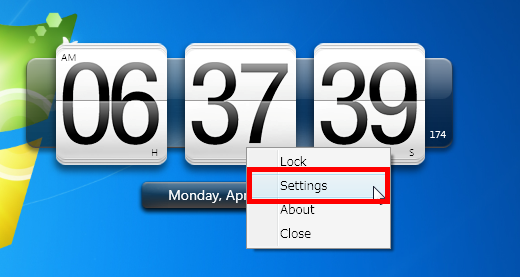
To change the design, click on the "General" tab and click on the pull-down list at the bottom of "Skin" and select the design. In addition, it is possible to display / hide the watch minutes / seconds / date / time and set the transparency on this tab.
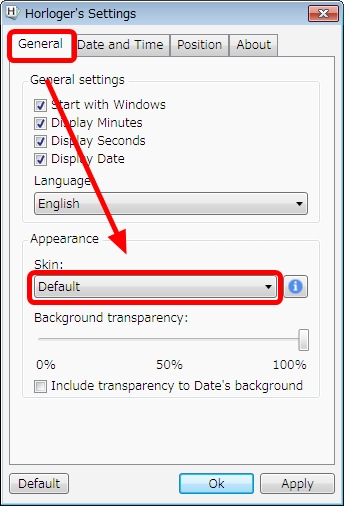
On the "Date and Time" tab, set the clock display to "M / D / YYYY (month / day / year: 4 digits)", "YYYY / D / M (year 4 digits / month / day)", "DM-YYYY Dddd, dd MMMM, yyyy (day of the week, month and month name, year four digits) "·" dd, MMMM, yyyy (day, month name, year four digits) "etc. You can choose 12-hour system or 24-hour system.
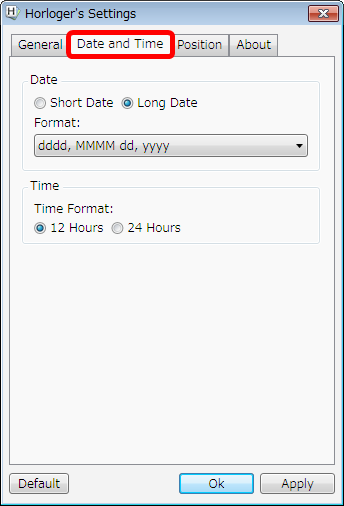
In the "Position" tab, there is a setting of the display location of the clock.
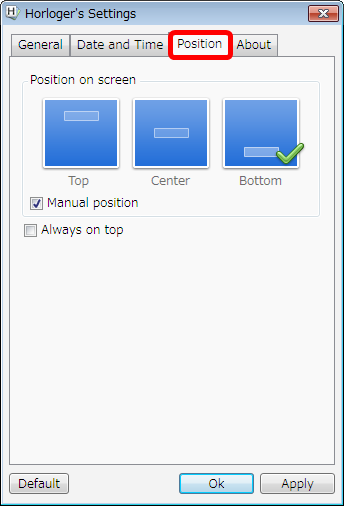
Related Posts: