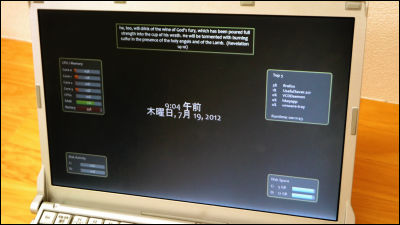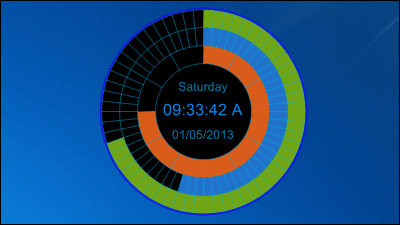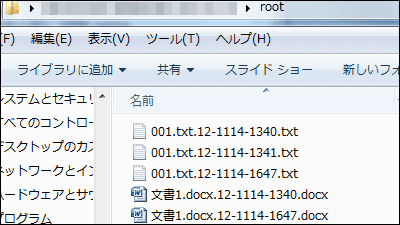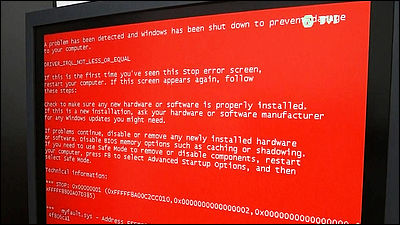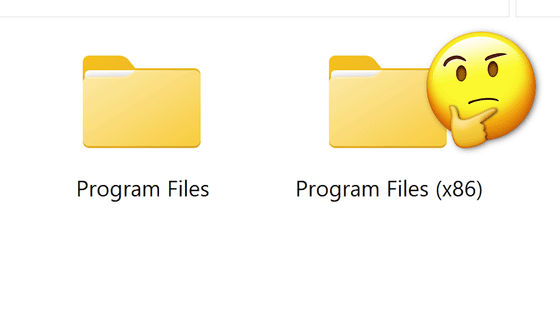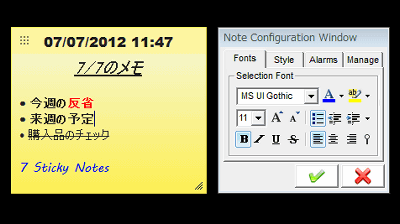Free software "Lock Screen Customizer for Windows 8" which can easily customize lock screen of Windows 8
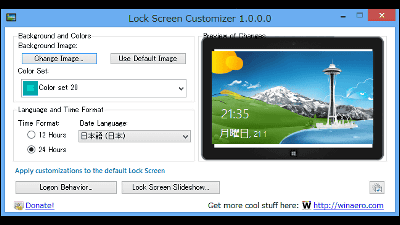
It is easy to change the color set, change to whichever you like with 12-hour display and 24-hour display, change the language display, change any settings on lock screen with one free software But"Lock Screen Customizer for Windows 8"is.
WinAero: Lock Screen Customizer for Windows 8
http://winaero.com/comment.php?comment.news.211
To download the software, click "DOWNLOAD" at the bottom of the link page at the top.
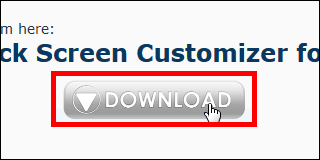
Click "DOWNLOAD" again to start the download.
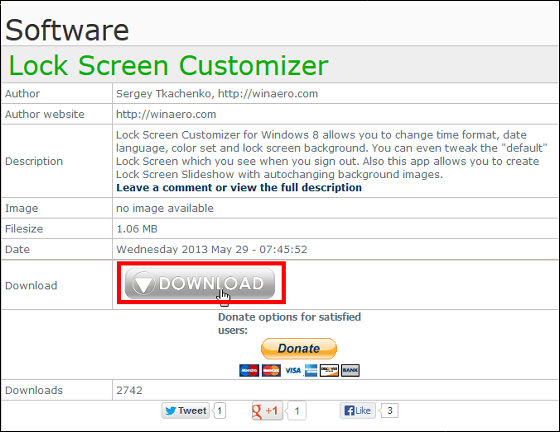
From the saved files, click on "x64" if your computer is 64 bit version, "x86" file for 32 bit version. Since the computer I used this time was a 64-bit version, I clicked "x64".

Then start "LockScreenCustomizer".
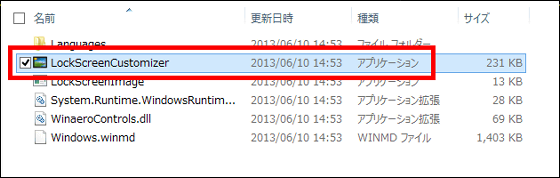
Click "I AGREE".
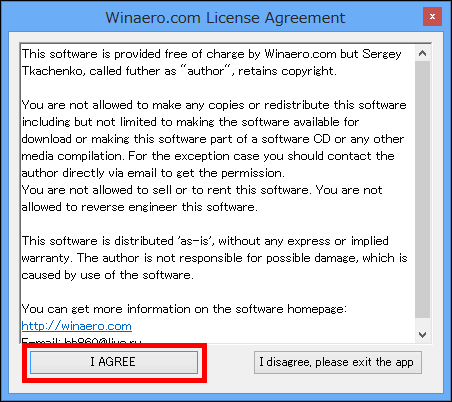
This is the Lock Screen Customizer.
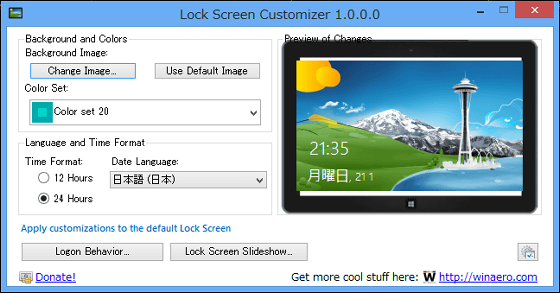
First, select "Change Image".
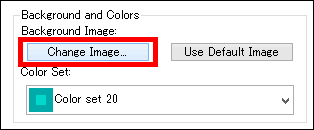
Then you can select images in your computer.
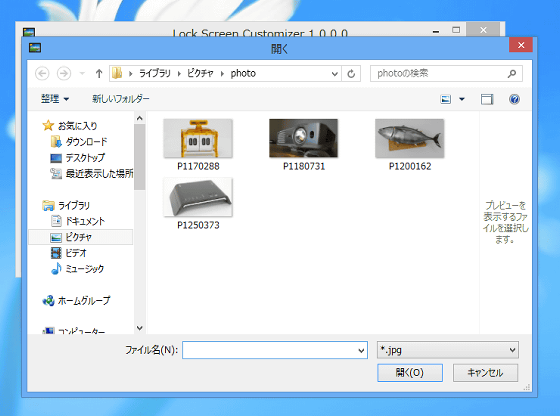
When choosing images properly, the lock screen looks something like this.

Next select 'Color Set'.
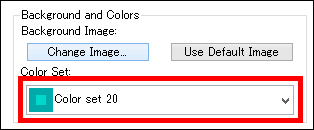
Here you can select the Metro UI color from 24 types.
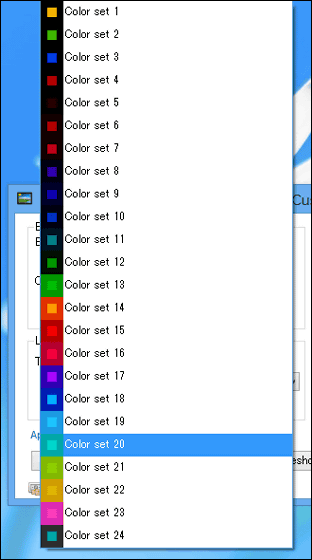
Time display is in two ways, 12-hour system and 24-hour system.
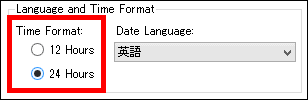
In "Date Language", it is possible to select the language to display "day of the week", "month", "day" in which language.
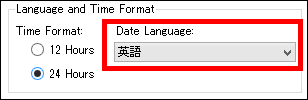
There are quite a few choices in the language.
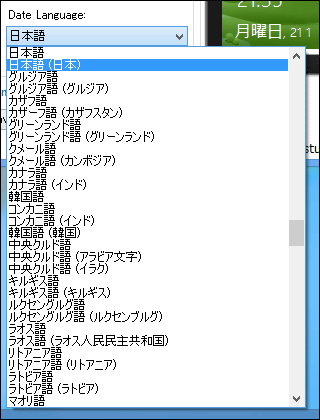
When you select "Kazakh language", the lock screen is displayed like this.

In the following movies, you can see what changes will change as you change the display of the lock screen.
Change lock screen of Windows 8 computer with Lock Screen Customizer - YouTube
In addition, you can change the image displayed on the lock screen each time you sign in to the computer. Click "Lock Screen Slideshow" for that setting.
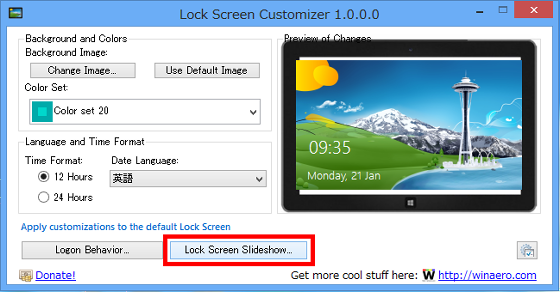
Check "Enable this feature" and click "Add Folder" to select the folder containing the image you want to display on the lock screen. The image in the folder selected here is displayed on the lock screen and the image displayed changes each time you sign in.
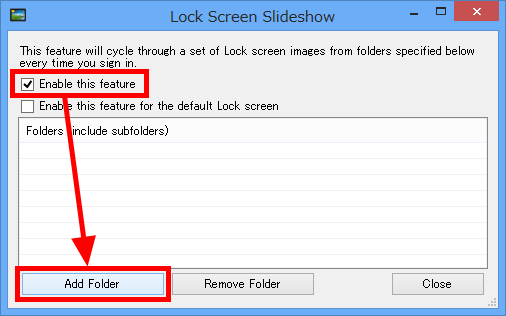
The selected folder is displayed here, and setting is completed with this.
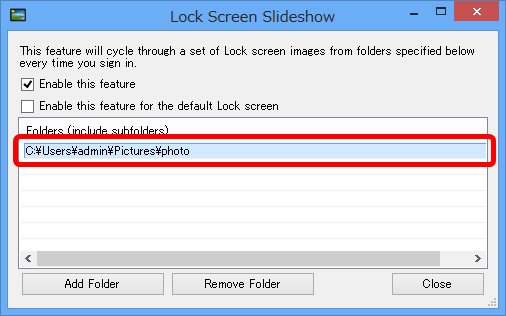
The following movie shows how the displayed image of the lock screen actually changes every time you sign in to your computer.
Changed by Lock Screen Customizer whenever you sign in the display image of the Windows 8 computer lock screen - YouTube
Every time I use my computer I will face the lock screen, so the lock screen will change every time I sign in It seems that this function can be used for a good change.
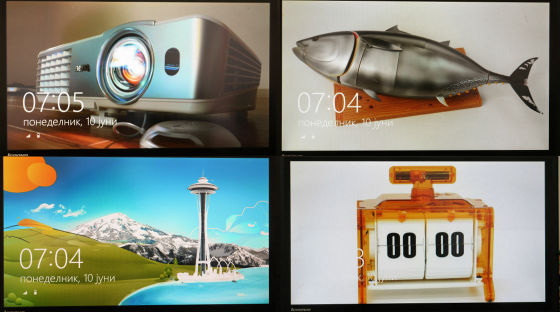
Related Posts: