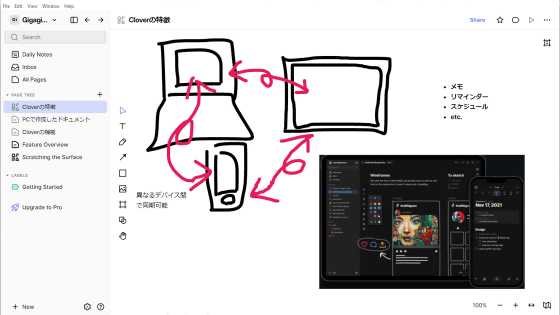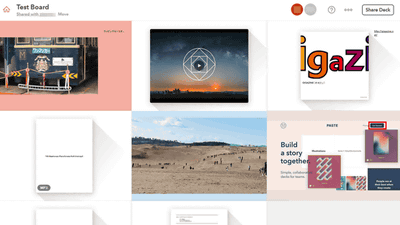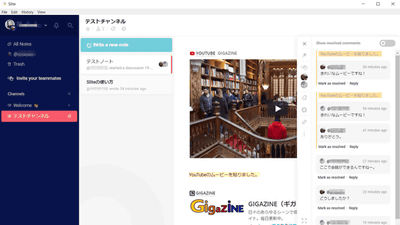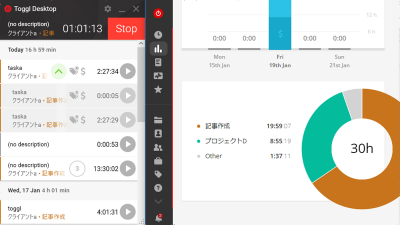付せんやホワイトボードを使ったコミュニケーションをウェブで行うコラボレーションツール「Realtime Board」を使ってみた
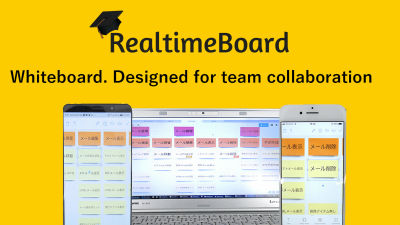
チーム内でのコミュニケーションとして、付せんを使ったものがあります。たとえば、「ブレインストーミング」でアイデアだしをしたり、「タスク管理」で使ったりとさまざま。しかし、現実で行うと、長時間貼り続けていた付せんがはがれ落ちてしまったり、リモートで会議に参加している人であれば、書いてる内容をすべてPCの画面などで確認するのは事実上困難。さらに会議を共有スペースで行っていたのであれば、会議後は使っていたテーブルや壁・ホワイトボードは、写真を撮ったり、メモを残す必要がありますが、写真がブレていたり、メモから漏れていたりして、重要な付箋をあとから確認できないなんてことも。「Realtime Board」を使うと、ウェブ上で付せんやホワイトボードを使った、コミュニケーションを行うことができ、いつでも会議に使ったボードの内容を確認することができます。
RealtimeBoard | Virtual Whiteboard & Remote Collaboration tool
https://realtimeboard.com/
◆特徴
「Realtime Board」は無限にスペースがあるホワイトボードとして使用でき、リアルタイムに複数人で更新も可能なほか、付せん以外にも、ウェブページのスクリーンショットや画像、ドキュメント、グーグルドライブ上のファイルなどを配置することもできます。
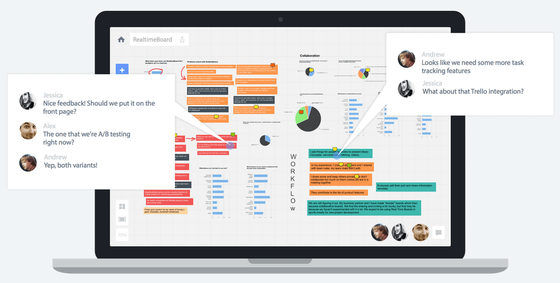
ホワイトボード以外にも、ユーザーストーリーマップやガントチャートなど、40以上のテンプレートが用意されていて、あらかじめ好きなテンプレートを使うと、会議を円滑に進めることができるとのこと。
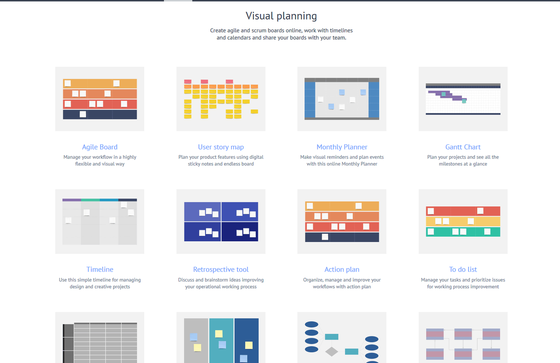
タスクをカードに見立てて、複数人でタスク管理を行うTrelloとの連係も可能です。「Realtime board」で作ったホワイトボードを、Trelloのカードに追加することで、会議の内容を参考資料として追加できます。
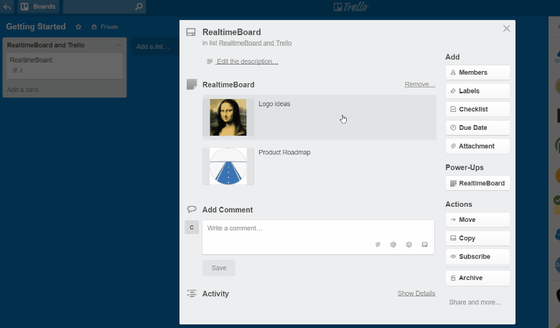
チームコミュニケーションツールのSlackとも連係ができます。連係後は、「Realtime board」でコメントした内容が、Slackのチャンネルにもメッセージとして通知されるとのこと。
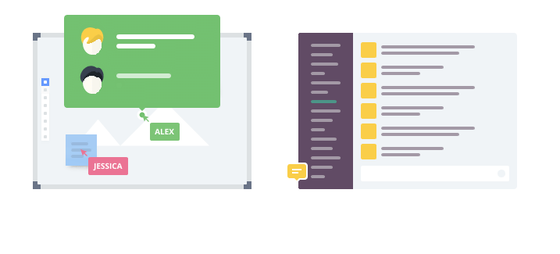
ウェブ以外にも、Windows・macOS・Android・iOS用のアプリでも使うことができます。
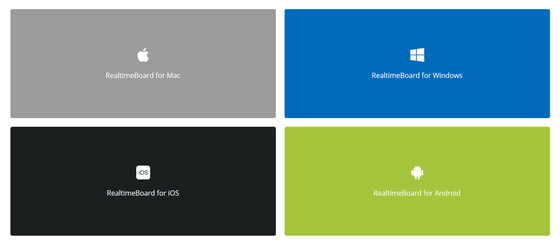
◆テンプレートで用意されているもの
40種類以上のテンプレートテンプレートが用意されており、バラエティーに富んだ会議ができます。
アジャイル開発向けの「アジャイルボード」
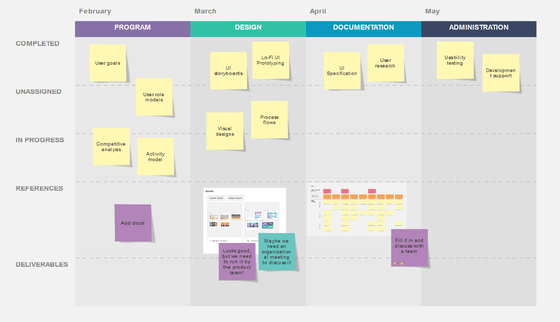
システムの機能と実装内容を記述するユーザーストーリーマップ。
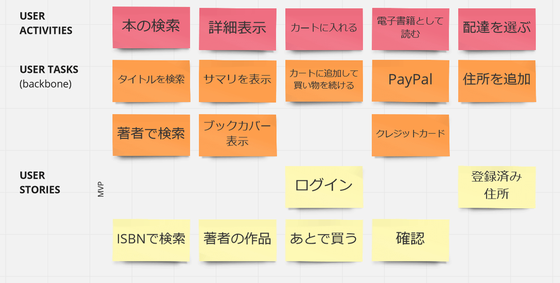
カレンダー
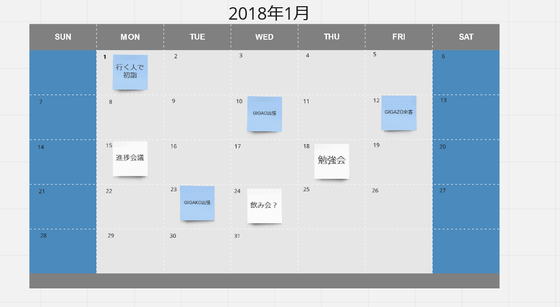
工程の進捗管理に使用するガントチャート。
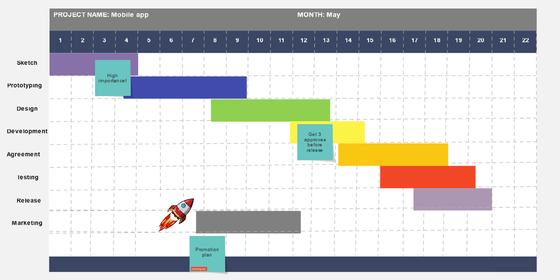
デザインやクリエイティブなプロジェクトの活動計画向けのタイムライン。
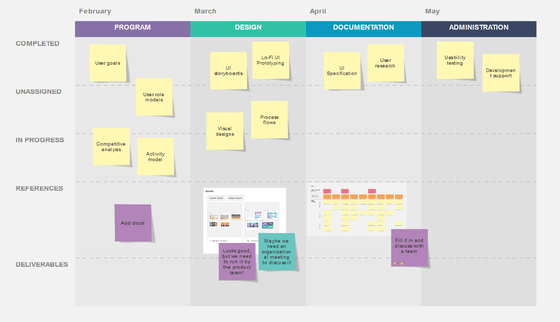
改善点を検討するための、ブレインストーミング用のRetrospective tool。
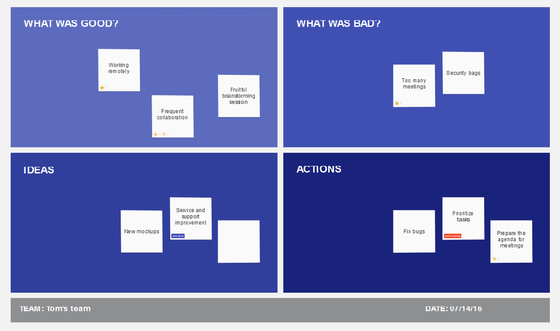
長期目標達成にむけて、どのような手順を踏むかを記述するアクションプラン。
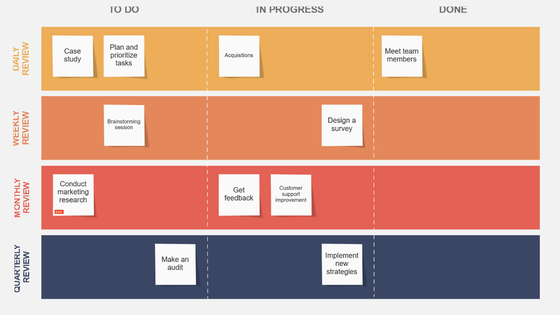
ToDoリスト
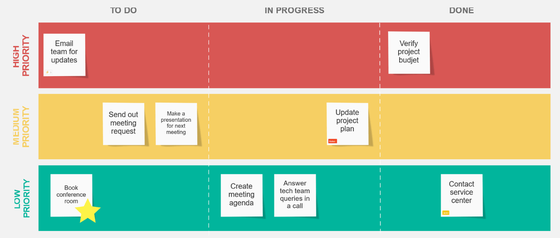
製品ロードマップ
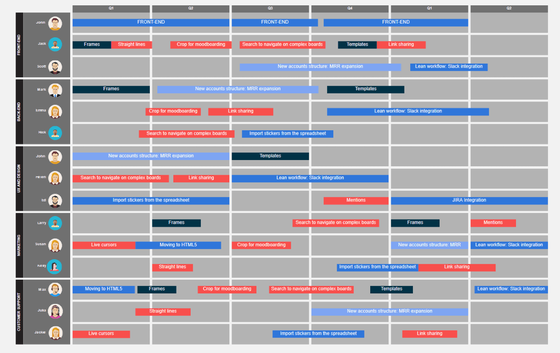
未着手の作業リストを管理する製品バックログ。
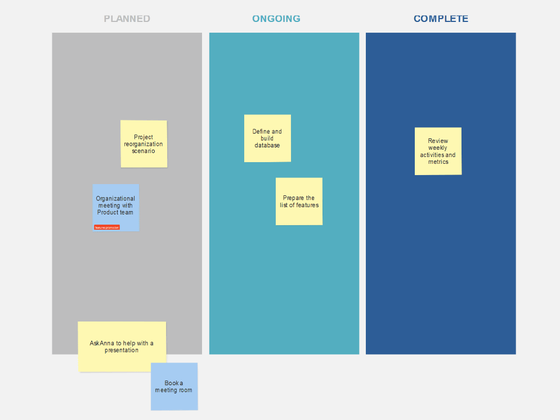
データベース設計によく用いられるER図。
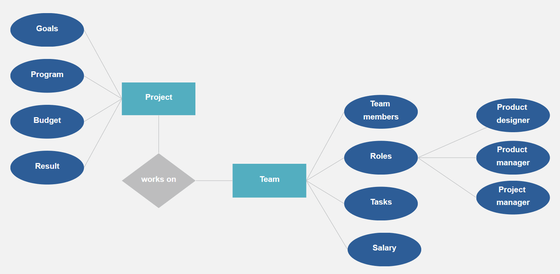
オブジェクト指向開発によく用いられるUML図。
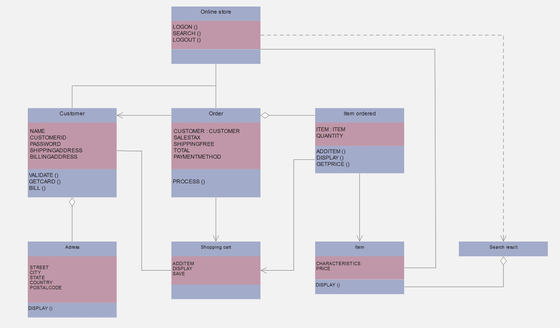
組織の戦略目標と財務・顧客・業務プロセス・成長ごとの課題と施策を図示する戦略マップ。
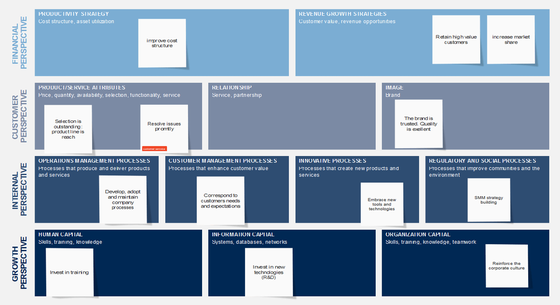
重要なイベントの概容を図示するマイルストーンチャート。
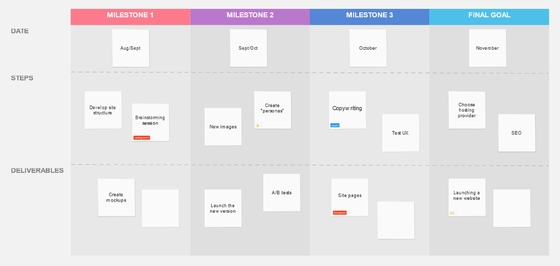
会議予定や日々の計画を図示する「Meeting orgnizer」。
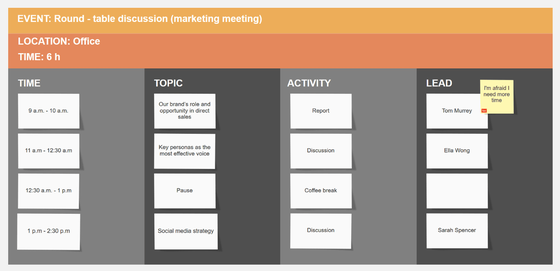
プロジェクトの効果を比較するための、コストベネフィット分析用テンプレート。
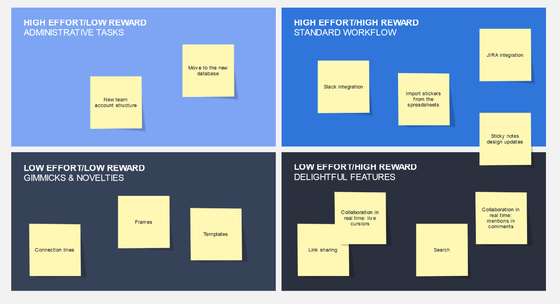
◆価格
「Realtime board」には無料の「Free」プランと有料の「Team」「Company」プランに分かれています。「Free」プランでは、Teamメンバーが3人までで、Teamで共有できるボードが3つまでとなっています。Slackとの連係やチームコラボレーションツールのConfluenceとの連係もできます。「Team」プランはメンバーが5人まで、月額40ドル(約4450円)となり、6人目以降は1人あたり月額8ドル(約900円)で追加可能とのこと。また、Teamで共有できるボードは無制限となり、ビデオチャットが可能になります。複数チームを持つことができる「Company」プランについては、金額は明記されておらず、別途問い合わせが必要とのことです。
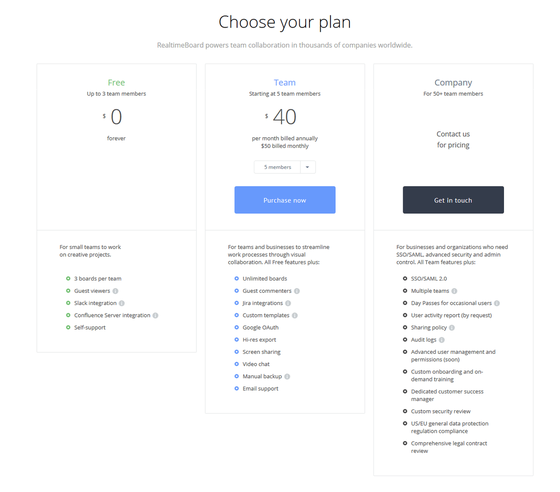
特にチームメンバーを必要とせず、複数人で共有できるボードを無制限に持ちたい場合は、月額10ドル(約1100円)の「Premium」プランもあります。
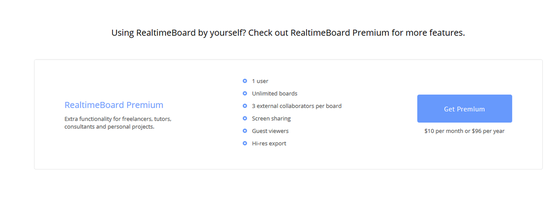
◆登録
「Realtime board」を使うには、以下URLにアクセスします。
RealtimeBoard | Virtual Whiteboard & Remote Collaboration tool
https://realtimeboard.com/
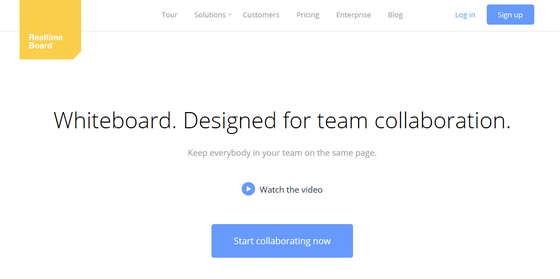
続いて、「Start collaborating now」をクリック。
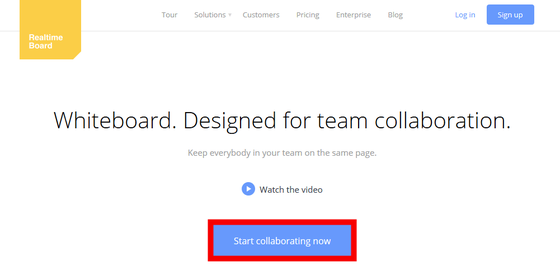
「Name」にユーザー名、「Work email」にメールアドレス、「Password」に登録したいパスワードを入力し、「Get started now」をクリックします。
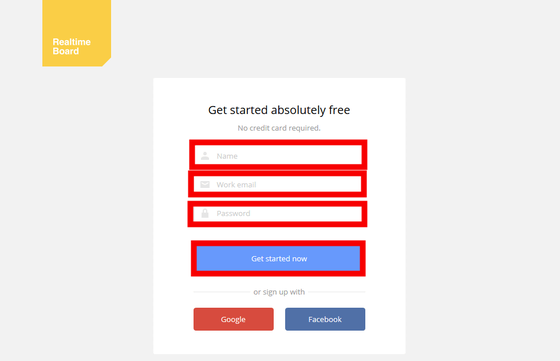
確認コードの入力画面が表示されるので、先ほど登録したメールアドレス宛にメールが届いているか確認してみると……
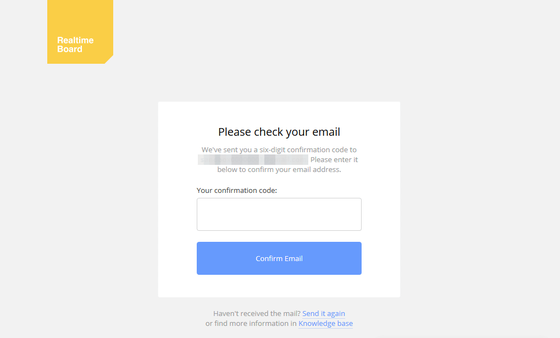
確認コードがメールアドレス宛に届いています。
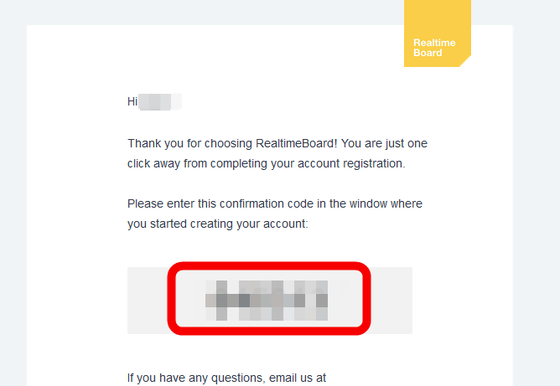
先ほどの画面に登録コードを「Your confirmation code」に入力し、「Confirm Email」をクリックして、登録完了です。
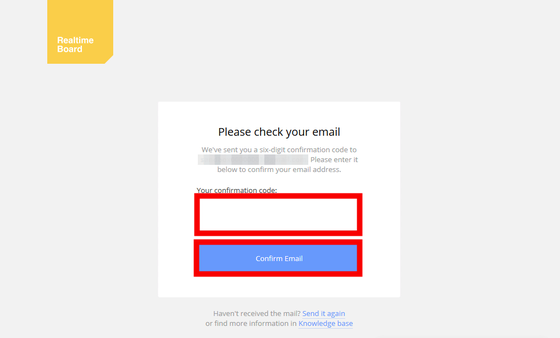
◆ウェブで使う
実際に「Realtime Board」を使って、付せんを追加してみます。ログインしたら、「New board」をクリックします。
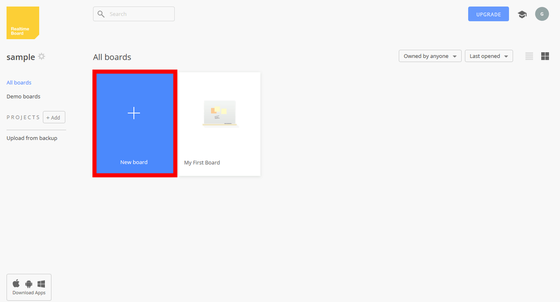
テンプレートの選択画面が表示されるので、ここで好きなテンプレートを使って始めることできます。ここでは、テンプレートなしで開くには、「Continue without template」をクリックします。
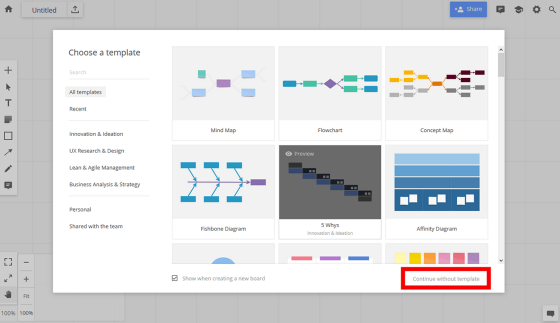
これで作業ができるボードが開きます。アイテムを配置するには左側のツールボックスから指定します。ツールボックスでは、「オブジェクトの選択」「テキスト入力」「付せんの配置」「図形」「矢印」「フリーハンドのペン」「コメント」などが用意されています。
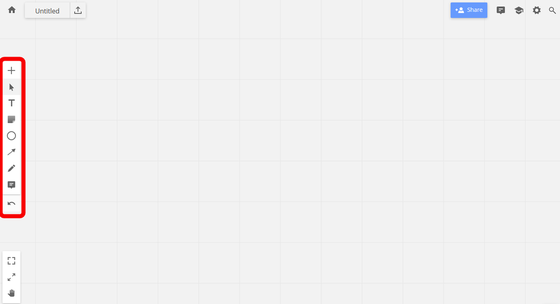
「+」ボタンをクリックすると、「テンプレート」を選択したり、GoogleドライブやDropboxのファイルを配置することもできます。
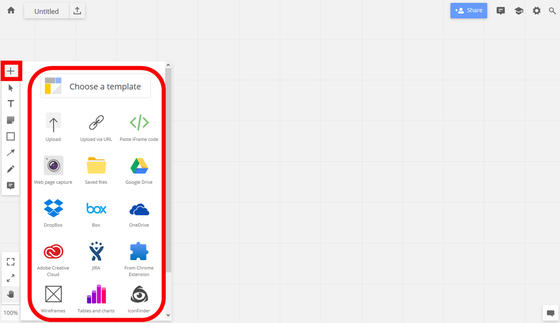
ここでは、付せんを追加してみます。ツールボックスから「Sticky note」をクリックして……
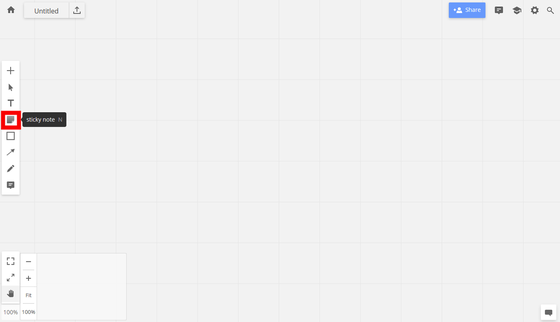
配置したい場所をクリックすると、「付せん」を配置できます。
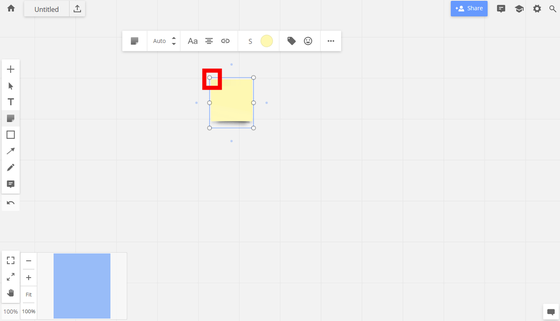
付せんをダブルクリックすると文字を入力することができます。
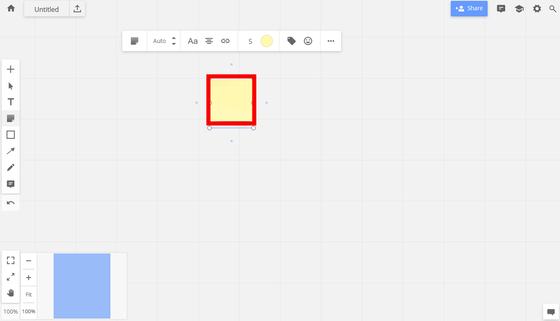
この要領で図を書くことで、「GIGAOの好きなもの」を付せんで纏めることができ、操作がとてもお手軽です。
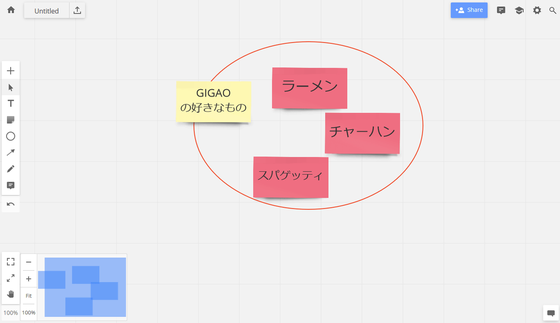
◆Windowsアプリで使う
このhttps://realtimeboard.com/apps/より「Realtime Board for Windows」のリンクをクリックして、アプリをダウンロード。
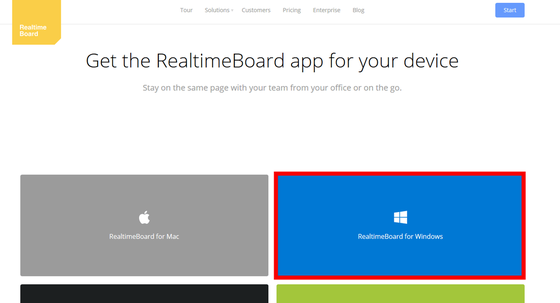
ダウンロードしたファイルを右クリックして、「開く」をクリック。
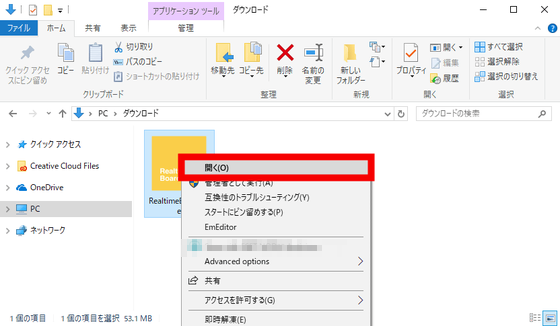
「Realtime board」に登録したメールアドレスを「Work email」、パスワードを「Password」に入力し、「Log in」をクリック。以降は、ウェブ版と同じ要領で「Realtime board」が利用できます。
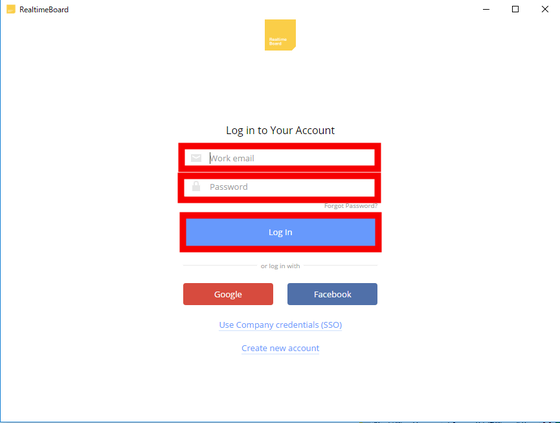
◆iOSアプリで使う
iOS端末で以下のURLにアクセス。
RealtimeBoardを App Store で
https://itunes.apple.com/jp/app/realtimeboard-online-whiteboard/id1180074773
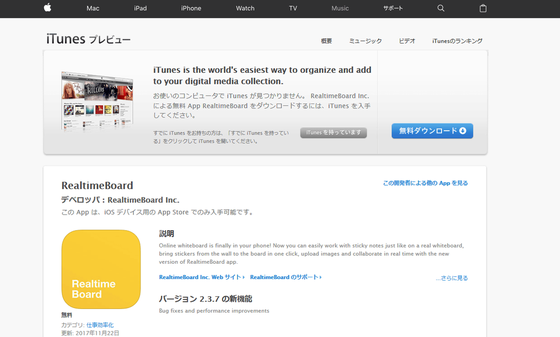
「入手」をタップします。
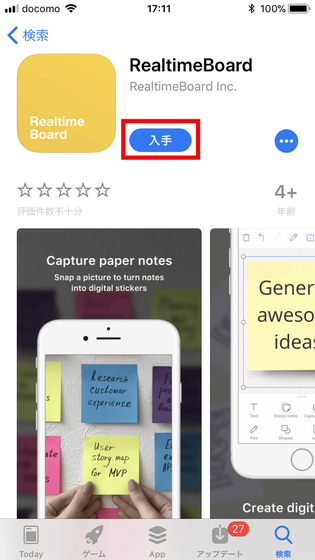
「インストール」をタップして……
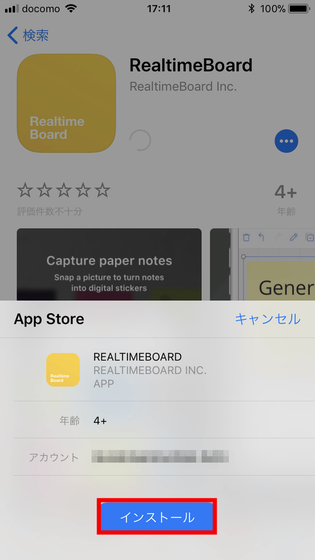
「開く」をタップ。
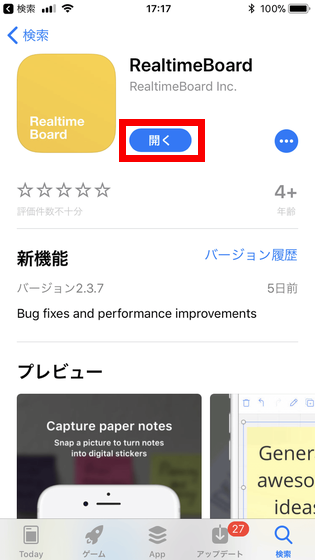
「Realtime board」のツアー画面が表示されるので、「Skip」をタップ。
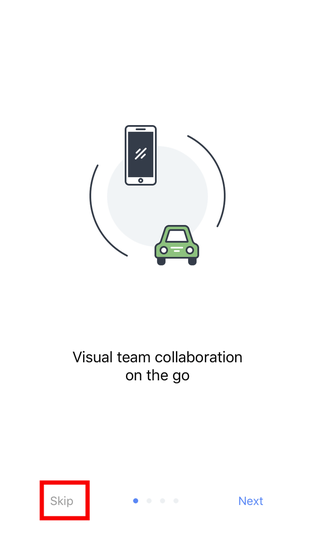
「Email」にメールアドレス、「Password」にパスワードを入力し、「Login」ボタンをタップして……
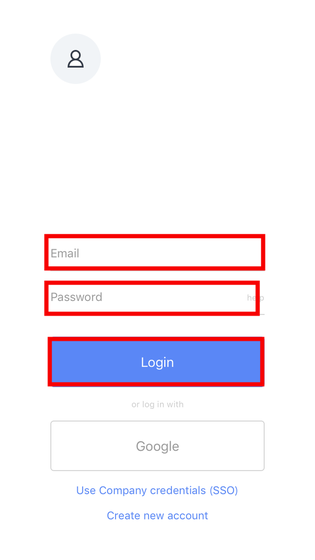
「通知の設定をしますか?」と表示されますが、ここではお試しでの利用なので、「Cancel」をタップして、インストールは完了です。
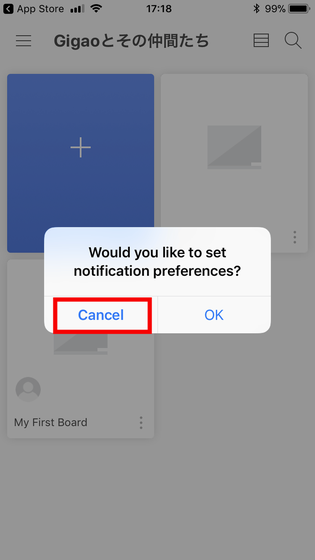
実際に編集したいボードを開き、付せんなどを追加したいときは「+」ボタンをタップします。
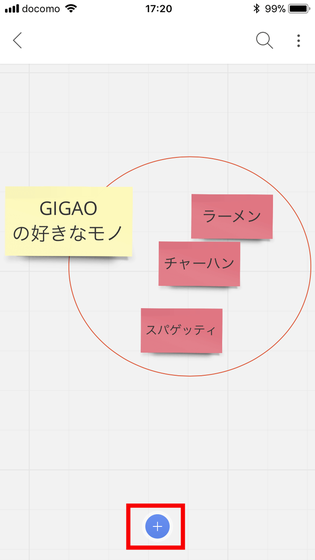
手書きのペン、テキスト、図形などが選択できるので、ここでは「付せん」(Sticky notes)をタップします。
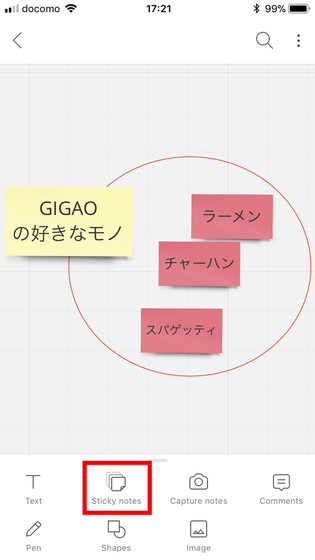
「サンプル」と入力し、「Done」をタップすると……
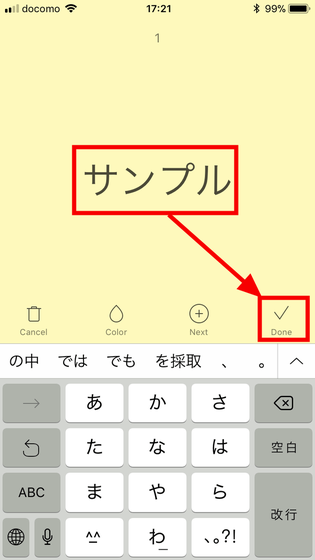
「サンプル」と書いた、付せんを追加できます。
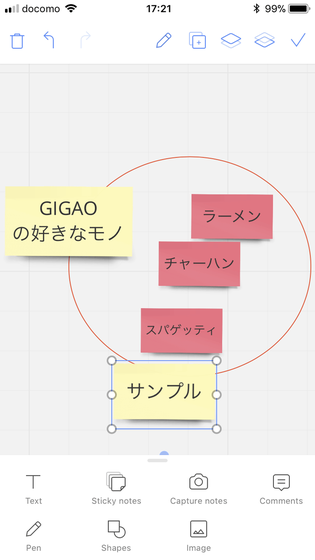
「Realtime board」はTrelloのようにタスクの割当や自動で担当者をフォローするといった機能はありませんが、ブレインストーミングなどや会議で起こりがちな、書くスペースがなくなるといった問題を解消してくれます。また、遠隔地からの参加も苦も無くできるため、ホワイトボードや壁に付せんをペタペタ貼る形での会議と比べると、「Realtime Board」を使った会議の方がより効率が良いと思います。
・関連記事
カードを整理する感覚でToDoリストやメモ帳、複数人でのタスク管理までこなせてしまう「Trello」 - GIGAZINE
メールをタスクカードに変身させて直感的なタスク整理・スケジュール管理・メール連絡を1つにできる「FLOW-e」でメールを裁いてみた - GIGAZINE
TwitterとiPhoneで予定をつぶやいて共有するカレンダーアプリ「TwitCal」 - GIGAZINE
「オフィスがうるさくて作業に集中できない問題」をヘッドフォンなしで解決するためのデベロッパー的解決策 - GIGAZINE
SIerとなって悪のシステムバグと戦い、エンジニアの壮絶なる業務内容を体感できるゲーム「SIerクエスト」 - GIGAZINE
・関連コンテンツ
in ネットサービス, レビュー, Posted by darkhorse_log
You can read the machine translated English article I tried using the collaboration tool "Re….