Review of ASUS' high-performance gaming display 'ROG Swift OLED PG27UCDM' - 4K, 240Hz support, automatic lighting function, and many other features perfect for all gamers

On February 7, 2025, ASUS gaming brand Republic Of Gamers (ROG) released the 4K-compatible 26.5-inch display ' ROG Swift OLED PG27UCDM '. ASUS was able to borrow the ROG Swift OLED PG27UCDM from ASUS, a high-performance gaming display with a maximum resolution of 4K and a maximum refresh rate of 240Hz, so we checked its performance.
ROG Swift OLED PG27UCDM | Gaming monitors | ROG - Republic of Gamers | ROG Japan
This is the 'ROG Swift OLED PG27UCDM' package.

The contents include the display body, stand base and stand axis, a pouch containing cables, a power cable, a mount for attaching the display, and a cover.

Also in the pouch are a 3-pin power cable, USB 3.0 cable, USB Type-C cable, HDMI cable, DisplayPort cable, instruction manual, and a cleaning cloth.

The display size is approximately 37cm in height and 61cm in width. The screen size is 26.5 inches.

The left side looks like this.

There is nothing on the right side.

There are no buttons or ports on the top.

The bottom looks like this.

From the left side, there is a stereo mini jack, a USB Type-C port that supports 90W power supply, a DisplayPort 2.1, two HDMI ports (HDMI 2.1), a USB Type-B port, and three USB 3.2 Gen 1 ports. There are no speakers.

The back looks like this.

The joystick for operation is mounted at the bottom center.

In the center is a socket for fixing the stand. In addition to the included display stand, there are also screw holes that comply with the VESA standard (100mm x 100mm), so you can use a mount to attach a display stand other than the included one.

Next, attach the display to the stand. First, prepare the stand base and stand axis.

Insert the stand shaft into the stand base.

When you insert it, a screw will pop out from the back of the stand base, so turn it by hand to secure it in place.

Attach the cover to the back of the stand. The cover snaps on with a magnet.

Fixation is complete.

Next, align the protrusion on the stand with the top of the display socket and snap it in. When it's all in place, you'll hear a click.

The ROG Swift OLED PG27UCDM allows you to attach a stand without using screws.

This is what it looks like from the front.

I looked at it from the side. The display can be tilted forward and backward, left and right, and rotated right and left. Below is the display tilted to the maximum toward you. It can be tilted forward up to 5 degrees. Smooth angle adjustment is possible.

This is what it looks like when tilted backwards. The maximum tilt angle is 20 degrees.

It can be tilted up to 30 degrees left and right.

You can also rotate it 90 degrees to the right or left.

The height can be adjusted continuously by pressing down on the axis.

The maximum vertical width is 11cm.

The actual weight of the monitor alone is 4.9 kg.

The actual weight with the stand attached is 7.5kg.

Next, connect the display to a power source. When connecting the power cable, make sure to pass it through the hole in the stand axis so that the cable can be bundled together.

When you turn on the power and connect it to a PC, information will be displayed on the display for a few seconds.

The ROG logo and stand axis on the back also light up.

The ROG logo was also projected onto the desk.

The ROG Swift OLED PG27UCDM also supports HDR, so if your graphics card, cables, and other devices support HDR, HDR will be turned on automatically as shown below.
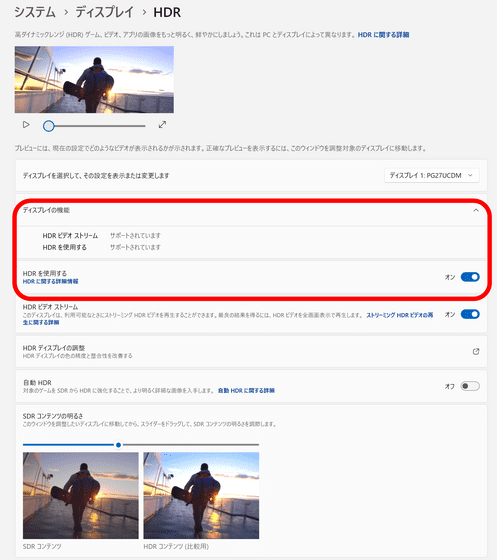
Settings can be changed using the joystick on the back of the display. Operate the joystick once to display the settings menu as shown below. Settings that can be accessed from the settings menu include 'Gaming', 'Image', 'Color', 'OLED Care', 'Input Selection', 'PIP/PBP', 'Lighting Effects', 'MyFavorite', and 'System'.
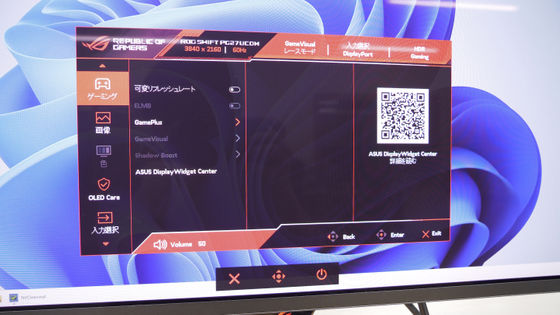
In 'Gaming' 'GameVisual', you can switch between presets with brightness and other settings adjusted to suit your needs. For example, if you set it to 'Night Vision', the screen will turn green.

In addition, the ROG Swift OLED PG27UCDM has a 'GamePlus' item, which is a typical feature of a gaming display. This includes a function that shows the current refresh rate, a timer, a stopwatch, and other display functions, and the 'Crosshair' allows you to change the settings of the crosshair displayed on the screen.
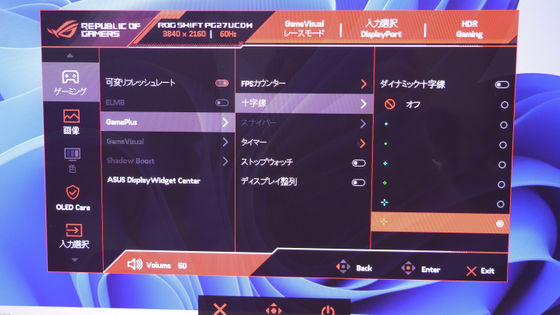
I actually tried using the GamePlus function to display a crosshair in the center of the screen.
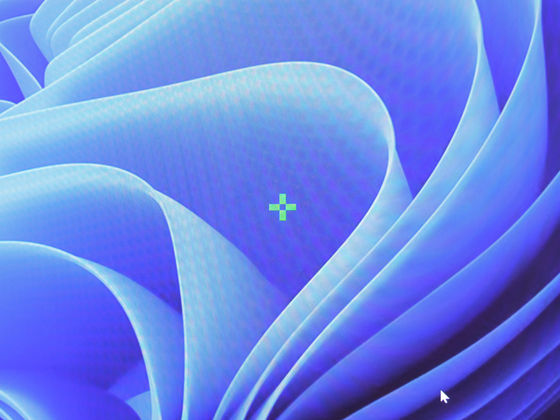
The following video shows Apex Legends being played using the ROG Swift OLED PG27UCDM. It is difficult to achieve 240 fps when the resolution is set to 4K, so we recommend changing the graphics settings appropriately or changing the resolution to 1920 x 1080 (FHD) or similar.
Convenient features of the ROG Swift OLED PG27UCDM include 'OLED Anti-Flicker 2.0' and 'Neo Proximity Sensor' to reduce screen flicker. The 'Neo Proximity Sensor' automatically turns on the display when the user approaches, and can be used by selecting 'Neo Proximity Sensor' from 'OLED Care' in the menu. You can also set the sensor's recognition distance and the time it takes for the screen to turn off when the user goes outside the recognition range.

The video below shows the Neo proximity sensor in action, showing how the screen automatically lights up when the user sits in front of the display.
The ROG Swift OLED PG27UCDM is sold on Amazon.co.jp and other sites, and the price at the time of writing is 186,182 yen including tax.
Amazon.co.jp: ASUS Gaming Monitor ROG Swift OLED PG27UCDM 27 inch / 4K 4th Generation Quantum Dot OLED Panel / 240Hz / 0.03ms / OLED Anti-Flicker / G-SYNC Compatible / VESA DisplayHDR 400 True Black / DisplayPort 2.1a UHBR20 / USB-C / HDMI 2.1 / Genuine Japanese Product: Computers & Peripherals
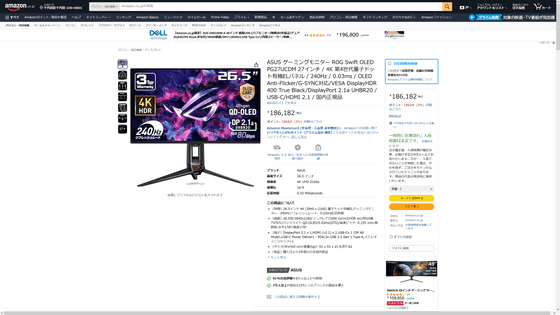
Related Posts:







