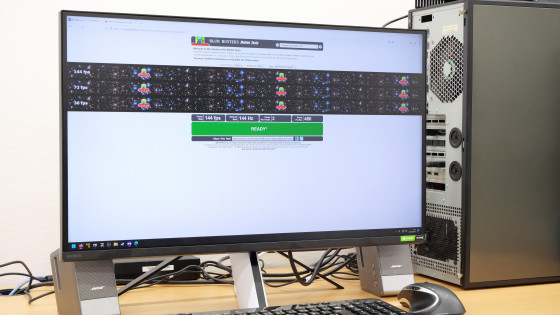ASUS gaming monitor 'TUF GAMING VG259 QR' review that supports PS5 with a maximum refresh rate & response speed of 1 ms

ASUS, a PC hardware maker, released the 24.5-inch gaming monitor ' VG259QR
TUF GAMING VG259QR | Monitor | ASUS Japan
https://www.asus.com/jp/Displays-Desktops/Monitors/TUF-Gaming/TUF-GAMING-VG259QR/
The box of VG259QR looks like this.

Opened immediately.

It contained a power cable, AC adapter, DisplayPort cable and HDMI cable.

The input voltage of the AC adapter is AC100V to AC240V, and the output voltage and current value are 19.0V / 2.1A.

Product warranty and monitor assembly instructions.
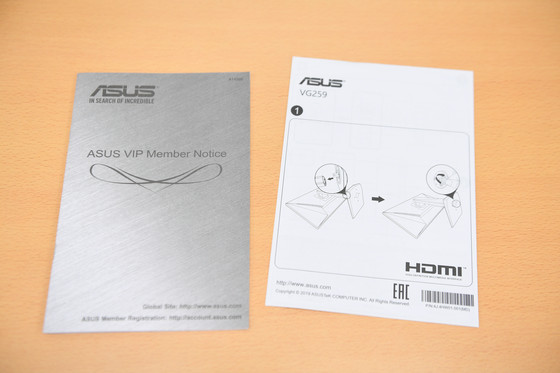
The monitor part and the foot part of the stand.

On the back of the monitor, a movable stand was fixed to the VESA mount by default. If you want to install a monitor arm prepared separately, you need to remove this movable stand.

This time, I will use the movable stand as it is. Insert the foot of the stand into the movable stand ...

Turn the screw on the bottom of the foot. The screws can be tightened without using a screwdriver.

The monitor body consists of only two parts and can be easily assembled without using tools such as a screwdriver, so you can use it immediately after taking it out of the box.

When we weighed only the monitor itself, it was just 5 kg in actual measurement.

The size of the display is 24.5 inches. If the monitor body includes the frame, the width is 56 cm ...

The height is about 32 cm.

The back side looks like this. The ASUS logo is drawn on the top of the monitor, and the ASUS gaming series '

The buttons on the back of the left side (on the right side when facing the display) are '5-way button', 'x button', 'GamePlus hotkey', 'GameVisual hotkey', and 'power button' from the top.

There are grill-like details on the top, but it was just a decoration and there were no holes.

There is one speaker grill on each side.

Each connector is located on the bottom of the base of the stand. From the left, there is a power port, two HDMI 1.4 ports, one Display 1.2 port, and one 3.5mm audio output terminal.

The range of motion of the tilt function that can move the neck of the monitor up and down is from 5 degrees down to 33 degrees up.

The range of motion of the swivel function that allows you to move the monitor's neck left and right without moving the pedestal is from +90 degrees to -90 degrees.

The width of the height adjustment is 130 mm.

There is also a pivot function, and it can be rotated 90 degrees to the left and right. Therefore, it can also be operated as a vertical monitor as shown below.

A cover is attached to the shaft of the stand so that it can be put together by passing cables that connect to the display.

Let's actually use it. Insert the power cable into the AC adapter ...

Insert the DC plug of the AC adapter into the monitor.

This completes the setup of VG259QR. I immediately connected it to PlayStation 5.

The liquid crystal panel used for the display is
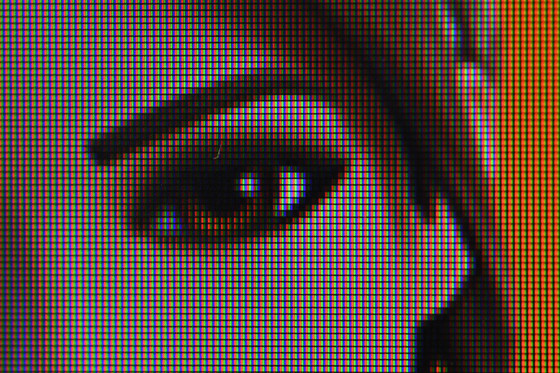
The viewing angle is nominally 178 degrees horizontally and 178 degrees vertically. The screen looks like this when viewed from the front.

Tilt the monitor 30 degrees to the right without any change in brightness or color.

At 60 degrees, the screen gets a little dark, but it's a level where you can see what's in it.

When I tilted it up to 84 degrees, I could hardly see the screen, but even if I could see it at this angle, I couldn't tell what was being drawn, so I don't think I need to worry about it.

Press the 5-way button on the back of the monitor to see the monitor settings. You can select the screen mode from 7 types in 'Game Visual' at the top.
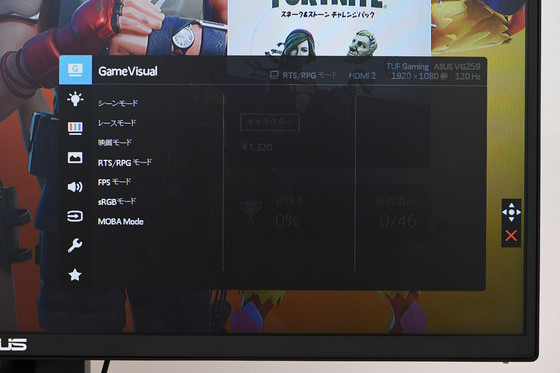
For example, the 'scene mode', which is suitable when you want to display a landscape image, looks like this ...

As the name suggests, 'RTS / RPG mode', which is suitable for playing

It's hard to see in the picture, but the 'FPS mode' suitable for playing FPS games is slightly less saturated than the RTS / GPS mode.

'SRGB mode' for displaying images and graphics from a PC has less saturation and brightness than the mode for games.


'Color' can be adjusted separately for brightness, contrast, saturation, color, and skin tone.
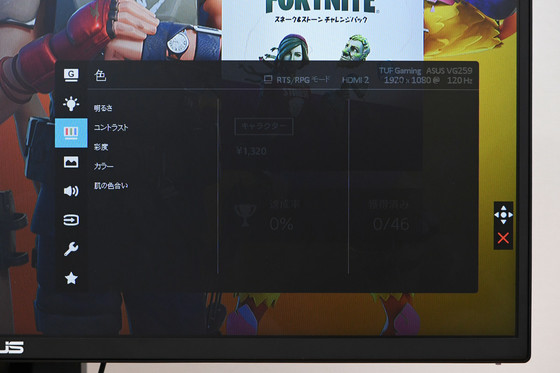
In 'Images', you can turn on / off the detailed screen settings, the Variable Refresh Rate function, and the 'Shadow Boost' function that makes dark areas clear and bright.
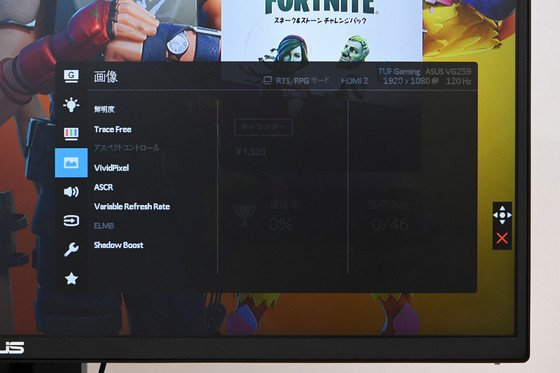
Up to 3 patterns of screen settings can be registered as favorites, so you can easily switch between them without having to make detailed settings according to the game you are playing or the usage status.
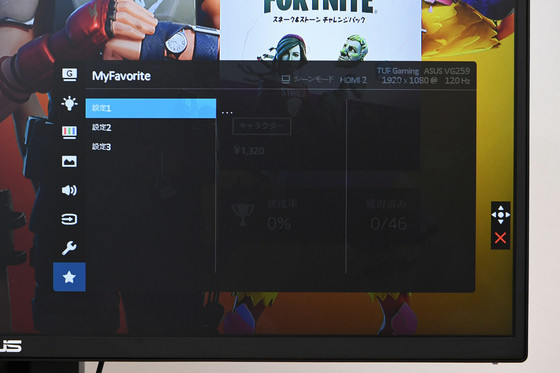
You can also press the GamePlus hotkey on the back of your monitor to set the GamePlus display, which is a collection of toolkits suitable for the game you play. For example, if you select 'Cross line (practical mode)' at the top ...
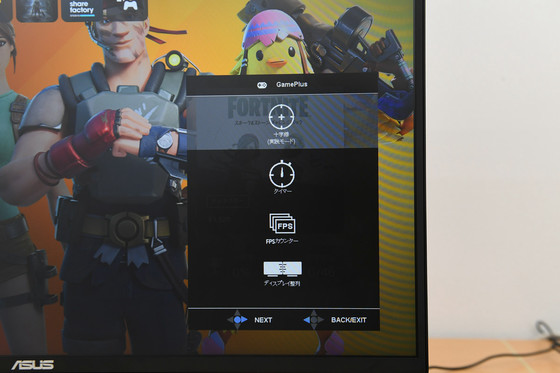
A shape like a gun sight appears in the center of the display. Since the center of the screen is always displayed, it is easier to hit the gun even if the aim is not displayed in the center of the screen in the game.
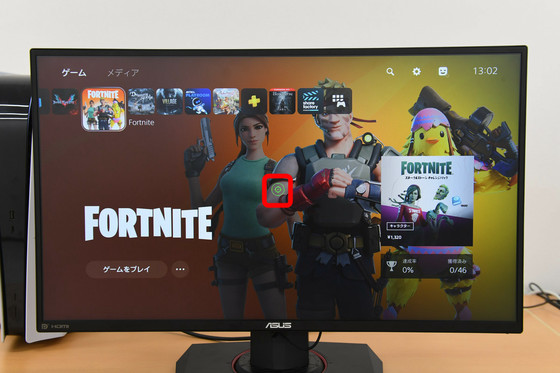
If you select 'FPS counter' ...
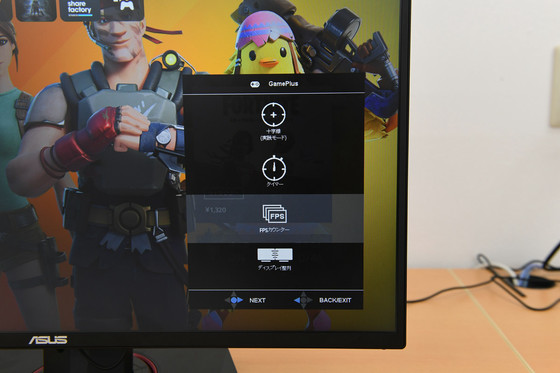
The frame rate of the screen is displayed.
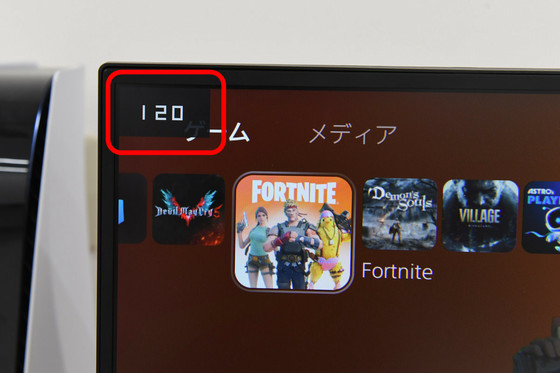
In addition, in order to play PlayStation 5 with VG259QR, it is necessary to connect with an HDMI cable. Since VG259QR is equipped with HDMI 1.4, it supports up to 144Hz at full HD resolution. If you have a VG259QR with a refresh rate of up to 165Hz, you can play full HD 120fps games, but you need to set it from the PlayStation 5 side in advance.
Select 'Save data and games / App settings' from the PlayStation 5 settings.

From the 'Game Presets' item, select 'Performance Priority' in 'Performance Priority and Image Quality Priority'.
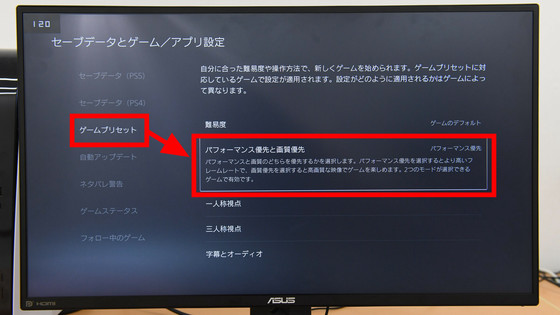
Then select 'Screen and Video' from the settings and check that 'Enable 120Hz output' is set to 'Enable 120Hz output' from the 'Video output' item. This completes the settings on the PlayStation 5 side.
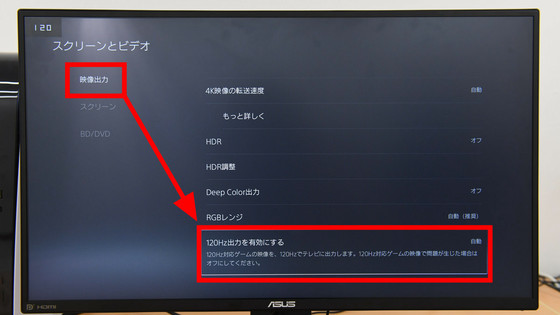

When I actually played it, I got the impression that the video was moving when it was slimy. Since the response speed of VG259QR is 1ms (
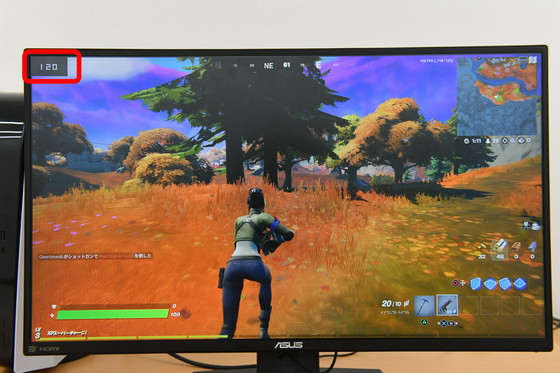
Fortnite also has an FPS counter function in the game, and it was confirmed that you can always play at a frame rate of around 120 fps.
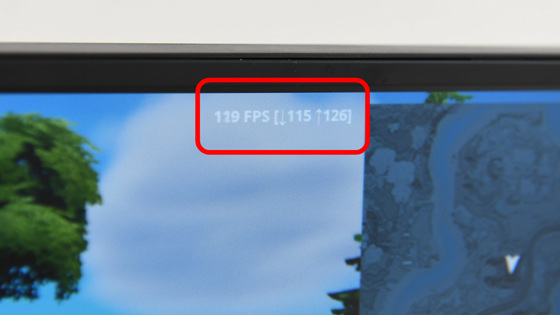
I also


Next, I tried connecting VG259QR to a PC with a DisplayPort cable. DisplayPort 1.2 installed in VG259QR is a standard that supports up to 240Hz at full HD resolution, so you should be able to take advantage of the performance of VG259QR's 'supported refresh rate up to 165Hz'. When I actually looked at the detailed settings of the display from the PC side, the supported resolutions are as shown in the image below, and it was confirmed that the maximum refresh rate that is certainly supported is 165hz.
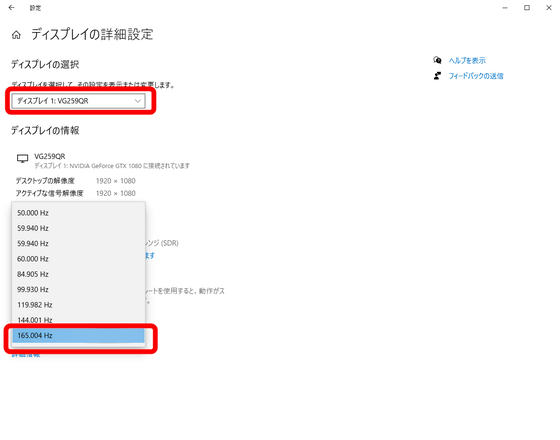
I played '

When I checked the FPS counter in the game, it was measuring near 165fps.

When you actually use the VG259QR, you will notice the excellence of the stand. It is very easy to move the monitor left and right and adjust the height, and it is easy to adjust the position and angle of the monitor according to your position and posture. The stand itself is also very solid, so it's a nice point to be stable.
The VG259QR has HDMI 1.4 and DisplayPort 1.2 inputs, and is a full HD with a maximum resolution of 1920 x 1080 pixels. Therefore, it is impossible to play games with high resolution such as 4K gaming and 8K gaming, but VG259QR has a response speed of 1 ms, low delay, and high refresh rate, so it responds higher than beautiful high resolution. For those who want sexuality and smooth images. The VG259QR was perfect for gaming applications and was a monitor that enjoyed the performance of the PlayStation 5 capable of 120Hz output.
VG259QR can be purchased from Amazon.co.jp and can be purchased for 34,918 yen at the time of article creation.
Amazon | ASUSTek Gaming Monitor TUF Gaming VG259QR 24.5 inch / Full HD / IPS / 165Hz / 1ms / PS5 compatible / G-Sync compatible / DP, HDMI x2 / 3 year warranty | ASUSTek | PC / Peripheral device mail order
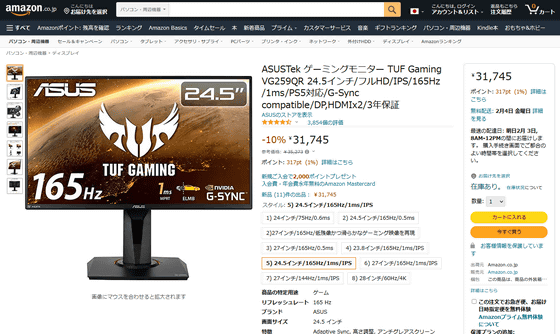
Related Posts: