A review of the 'Programmable Keys' that allows you to assign your favorite shortcuts and mouse operations to six keys as a one-handed device, and the pleasant typing sound of the blue axis mechanical keyboard

Sanwa Supply's ' Programmable Key ' is a small keyboard equipped with a comfortable blue axis mechanical key switch, and each key can be assigned a keyboard shortcut, mouse operation, etc. I was provided with such a programmable key for
Programmable Keyboard Mini 6 Keys One-Handed Keyboard Left-Handed Device Gaming Keyboard Mechanical Blue Switch Allocation Backlit Wired Connection Customizable Black 400-SKB081 | Sanwa Direct
https://direct.sanwa.co.jp/ItemPage/400-SKB081
·table of contents
◆1: Opening and appearance check
2. Install the driver
◆3: Assign functions to each key
◆4: Examples from various apps
◆5: Small useful points
◆6: Summary
◆1: Opening and appearance check
The programmable key arrived in a simple white box.

In addition to the programmable key itself, the box also contained a USB cable and instructions.

The programmable key body looks like this. There are six types of programmable keys: '3 keys', '6 keys', '22 keys', '22 keys (with USB hub)', '27 keys', and '27 keys (Bluetooth)'. This time, I received the 6-key model.

The key switch is mechanical. You can easily remove it by pulling the key top upwards.

There are no buttons on the left side.

There are no buttons on the right side either.

Same for the front side.

At the back are the 'backlight switch,' 'USB port,' and 'button marked 'connect.'' According to the manual, the 'button marked 'connect'' has no function.

There are four anti-slip pads on the back.

Let's try turning on the backlight. First, connect the programmable key to the PC.

Toggle the backlight switch to ON.

The backlight is now on. Pressing the button in the red frame will change the backlight color from 'white' to 'red' to 'blue'.

In order to make it easier to see the color of the backlight, I made the room dark and it looks like this. This is the white color.

red.

Blue.

The keystroke sound is like this.
2. Install the driver
To assign functions to each key of the programmable keys, you need to install the driver on your PC. Note that only Windows 11 and Windows 10 are supported.
First, connect the programmable key to your PC.

Then click on the link below to go to the driver distribution page:
400-SKB081 software (driver) download | Sanwa Supply Co., Ltd.
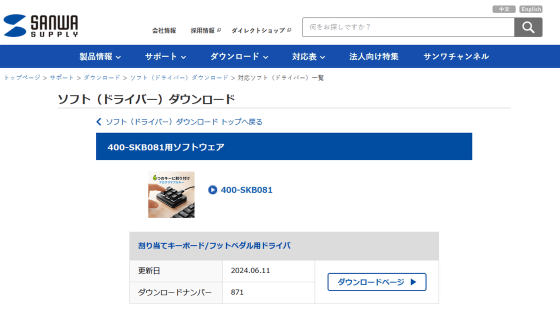
Click on 'Download page'.
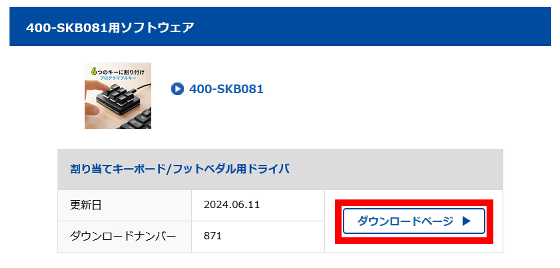
Click 'Download'.
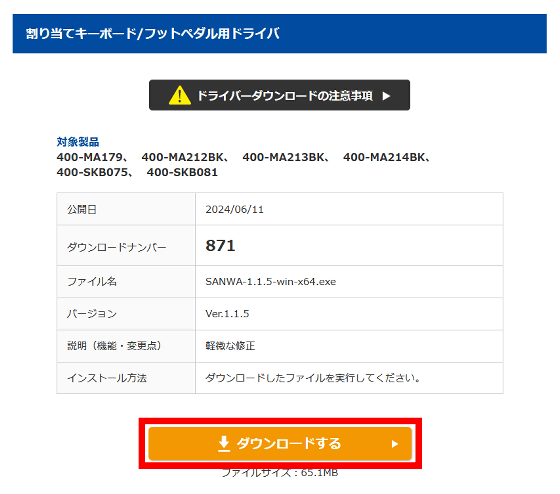
Carefully read the 'Terms of Use' and then click 'Agree and Start Download'.
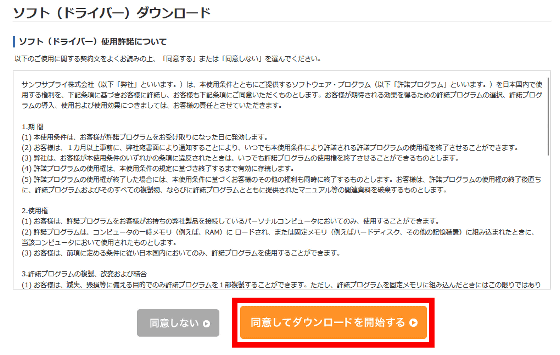
After the following screen appears, the installer download will begin.
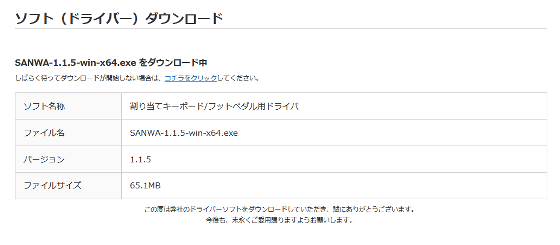
Once the download is complete, double-click the installer to launch it.
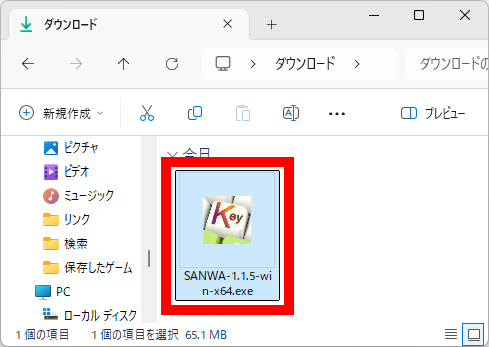
If a security warning appears, click 'Run'.
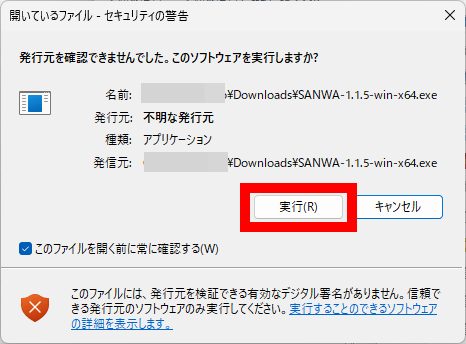
Select the installation target and click 'Next'. Since 'Install for current user only' was selected by default, I clicked 'Next' without changing anything.
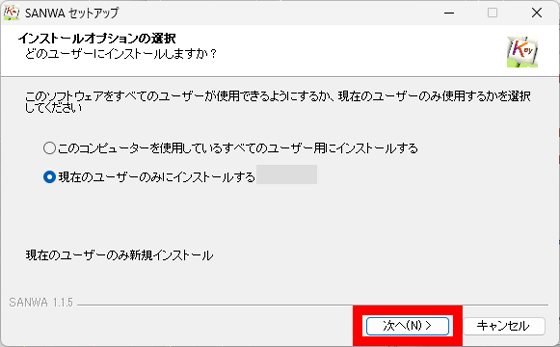
When the installation destination selection screen appears, just click 'Install'.
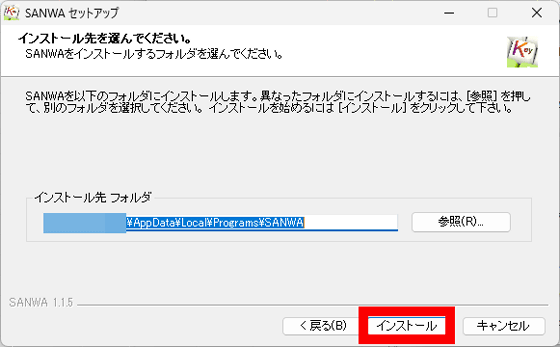
When the installation is complete, click 'Finish'.
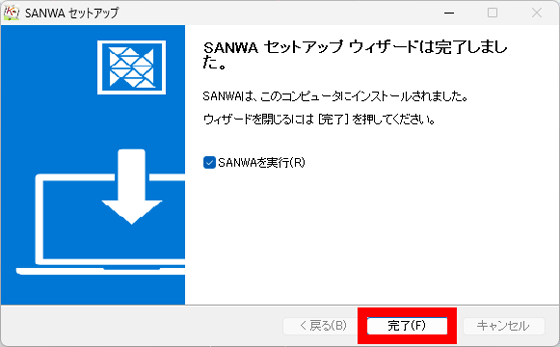
The driver will start automatically. The functions currently assigned to each programmable key will be displayed on the left side of the screen, and the functions that can be assigned will be displayed on the right side.
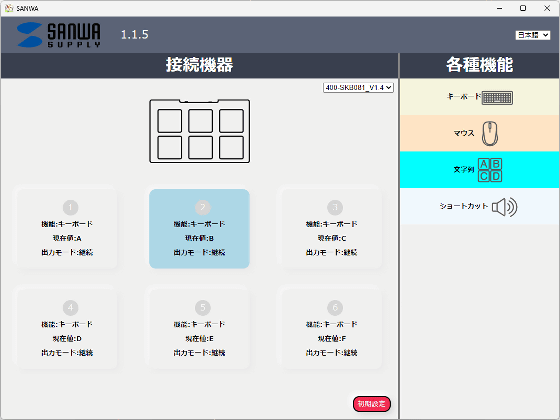
◆3: Assign functions to each key
Let's assign the operation 'Press Ctrl and A simultaneously' to the top left key.

First, click the button corresponding to the key on the top left and then click 'Keyboard.'
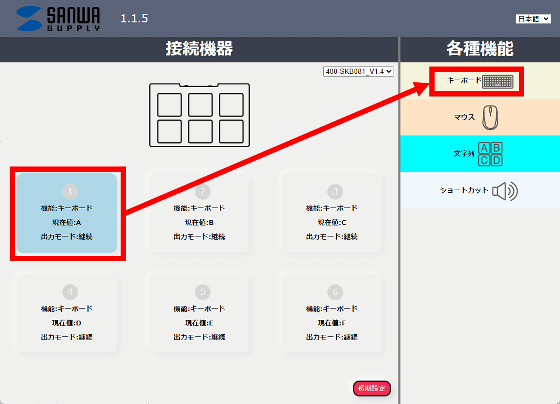
Click on the 'Setting value' input area to wait for input.
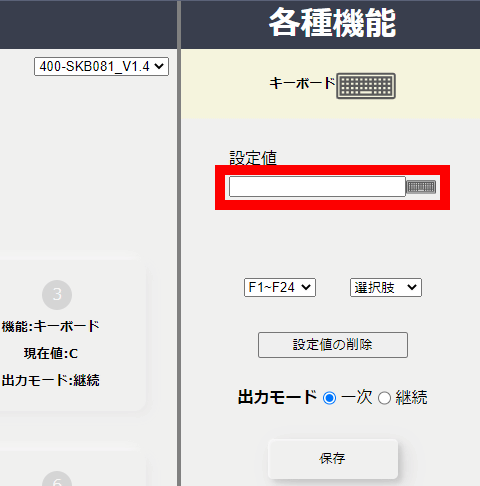
Press the Ctrl key and then the A key. Do not press them simultaneously, but in order.
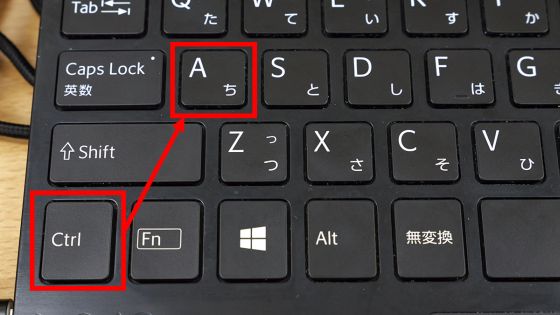
When 'Ctrl' appears above the input field and 'A' appears in the input field, click 'Save.'
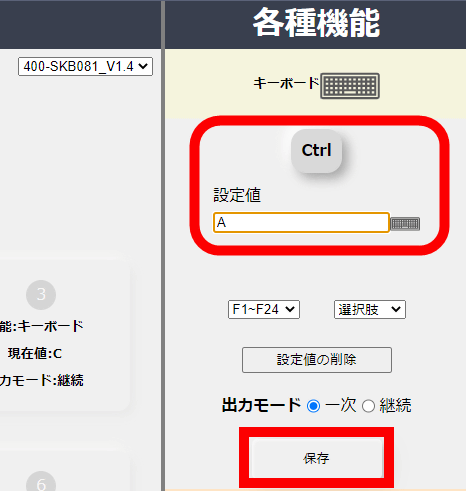
When 'Settings complete' is displayed, click 'OK'.
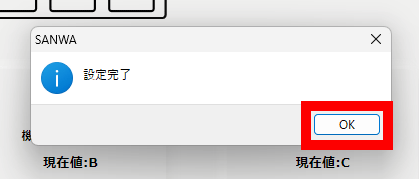
The action 'Press Ctrl and A simultaneously' has now been registered to the top left key.
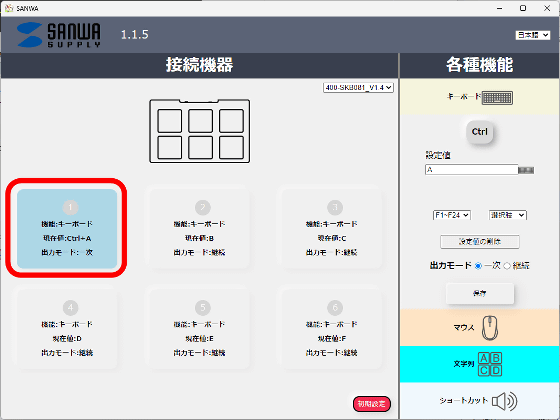
Using a similar procedure, I registered the following commands to the top left key: 'Press Ctrl and A simultaneously,' the top center key: 'Press Ctrl and C simultaneously,' and the top right key: 'Press Ctrl and V simultaneously.'
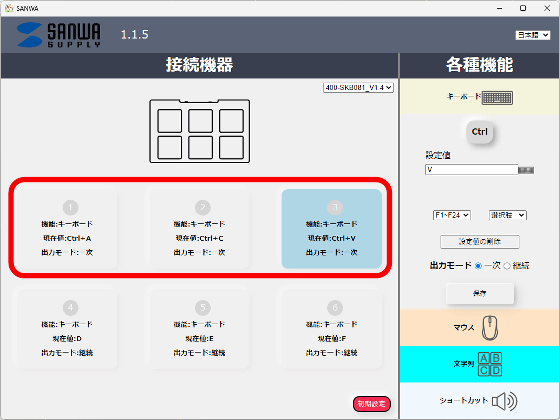
Below is a picture of how to use a registered programmable key to 'select all files in a folder, copy them, and paste them into another folder.' By using programmable keys, you can make operations more efficient like this.
On the key registration screen, you can also assign the 'F1 key' to 'F24 keys.'
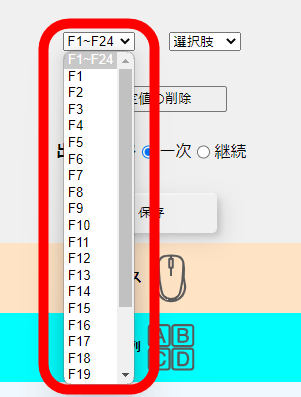
You can also assign special keys such as 'Insert' and 'Home'.
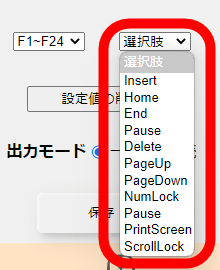
You can also assign mouse clicks, wheel operations, and movement operations.
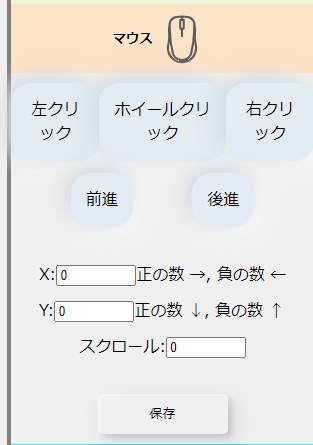
In addition, you can also register string inputs such as 'ohayou'.
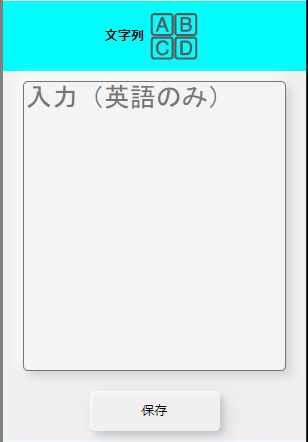
It also supports shortcuts such as 'Turn down the volume' and 'Launch the calculator.' Note that 'My Computer' is a shortcut that launches Explorer, and it was not possible to specify a folder.
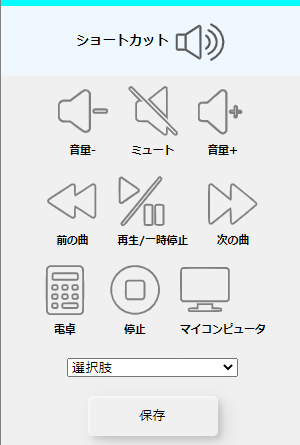
In addition, you can set it to perform operations such as 'shutdown' and 'sleep' with a single key.
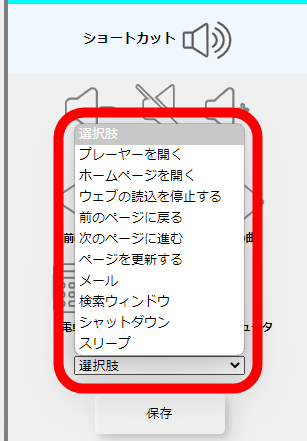
◆4: Examples from various apps
Programmable keys allow you to execute frequently used shortcuts with a single key, even if they are a pain to type in. For example, in the image editing software Photoshop , the operation of 'specify export format and save' is assigned to the complex keystrokes 'Ctrl + Shift + Alt + W.'
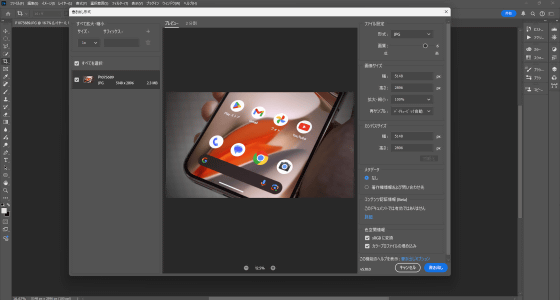
If you assign 'Ctrl + Shift + Alt + W' to one of the programmable keys, you can open the save screen with one key.
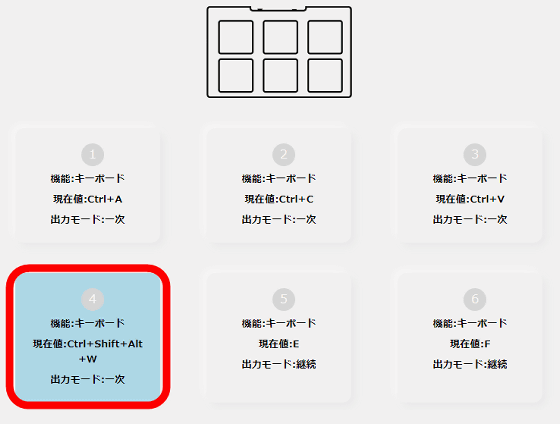
In the drawing software '
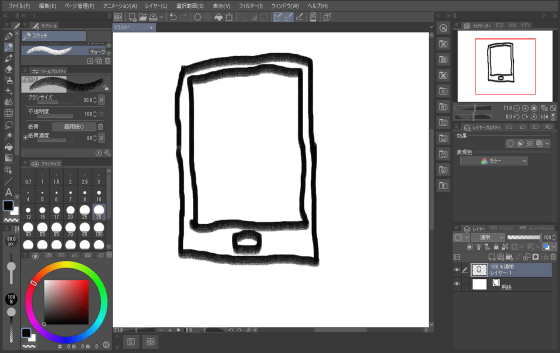
Assigning these commands to the programmable keys 'Ctrl + Z' and 'Ctrl + Y' will make operation easier.
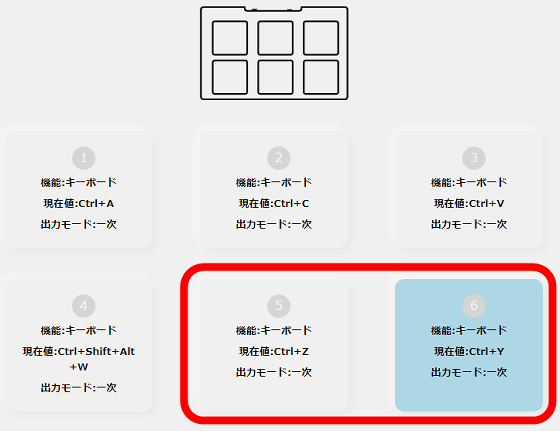
In the video editing software '
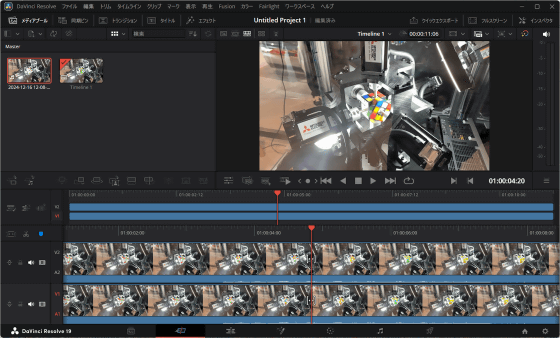
By assigning the programmable keys 'K,' 'J,' and 'H,' you can 'use your left hand to control timeline playback and your right hand to focus on mouse operations.'
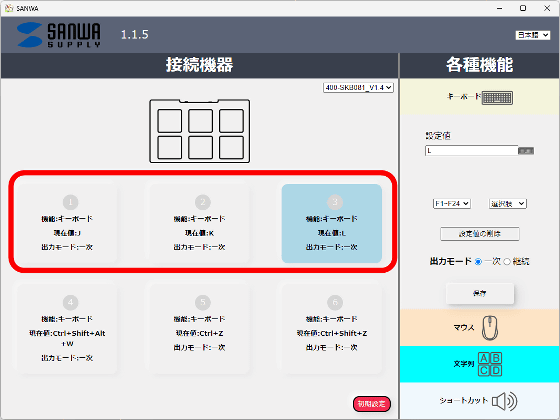
◆5: Small useful points
The key assignments of the programmable keys are stored on the programmable keys themselves, not on the PC. This means that you can use the same settings on different PCs.

Also, the cable that comes with the programmable key has a USB Type-A end and a USB Type-C end, but a cable with USB Type-C ends can also be used in the same way.

◆6: Summary
Programmable keys make it easy to perform tedious operations. Another plus is that the mechanical key switches provide a comfortable feel when you press them. There are no flashy decorations, so it is also recommended for office use.

The programmable key is available at Amazon.co.jp for 5,480 yen including tax.
Amazon | Sanwa Direct Programmable Keyboard Macro Keyboard Windows Exclusive Wired Connection Backlit 6 Keys Blue Axis Assignment/Assignment Macro Function Gaming Black 400-SKB081 | Sanwa Direct | Computer Keyboards for Sale
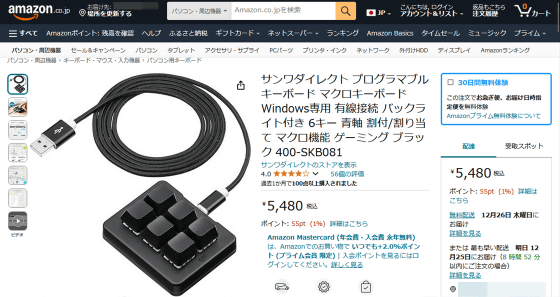
Related Posts:








