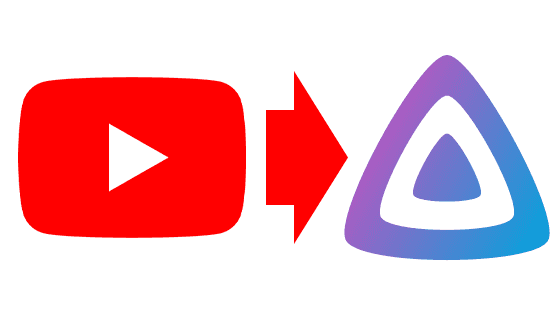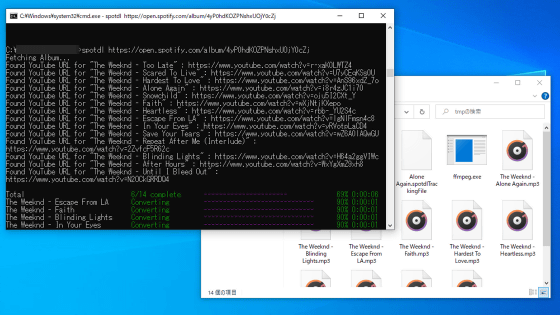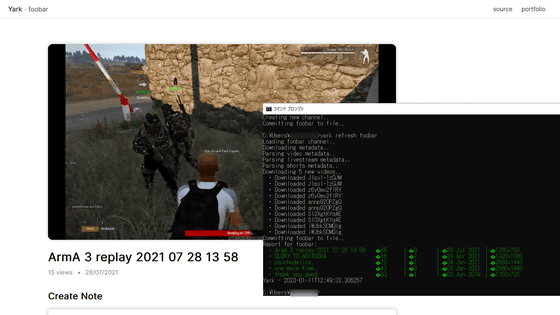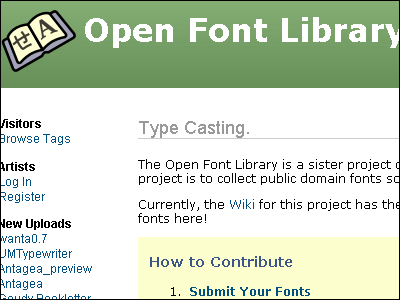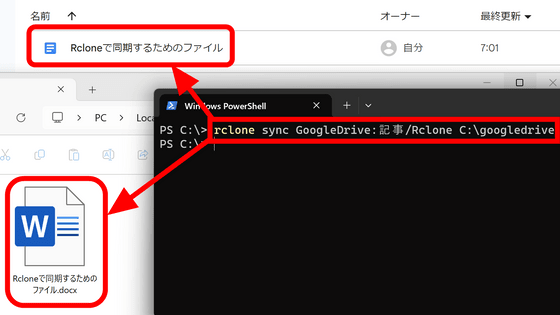I actually tried streaming content with 'Jellyfin', which allows you to stream videos, music, e-books, etc. for free at home or on the go
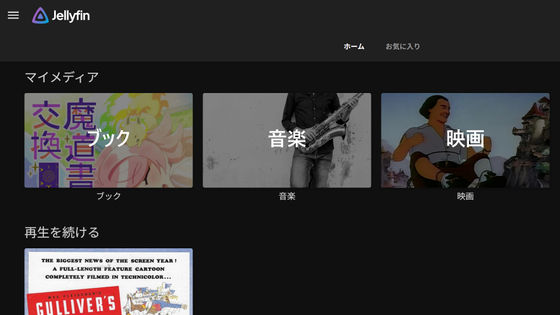
We tried streaming some content using Jellyfin, a content management system that can stream videos, images, music, books, and more.
The Free Software Media System | Jellyfin
For more information on how to set up Jellyfin, please see the following article:
Summary of how to install and set up 'Jellyfin' on Windows, which allows you to stream videos, music, e-books, etc. for free at home or on the go - GIGAZINE
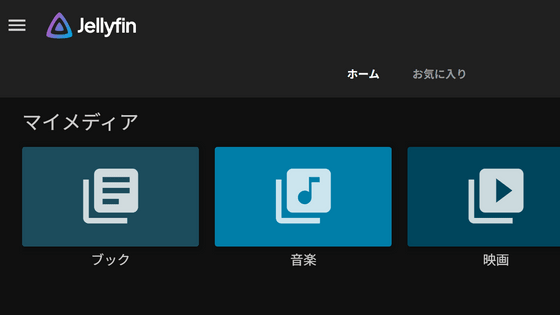
◆ Streaming e-books
This time, I will stream the manga 'Magical Book Exchange Diary' published by GIGAZINE.
Amazon.co.jp: Magic Book Exchange Diary (GIGAZINE) eBook: Pepper Io, Sankyu Nikyo, GIGAZINE: Kindle Store
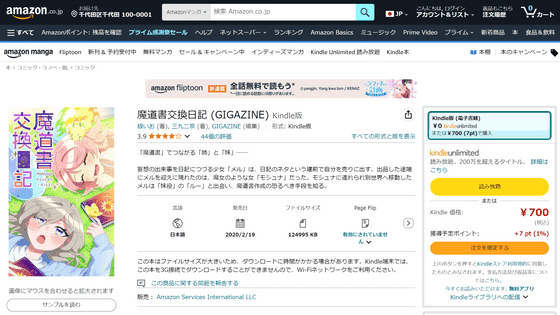
First, create an organizational folder in the folder you registered as your book library. In this example, I named the folder 'GIGAZINE.'
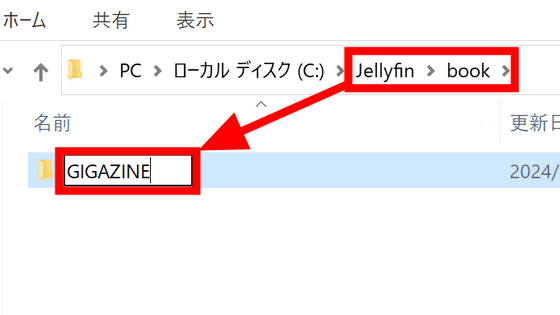
Then create a folder under the 'GIGAZINE' folder with the same name as the book title. This folder name will be the name of the book on Jellyfin.
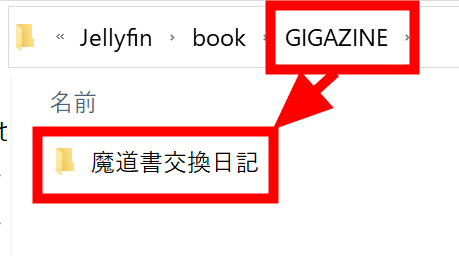
I placed the EPUB file in a folder with the name of the book. I used an EPUB file this time, but it also supports other formats such as 'azw', 'azw3', 'cb7', 'cbr', 'cbt', 'cbz', 'mobi' and 'pdf'.
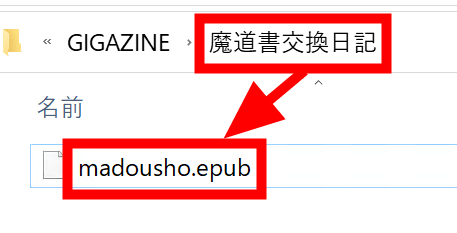
Access Jellyfin in your browser and open the hamburger menu in the top left.
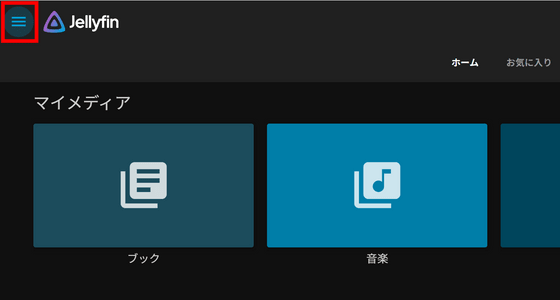
Click “Dashboard.”
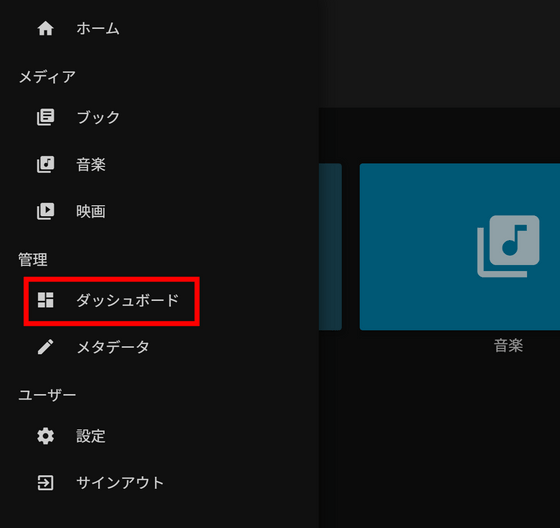
Click Scan All Libraries.
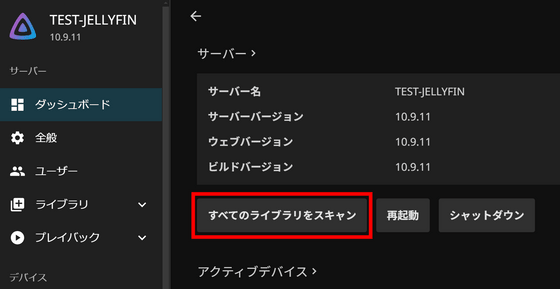
The e-book you just saved is recognized, so click on it.
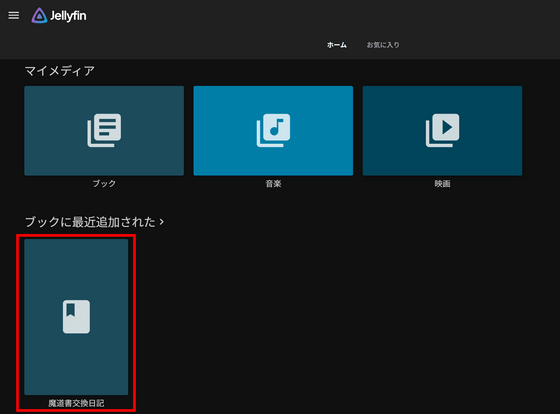
However, when I press the play button, nothing happens. I try clicking the download button next to it.
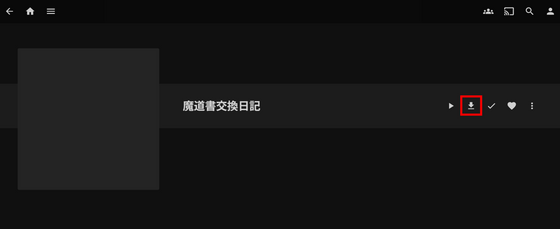
The saved file has been downloaded. I am not satisfied with the behavior of the book, such as the cover not being displayed and only being able to download, so I will fix it.
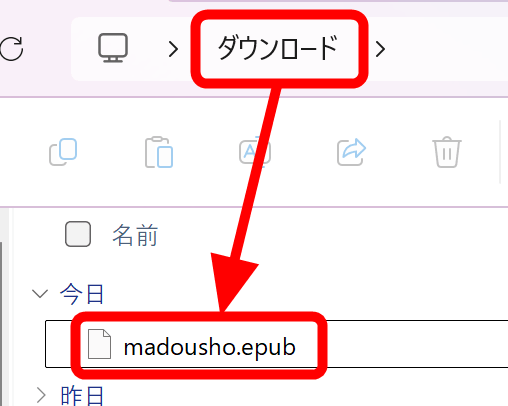
In the “folder named after your work” where you placed the EPUB file earlier, save the cover image as “cover.jpg”, the logo as “logo.png”, and the background as “backdrop.jpg”.
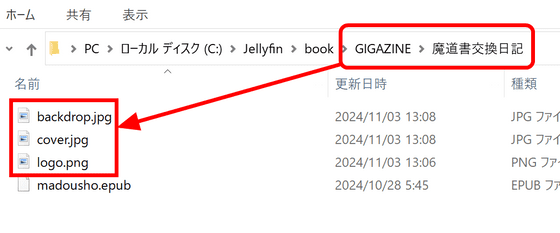
I scan my library again and the cover pops up. I click on it to see more information.
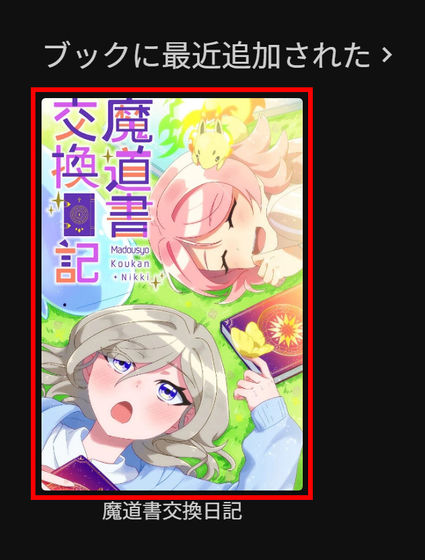
In addition to cover.jpg being displayed as the cover, the image saved under the name 'logo.png' is displayed in the upper right corner, and the image saved under the name 'backdrop.jpg' is displayed in a lighter shade in the background. Note that the name is important when specifying such images, and the extension can be either jpg or png.
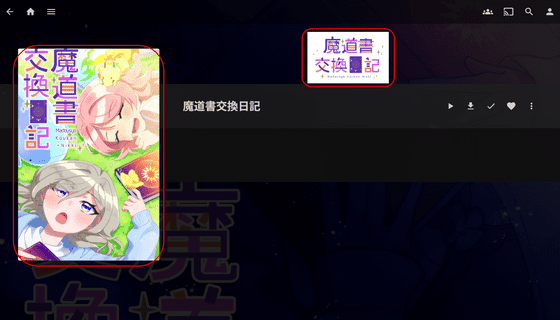
Next, install
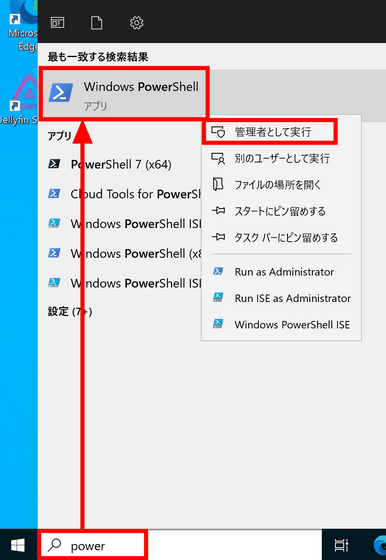
If the .NET SDK is not installed on your PC, install it with the command below.
[code]winget install Microsoft.DotNet.SDK.8[/code]
You will be asked 'Do you agree to all source terms and conditions?', so just enter 'Y' and press Enter.
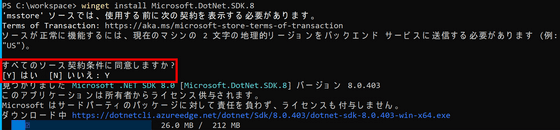
Next, install Git with the following command:
[code]winget install --id Git.Git -e --source winget[/code]
Use the following command to clone the bookshelf repository and build it.
[code]git clone https://github.com/jellyfin/jellyfin-plugin-bookshelf.git
cd jellyfin-plugin-bookshelf
dotnet publish --configuration Release --output bin[/code]
Copy 'Jellyfin.Plugin>Bookshelf.dll' from the 'bin' folder in the cloned folder.
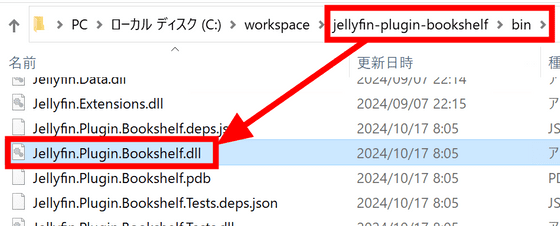
Paste it into the 'plugins' folder in the Jellyfin data folder. If you have not changed the installation location from the default, the path to the plugins folder is ' C:\ProgramData\Jellyfin\Server\plugins 'is.
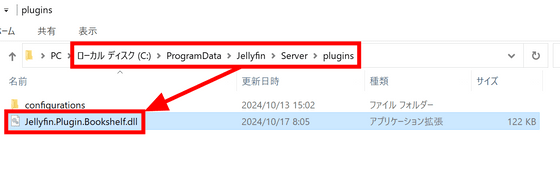
Open the Jellyfin dashboard in your browser and click 'Restart.'
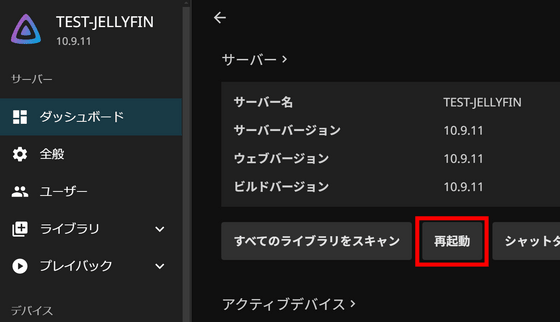
Once the restart is complete, scroll down the left column of the dashboard, open 'Plugins', and click 'Catalogue'. 'Bookshelf' will be added, so click it.
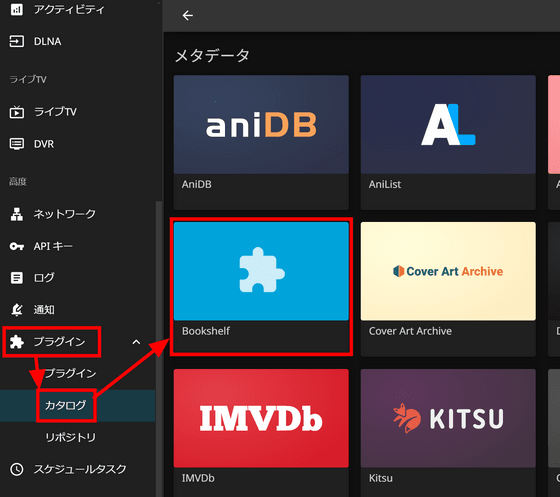
Click Install.
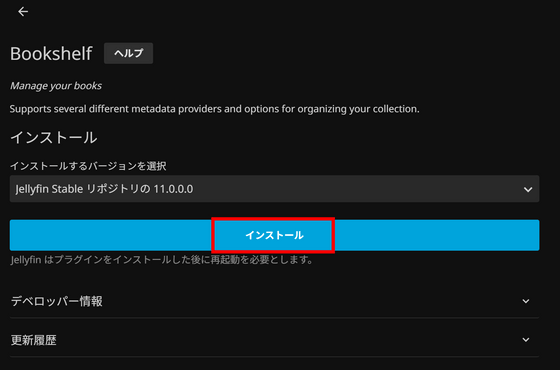
You will be prompted to restart. Click OK.
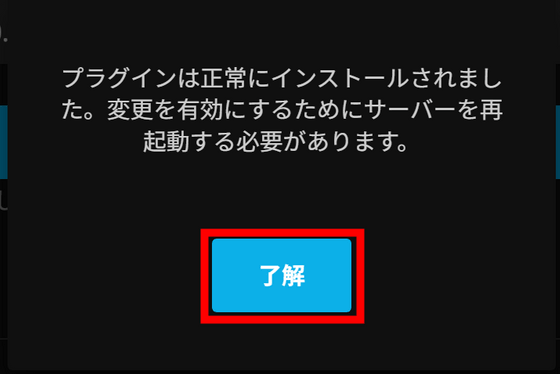
Just click 'Restart' from the dashboard again.
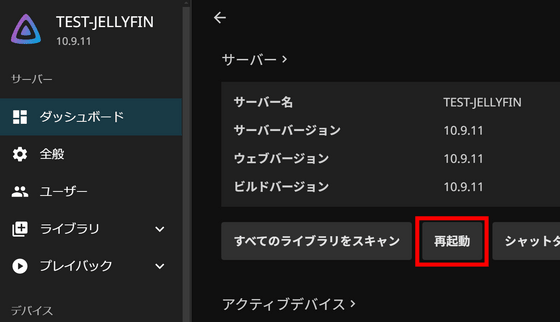
Once the reboot is complete, click the play button.
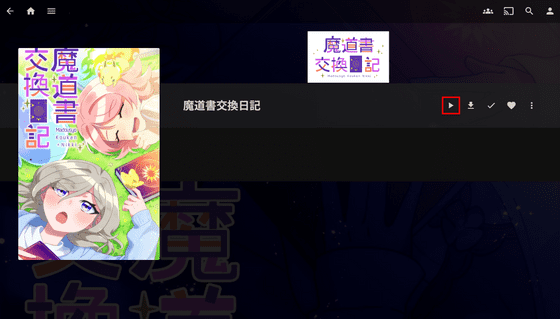
Checking the viewing state in a movie looks like this.
I tried installing the Bookshelf plugin in Jellyfin to enable reading e-books - YouTube
Before installing the plugin, there was no response, but this time, after a few seconds of loading time, the manga page was displayed. Although the initial loading time was long, the page turning was very smooth.
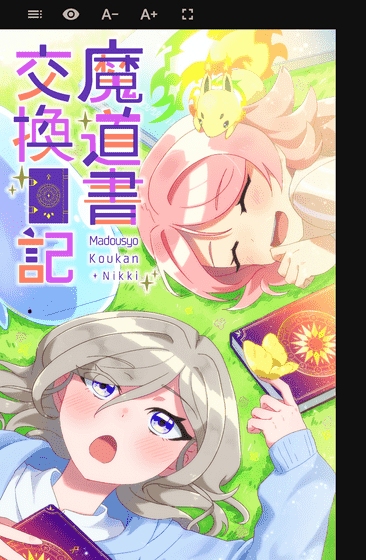
When I clicked the leftmost button above, a 'Table of Contents' appeared. When I clicked the title of each story, I could jump to that page. Also, when I clicked the rightmost button, I could see the full screen. The three buttons in between had no effect when I clicked them.
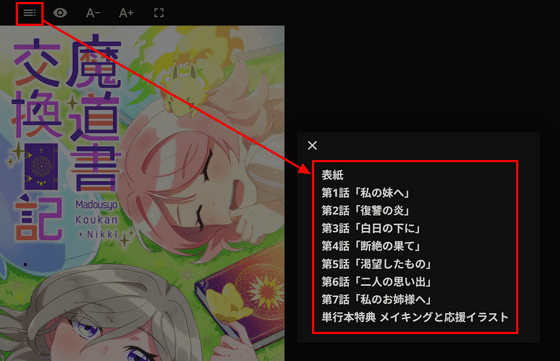
◆Music
This time, I'll use 'bgm01.mp3' which I got from a free material site. To keep things organized, I created a folder called 'BGM for work' in the music folder.
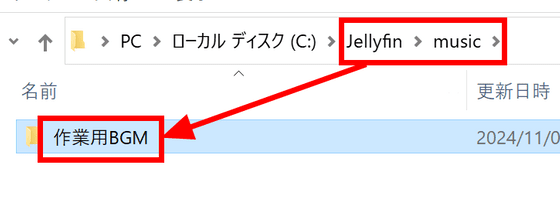
Save your music files in the folder you created.
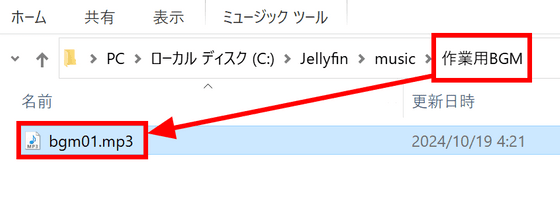
On the Dashboard, click Scan All Libraries.
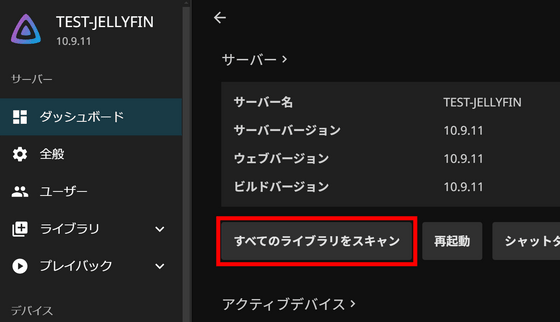
Recognized by Jellyfin.
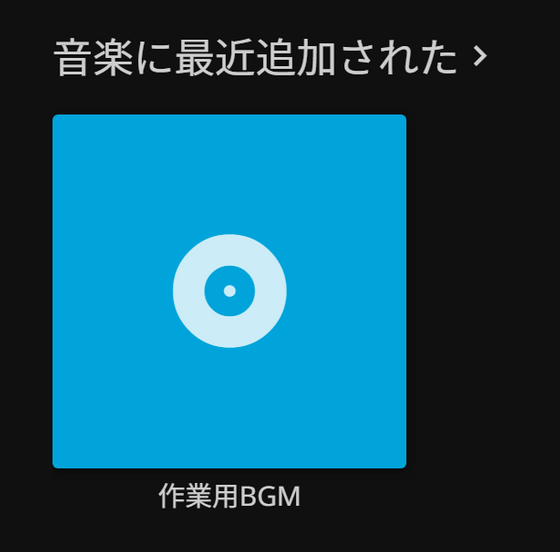
When you click the play button, a player will appear at the bottom of the screen. It seems that songs in the same folder are treated as 'the same album,' and next to the play button are 'Instant Mix,' 'Shuffle,' and 'Add to Favorites.'
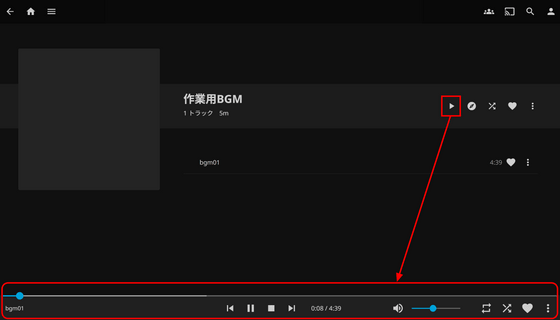
Just like with e-books, save the image in a folder named 'cover.'
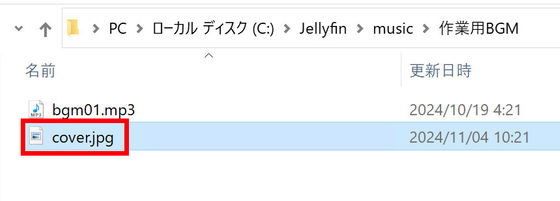
When I rescanned the library, the images were displayed successfully. Although I didn't prepare them this time,

◆Video
Let's try streaming a video using the movie '
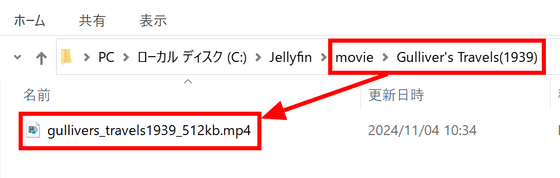
The title and images have been automatically completed based on
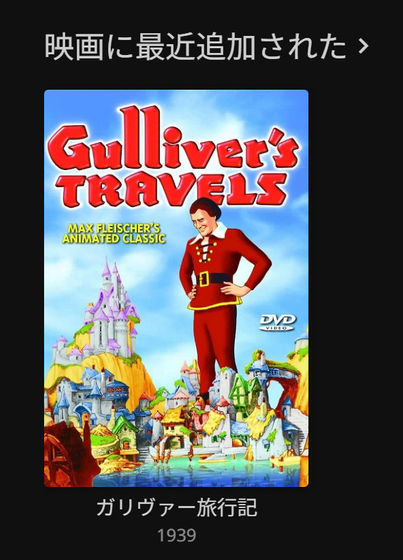
Detailed information such as genre and cast is also included. Click the play button to play the movie.
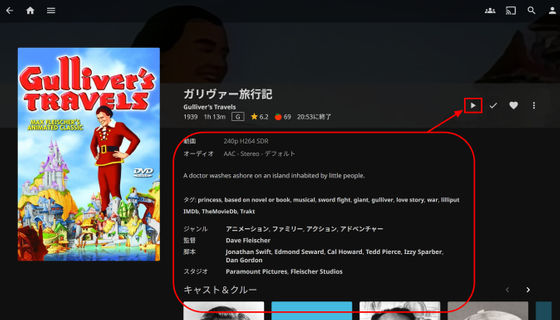
There was no waiting time like there was with e-books, and streaming began smoothly.
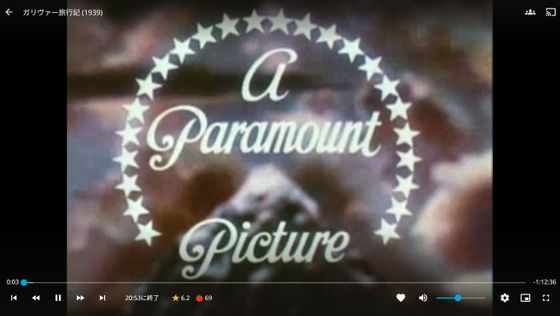
Here's what streaming a movie looks like.
I tried streaming a movie with Jellyfin - YouTube
In the next article, we will look at the usability of non-web clients.
Continued
I tried using 'Jellyfin' on Android and iOS, which allows you to stream videos, music, e-books, etc. for free even outside your home - GIGAZINE
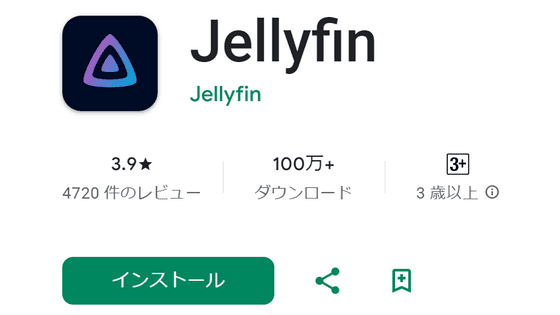
Also, please check out the article below to learn about 'ChannelTube,' a tool that automatically downloads videos uploaded to specific YouTube channels and makes them available for viewing in Jellyfin.
Related Posts:
in Review, Software, Web Service, Web Application, Posted by log1d_ts