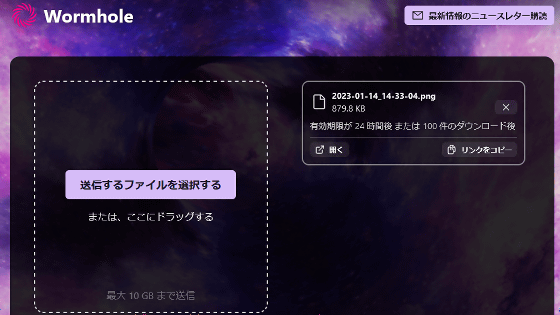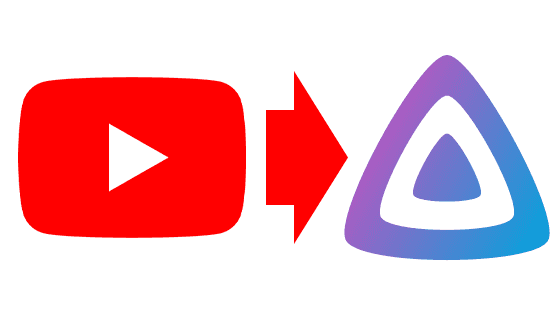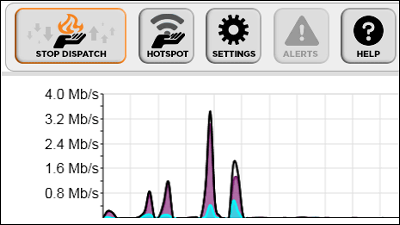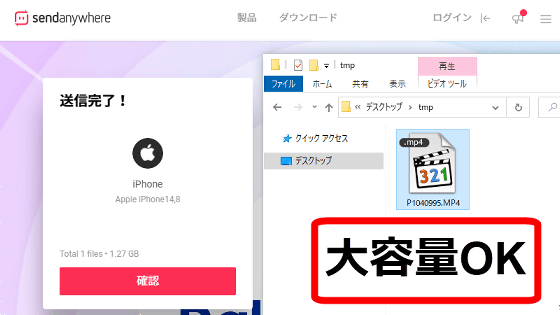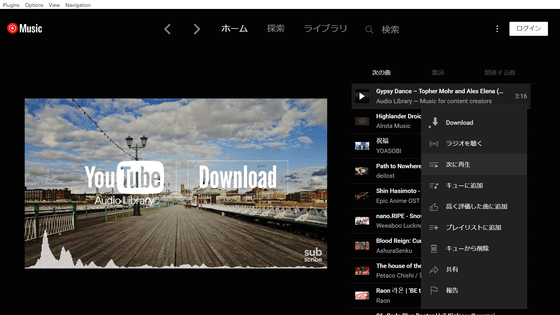I tried using 'Jellyfin' on Android and iOS, which allows you to stream videos, music, e-books, etc. for free even outside your home
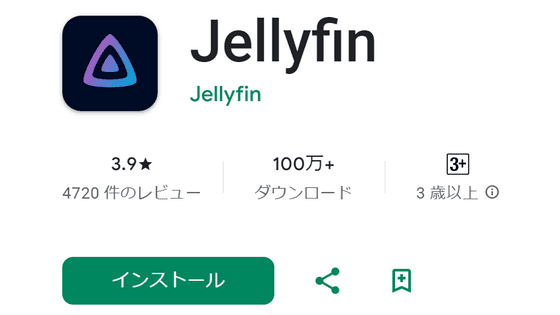
Jellyfin is a content management system that can stream videos, images, music, books, etc. With Jellyfin, you can stream content stored on your home PC from your smartphone anytime while on the go, so I actually tried streaming with Android and iOS clients.
Jellyfin - Apps on Google Play
https://play.google.com/store/apps/details?id=org.jellyfin.mobile
Jellyfin Mobile on the App Store
https://apps.apple.com/us/app/jellyfin-mobile/id1480192618
You can learn how to set up a Jellyfin server by reading the article below.
Summary of how to install and set up 'Jellyfin' on Windows, which allows you to stream videos, music, e-books, etc. for free at home or on the go - GIGAZINE
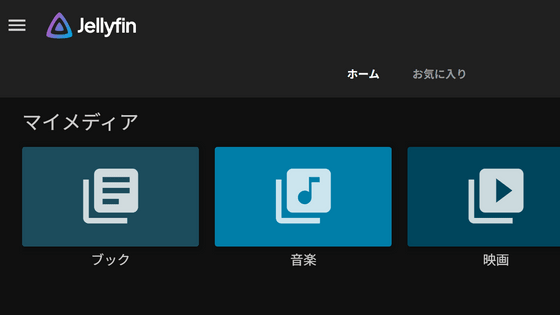
Also, the following article explains how to set up the library and use the web client.
I actually tried streaming content with 'Jellyfin', which allows you to stream videos, music, e-books, etc. for free at home or on the go - GIGAZINE
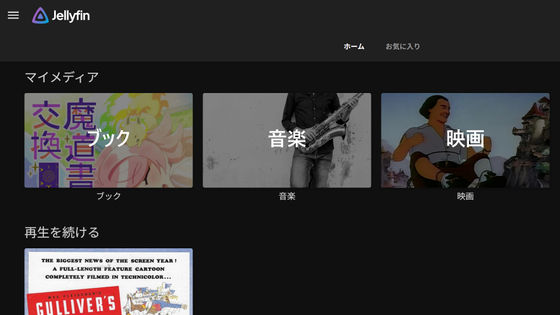
First, try it on Android. Open the Jellyfin page on Google Play and tap 'Install.'
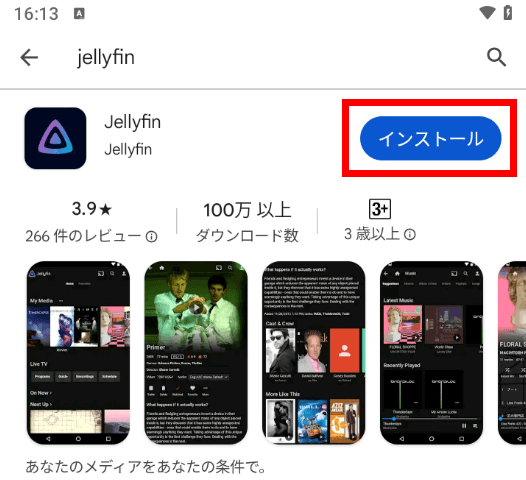
Once the installation is complete, tap 'Open' to launch the app.
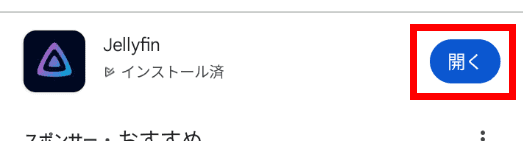
Enter the domain where your Jellyfin server is located and tap 'Connect.'
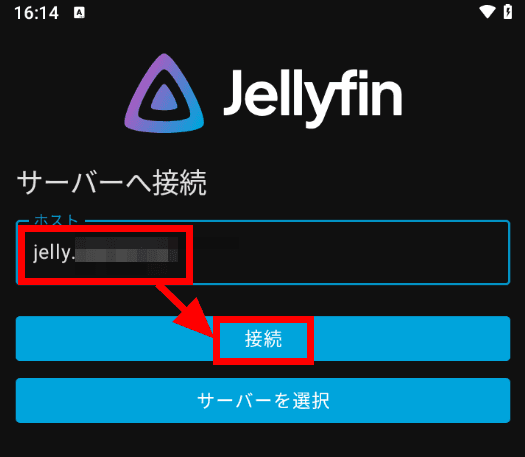
You will be asked to sign in. You can sign in by entering your username and password as you did with the web client, but this time we will try 'Quick Connect', so tap 'Use Quick Connect'.
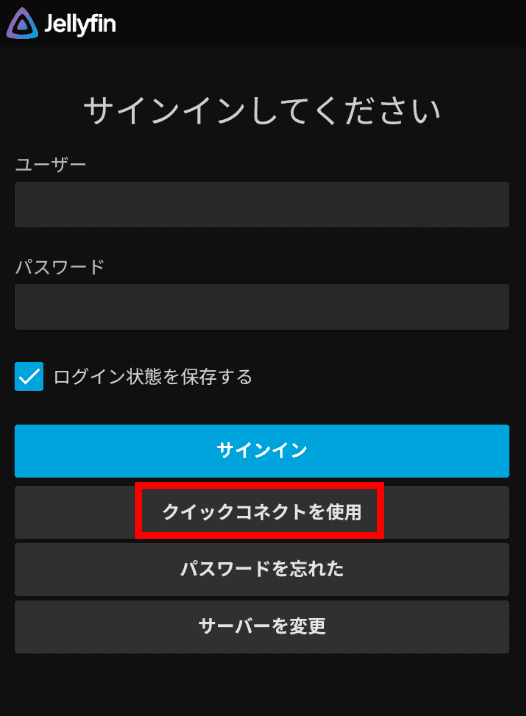
The number to use for quick connect is displayed.
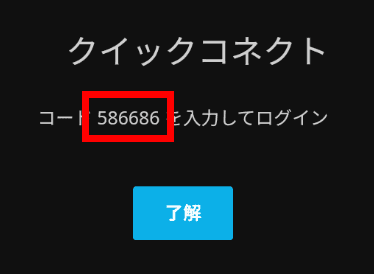
Open the web client on your PC while you are logged in, click the user icon in the upper right corner, and click 'Quick Connect' from the menu that appears.
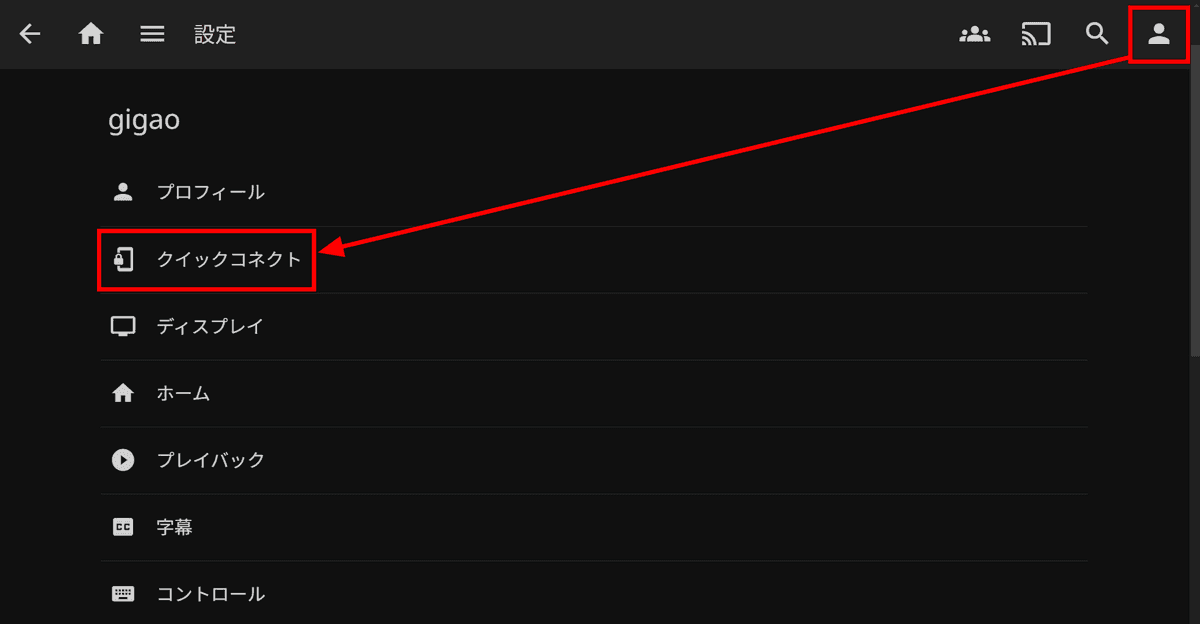
Enter the number displayed earlier in the 'Quick Connect Code' field and click the 'Approve' button.
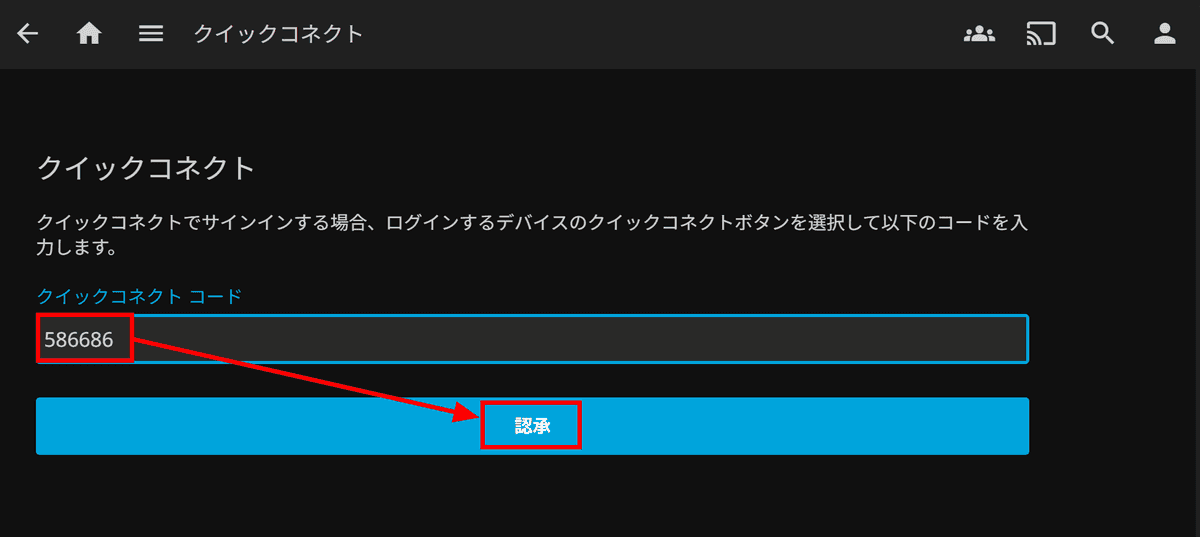
After waiting about 5 seconds, I was successfully signed in and my Jellyfin content was displayed.
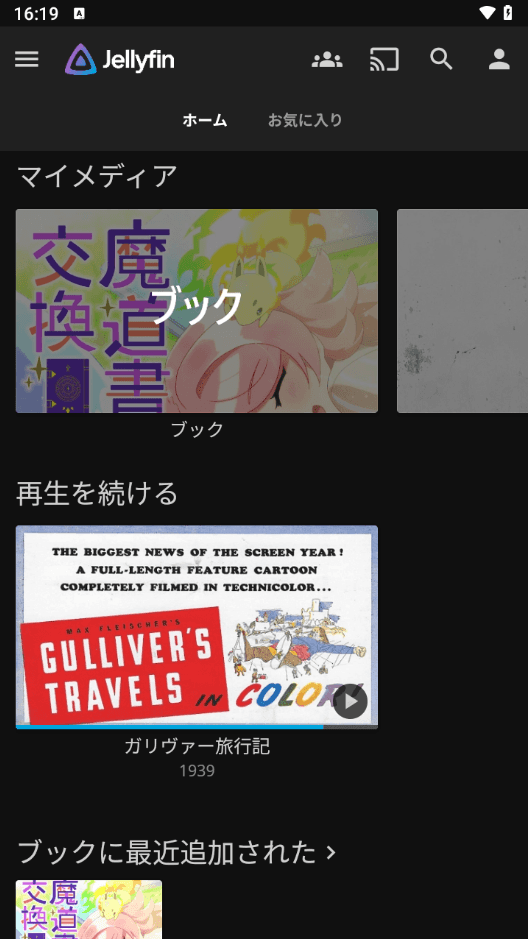
I'll try streaming e-books right away.
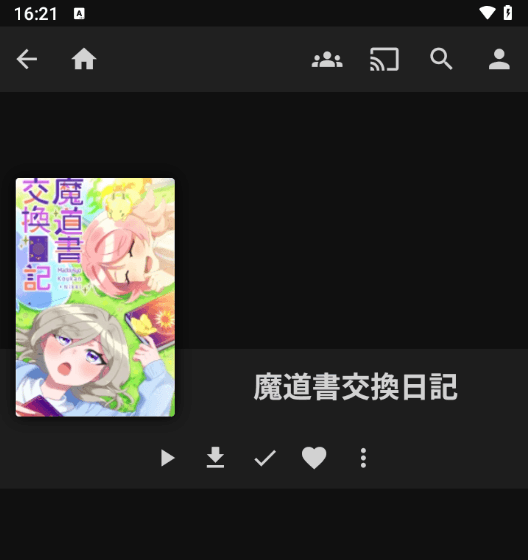
Here's a video of how to read an e-book: As with the web client, it took a while to load the first time, but once it was loaded, page turning was smooth.
I tried streaming e-books with the Android version of 'Jellyfin' client - YouTube
When you play music, a seek bar will appear at the bottom. Playback will continue even when you return to the home screen, so you can do other tasks while playing music in Jellyfin.
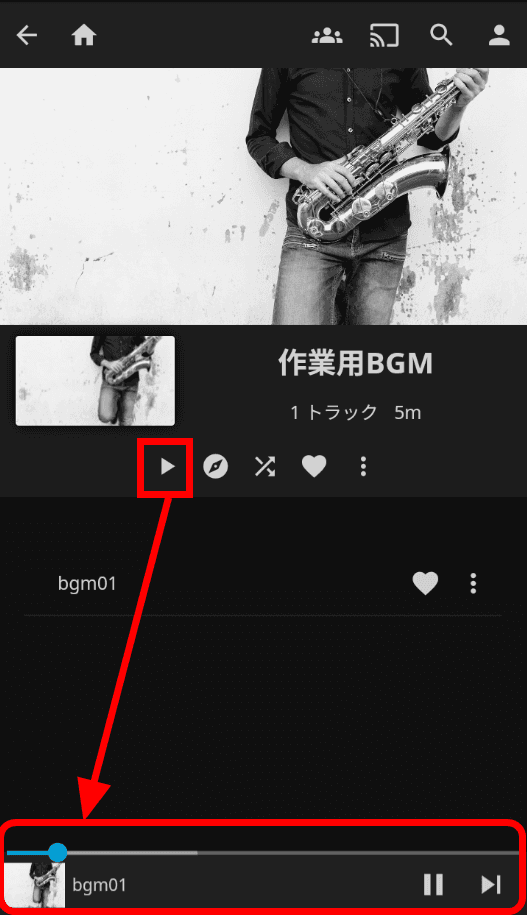
I'll also try streaming movies.
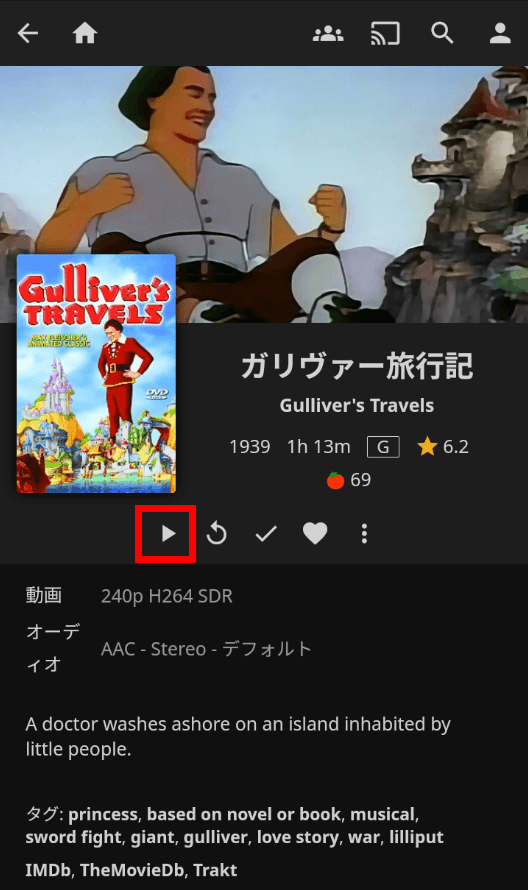
Like the web client, playback started smoothly with almost no waiting time. It seems that the screen is forced to be displayed horizontally.
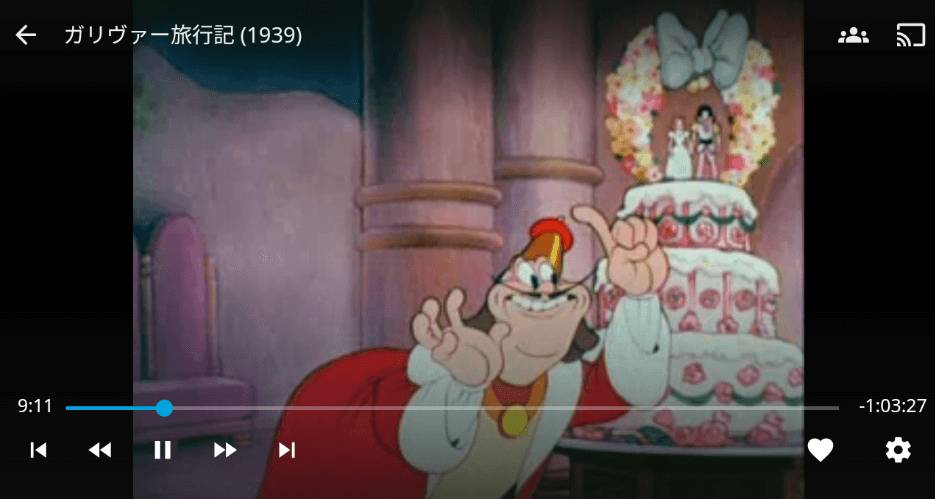
Next, try the iOS client. Open
the Jellyfin Mobile page in the App Store
and tap 'Get.'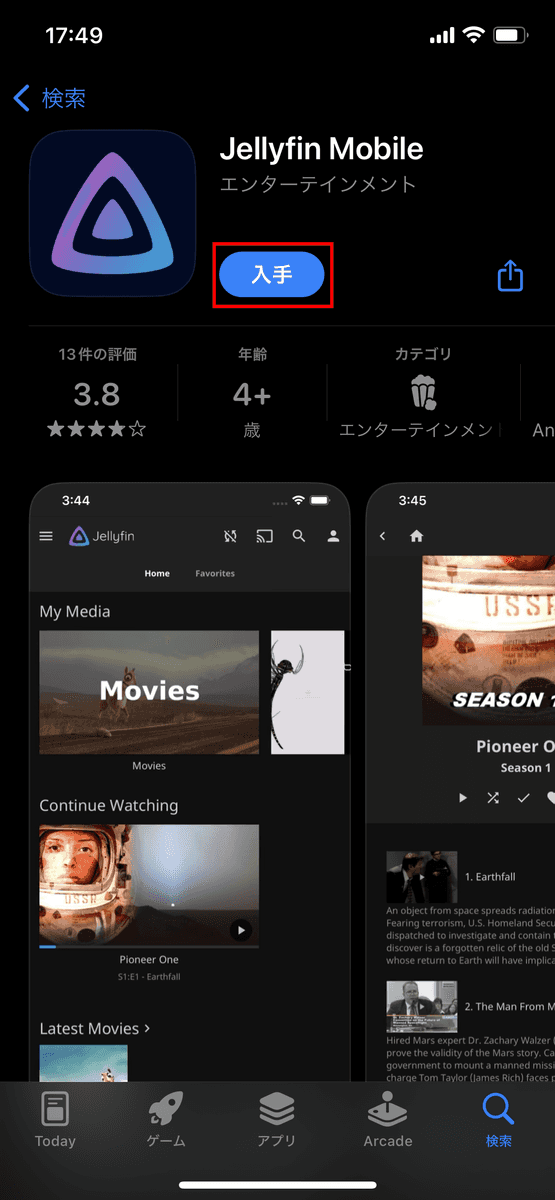
Confirm the installation with the side button.
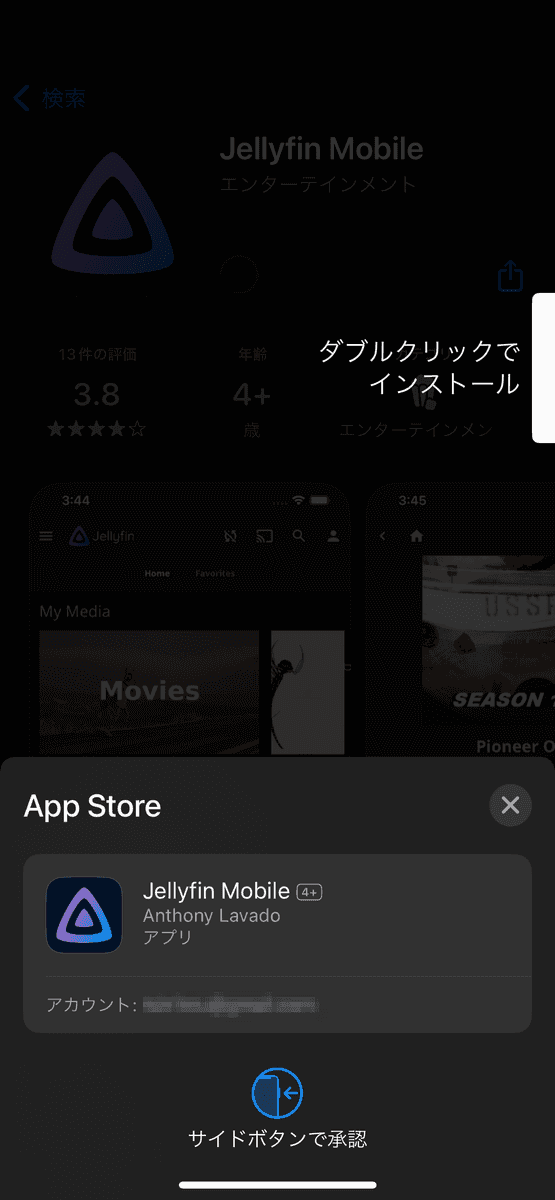
Once the installation is complete, tap 'Open' to launch the app.
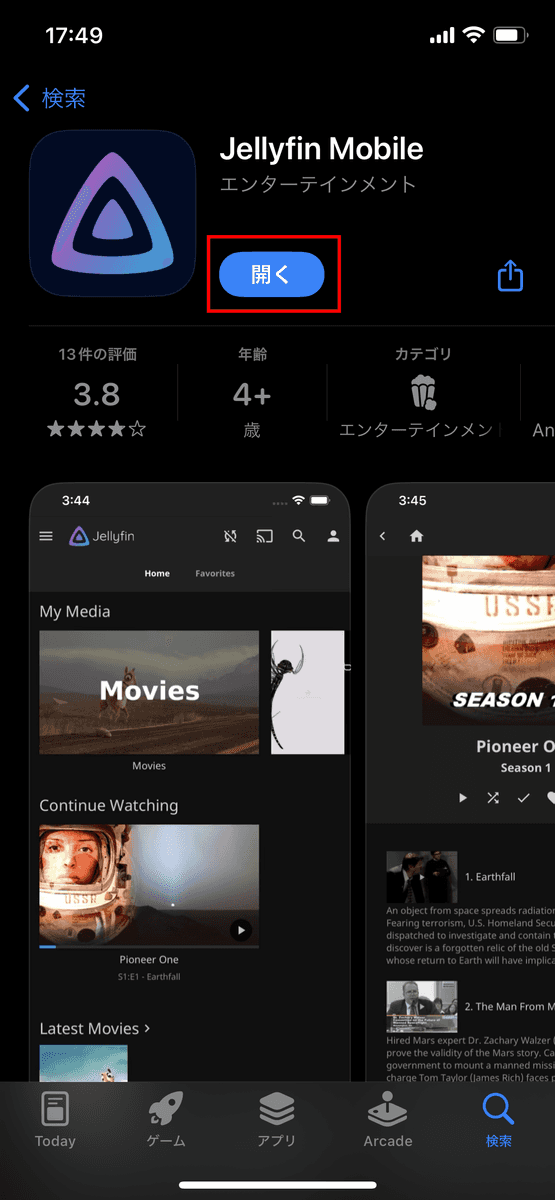
You will be asked for access to motion and fitness, so tap 'Allow'.
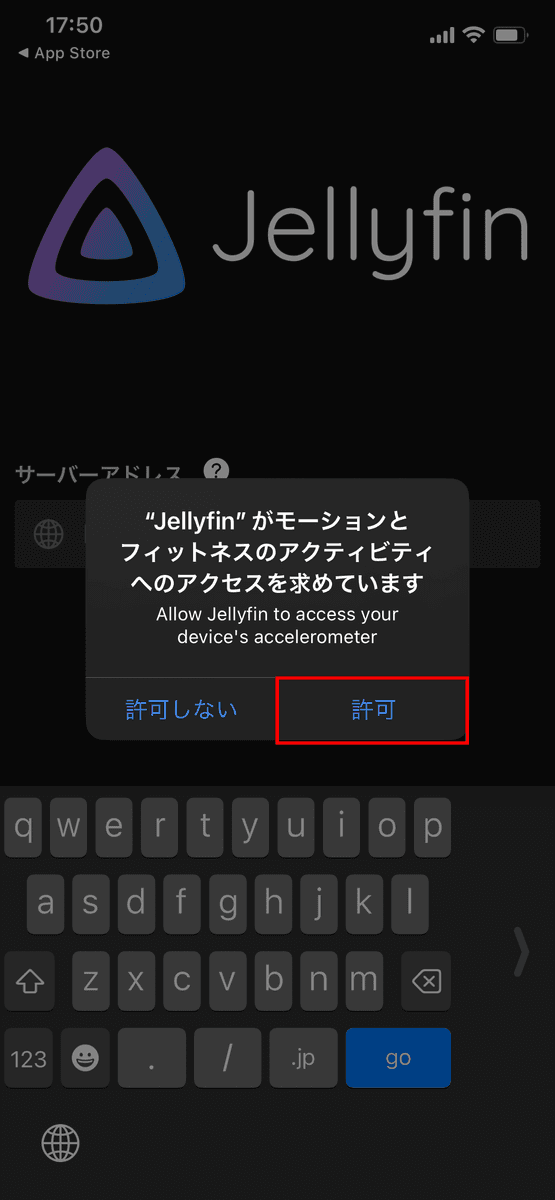
Enter the server address and tap 'go.'
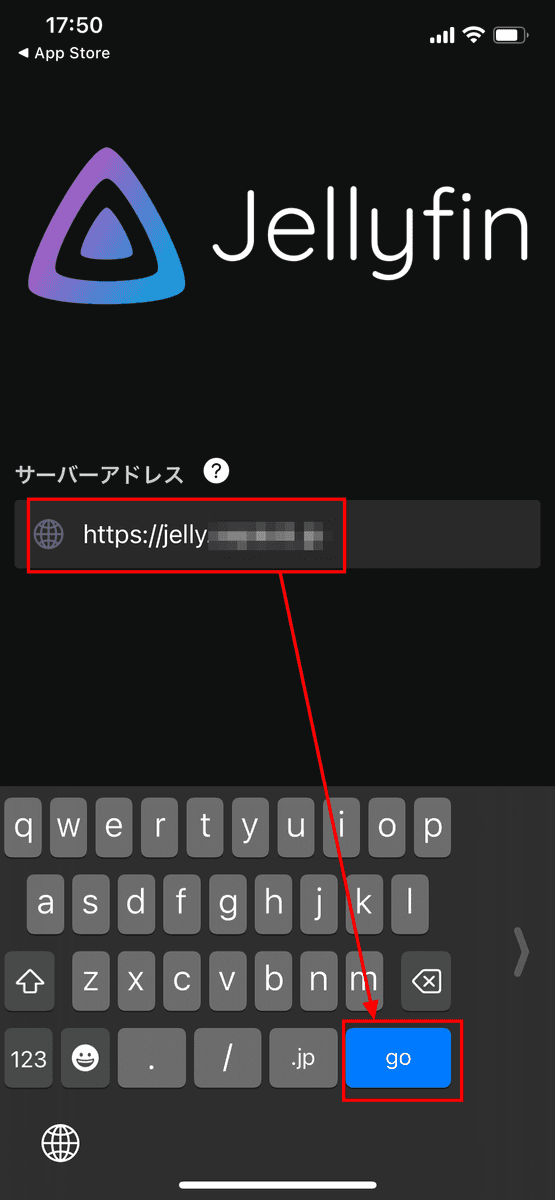
Try Quick Connect on the iOS client as well. Tap 'Use Quick Connect'.
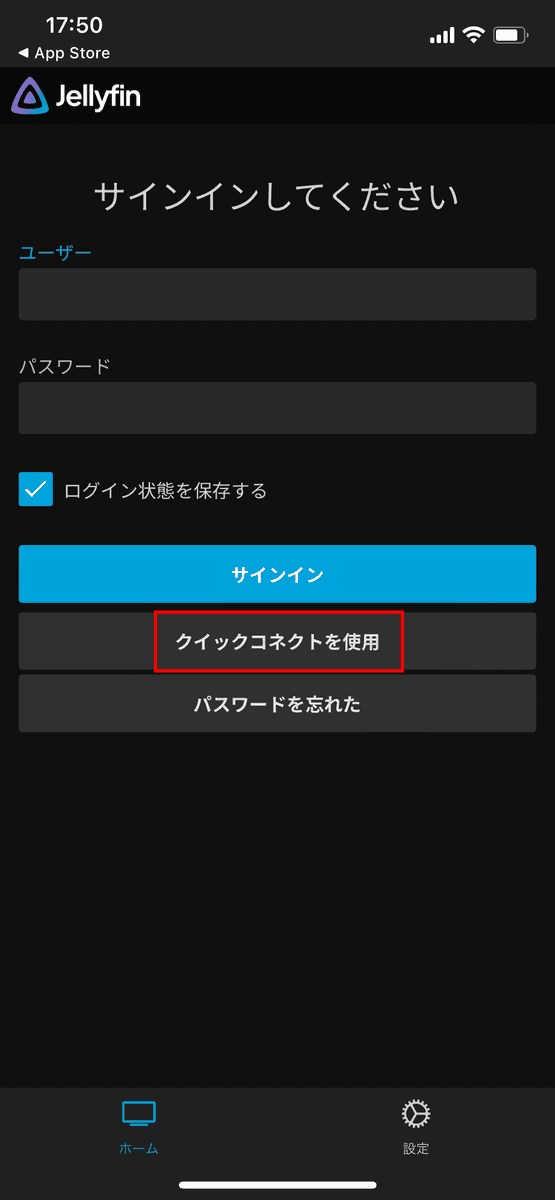
A quick connect number is displayed.
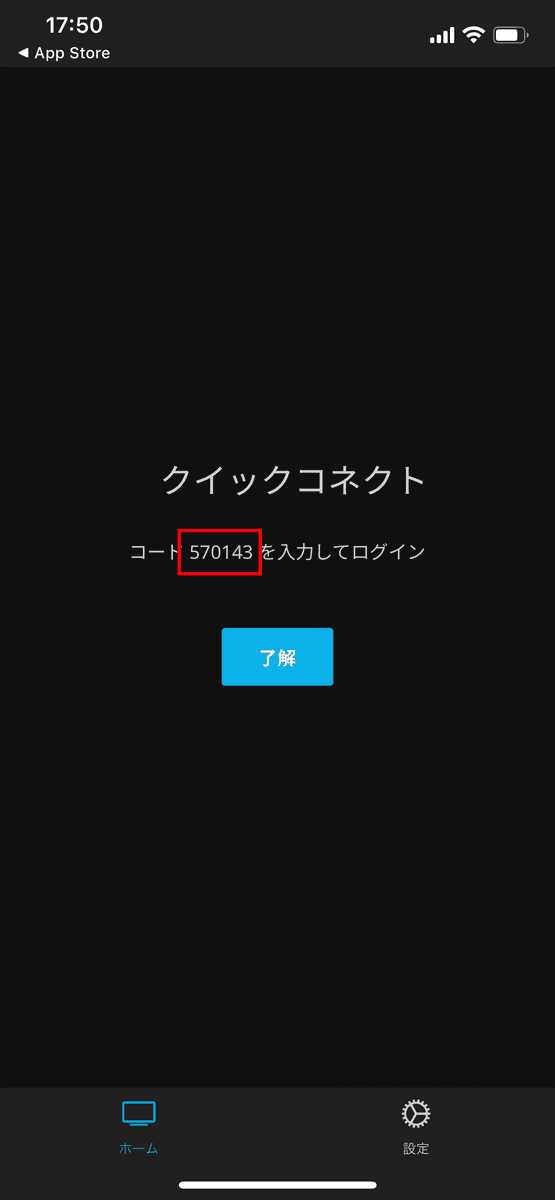
As with the Android version, enter the Quick Connect code into the web client and click 'Authorize.'
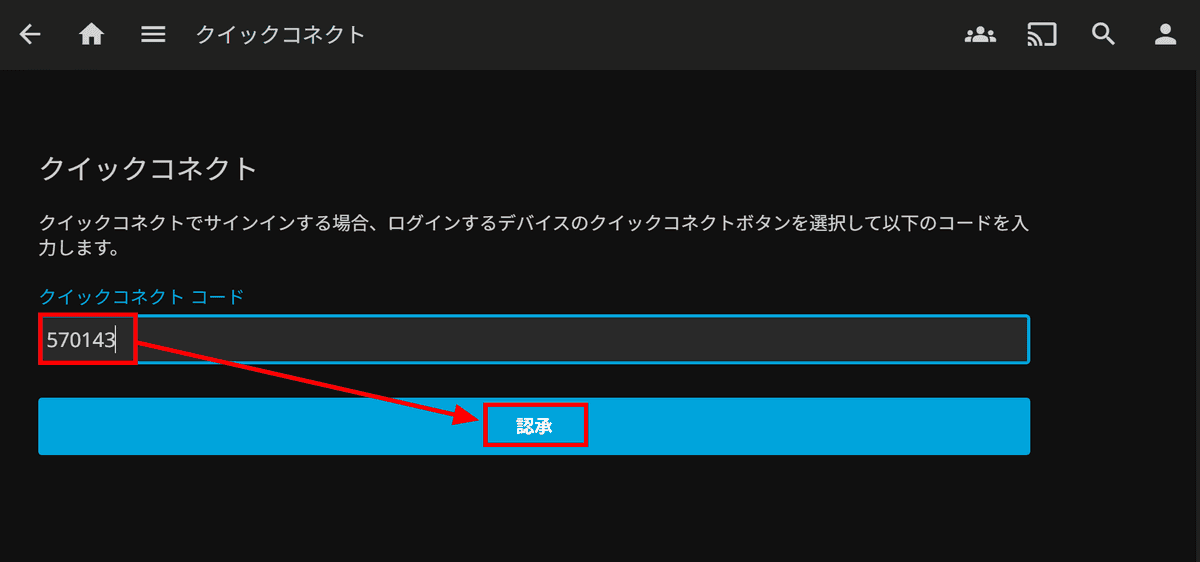
Sign in complete.
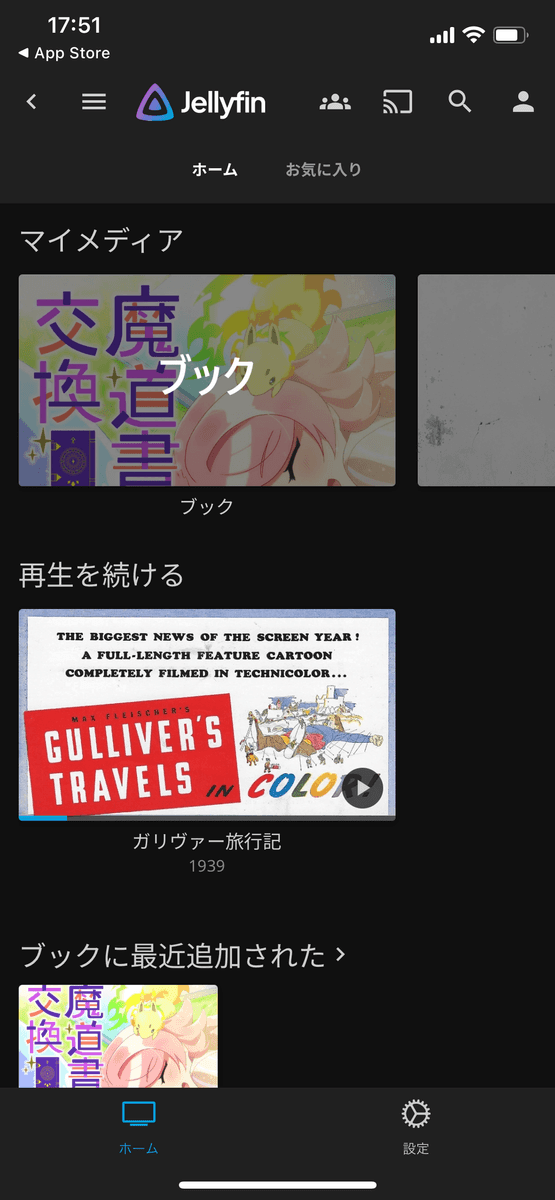
The iOS client also experiences long load times when starting to stream e-books, but page turning is smooth and I had no issues navigating using the table of contents.
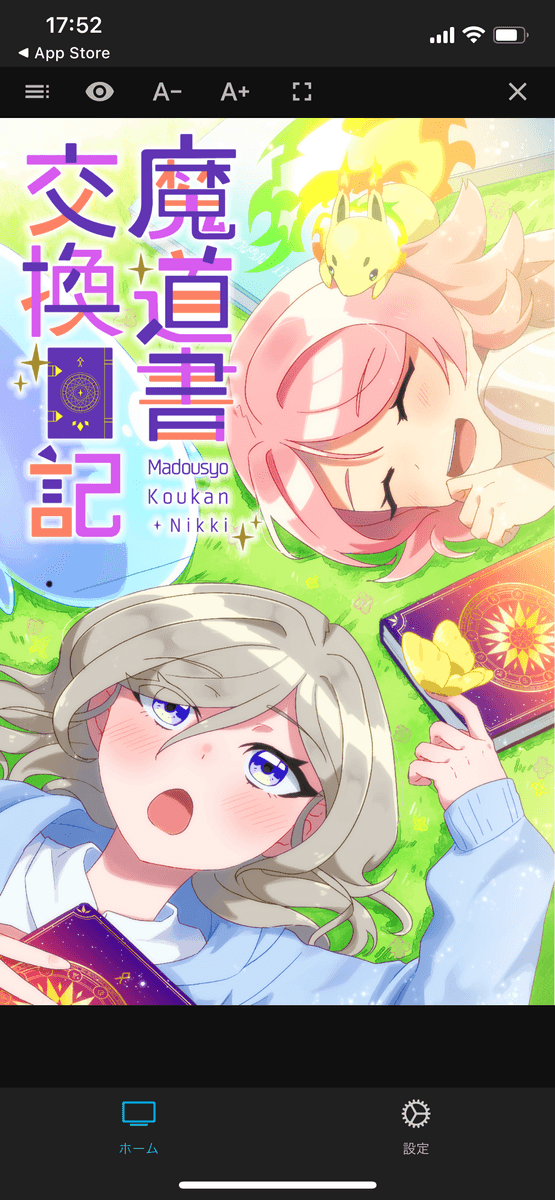
When playing music, the seek bar is not displayed, and playback stops when you return to the home screen or put the device to sleep. However, playback continues when you view other content within Jellyfin, so it is possible to use it as background music while reading e-books.
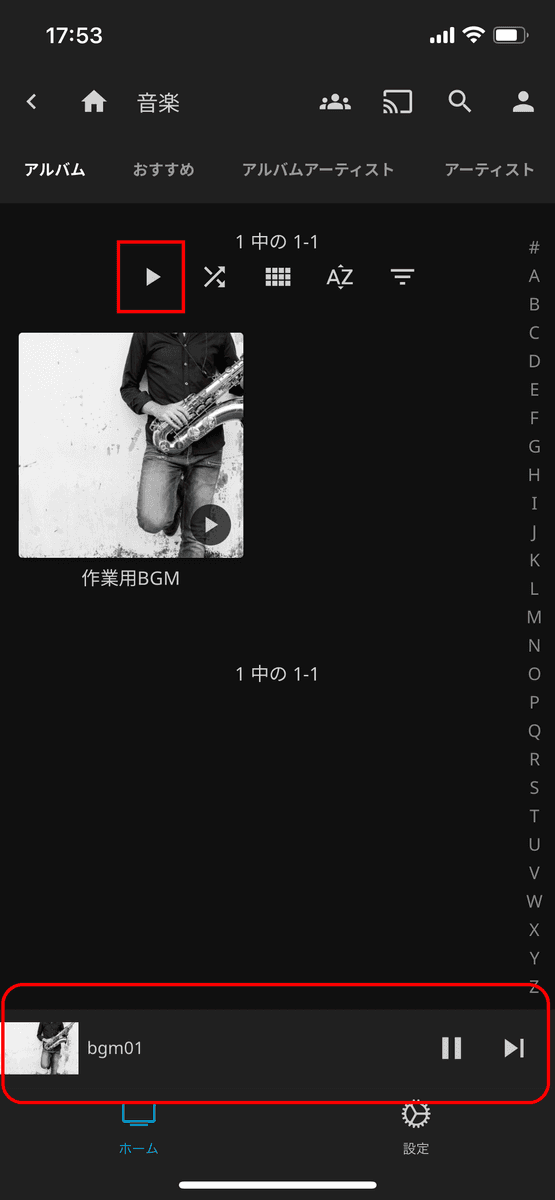
I'll also try streaming movies.
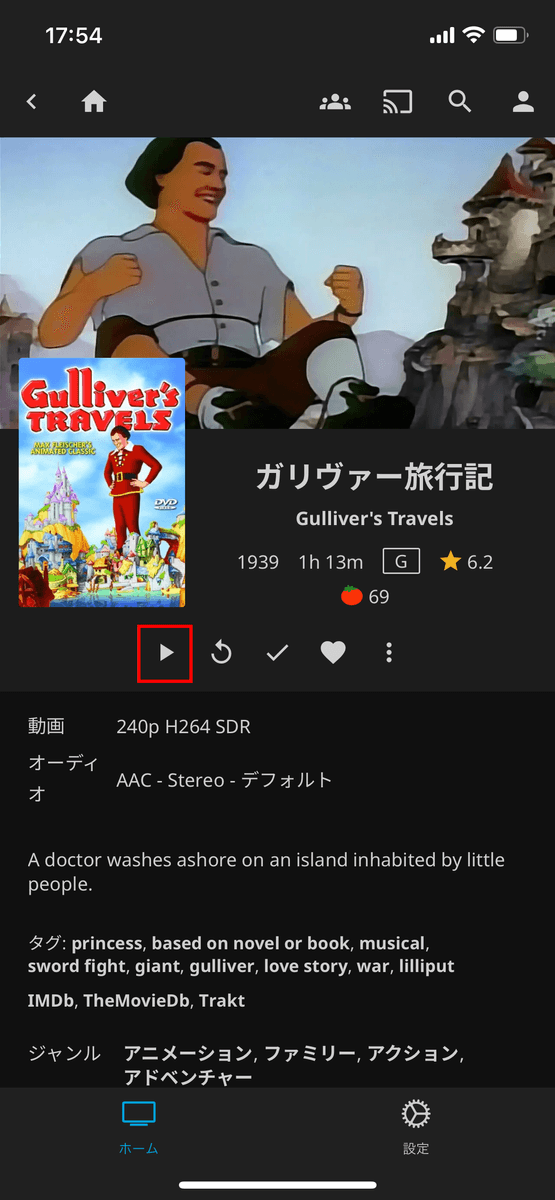
Streaming started with almost no waiting time. It seems to be fixed in landscape mode, just like the Android version.
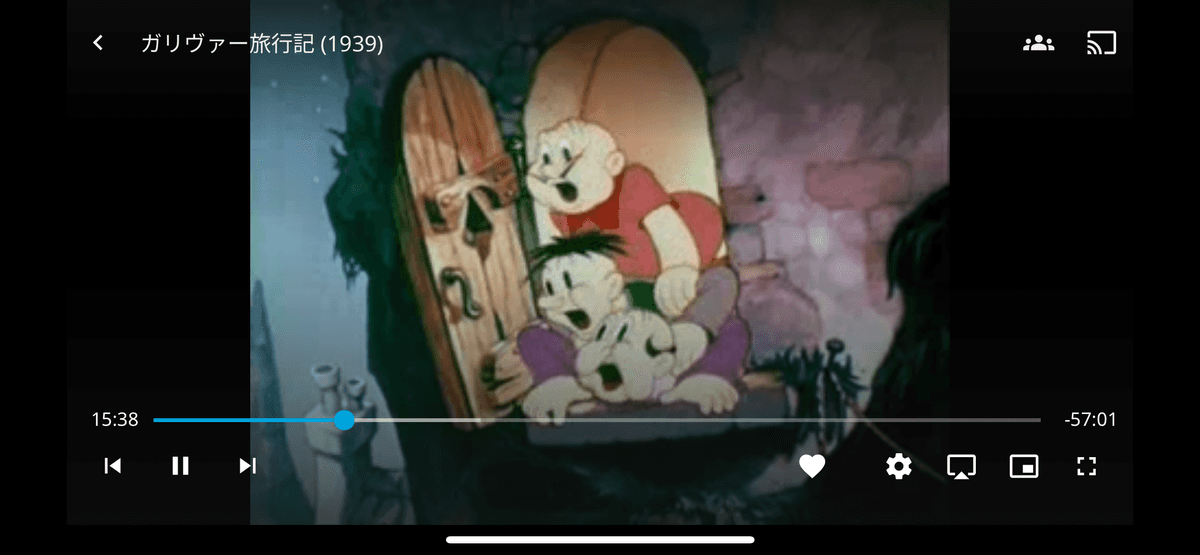
Related Posts:
in Video, Smartphone, Review, Posted by log1d_ts