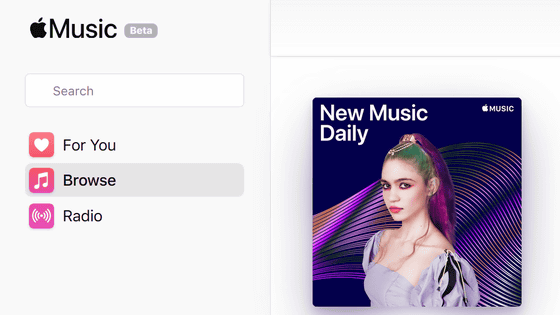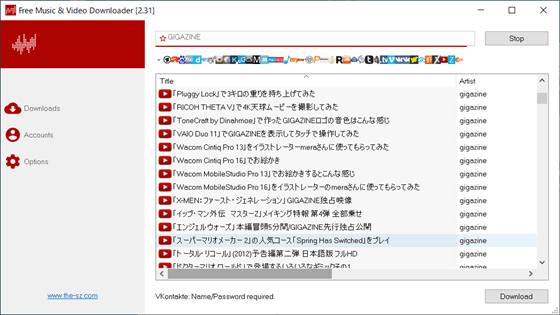Desktop application ``youtube-music'' review that can use various plug-ins such as ad blocking, downloading, SponsorBlock on YouTube
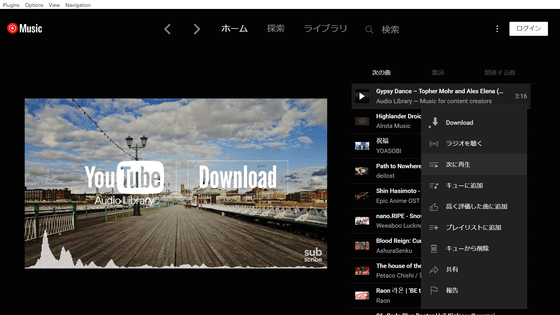
An unofficial desktop application that realizes almost the same interface as the Chrome app version of YouTube Music officially distributed by YouTube, and can use various plug-ins such as ad blocking, hotkeys, downloads, skipping intros and outros, etc. -music'. I actually tried it from the introduction to the place where I actually used it.
GitHub - th-ch/youtube-music: YouTube Music Desktop App bundled with custom plugins (and built-in ad blocker / downloader)
First, access the GitHub distribution page . At the time of article posting, the latest version is v1.18.0, so click 'YouTube-Music-Setup-1.18.0.exe' to download.
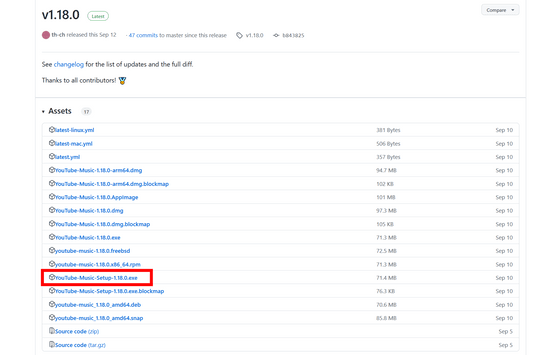
Then run the downloaded file and the installation will start automatically.
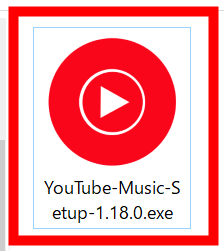
Since nothing is displayed even after installation is completed, search for 'YouTube Music' from the start menu and start it.
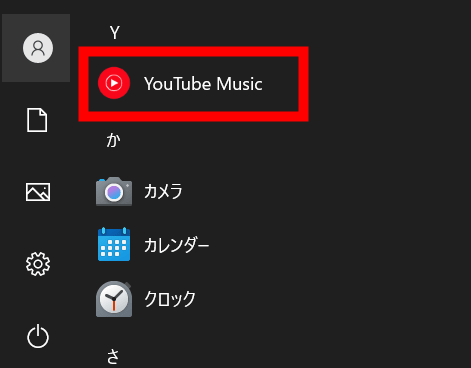
When you start it, such a home screen will be displayed. The app accesses
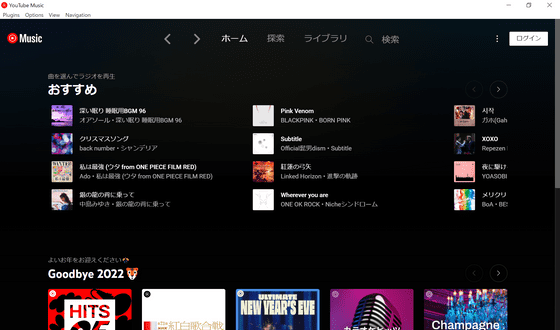
The playback screen looks something like this. In addition to basic operations such as play and pause, you can access various functions such as 'listen to the radio' and 'add to queue' by clicking the menu icon next to the song title.
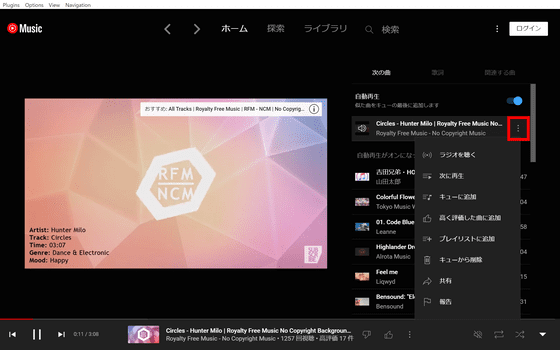
By the way, the home screen of the official application provided as a Chrome application is as follows, and you can see that there is almost no difference in appearance from this application.
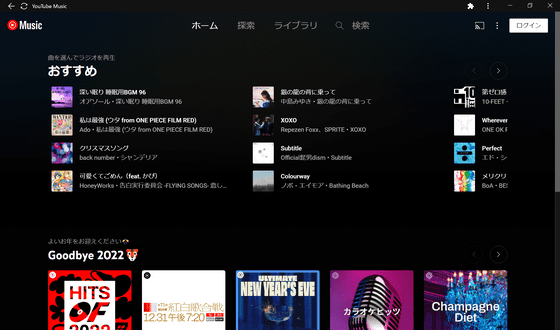
However, the big difference from the official app is that various 'plugins' are available. You can display it by clicking 'Plugin' on the upper left of the screen.
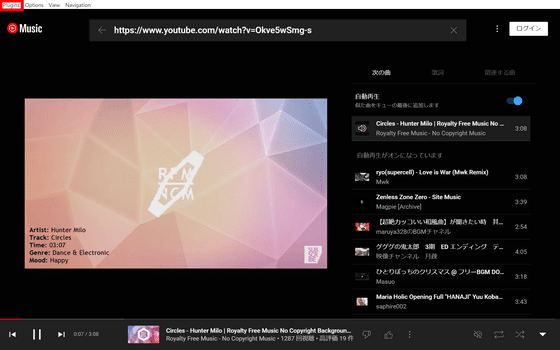
The plugin list looks like this. adblocker and navigation are on by default. From here you can select the plugins you want to use.
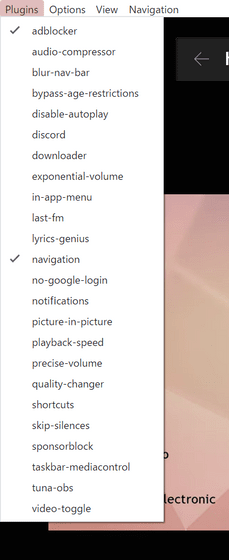
This time I clicked 'downloader' because I want to try the download function. Then, a right-pointing arrow appears next to the word 'downloader'.
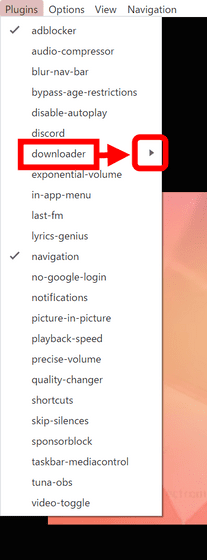
If you hover your cursor here, you can see that the downloader has become Enabled, and you can access various functions such as 'Download playlist' and 'Choose download folder'. will be
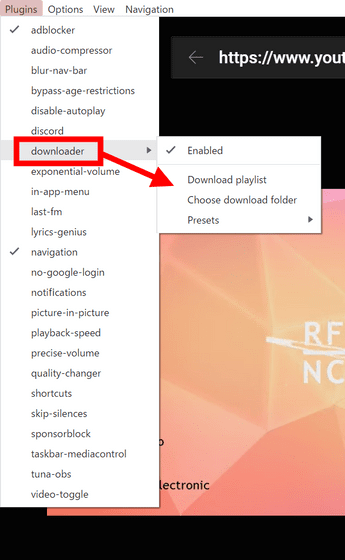
Also, once the downloader is enabled and the app is restarted, the 'Download' button will be displayed when the menu icon next to each song is displayed. Click this button to download the song.
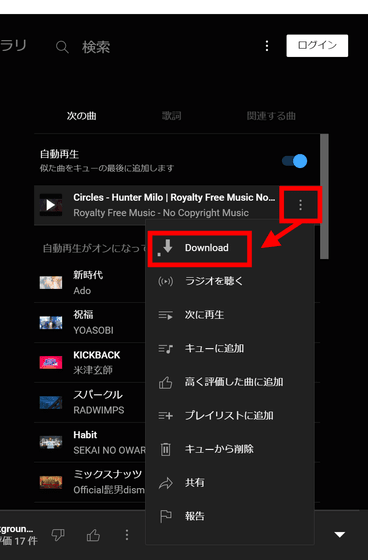
In addition, the list of provided plug-ins is as follows.
Ad Blocker: Instantly blocks all ads and tracking
・Audio Compressor: Applies compression to the audio (reduces the volume of the loudest parts of the signal and increases the volume of the quietest parts)
Blur Nav Bar: Make the navigation bar transparent and blurry
・Bypass age restrictions: Bypass YouTube age verification
・Disable Autoplay: Make all songs start in 'pause mode'
・Discord: Show the currently playing song in Discord with Discord's
Downloader: Download MP3 directly from the interface
Exponential Volume: Makes the volume slider exponential, making it easier to select lower volumes
・In-App Menu: Makes the bar look stylish and dark
・Last.fm: Support the Scrobbles function of the music recording app 'Last.fm'
・Lyrics Genius: Make sure most songs have lyrics support
・Navigation: browser-like “next” and “previous” navigation built directly into the interface
No Google Login: Removes the Google login button and link from the interface
・Notifications: Display a notification when a song starts playing
・Picture in picture: Switch to picture in picture mode
Playback Speed: add a slider to control the speed of the song
Precise Volume: Show precise volume control with mousewheel/hotkeys, custom HUD, and customizable volume steps
・Quality Changer: Change the image quality with the buttons on the video overlay
Shortcuts: Allows hotkey settings for play/pause/next/previous and adds settings to override media keys and disable media OSD
・Skip-Silences: Automatically skip silent parts
・SponsorBlock: Use SponsorBlock to automatically skip non-musical parts such as intros and outros, and parts of music videos where no song is playing.
Taskbar Media Control: Control playback from the Windows taskbar
・Touchbar: Change to custom TouchBar layout for macOS
・Tuna-OBS: Integrates with the OBS plug-in ' Tuna '
・Video Toggle: Add a toggle button for video/music mode
This app offers a YouTube Music-like playback screen, but you can also play content posted on YouTube as videos that are not songs.
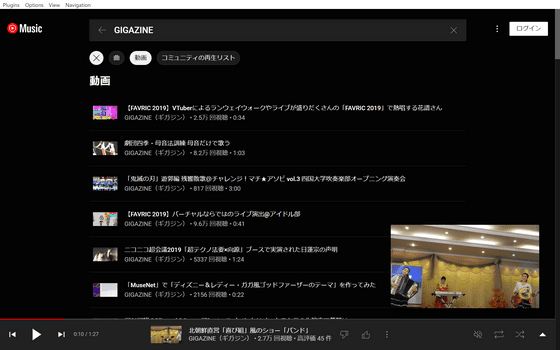
Related Posts: