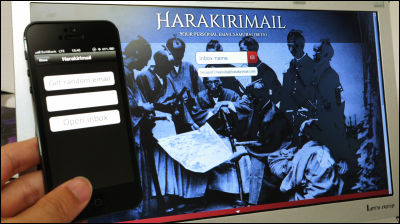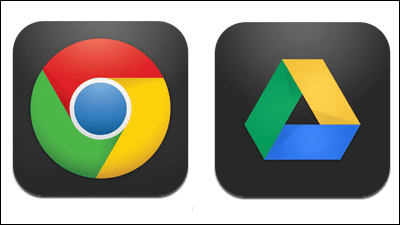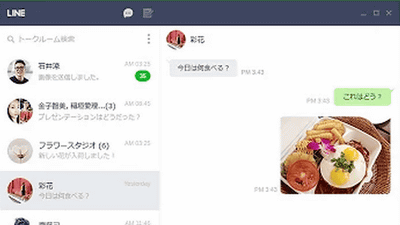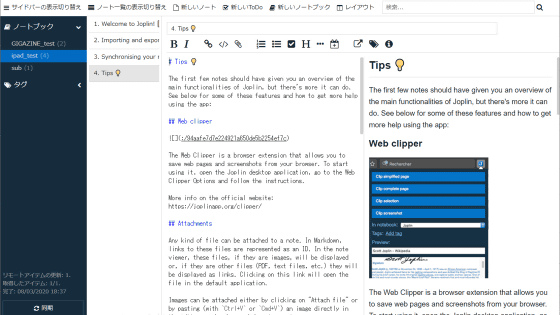You can easily pre-set the application you prefer and share the page title / URL you are currently browsing on Twitter · Facebook etc. "Easy! Page Share"
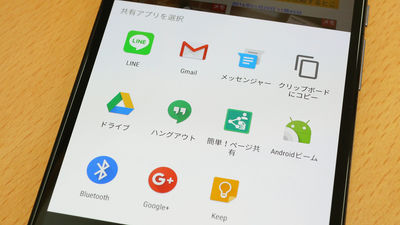
If you try to send the website you are browsing on an Android device to another application, you can only copy the URL of the page, or in Gmail it may be difficult to use it because it is divided into the page title and the body in the subject of the mail . In such a case it is helpful to copy and share only the page title and URL in one shot "Easy! Share pageBy customizing it, it is also possible to generate abbreviated URLs and specify share destinations.
Easy! Page Share - Android App on Google Play
https://play.google.com/store/apps/details?id=net.syarihu.android.easypageshare
To share a page while browsing a website on an Android device, tap the menu button ......
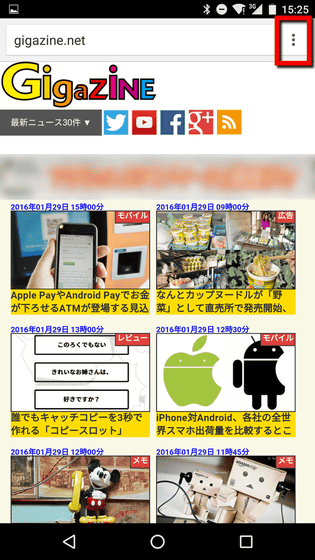
Tap "Share".
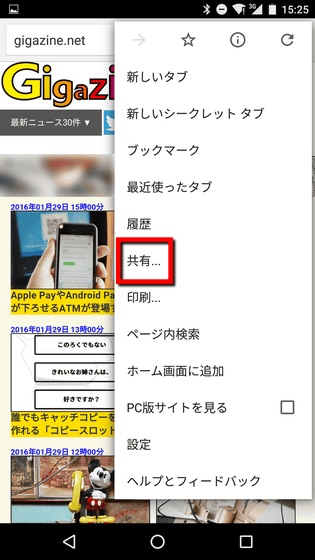
Then the sharing method is displayed, so select the application or service you want to use. However, for example, when you tap "Copy to clipboard" ......
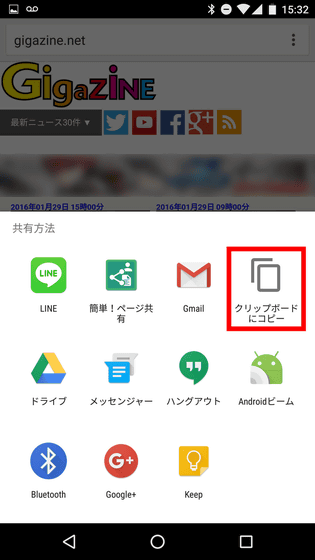
When pasting to Notepad etc, only the URL of the page is copied.
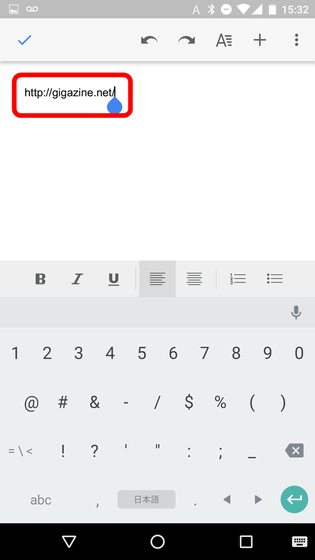
When you select "Gmail" by sharing ... ...
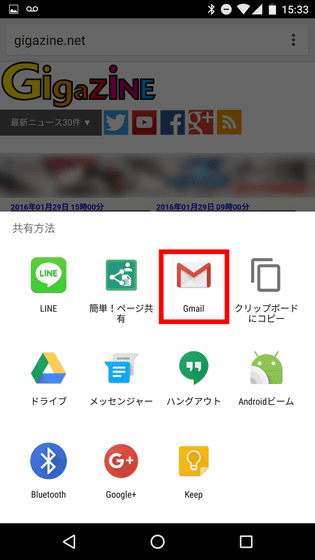
The title and the URL are copied separately, such as the page title in the subject line of the mail, the URL in the body, and so on.
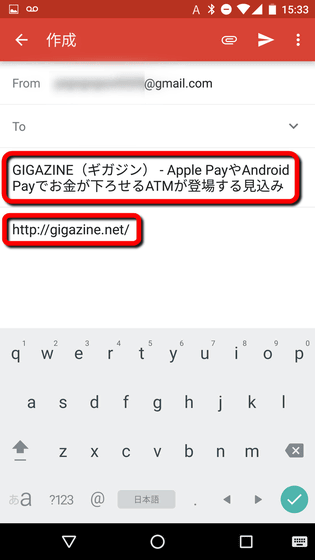
On the other hand, "Easy! Page Sharing", Firefox for PC version · Extension for Chrome "Copy Fixer"It is possible to copy the page title and URL at the same time in one shot like" On Google Play "Easy! Share page"And tap" Install ".
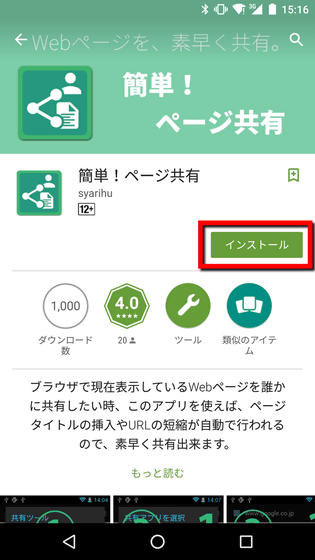
Tap "I agree".
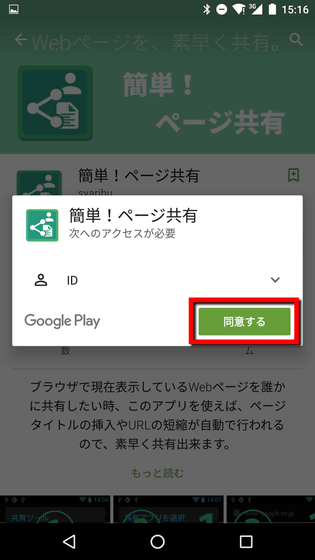
After installation, tap "Open" to launch the application.
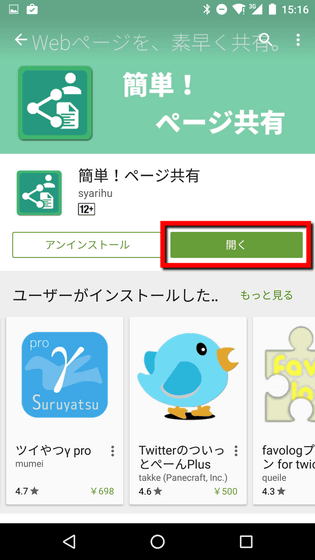
The home screen is as follows, and in the initial state, "presence or absence of a page title" and "presence / absence of a separator line" are checked.
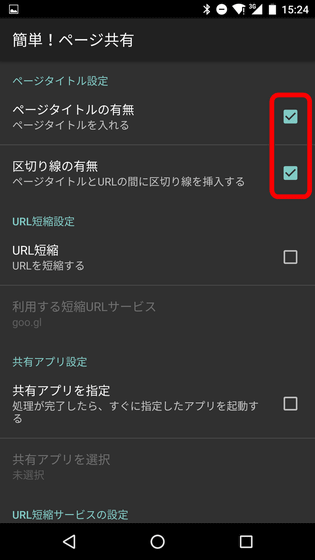
Let's try using "Easy! Page Sharing" at once. In order to share the page you are viewing in Chrome this time, start up Chrome and tap the menu button.
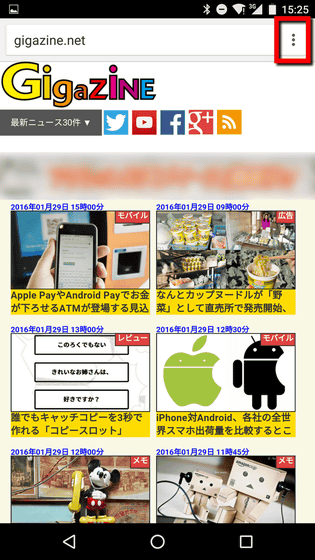
Tap "Share".
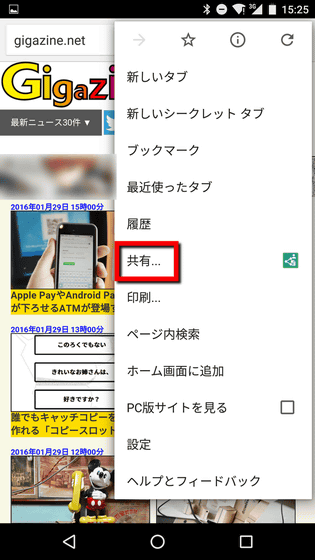
Tap "Easy! Page Share" from the sharing method.
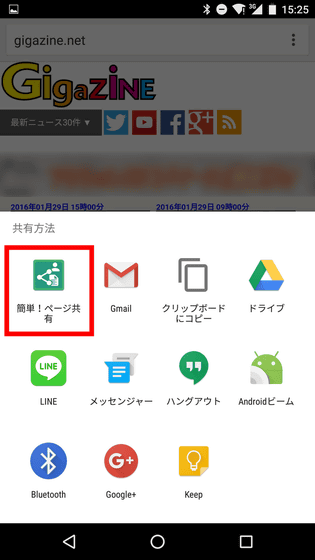
Next, the selection screen of the shared application is displayed, so select the shared application. Try selecting Gmail ......
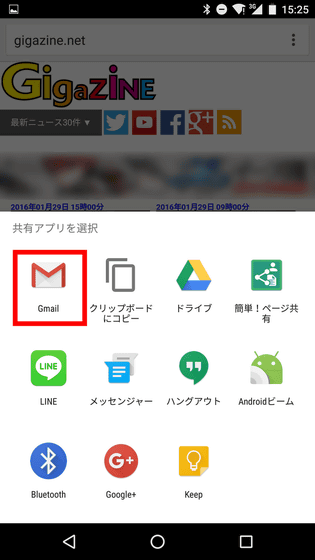
The Gmail application launched, a new mail creation screen opened, and the title and URL of the page we saw earlier was copied to the body part.
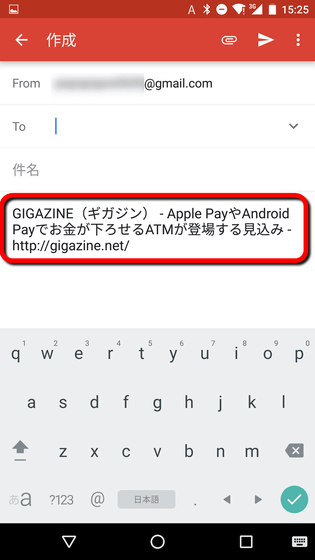
Select "Copy to Clipboard" on the share destination application selection screen ... ...
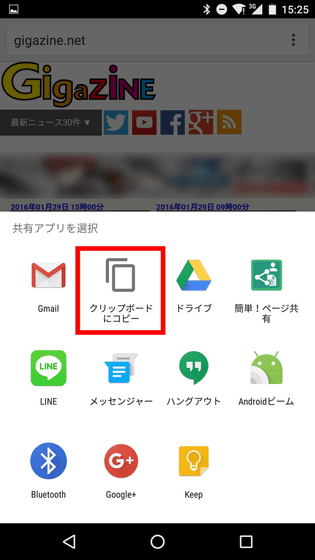
Pasting the copy content in Notepad, we were able to copy the page title and URL in a single shot in the same way. Between the title and the URL, it will be copied with no carriage return.
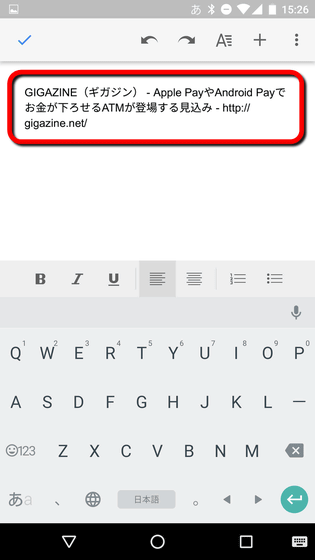
Try selecting "LINE" in the shared application.
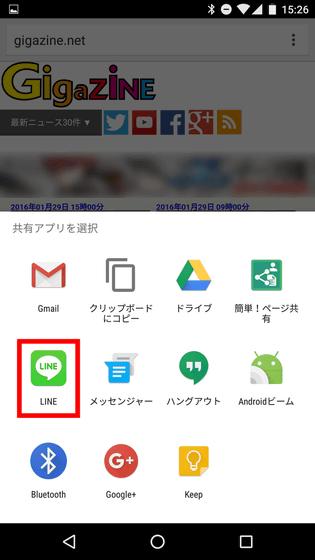
Add a check mark to the destination and tap "Confirm".
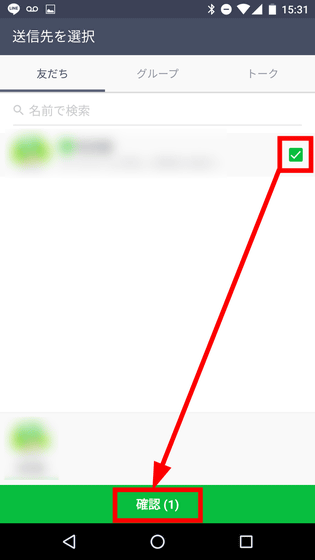
Then, the page title and the URL were copied in the talk message posting column.
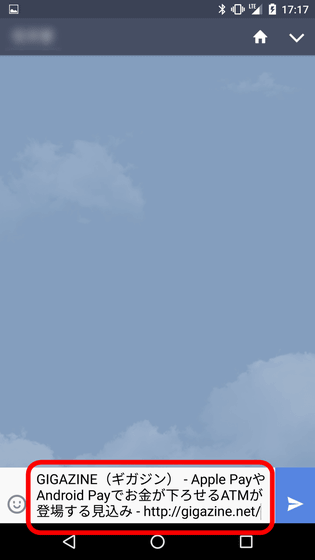
In addition, you can share pages more conveniently by making customization settings of "easy! Page sharing". To shorten the URL, check the box to the right of "URL abbreviation" and tap "Short URL service to use".
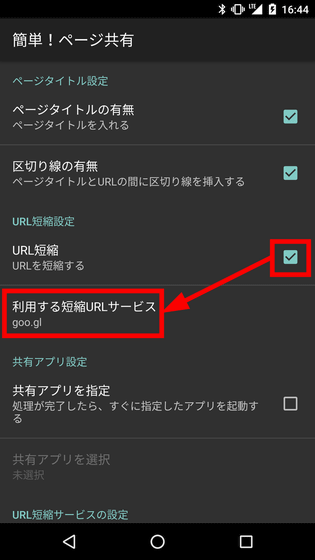
Three types of shortened URL service are available: bit.ly, goo.gl, and TinyURL.
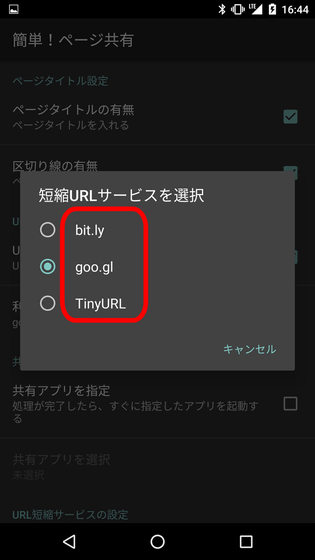
To set up each URL shortening service, tap "Open each URL shortening service setting" at the bottom of the page.
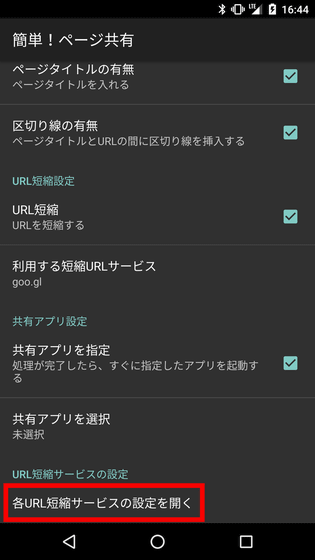
For example, to use goo.gl, tap "Login to goo.gl", select the account to use, then tap "OK".
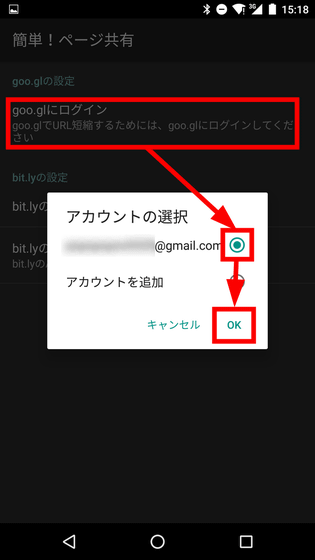
Since the authentication screen is displayed, tap "ALLOW".
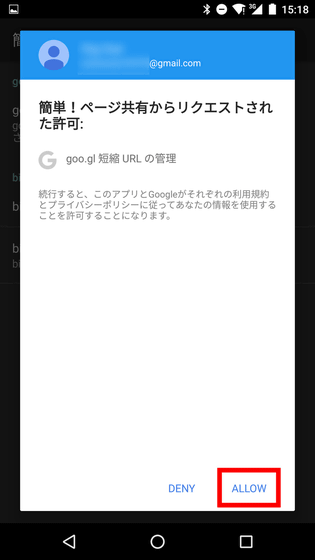
If "Logged in" is displayed, the abbreviated URL service of goo.gl will be available.
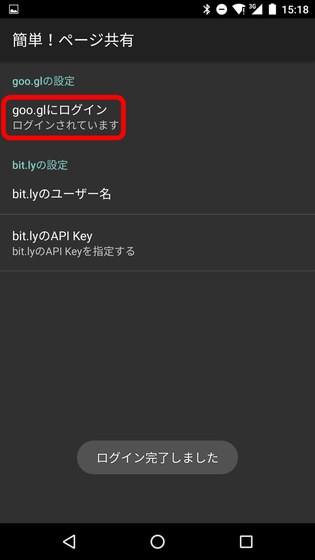
To set up the shared app in advance, check the box to the right of "Specify shared app" and tap "Select shared app".
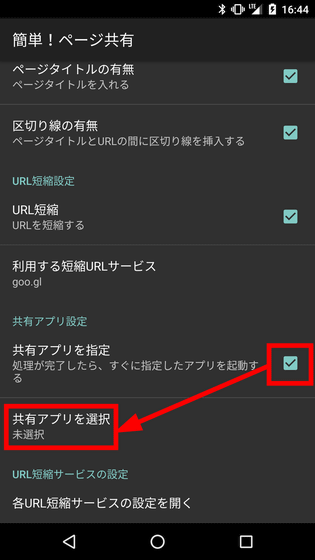
Select the sharing method and tap "OK". This time I chose "Gmail".
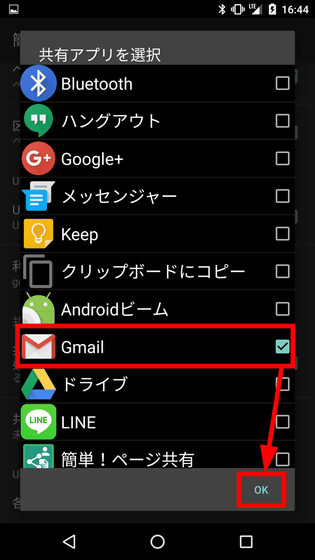
If you set the share destination, just select "Easy! Page Share" on the shared screen while viewing the page ... ...
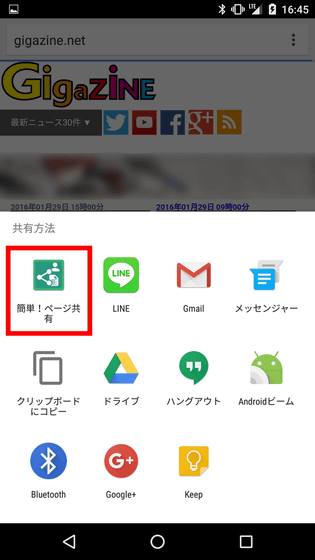
It automatically opens the shared destination you set up so that you can quickly share page titles and URLs.
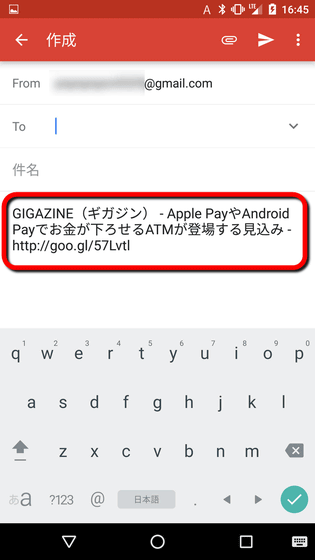
In addition, "Easy! Page Sharing" has an extended function for PC version Chrome.
Easy! Page Share for Chrome - Chrome Web Store
https://chrome.google.com/webstore/detail/plaiciemlgfkghmbhhgfejbnmdjgfcjo
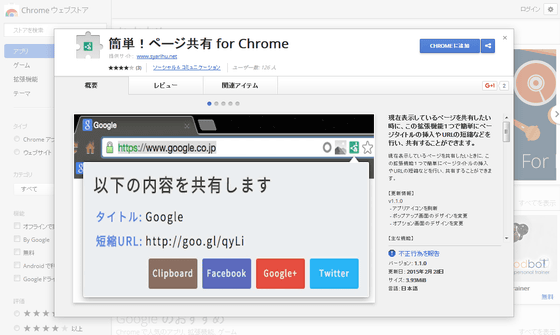
Related Posts:
in Review, Web Service, Posted by darkhorse_log