Photo review of the first left-handed device in the Logitech MX series, 'MX Creative Console'

MX Creative Console - Customizable Dialpad and Keypad | Logitech
https://www.logicool.co.jp/ja-jp/products/keyboards/mx-creative-console.html
The MX Creative Console is available in two colors: black 'graphite' and white 'pale gray.' Below is the pale gray version package of the MX Creative Console.

The back of the package lists the features of the MX Creative Console. When you purchase the MX Creative Console, you will receive a free three-month membership to
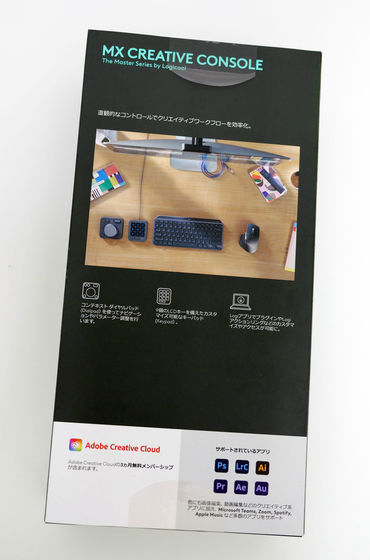
Open the top of the package and remove the inner box.

The following box appears:

The inner box can be opened from the side.

When you open the box, it looks like this: In addition to the two MX Creative Console devices, there is also a simple installation guide on the back of the lid.

Contents include the MX Creative Console dial pad, keypad, USB Type-C To C cable, stand for the keypad, a card for a free 3-month Adobe Creative Cloud membership, warranty card and product specification sheet.

There were also two AAA batteries in the dial pad.

The dial pad of the MX Creative Console has a total of four buttons on the upper left and lower left and right sides, a wheel on the upper right, and a dial in the center. The dial in the center can be rotated smoothly with a fairly light feel.

The wheel on the top right rotates vertically.

The dial pad is 93.7mm wide, 92.1mm high, and weighs 128g without the battery. Below is a comparison of the size of the dial pad with the iPhone 14, which is 146.7mm high.

Looking at the dial pad from the side, you can see that it is thin and tilts towards the front to make it easier to use. The thickness is 33.8mm at the thickest point at the back.

The top surface looks like this:

When you turn on the switch on the top, the dial pad will power up and the lamp will light up green.

Viewed from the front, it looks like this:

On the back there is a switch that allows you to connect up to three PCs, and a cover for inserting the batteries.

The lid can be removed by sliding it upwards.

The dial pad requires two AAA batteries.

Below is the MX Creative Console keypad, which has nine transparent buttons and a button with left and right arrows.

The keypad is 77.9mm wide, 91.7mm high and 25.5mm thick. Below is a size comparison with the iPhone 14, which is 146.7mm high.

The top of the keypad is recessed, with a USB-C port at the back.

Viewed from the bottom, it looks like this:

There are no buttons or ports on either side.

The back side looks like this. There are anti-slip pads on both sides.

Below is a stand for the keypad. The bottom of the image is like a hook, so you can prop up the keypad on it.

There is a groove with a tab at the back so you can hook the USB cable in to stabilize it.

The back of the stand was non-slip.

Below is a picture of the keypad on the stand. If you are working at a relatively low position facing a table, you can make the buttons easier to see and press by propping it up.

When the keypad is connected to the device via a USB cable, it automatically turns on and the functions are displayed on the transparent buttons.

The keypad buttons automatically switch and adapt to the application you are using on your device.

In the next article, we will connect the MX Creative Console to a device, complete the setup, and actually use it as a left-hand device with Adobe Photoshop.
Continued
Logitech's first left-hand device 'MX Creative Console' that can customize up to 135 buttons and help with creative activities was connected to a PC and actually tried running it in Photoshop - GIGAZINE

Related Posts:






