A review of using the one-handed device 'CLIP STUDIO TABMATE 2', which is compatible with iOS and iPadOS and has renewed operability, connected to an iPad Pro

CLIP STUDIO TABMATE 2 , a one-handed device that can be used in conjunction with a smartphone or tablet to accelerate the production of illustrations and animations, has been updated from the previous model with features such as lower power consumption and improved operability. It is also compatible with iPad and iPhone for the first time, and CLIP STUDIO PAINT Now available on all available platforms. I was able to borrow a pair of TABMATE 2 scheduled to be released on March 18, 2024, so I actually tried using it by connecting it to the iPad Pro.
CLIP STUDIO TABMATE 2
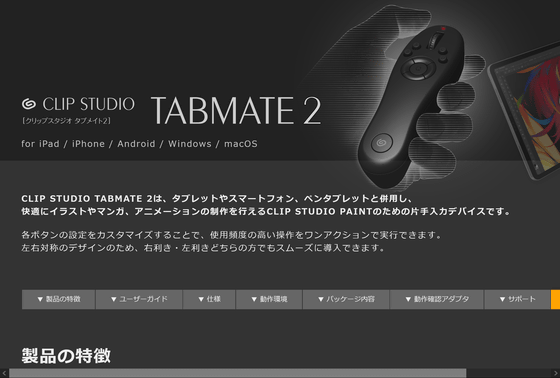
You can understand the detailed appearance of TABMATE 2 by looking at the following article.
Opening ceremony of CLIP STUDIO TABMATE 2, a one-handed device for CLIP STUDIO PAINT that is finally compatible with iPad and iPhone and can be used on any device - GIGAZINE

Let's connect TABMATE 2 to iPad Pro. At the time of writing, TABMATE 2 is compatible with iPadOS 16 and 17, iOS 16 and 17, Windows 10, Windows 11, macOS 12 to 14, and Android 11 or later. Additionally, CLIP STUDIO PAINT requires Ver.3.0 or later, which is scheduled to be available in March 2024. This time, I installed the development version of CLIP STUDIO PAINT on iPadOS 17 and tried connecting it.

First, open CLIP STUDIO PAINT and tap the CLIP STUDIO logo in the top left to open the menu.
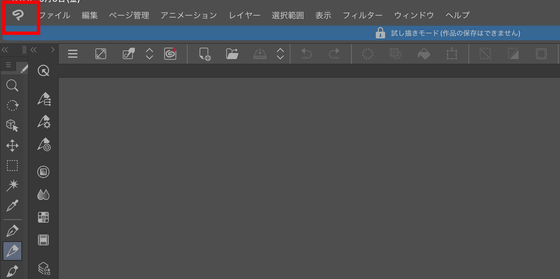
In CLIP STUDIO PAINT Ver.3.0 or later, a menu called 'CLIP STUDIO TABMATE' has been added to iPadOS. Select 'Register a new TABMATE 2' in 'CLIP STUDIO TABMATE'.
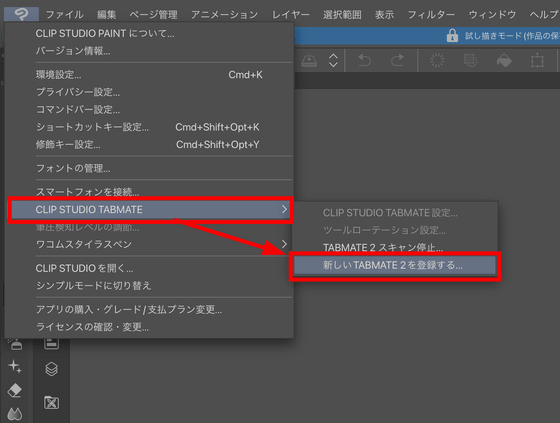
When the screen below appears, preparations in CLIP STUDIO PAINT are complete.
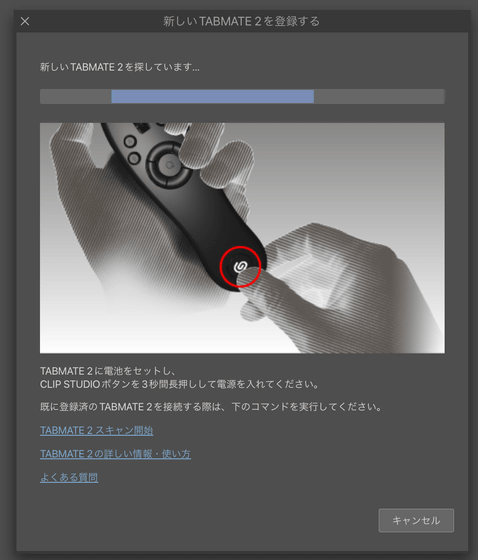
Press and hold the CLIP STUDIO button on TABMATE 2 for 3 seconds to turn on the power.

Pairing begins when the lamp on the top of TABMATE 2 flashes red and blue.
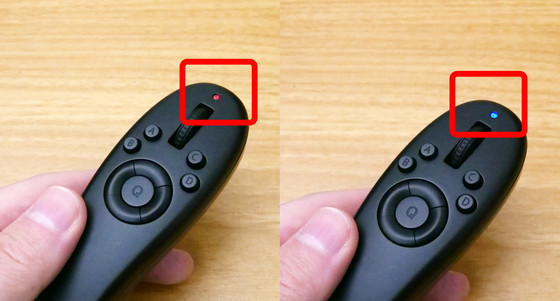
When the connection was completed, the connecting window was automatically closed and the TABMATE icon was displayed on the toolbar. Starting with TABMATE 2, this icon makes it easier to check the connection status.
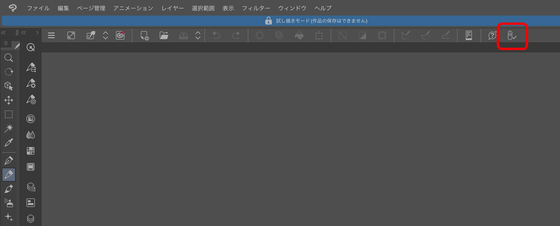
Also, once paired, TABMATE 2 will automatically connect when you turn it on, but if it doesn't connect even when you turn on TABMATE 2, the icons on the toolbar will help. When '✕' is next to the icon, 'TABMATE 2 not connected' is displayed, so tap the icon with TABMATE 2 turned on.
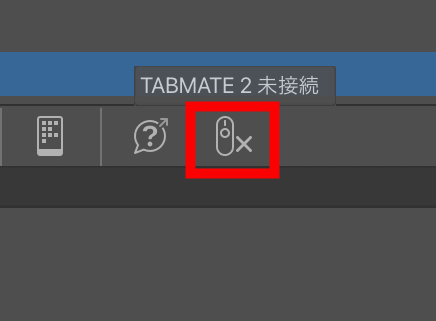
Then, '✕' will change to a magnifying glass mark and 'TABMATE 2 scanning' will be displayed.
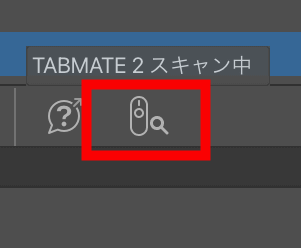
Reconnection is complete when a check mark appears next to the icon.
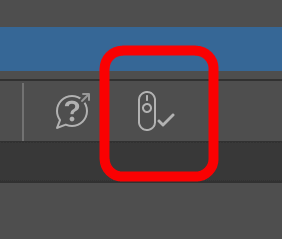
TABMATE 2 has a total of 13 keys, buttons, and triggers, but you can freely change which actions are assigned to which buttons and operations. Select 'CLIP STUDIO TABMATE' from the CLIP STUDIO PAINT menu and tap 'CLIP STUDIO TABMATE settings'.
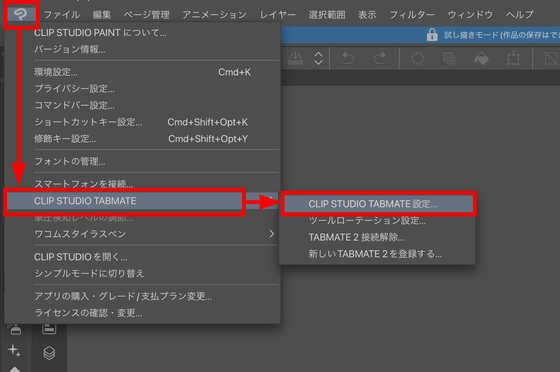
You can freely adjust the action content of each button.
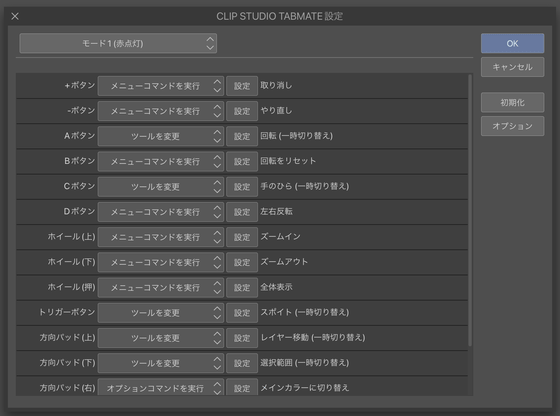
In addition, by pressing the CLIP STUDIO button briefly, TABMATE 2 can switch modes such as 'Mode 1 (red dot, etc.)', 'Mode 2 (blue lighting)', 'Mode 3 (red flashing)', 'Mode 4 (blue flashing)'. Possible.
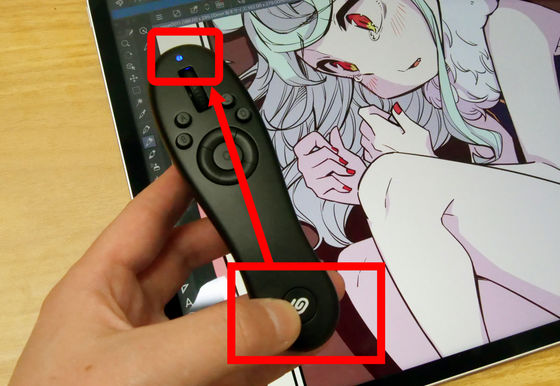
By tapping the 'Mode' pull-down menu from 'CLIP STUDIO TABMATE Settings', you can set action assignments for each mode. This allows you to quickly switch actions for each task, such as ``Mode 1 with pen switching for line drawing'' and ``Mode 2 with brush switching for painting''.

By selecting 'Tool Rotation Settings' from 'CLIP STUDIO TABMATE' in the CLIP STUDIO PAINT menu, you can customize the 'Tool Rotation' settings, which switch each time you press a desired tool group.
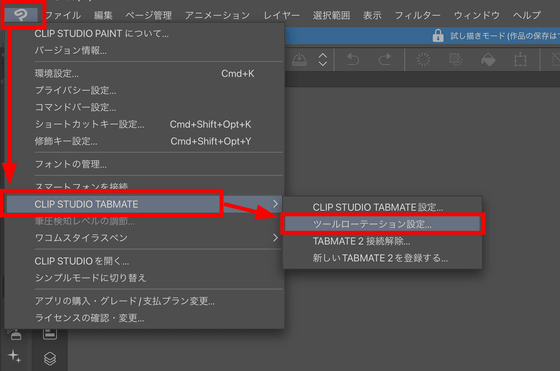
Click 'Add' to add new switches to the tool rotation.
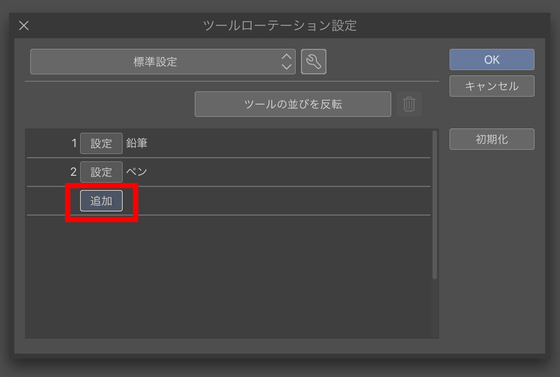
Since the item has been added, click 'Settings'.
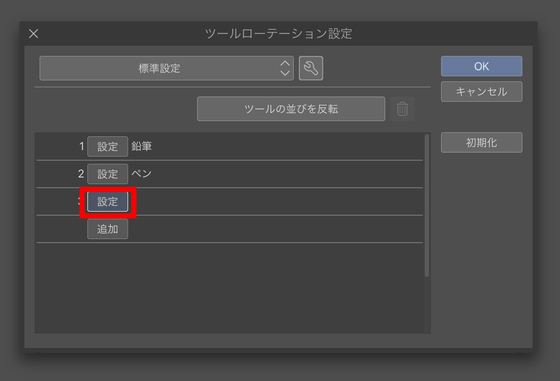
Select 'Hard' for 'Eraser' from the tools and click 'OK'.
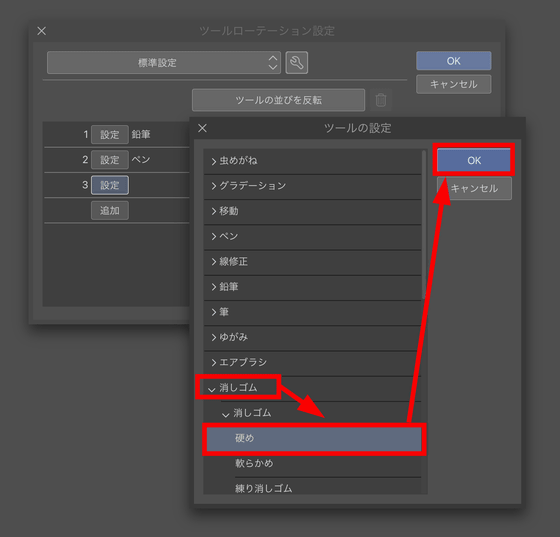
'Hard' has been added to tool rotation. When the settings are complete, click 'OK'.
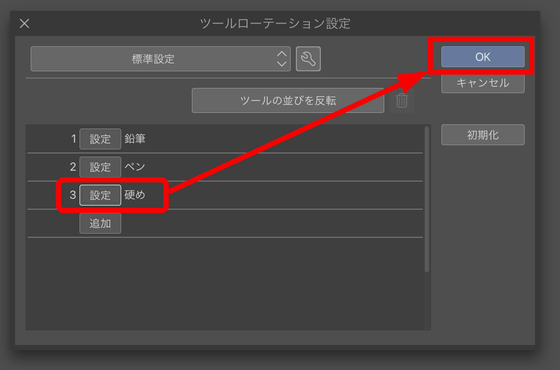
My impressions from actually using TABMATE 2 are that it is difficult to assign all the buttons to actions and use them fully, but changing and switching actions is super easy, so try assigning the operations that you find you use often in order. This will likely lead to increased work efficiency and speed. The shape of TABMATE 2 has hardly changed from the previous model, and it is also possible to carry over the settings of the previous model that you have used in the past, so you will not have any difficulty switching to TABMATE 2.
In addition, as a change in the operation of TABMATE 2, the operability of the wheel has been improved. When I used it with 'zoom in/zoom out' assigned to the wheel, it was smooth and easy to turn, and there was a solid feeling of rotating it one step at a time, and it was easy to find that I turned it too much than I intended. I felt like it was getting harder. In addition, when the previous model was left unused, it took 10 minutes for it to automatically go to sleep and 20 minutes for the power to turn off, but with TABMATE 2, both times have been extended to 30 minutes, and due to power saving, the battery life has been reduced. It has now lasted 1.5 times longer, which is a ``happy evolution that allows you to reach itchy areas while maintaining the same operational feel.''

CLIP STUDIO TABMATE 2 is scheduled to be released on March 18, 2024, and pre-orders have started from March 7. In addition to a 10% discount for pre-orders only, we are also running a SNS gift campaign for TABMATE 2 during the pre-order period.
CLIP STUDIO TABMATE 2 | CLIP STUDIO

The price on Amazon is 12,800 yen. Please note that the 10% off pre-order campaign is limited to the CLIP STUDIO site, so it does not apply if you pre-order on Amazon. In addition, Amazon's TABMATE 2 has 'International Version' for Japan and overseas, and the International Version does not come with batteries.
Amazon.co.jp: CLIP STUDIO TABMATE 2 (International Version) : PC software
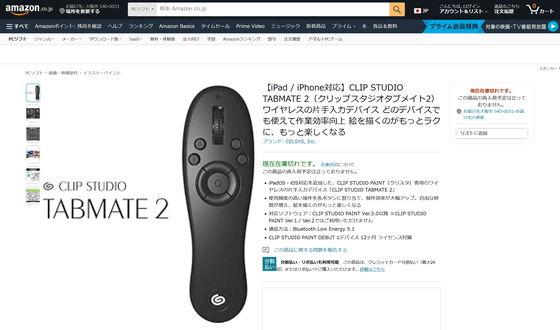
Related Posts:






