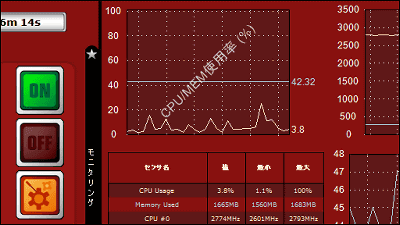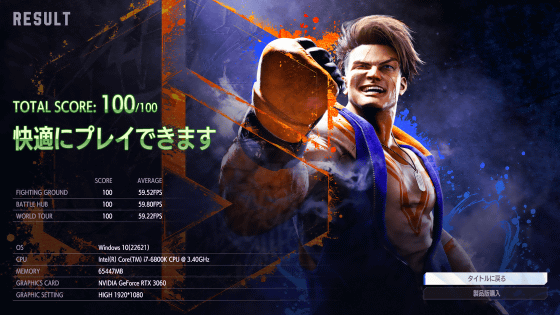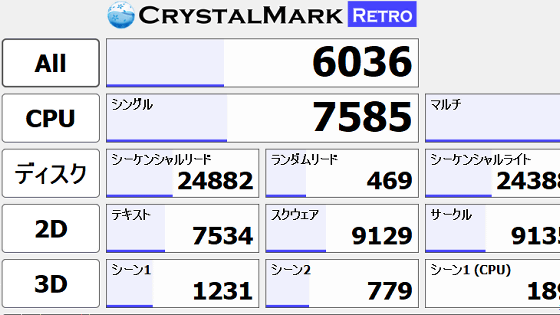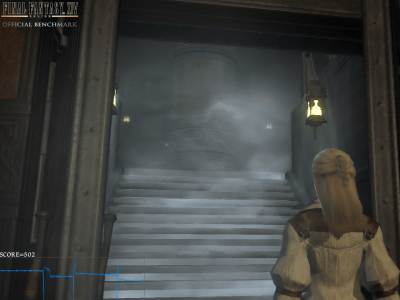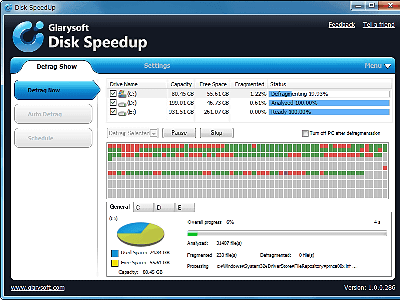I tried using the benchmark software 'Black Myth: Goku Benchmark Tool' that supports ray tracing and DLSS.
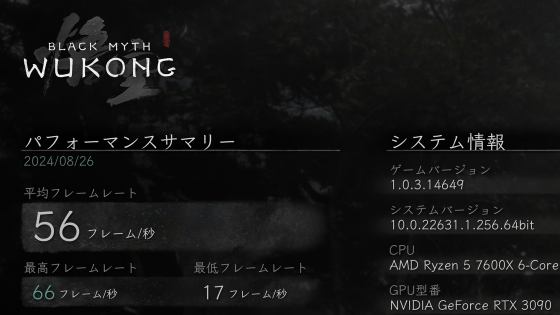
'
Steam: Black Myth: Goku Benchmark Tool
https://store.steampowered.com/app/3132990/_/
'Black Myth: Goku Benchmark Tool' is distributed on Steam, so first install the Steam client on your PC, then search for and click 'Black Myth: Goku Benchmark Tool'.
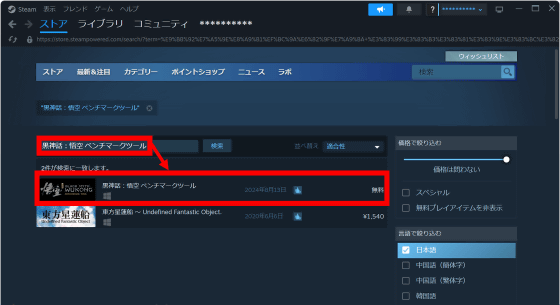
When the distribution page opens, click 'Add to Library.'
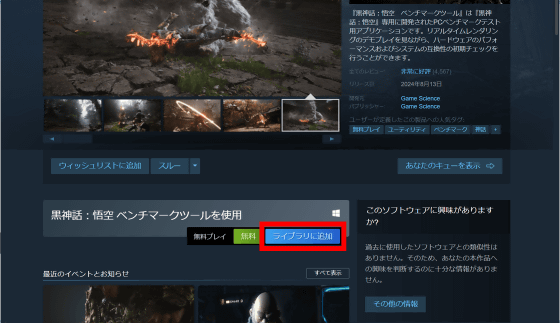
When the following notification appears, click 'OK'.
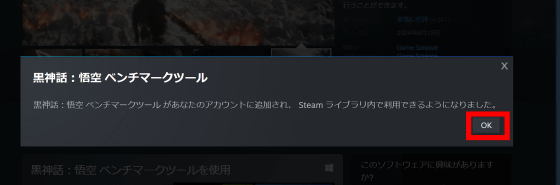
Click 'Use now'.
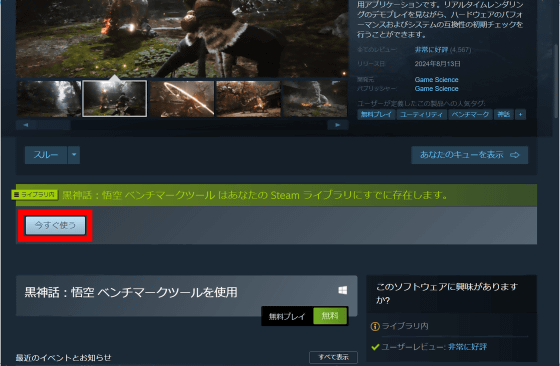
Specify the installation destination and click 'Install'.
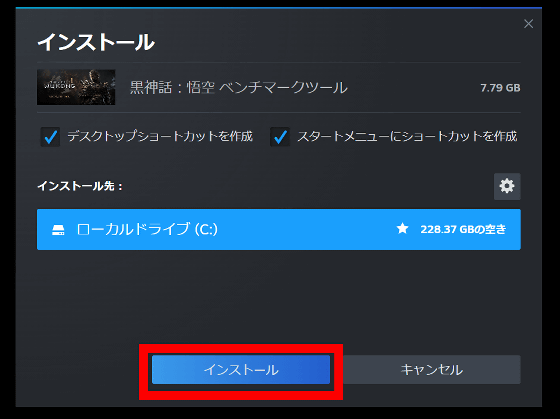
Once the installation is complete, double-click the shortcut created on your desktop to launch the 'Black Myth: Goku Benchmark Tool'.

When you start the application for the first time, the following screen will be displayed and you will be asked to wait for several tens of seconds.
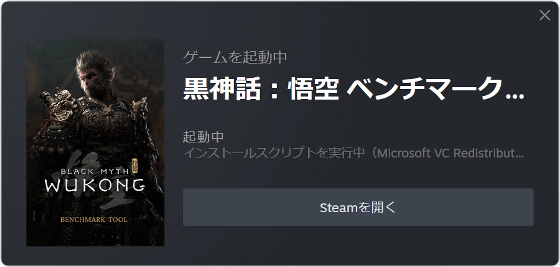
During the initial boot process, some functionality was restricted by the firewall, but the benchmark itself can be run without allowing network access, so I clicked 'Cancel' this time.
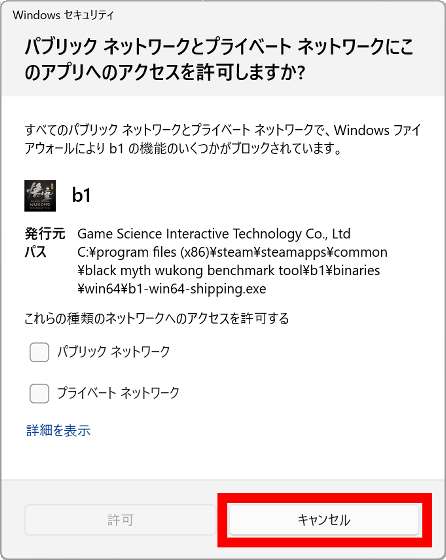
When the text language setting is displayed, select 'Japanese' and press the E key to confirm.
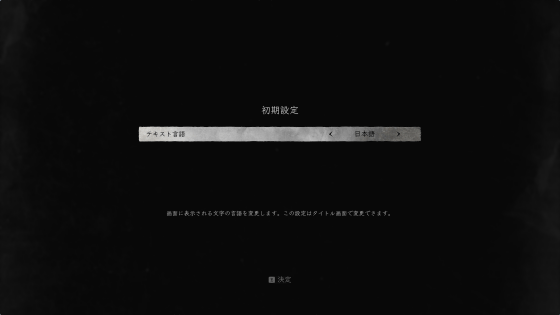
Adjust the brightness and press E to confirm.

Next, the settings screen for data collection will be displayed. Since I don't want any data to be collected this time, I selected 'Don't allow.'

This completes the initial settings. After that, you can run the test by clicking 'Benchmark Test'. Before running the test, click 'Settings' to check the graphics settings.
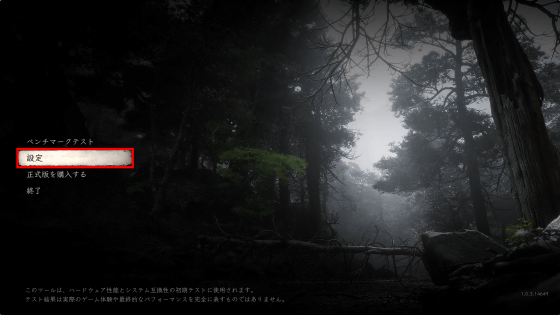
Click 'Image Quality'.
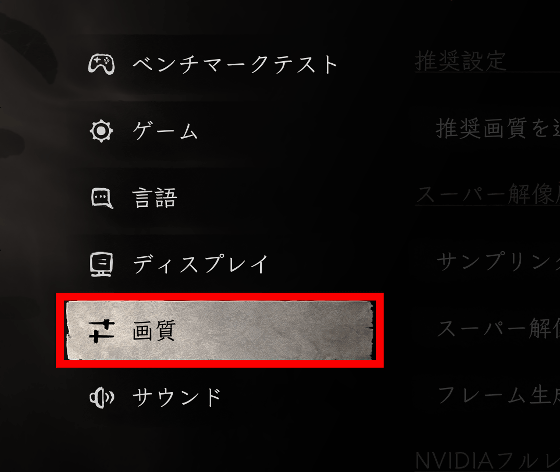
Image quality is automatically adjusted based on the PC's parts configuration. In the case of the PC used this time, frame generation was set to OFF, and full ray tracing was also set to OFF. The CPU installed in the PC is '
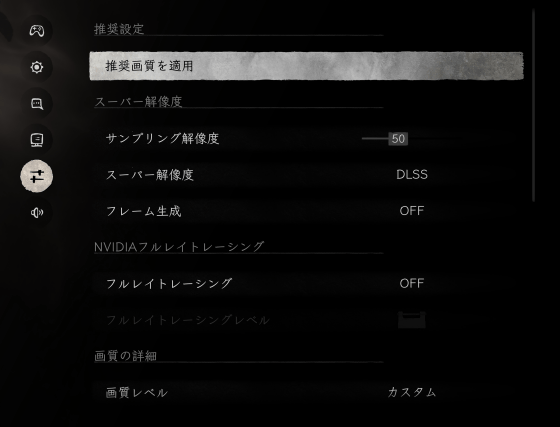
Other settings are as follows.
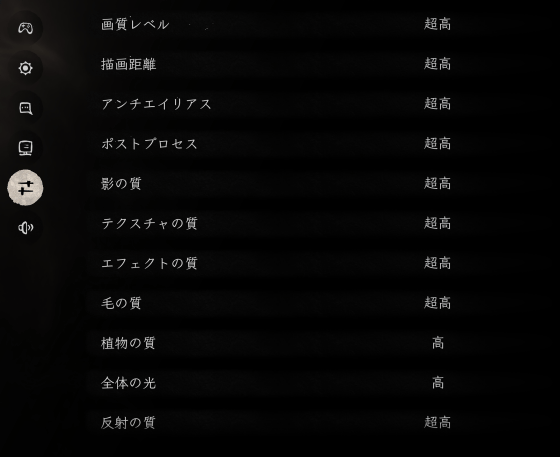
Now that you have checked your graphics settings, click on “Benchmark Test” to run a test.
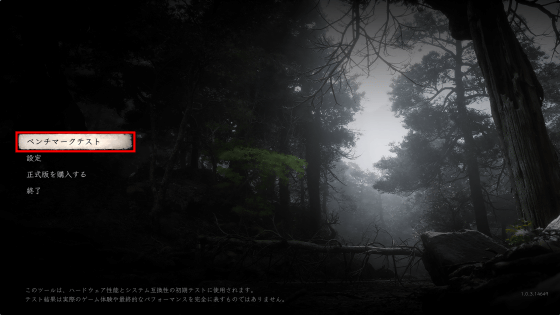
When the confirmation screen appears, click 'OK'.
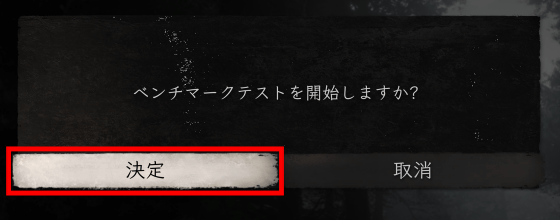
This will start real-time rendering of the game screen. The current FPS (frame rate) will be displayed in the upper left corner of the screen.

When the test is complete, the average frame rate, maximum frame rate, minimum frame rate, FPS 95th percentile, and VRAM usage are displayed. In this environment, the average frame was 55 FPS. In addition, system information and graphics settings are displayed to the right of the FPS display.

Black Myth: Goku also supports DLSS and full ray tracing, so I'll enable each and run the benchmark again.
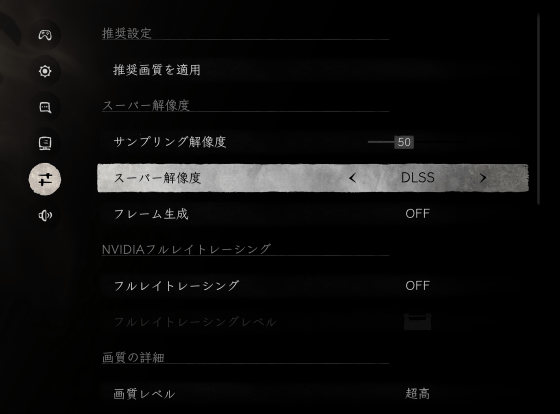
When I tried to enable DLSS, the following warning was displayed: The version of DLSS used in Black Myth: Goku is 'DLSS 3.5', so it seems that it cannot be used with the 'GeForce RTX 3090 GD3090-24GEBSTB' installed in this PC.

Since full ray tracing was turned on, I set the full ray tracing level to the most demanding 'Ultra High' setting.
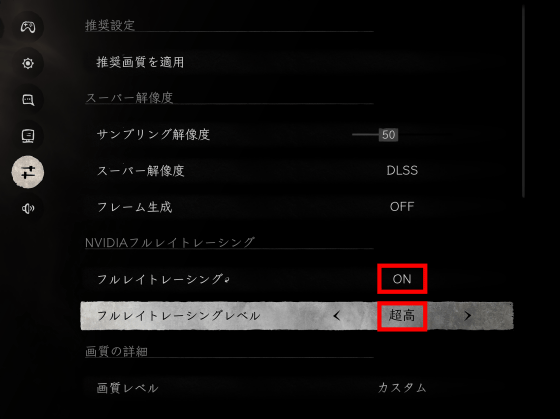
To turn on full ray tracing, you need to restart the benchmark tool, so restart it.

After rebooting and running the test, the frame rate remained around 25 FPS.

The test results look like this. The average frame rate is 24 FPS. With the 'Black Myth: Goku Benchmark Tool', you can change the graphics settings like this to see if you can play Black Myth: Goku smoothly, and measure the performance of your PC.

You can check your previous test results by pressing the T key on the test result display screen.
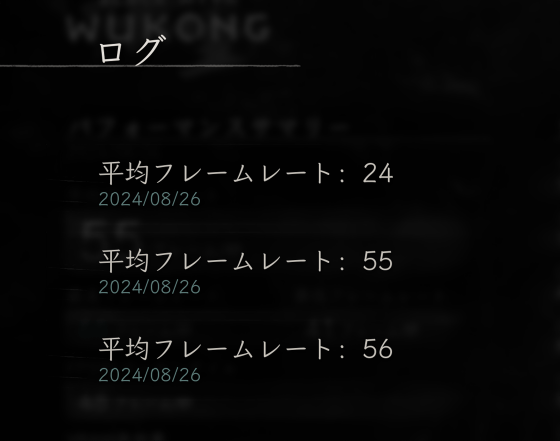
By clicking on each test result, you can check the detailed results and graphic settings. It is very convenient because you can save the test results and check them later.

It also has a loop mode, so it can be used for load testing of PCs.
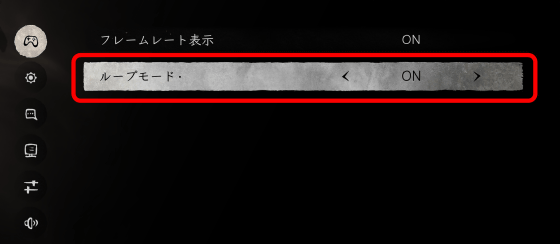
Related Posts: