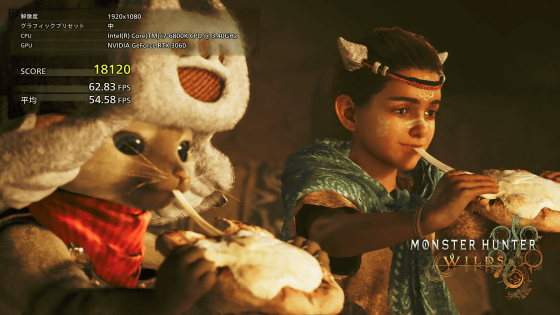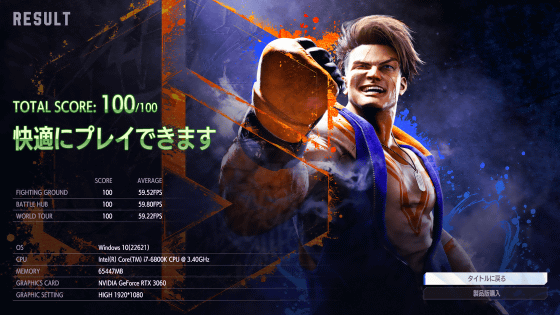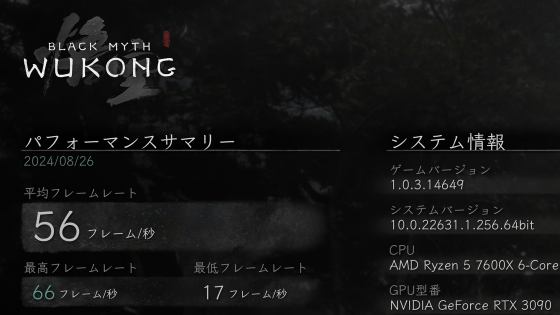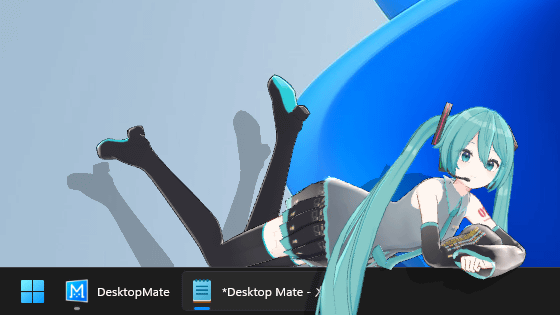I tried using the free benchmark software 'BLUE PROTOCOL' that can quickly measure PC performance and also allows game character creation

I was looking for software that could make moderate use of the CPU and GPU while clearly showing the performance of my PC, and I found the official benchmark software for the online game '
Benchmark software download | BLUE PROTOCOL
https://blue-protocol.com/download/benchmark
To install BLUE PROTOCOL Benchmark on your PC, first click the link above to access the download page, read the terms of use carefully, and then click 'Agree to the terms of use and download.' At the time of writing, the size of the file to be downloaded was 5.32 GB.
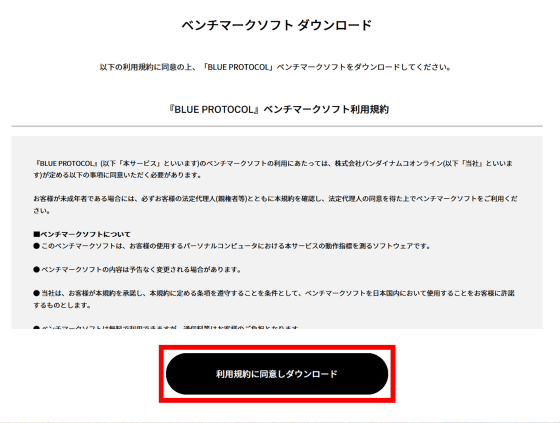
Once the ZIP file has finished downloading, extract it using standard Windows functions or various archivers.
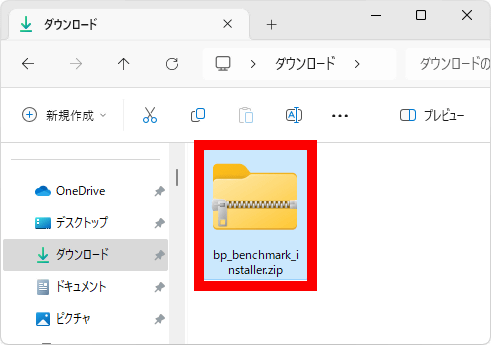
Double-click 'setup.exe' in the extracted folder.
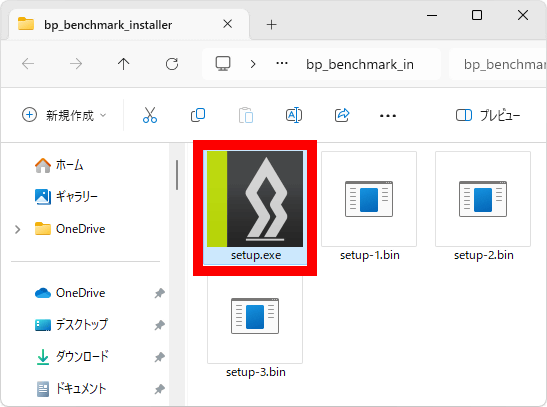
The BLUE PROTOCOL Benchmark installer will then start, so read the license agreement carefully, check the box to accept, and then click 'Next'.
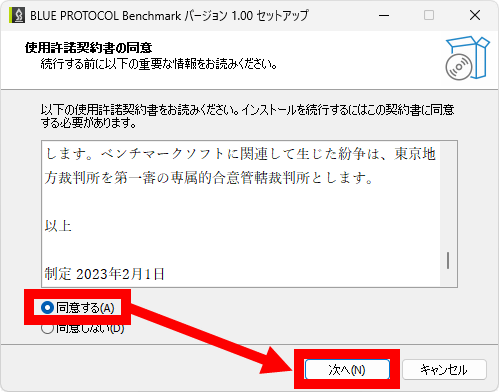
When the installation destination screen appears, click 'Next' without making any changes.
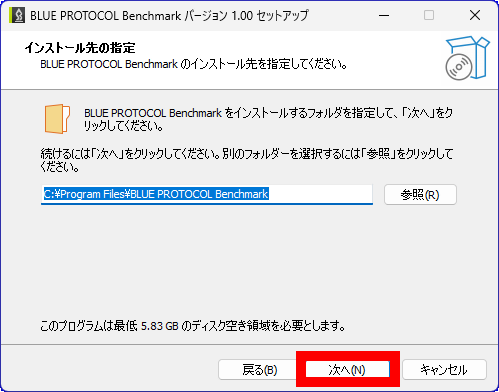
Click “Next”.
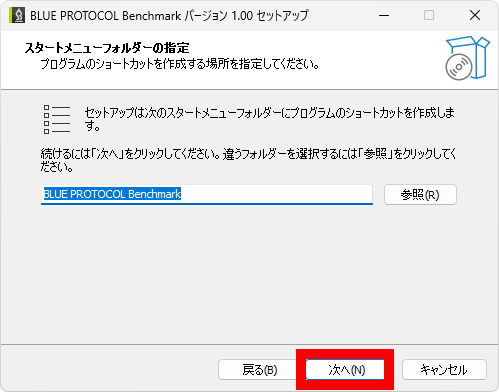
Click “Next”.
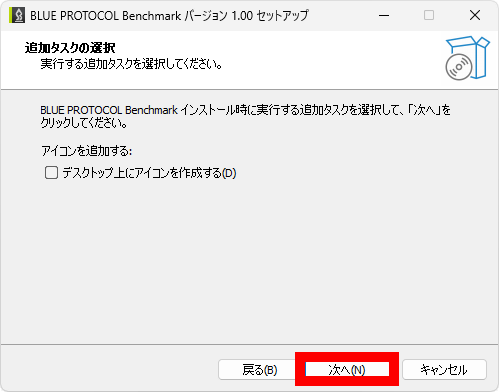
Click 'Install'.
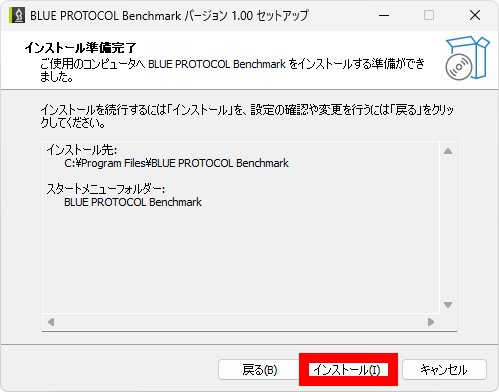
Wait a few minutes for the installation to complete.
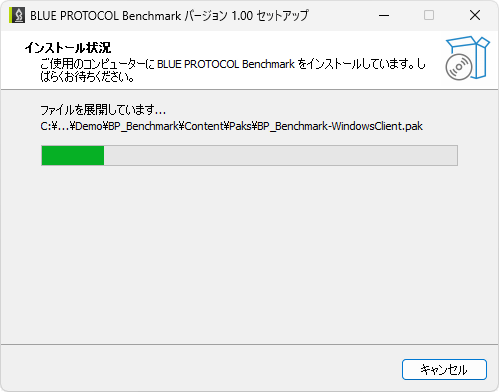
Once the installation is complete, check 'Run BLUE PROTOCOL Benchmark' and click 'Finish'.
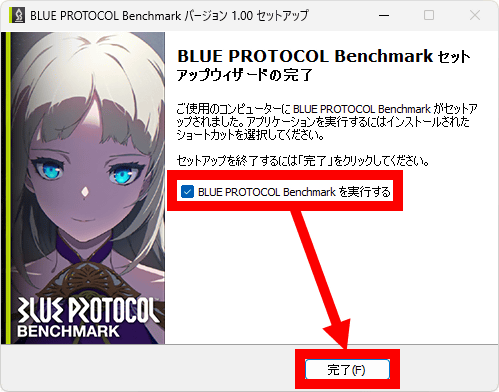
This will launch the BLUE PROTOCOL Benchmark.
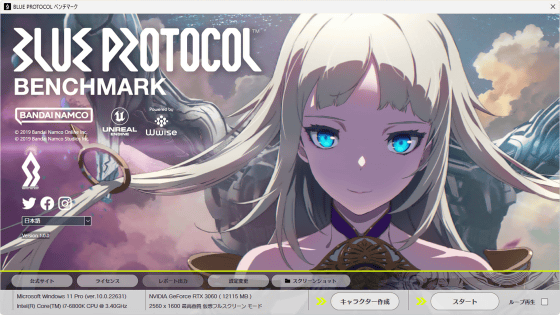
The bottom left of the screen lists the OS, CPU, and GPU information of the PC, as well as the benchmark settings. By default, the resolution was set to 'same resolution as the display' and the graphics settings were set to 'highest quality.'
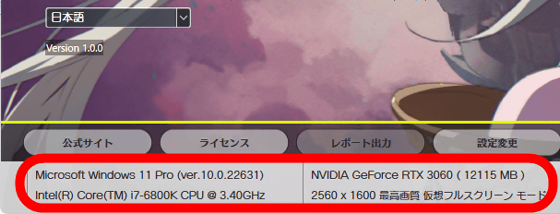
To run the benchmark, click 'Start' at the bottom right of the screen.
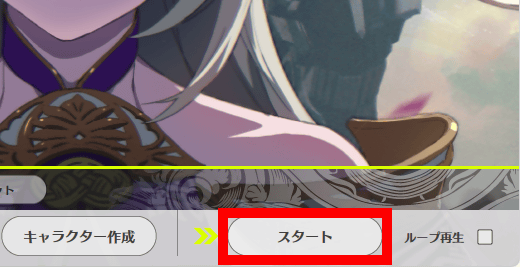
While the benchmark is running, a scene from the game will be drawn on your desktop and the score will be added up in real time in the bottom right corner of the screen.

When the benchmark is complete, the 'rating', 'load time' and 'score' are displayed. In this case, the rating was 'extremely comfortable', the loading time was 42.3700 seconds and the score was 10,399 points. To close the result display screen, press and hold the Esc key.
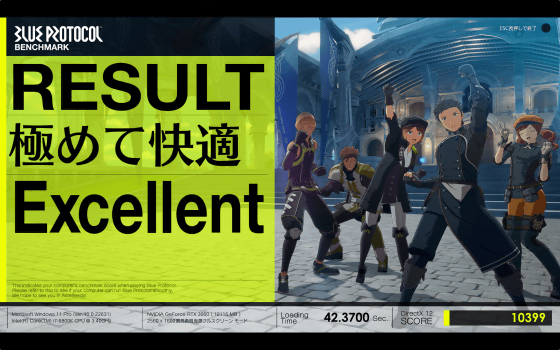
When you close the benchmark result screen, the BLUE PROTOCOL Benchmark startup screen will be displayed. At the bottom of the startup screen, the date and time of the most recent benchmark run, image quality settings, score, and evaluation are displayed.
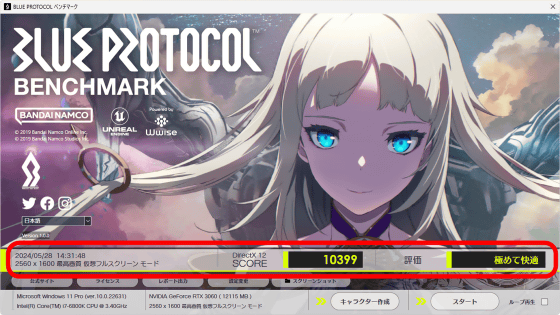
You can change the image quality settings by clicking 'Change Settings' at the bottom of the screen.
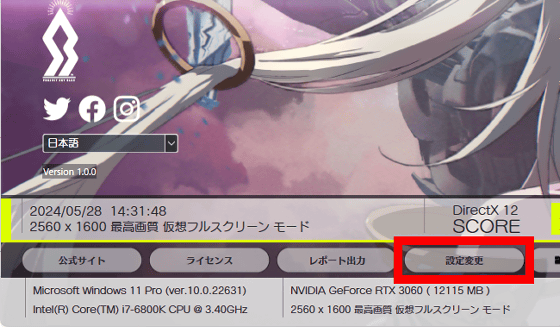
If you change the screen mode to 'Windowed' in the 'General' tab of settings, you can change the output resolution from 'Resolution Settings'.
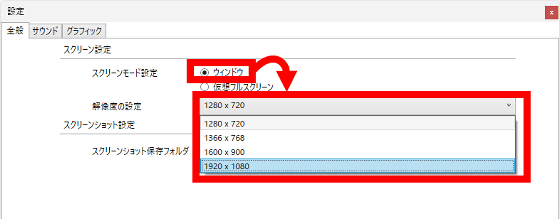
The Graphics tab allows you to fine-tune your output settings and also lets you choose from preset quality settings.
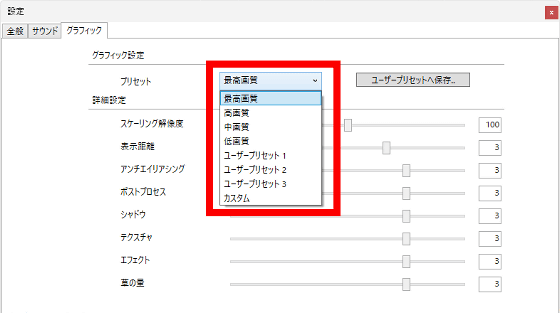
When the resolution was set to '1920 x 1080 pixels' in window mode and the graphics settings were set to 'highest quality,' the score rose to 15,124 points. With the BLUE PROTOCOL Benchmark, you can change the settings like this to find the settings that allow you to play BLUE PROTOCOL comfortably.
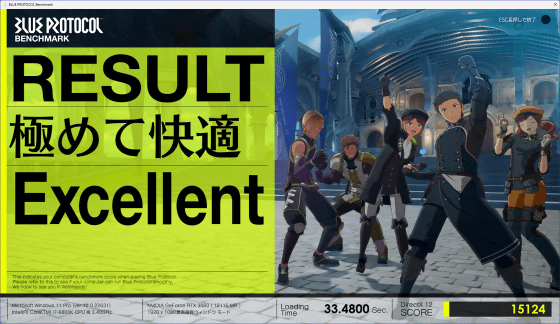
Click 'Report Output' at the bottom left of the start-up screen to output the benchmark results as a text file.
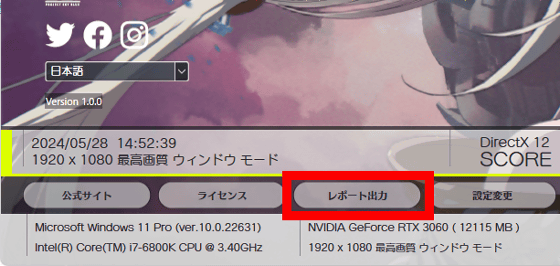
The report contents look like this. In addition to the benchmark execution date and time, score, settings, machine configuration, etc., you can also check the average frame rate and minimum frame rate.
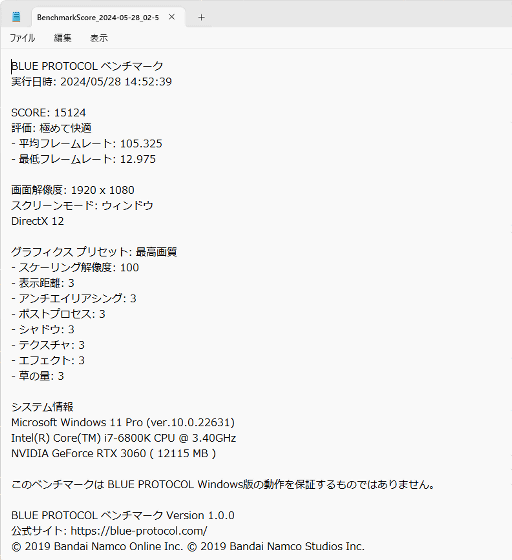
There are also buttons on the left side of the start-up screen that allow you to post your most recent benchmark results to X (formerly Twitter), Facebook, or Instagram.
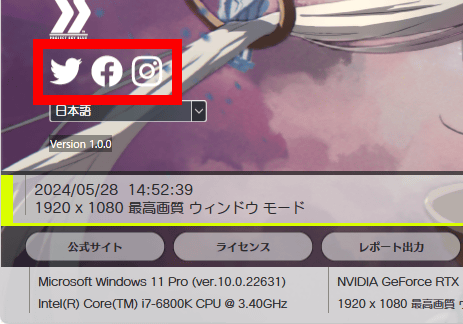
BLUE PROTOCOL Benchmark also has a character creation function. To use the character creation function, click 'Create Character' at the bottom right of the startup screen.
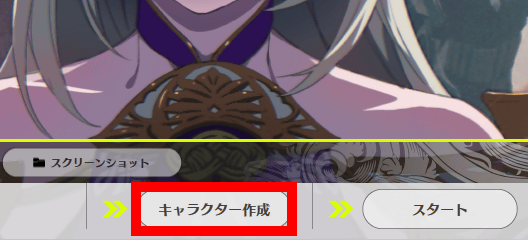
On the character creation screen, you can fine-tune the face shape, eye shape, hairstyle, hair color, and more to create a character for use in BLUE PROTOCOL.
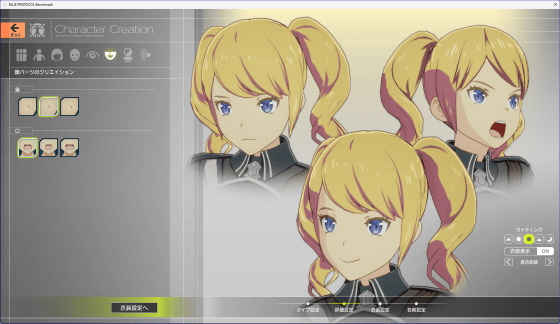
The character you create can be used as a player character in BLUE PROTOCOL, and can also appear in benchmarks.
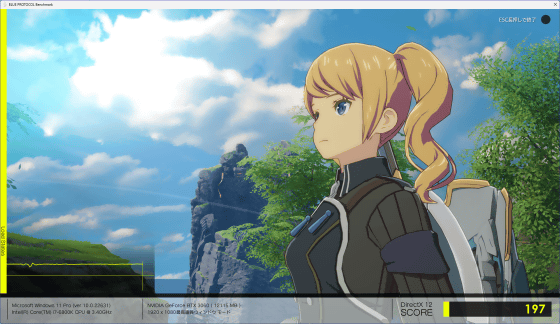
Related Posts: