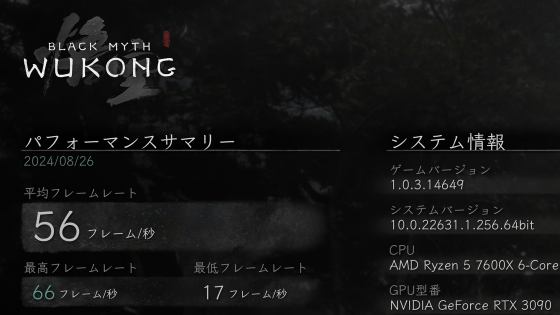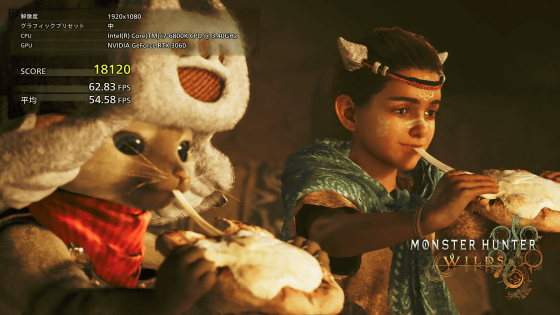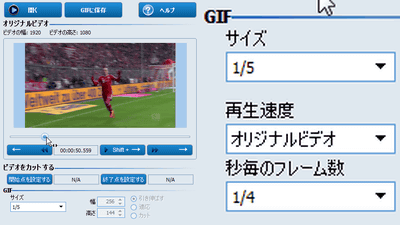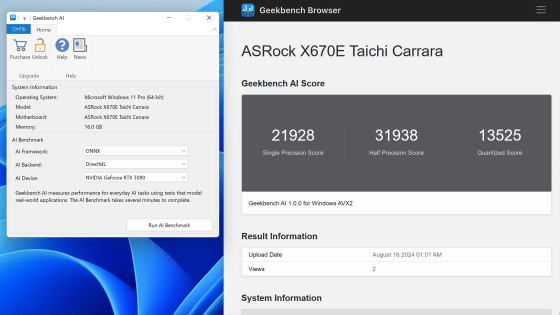Official benchmark tool ``STREET FIGHTER 6 benchmark tool'' review that allows you to evaluate PC performance & set up while watching the game screen of Street Fighter 6
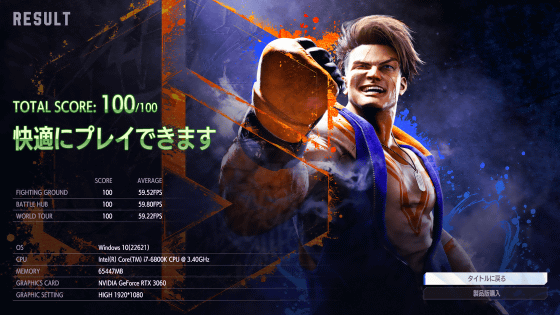
Prior to 'Street Fighter 6' scheduled to be released on Friday, June 2, 2023, a benchmark tool ' STREET FIGHTER 6 Benchmark Tool ' that can determine whether the performance of the PC is suitable for playing Street Fighter 6 will be released. Since it was released for free, I actually tried using it. It is finished as a benchmark tool that seems to be useful not only for Street Fighter 6 players but also for performance verification of PC enthusiasts.
STREET FIGHTER 6 Benchmark Tool | STREET FIGHTER 6 (Street Fighter 6) | CAPCOM
To install the 'STREET FIGHTER 6 Benchmark Tool', first click the link above to access the download page and scroll down.
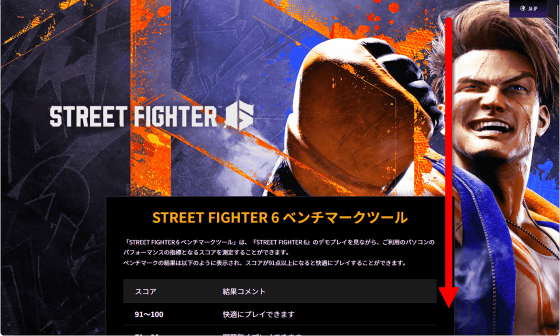
Click 'Download Benchmark Tool' to download a ZIP file (file size: 15.7GB) containing the installer.
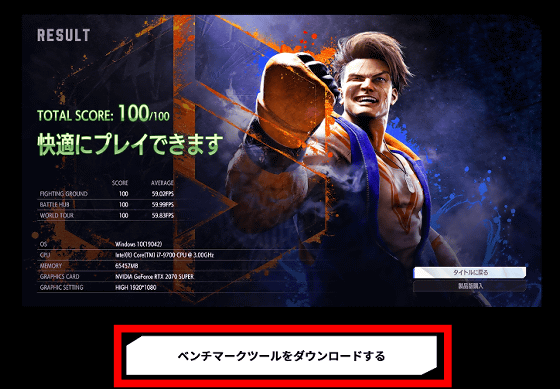
After downloading the ZIP file, extract it to any location using Windows standard functions and corresponding tools.
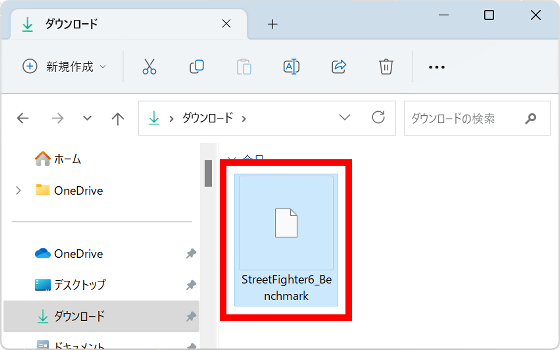
Double-click 'setup.exe' saved in the expanded folder to start the installer.
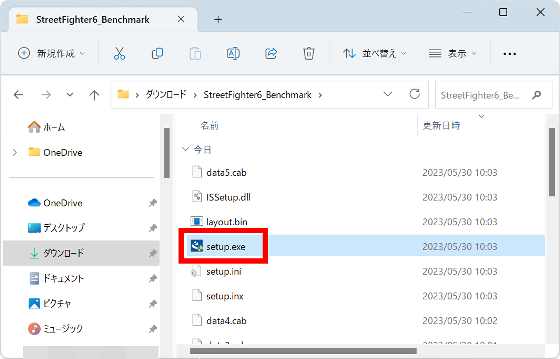
When the language selection screen is displayed, select 'Japanese' and click 'Next'.
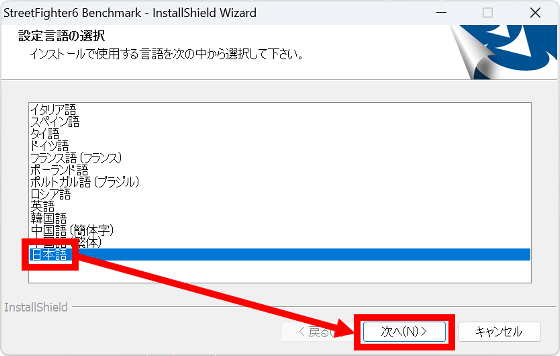
Click 'Next'.
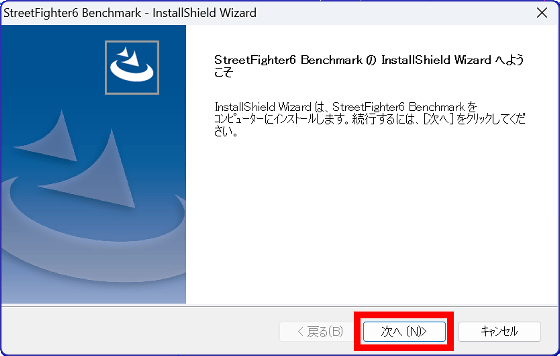
Read the license agreement carefully, check the agreement, and click 'Next'.

When the installation destination selection screen is displayed, click 'Next' without changing anything.
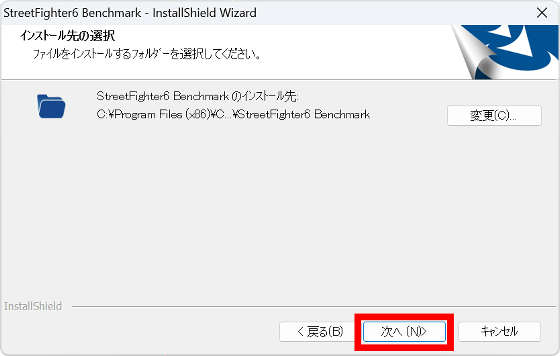
Click 'Install'.
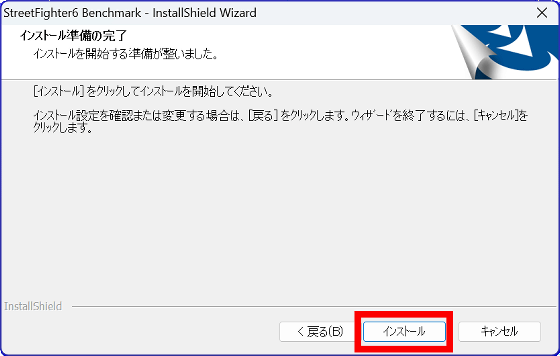
Wait for a while until the installation is completed.
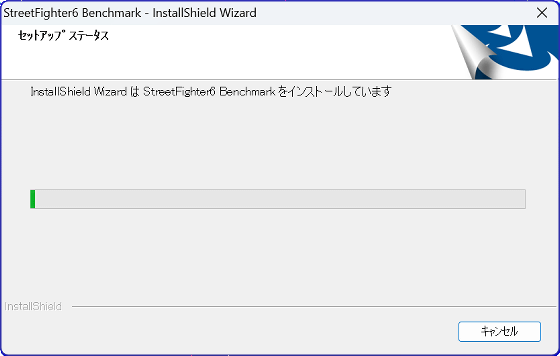
When the installation is complete, click 'Finish' to close the installer.
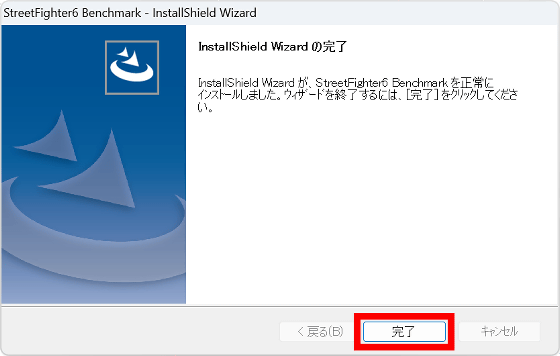
When the installation is completed, a shortcut of 'STREET FIGHTER 6 Benchmark Tool' is created on the desktop, so double-click it to start it. In addition, at the time of article creation, it may not be possible to start even if you double-click the shortcut. If you can not start it, double click 'StreetFighter6.exe' in 'C:\Program Files (x86)\CAPCOM\StreetFighter6 Benchmark'.
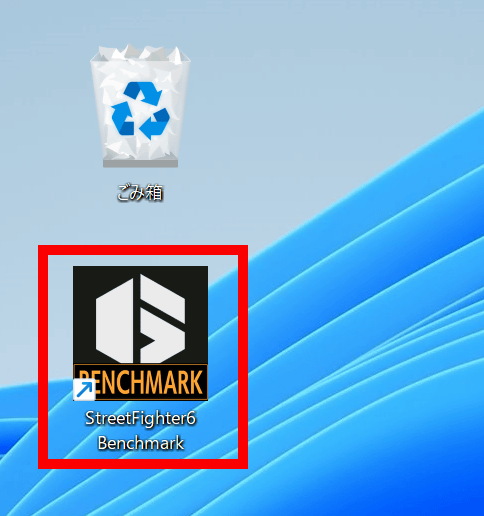
Select Japanese on the language selection screen.
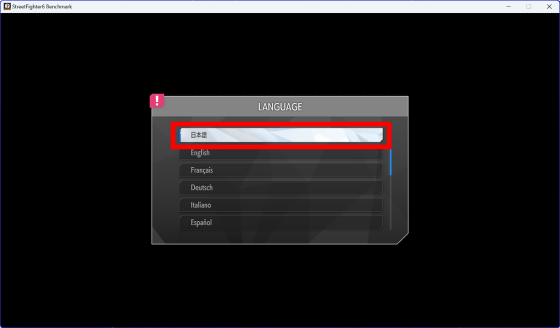
Click 'OK'.
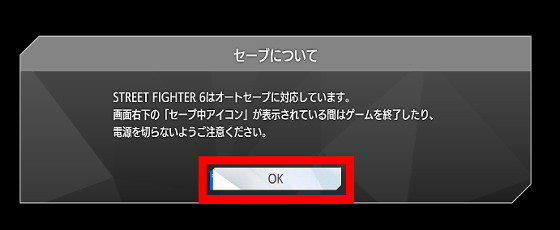
When the setting about shader warming is displayed, select 'Yes' or 'No' as you like. This time I clicked 'yes'.
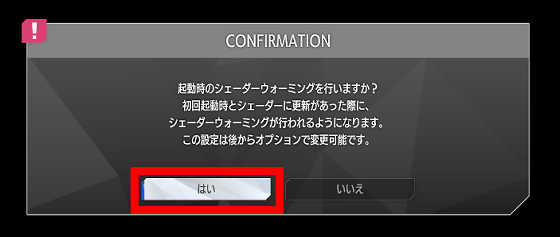
The main screen of 'STREET FIGHTER 6 Benchmark Tool' looks like this. Click 'START' to start the benchmark.
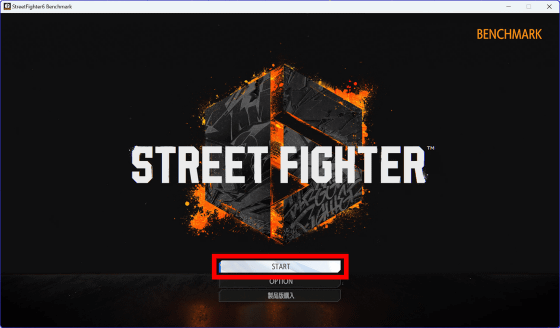
In the benchmark, the screen of 3 types of Street Fighter 6 game modes 'FIGHTING GROUND', 'BATTLE HUB', and 'WORLD TOUR' is automatically drawn, so wait for a while while looking at the screen.

The current FPS and average FPS are displayed on the upper left of the screen.
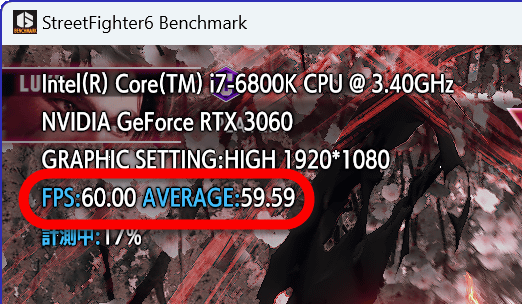
The GPU usage rate during benchmark execution is like this. The graphic board installed in the test PC is '
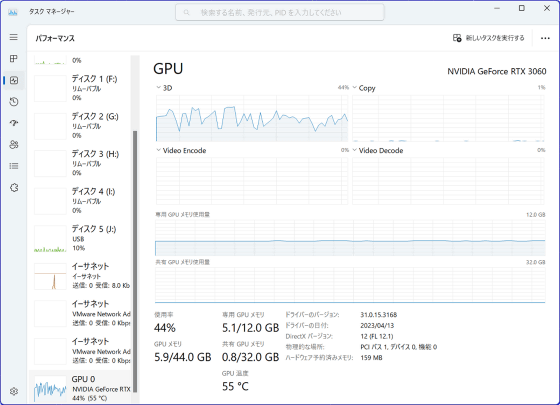
CPU utilization is below. It seems to make good use of all threads.
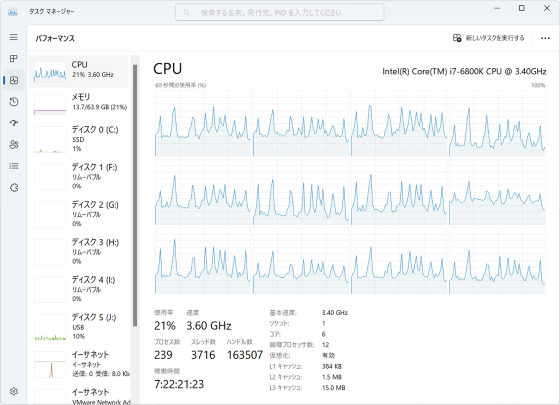
When the benchmark is completed, the result screen will be displayed. On the result screen, you can check the performance evaluation of your PC out of 100, as well as the score and average FPS in each mode of 'FIGHTING GROUND', 'BATTLE HUB', and 'WORLD TOUR'.
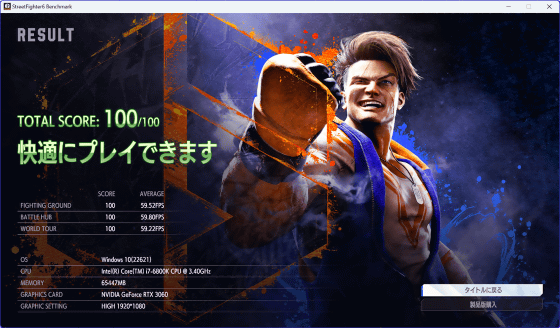
As a result of executing the benchmark without changing any settings from the first startup, the benchmark was executed with the image quality setting 'HIGH'. If you want to change the image quality setting, click 'OPTION' on the main screen.
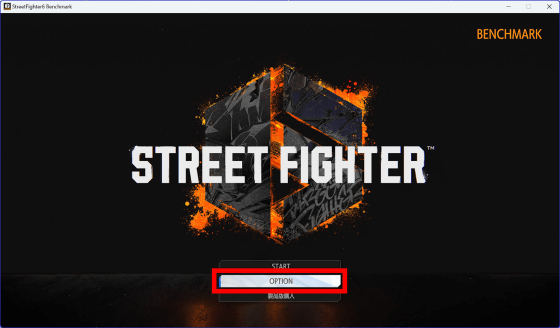
In 'Quality' in 'GRAPHIC', you can select five levels of image quality settings: 'LOWEST', 'LOW', 'NORMAL', 'HIGH', and 'HIGHEST'.
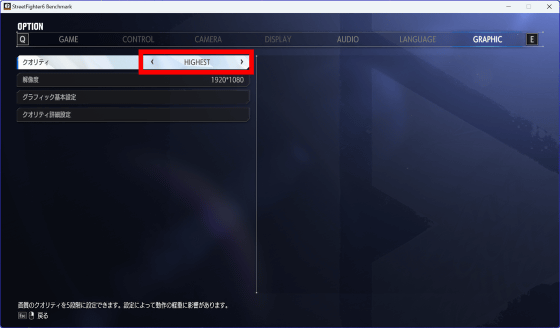
The PC I used this time scored 100 points even in 'HIGHEST'.
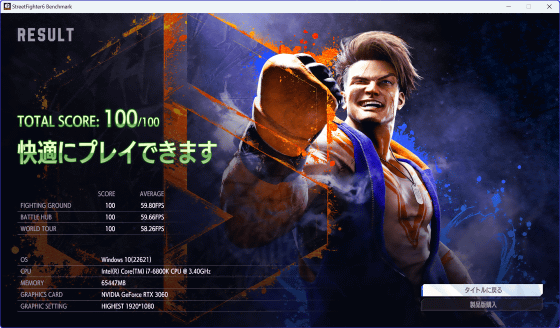
In 'Resolution' in 'GRAPHIC', you can select the output resolution between 1280 x 720 pixels (HD) and 3840 x 2160 pixels (4K).
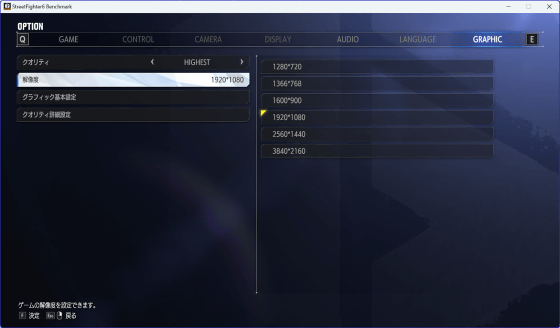
As a result of running the benchmark at 3840 x 2180 pixels (4K), the score was 50 points and the message 'Settings need to be changed' was displayed.
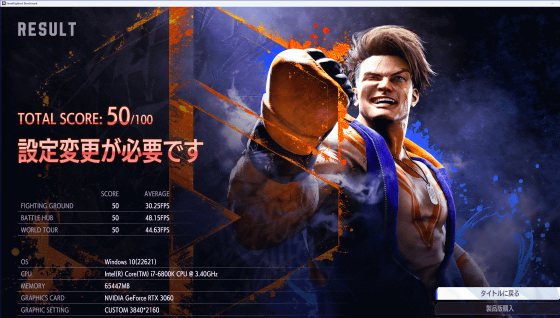
In 'Graphic basic settings' and 'Quality detailed settings', you can set detailed settings such as the presence or absence of motion blur and the number of NPCs. By using the 'STREET FIGHTER 6 Benchmark Tool', you can not only check if Street Fighter 6 works on your PC, but also explore the settings that can demonstrate the best performance.
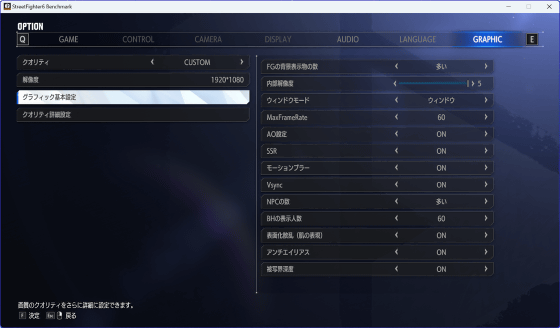
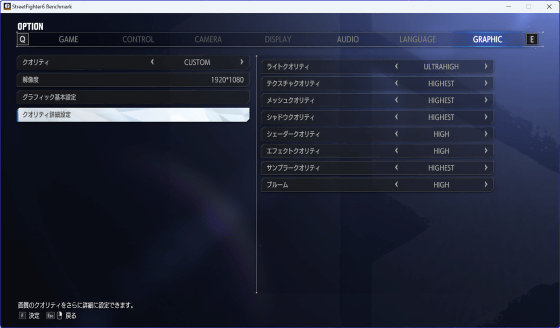
Related Posts: