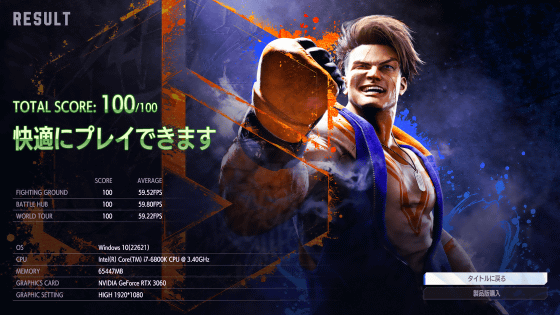I tried to incorporate the capture board 'AVerMedia Live Gamer 4K GC573' that can distribute and record 4K / 60fps game videos into the PC

Advances in technology have made it possible to play games in 4K resolution even on home video game consoles, and the PlayStation 5 that will appear on Thursday, November 12, 2020 and the Xbox Series that will appear on Tuesday, November 10, 2020. X supports 4K / 120fps / HDR. In order to record and share play movies of these game consoles, the capture device must also support 4K / 120fps, but at the time of article creation, most devices fully support 4K / 120fps / HDR. do not exist. Under such circumstances, AVerMedia's capture board ' Live Gamer 4K GC573 ' can record 4K / 60fps HDR game images and also has a pass-through output function, so in order to prepare for PS5 and Xbox Series X, PC I tried to incorporate it in.
Live Gamer 4K (GC573) | Compare | AVerMedia
The package of AVerMedia Live Gamer 4K GC573 was shining in purple, and it was appealing that it was compatible with '4K HDR'.

Live Gamer 4K GC573 has a PCI Express x4 Gen2 connection and HDMI 2.0 input and output. In addition, the encoding format is

The contents are Live Gamer 4K GC573 main unit, HDMI cable, quick guide, license key code.

The main body looks like this, it is covered with a black heat sink

There is a logo panel on the side that glows with LED lights.

The connection port has one HDMI input and one HDMI output.

The back side looks like this.

The included HDMI cable was a High Speed HDMI standard with a transmission speed of 10.2 Gbps and compatible with HDMI 1.3 to 1.4.

Install Live Gamer 4K GC573 on the desktop PC located in the editorial department. The specifications are Intel Core i7-6800K for CPU, 64GB for memory, and GeForce GTX 1080 for graphic board.

First, shut down your PC and turn off the power switch.

This time, in order to install the Live Gamer 4K GC573 in the form of replacing

Equipped with Gamer 4K GC573.

When I closed the PC case, started Device Manager and checked the hardware connection, 'Multimedia Video Controller' was detected as an unidentified device.
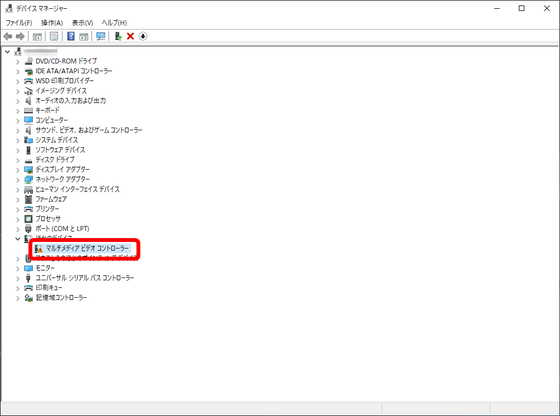
Now that the hardware is connected, it's time to install the Live Gamer 4K GC573 driver.
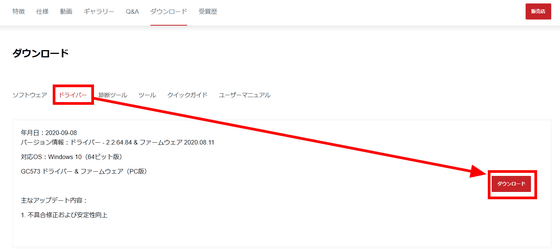
Unzip the downloaded ZIP format file with
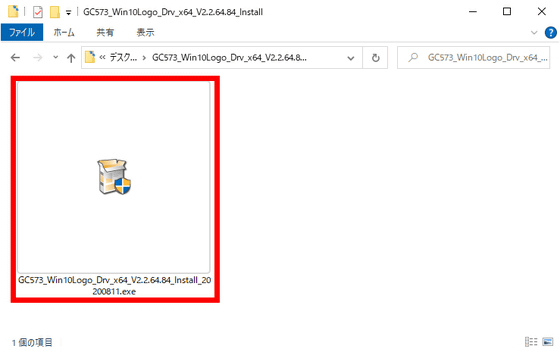
This PC has previously
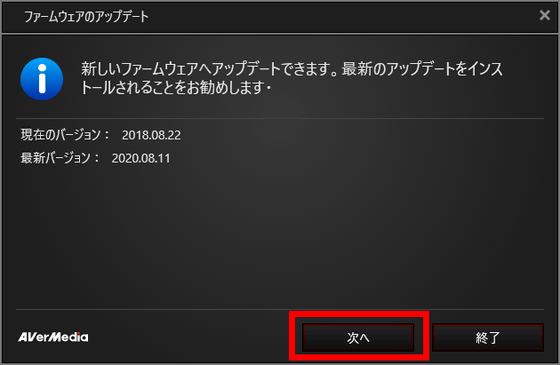
A confirmation of the firmware update will be displayed. Click 'Start Update'.
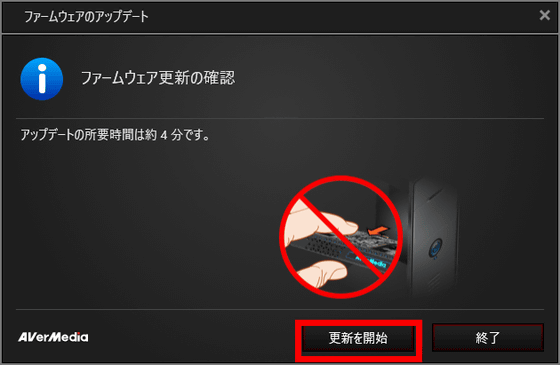
After installing the driver and updating the firmware, click 'Shutdown' and restart the PC.
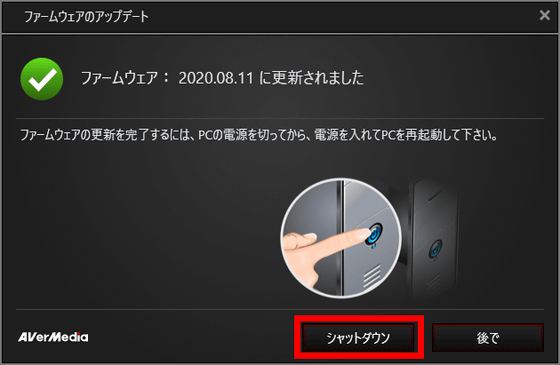
After restarting, open Device Manager and confirm that 'AVerMedia Live Gamer 4K' is displayed and the capture board is recognized correctly.
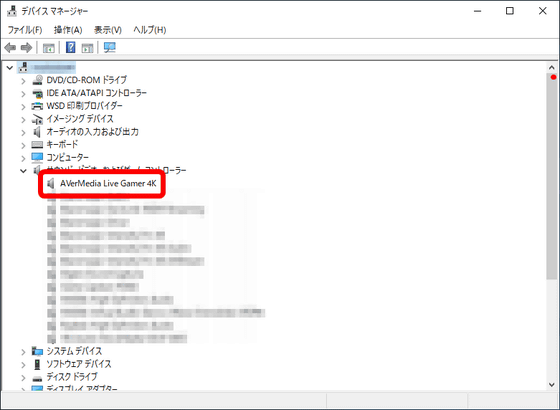
Next, download the
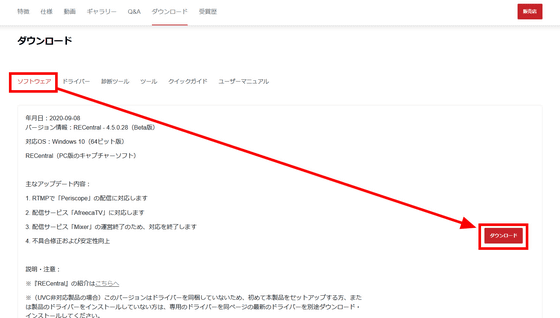
Launch the downloaded installer.
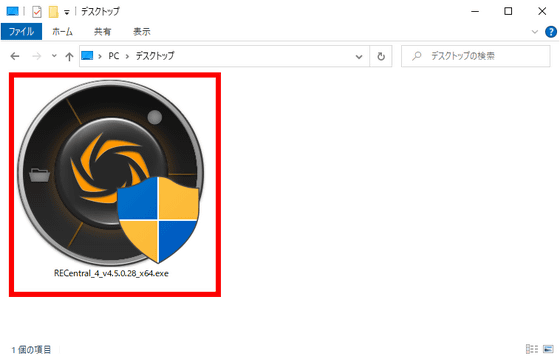
The installation wizard starts. Click Next.
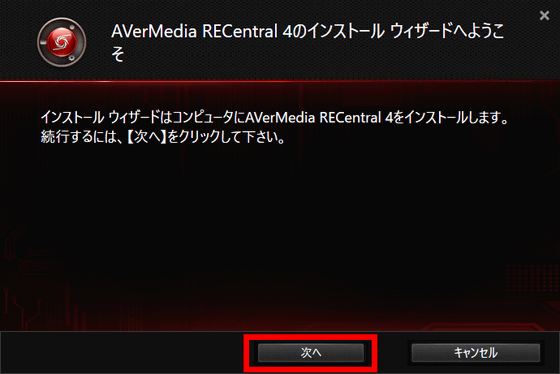
Check 'I accept the terms of the license agreement' and 'I agree to anonymously send usage information to AVerMedia for the purpose of improving RECentral' and click 'Next'.
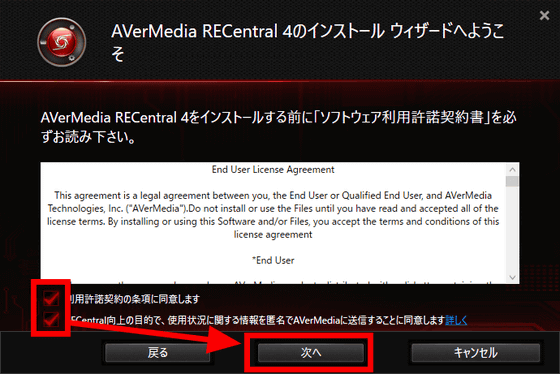
Specify the installation folder and click 'Next' to start the installation.
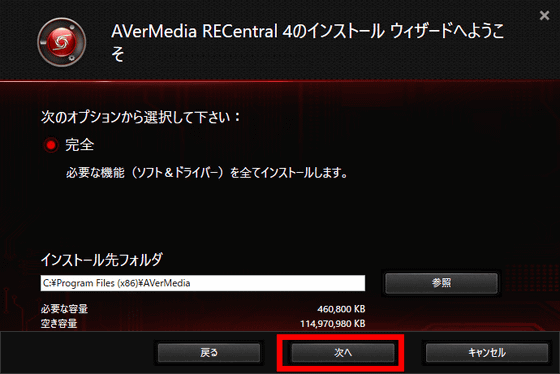
Click 'Finish' when the installation is complete.
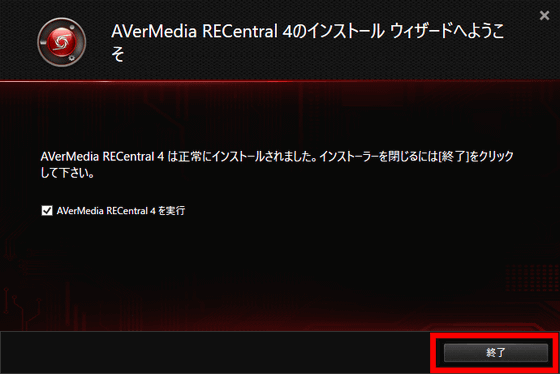
When finished, RECentral will start automatically. If there is an update, click 'Download' to update it.
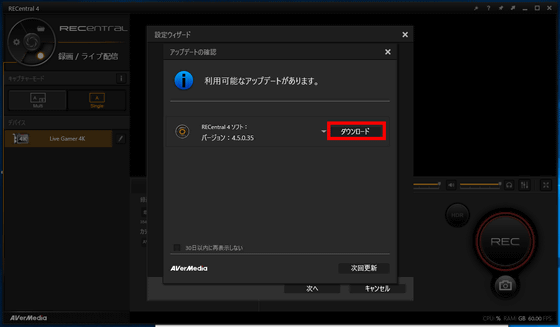
The configuration wizard starts. This time, select 'Record' to save the game video on your PC and click 'Next'.
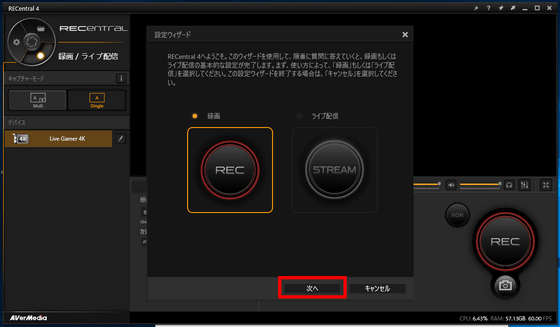
In 'Select Video Source', confirm that 'Live Gamer 4K' is displayed, and then click 'Next'.
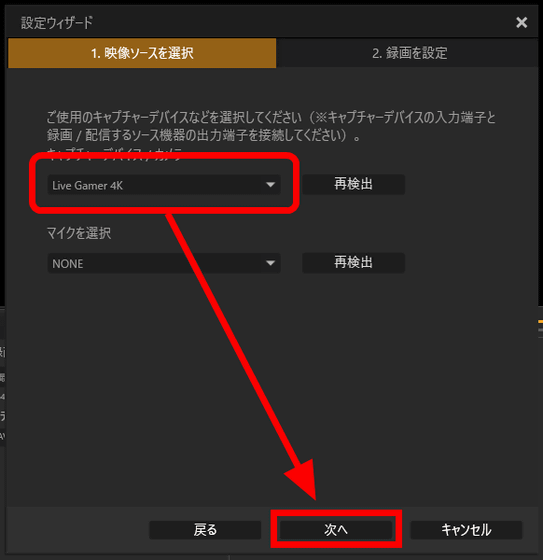
In 'Set Recording', you can select the format, resolution, and frame rate of the movie to be recorded. The default 'highest' supports 4K / 60FPS, so click 'Finish'.
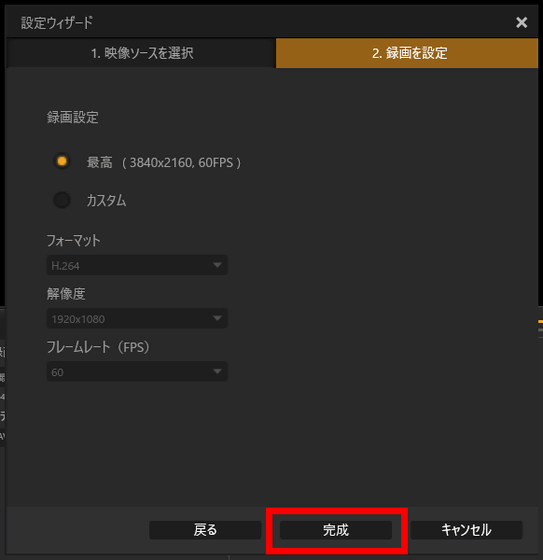
Click 'Close'.
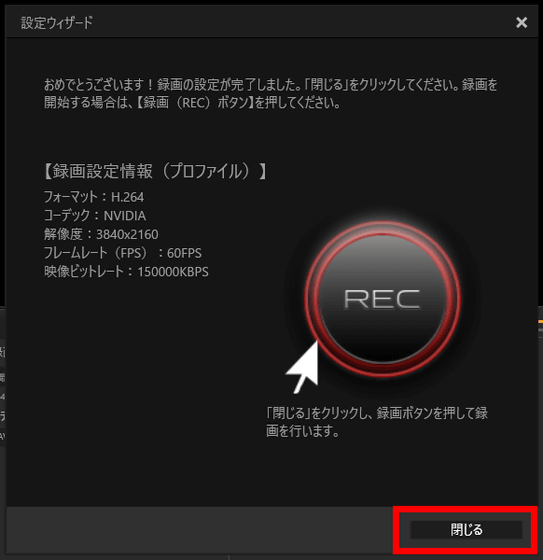
This completes the settings for Live Gamer 4K GC573 and RECentral. You can make detailed settings by clicking the gear icon on the upper right.
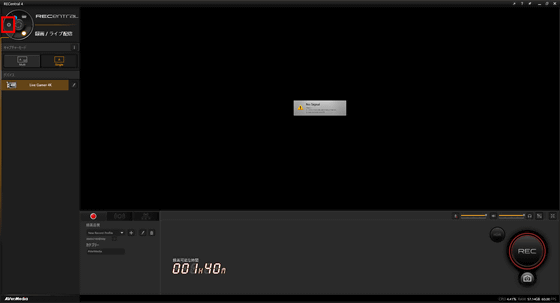
It is possible to specify the save destination of the input game video recording from 'General' to 'Record save destination'.
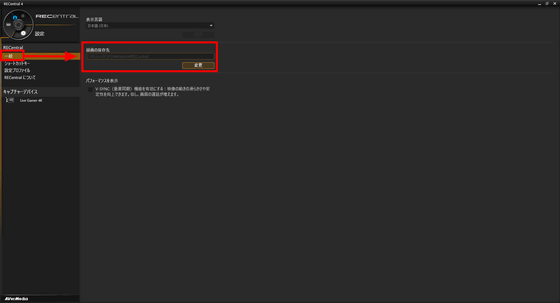
The logo panel on the side of the Live Gamer 4K GC573 has a built-in LED light that gives it a colorful glow that is familiar to gaming devices.

The brightness of the logo panel can be set from 'Capture device' and 'Live Gamer 4K' on the RECentral setting screen. You can adjust the on / off of brilliance, timing, frequency and pattern.
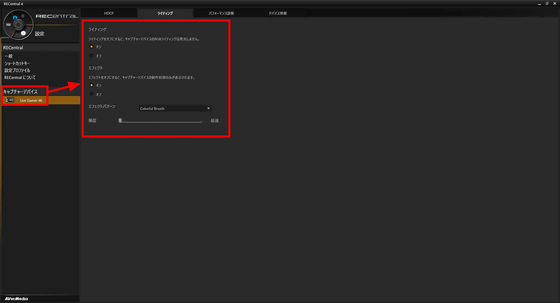
There are three types of brilliance patterns for Live Gamer 4K GC573. You can see how it shines by watching the following movie.
The captured screen is displayed on the PC monitor that receives the graphic board output, and the play screen is displayed on the play monitor that receives the pass-through output from the capture board. Since the captured screen has a time lag due to encoding and is slightly delayed compared to when it is actually connected to the TV, it interferes with the operation of games that require operation in 1 / 60th of a second, such as action games and fighting games. I will. Therefore, in order to record gameplay, it is necessary to prepare a screen for gameplay in addition to the screen captured on the PC.
Live Gamer 4K GC573 is equipped with a 'pass-through output' function that sends the input video signal to the output, and 4K / 60fps HDR pass-through output is also possible. To record while playing a game smoothly, prepare a configuration that connects the game console to the HDMI input of the Live Gamer 4K GC573 and outputs to the monitor from the graphic board and capture board, respectively, as shown in the figure below.
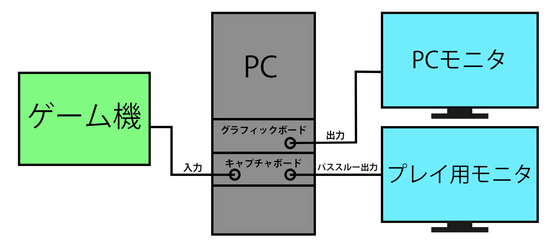
PlayStation 5 and Xbox Series X, which can play 4K / 60fps, have not been released yet at the time of writing the article. Therefore, this time, check if the Nintendo Switch can actually output pass-through.

First, plug the HDMI cable from the Nintendo Switch into the HDMI input port on the left.

Then plug in the HDMI cable that connects the HDMI output port on the right to your monitor for play.

The image below shows the Nintendo Switch switched on. The left is the play monitor and the right is the capture monitor.
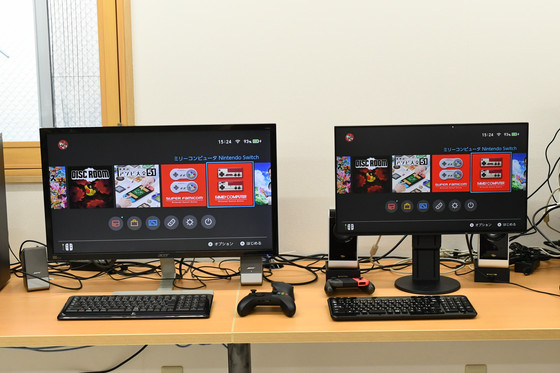
In theory, the capture screen is a bit lagging compared to the pass-through output screen. However, there was almost no level of lag that hindered play when capturing the game screen (1080p) of Nintendo Switch. Below you can see that there is almost no lag when you are actually playing the game while arranging the two screens side by side.
AVerMedia's Live Gamer 4K GC573 can be purchased at Amazon.co.jp for 36,362 yen including tax at the time of article creation.
Amazon | AVerMedia Live Gamer 4K GC573 [4K pass-through compatible PCIe connection game capture board] DV490 | AVERMEDIA | TV tuner / capture board mail order
https://www.amazon.co.jp/exec/obidos/ASIN/B07FDVYM6R/gigazine_bottom-22

The settings for live streaming the game live using this Live Gamer 4K GC573 are summarized in the following article.
・ Continued
Summary of how to record and distribute Nintendo Switch and PS4 game video with the built-in PC capbo 'AVerMedia Live Gamer 4K GC573' --GIGAZINE

Related Posts: