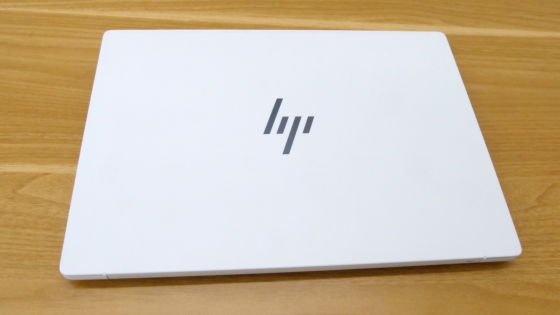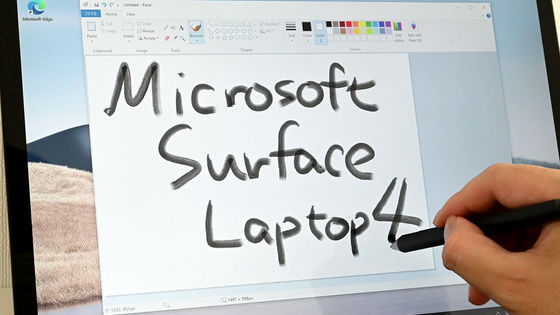Photo review of Microsoft's 7th generation Surface Laptop with AI processing-specialized NPU and Snapdragon X Elite

The 11th generation Surface Pro (Surface Pro 11) and 7th generation Surface Laptop (Surface Laptop 7) announced by Microsoft in May 2024 use the Snapdragon X series as the processor and are equipped with Qualcomm Hexagon as the NPU, which is an AI processing processor. This time, I borrowed this 7th generation 'Surface Laptop' from Microsoft, so I decided to try out various things.
Introducing the new Copilot+ PC, Surface Laptop (7th Generation) | Microsoft Surface
The outer box looks like this, with the only decoration being the Windows logo.

The main unit, AC adapter, and power cable. The Windows logo is also in the center of the top of the main unit. Note that the Surface Laptop comes in 13.8-inch and 15-inch models, but this is the 15-inch model.

The dimensions are 329mm x 239mm x 18.29mm, and the actual weight is 1,652g.

The AC adapter and power cable together weigh 266g.

The front of the PC when closed looks like this. The lid (display) side protrudes slightly, making it easy to open by simply hooking your finger on it.

On the right side, near the rear, there is a microSD card slot and a Surface Connect port for power supply.

There is nothing on the back.

On the left side, from the rear, there is a 3.5mm headphone jack, a USB-A 3.1 port, and two USB-C (USB 4) ports. Both USB-C ports support charging, data transfer, DisplayPort 1.4a, the Surface Thunderbolt 4 Dock, and other accessories. Fast charging is possible with a power adapter with a rated output of 65W or more, such as the included AC adapter.

The bottom side looks like this, with only small rubber feet attached to the four corners.

When you open the display, the keyboard looks like this. The top row is lined with function keys, the right end is the Delete key, and the one to the left of that is the power button. The bottom left is lined with the Ctrl key and the Fn key, and there are Alt keys on the left and right, but the Ctrl key is only on the left. There are two cursor keys, one on top and one on the bottom, which is the equivalent of one normal key. The key touch is orthodox for an isolation keyboard, with a 'pressing' sensation at the fingertips.

The touchpad has a hard feel overall. There is a light clicking sensation no matter where you press it, and only the area to the right of the center, quite close to the center (shown in red in the photo), is treated as a right click, while clicks anywhere else are treated as left clicks. Right-clicking by tapping with two fingers is possible on the entire surface of the touchpad.

Although it is not a requirement for
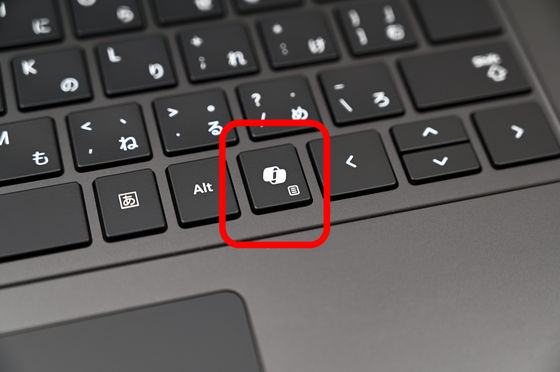
When you press the Copilot key,
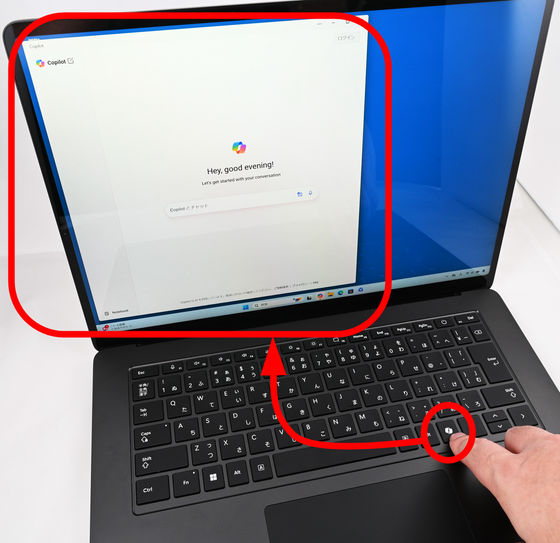
The bezel looks like this, about 8mm at the top and 6mm on both sides.

In addition, the AC adapter input is 100-240V-1.6A, 50Hz/60Hz, and the output is 15.0V⎓4.0A 60.0W, 5.0V⎓1.0A 5W. In addition to the Surface Connect connection, one USB-A port is available.

If the device is being powered through the Surface Connect port, the light next to the connector will be lit white.

We will continue to explore the performance of the Surface Laptop through benchmarks and other methods.
Continued

Related Posts: