Review of the 'HyperX DuoCast' stand microphone that comes standard with a shock mount and can be switched and muted with one push

A microphone that can switch the 'directionality' of whether it picks up only the sound in front of the microphone or hears sounds evenly in all directions is useful because it can block out surrounding noise and let you hear only the sounds you want to hear. HP provided us with the ' HyperX DuoCast ', which allows you to switch the direction with the push of a button, so we tried using it.
HyperX DuoCast Black Stand Microphone Product Details | HP Japan
The 'HyperX DuoCast' package looks like this.

The package contains the microphone itself in a plastic case and an instruction manual.

In addition to the main unit, the box also included a USB cable and a mount adapter for connecting to other devices.

The size of the microphone body is 119 x 95 x 202 mm.

On the top there is a mute on/off button that can be toggled with a tap.

There is a knob in the middle of the microphone. You can adjust the gain by turning it left and right, and switch the directionality by pressing it. There is also a white band that surrounds the microphone from the center of the knob, which is an LED ring that can light up in seven colors depending on the settings.

At the bottom of the microphone there is a 3.5mm jack for output and a USB Type-C port for connecting to devices.

The microphone body is equipped with a shock mount, which reduces vibrations from the floor or desk on which the microphone is placed, thereby reducing noise.

There are screws at the connection between the microphone and the stand.

By tightening or loosening the screws, you can raise and secure the microphone at a 45-degree angle from the ground.

Once the screw is fully loosened the stand and microphone will come off.

By attaching the included mount adapter instead of the stand, you can attach it to any device, such as a microphone arm (sold separately).

The bottom of the stand is fitted with a silicone anti-slip pad that surrounds the entire body.

Now that we have confirmed the appearance, let's actually connect it to the device. HyperX DuoCast supports playback and streaming on PlayStation 5, PlayStation 4, and Mac in addition to PC. This time, let's start by connecting it to a PC.
Connection is easy; simply connect the USB Type-C end of the included cable to the microphone body and the USB Type-A end to your PC.

Once connected, the LED ring will start to glow seven colors.

No driver installation is required to use it, and HyperX DuoCast will simply be recognized as an input device on the PC.
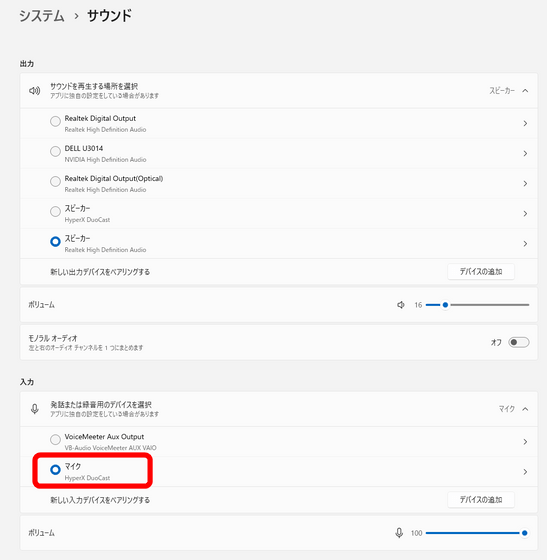
You can turn the microphone on and off by tapping the top of the microphone. When the microphone is on, the LED ring turns off.

Lit when off.

Turn the knob left or right to adjust the gain. Left for negative gain, right for positive gain. As you turn the knob, the LED ring lights up from the edge, like a meter.


By pressing the knob, you can switch between 'unidirectional,' which increases sensitivity only in front of the microphone, and 'omnidirectional,' which collects sound from all directions.

When set to omnidirectional, the LED ring will glow blue from end to end.

The LED ring looks like this when you press the button:
The HyperX DuoCast has all the necessary microphone functions without any special software, but if you want to use more advanced features such as changing the color of the LED ring, you'll need software called HyperX NGENUITY.
HyperX NGENUITY - Microsoft Apps
https://apps.microsoft.com/detail/9p1tbxr6qdcx?hl=ja-jp&gl=JP
You can install HyperX NGENUITY by visiting the Microsoft Store above and clicking the button labeled 'Get.'
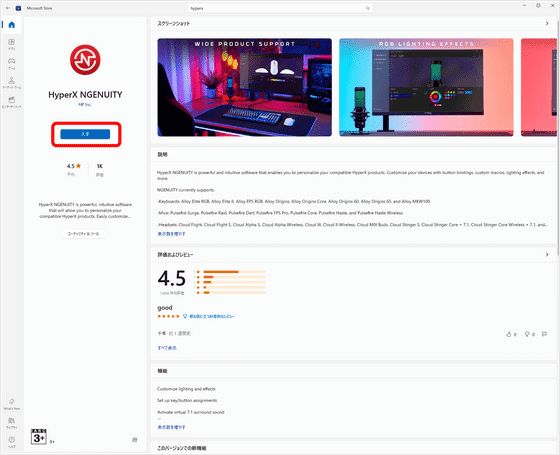
When you open HyperX NGENUITY, you will be prompted to install the driver, so click 'Install'.
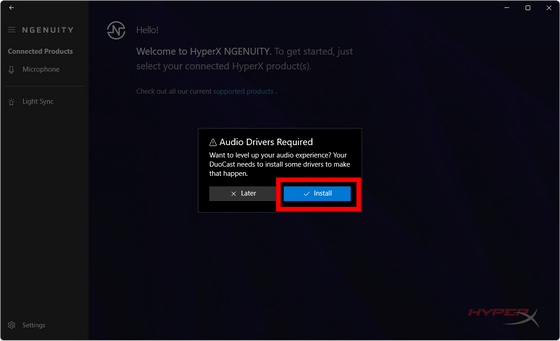
Then restart your PC.
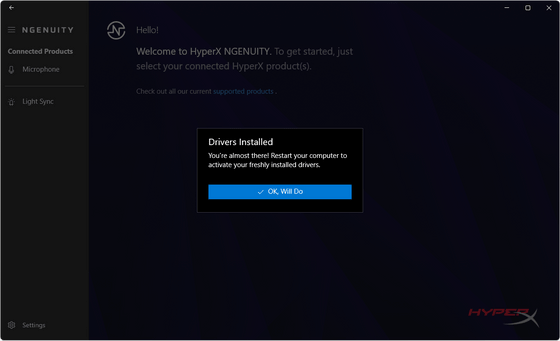
After rebooting, reopen HyperX NGENUITY and the HyperX DuoCast management screen will be displayed.
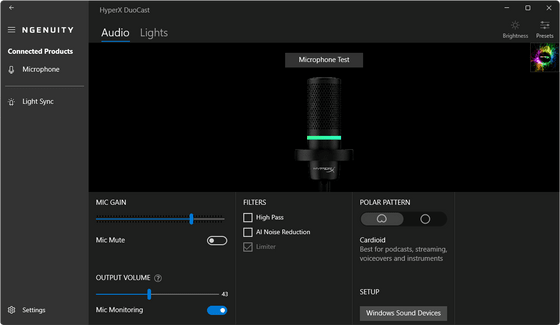
It's difficult to understand if it's left in English, so go to 'Settings' and click on the 'Language' column to change the language to Japanese.
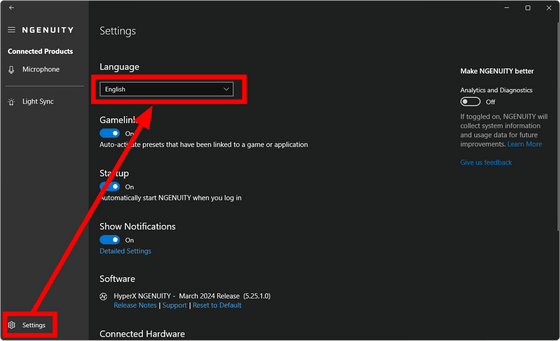
With HyperX NGENUITY, you can adjust the gain, mute the microphone, and switch the directionality through the software. Some items are only available in HyperX NGENUITY, and you can enable functions such as 'High Pass' to reduce low frequency sound and 'AI Noise Reduction' to reduce noise.
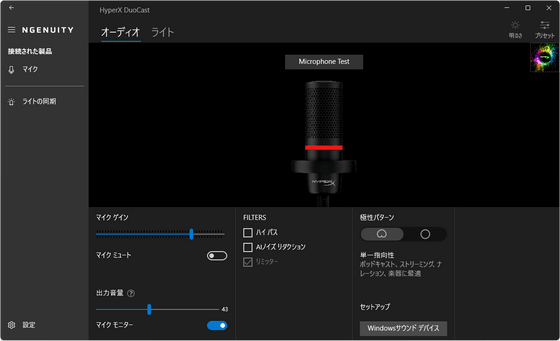
We checked the sound quality of HyperX DuoCast. In the video below, we recorded applause, human voice, keyboard typing, and vinyl cushioning noise in that order.
Next, we checked the performance of AI noise reduction. We blew into the microphone and then made a paper bag noise. Even with AI noise reduction turned on, the paper bag noise didn't change much, but the breath noise was significantly reduced.
Verifying the AI noise reduction performance of 'HyperX DuoCast' - YouTube
Finally, to check the directionality, we placed a keyboard behind the microphone as shown below and switched between cardioid and omnidirectional to see how the HyperX DuoCast recorded the sound of keystrokes.

Although it is not possible to completely eliminate sound, you will find that the cardioid reduces sound from the back of the microphone compared to the omnidirectional type.
We also tried emitting a certain frequency from a smartphone while moving it around the microphone. With a unidirectional microphone, it was clear that the sound was picked up particularly well when the smartphone was held directly in front of the microphone, whereas with an omnidirectional microphone, the sound was picked up evenly no matter which direction the smartphone was held.
Switch 'HyperX DuoCast' to unidirectional and omnidirectional to check the difference in how the sound is heard - YouTube
In addition, under the 'Light Sync' option, you can fix the color of the LED ring or have it gradually change according to a specific pattern, or change the settings to suit your preferences.

The price of the HyperX DuoCast is 13,980 yen including tax, which is considerably cheaper than the 20,000 yen range of popular products for streamers such as the Revelator and Blue Yeti . Despite its low price, the sound quality is not inferior, and the simplicity of being able to use it just by connecting it with a cable is also an eye-catching point. I got the impression that this product is easy to get for people who have had the experience of being told that the sound quality of their microphone is poor when talking to friends, people who want to start streaming for the first time, and people who think, 'I want a good microphone but I don't know which one to get.'
'HyperX DuoCast' can be purchased from HP Japan's official website .
Related Posts:







