I tried using the gaming audio Sound Blaster X series strongest combination headset 'H5' and headphone amplifier 'G5'

Creative Media, which develops and sells the 'Sound Blaster' series of PC sound cards and speakers, has launched a new brand ' Sound BlasterX ' for gaming audio, and released the headset ' Sound BlasterX H5 ' as the third in the series. 'And the headphone amplifier' Sound BlasterX G5 '. Both the H5 and G5 are audio products for games, and it is possible to customize them in various ways according to how they are used, so I actually tried using them.
Sound BlasterX H5 --Entertainment Headset --Creative Technology (Japan)
Sound BlasterX G5 --Sound Blaster --Creative Technology (Japan)
http://jp.creative.com/p/sound-blaster/sound-blasterx-g5
BlasterX H5 Strongest USB Audio Set --Creative Store Limited Bundle --Creative Technology (Japan)
http://jp.creative.com/p/bundled-offers/sound-blasterx-h5-sound-blasterx-g5-set
On the left is the headset H5, and on the right is the audio amplifier G5.

The headset H5 comes in a circular case.

In addition to the main body, the case contained a microphone, a microphone cover, a 4-pole cable for audio with a remote control, a splitter cable, an instruction manual, a warranty card, and so on.

H5 is fixed to the case with Velcro

You can remove it by peeling it off.

The H5 is a headset that uses a 50mm Full Spectrum as the driver and achieves powerful audio performance with a sound pressure sensitivity of 118dB / mW.

It looks heavy because it looks tight, but it's surprisingly light when you hold it in your hand.

The headset alone weighed 267g.

The headset has a large Sound BlasterX logo.

The band is made of steel.

If you slide the headband smoothly ...

You can adjust the length.

The ear pads made of synthetic leather / urethane have high cushioning properties, so even if you wear them for a long time, your ears will not hurt.

At the bottom of the left headset, there is a microphone input terminal (left) and an audio input terminal (right).

Between the ear cup and the headband part ...

It opens up to about 45 degrees.

When I actually put it on, it looks like this.

It doesn't get too tight and just fits your head, and the ears are pretty tight.

A 4-pole cable for audio is required to use the headset.

There are two terminals of the same shape at the end of the cable, but the part held by hand has a different shape.

The one with the larger part is squeezed into the audio input terminal of the headset.

Hold button on the remote control ...

It is equipped with a power button and voice adjustment button.

The cable part is made of nylon braid to prevent entanglement.

Use the other terminal of the audio cable for your iPhone or ...

If you plug it into the PlayStation 4 controller ...

You can enjoy high-quality sound specialized for games.

Next, I will attach a microphone and use the H5 on a PC. Detachable microphone ...

Connect the input terminal to the headset

Next, take out the splitter cable ...

Plug the terminal of the audio cable that was connected to the controller of iPhone or PS 4 into the splitter cable.

Connect the green terminal (left) of the splitter cable to the earphone jack and the red terminal (right) to the microphone jack.

Busuri.

You can now use H5 on your PC. The sound insulation is high and the deep bass is also effective, which is enough, but with the dedicated software ' BlasterX Acoustic Wngine Lite ', you can set the sound environment that suits the game you are playing.

Finally, let's use the software to create a better sound environment. First, open
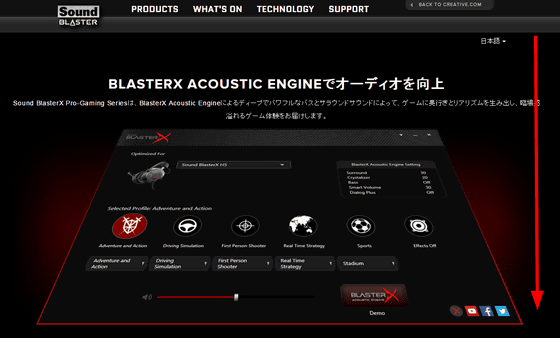
Enter 'First Name', 'Last Name', 'Email' and 'Confirmation Email' in the form at the bottom of the page and click 'Submit'.
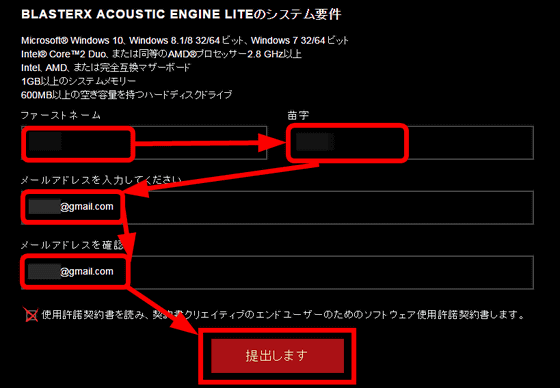
Make a note of the displayed 20-digit activation key.
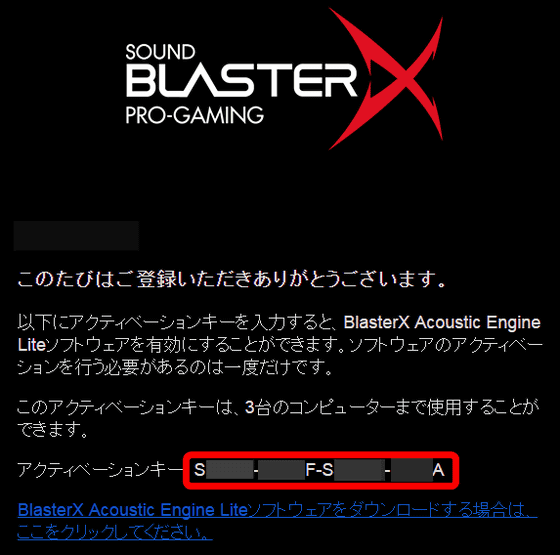
Next, open the creative media
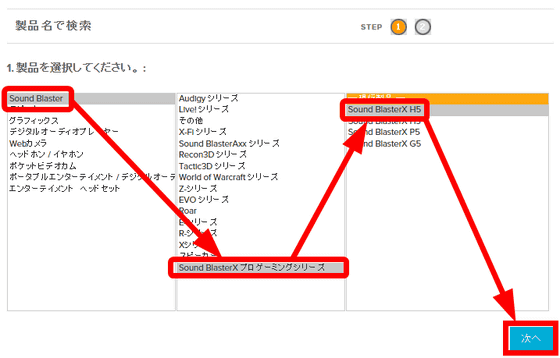
Check the language, OS, and file type from the top, and if there are no problems, click 'GO'.
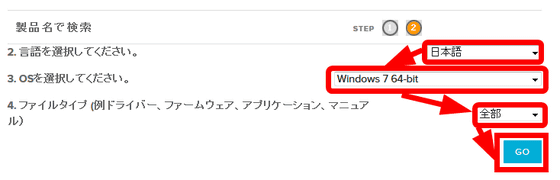
Click 'Download Now'.
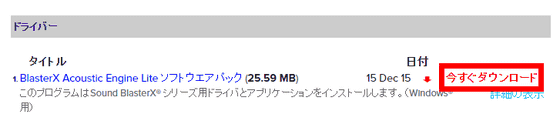
Click 'Agree' to start downloading BlasterX Acoustic Wngine Lite.
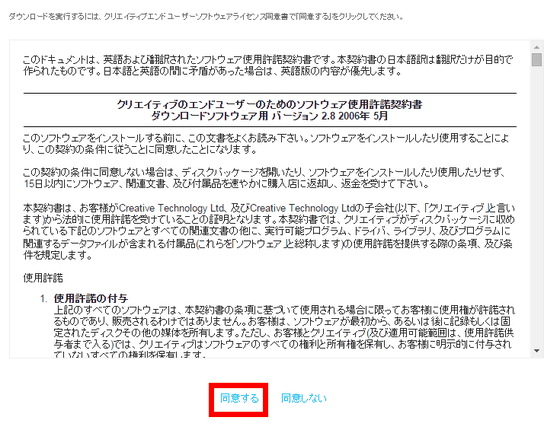
Launch the downloaded installer.

Click 'Run'.
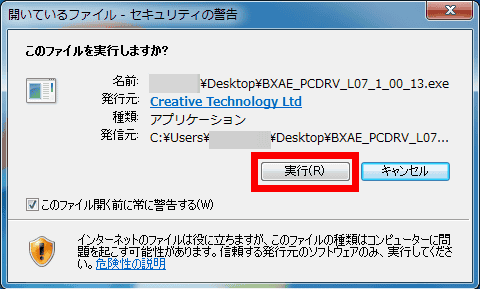
Click OK.

Click 'Yes'.
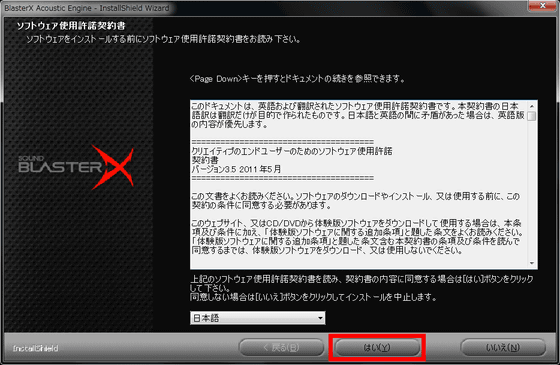
Click Next.
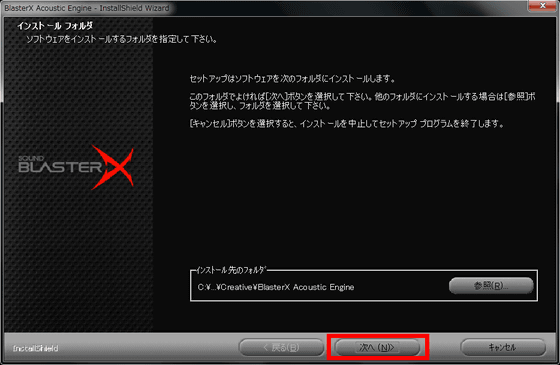
Click the full installation icon.
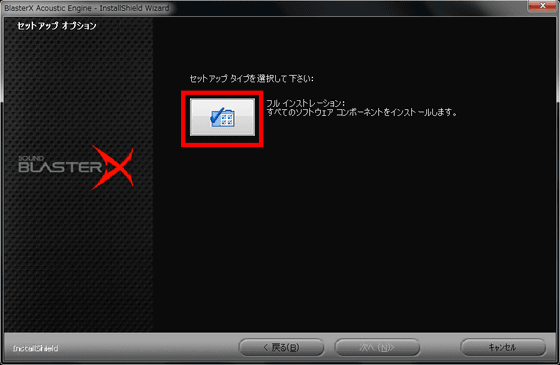
Click Next.
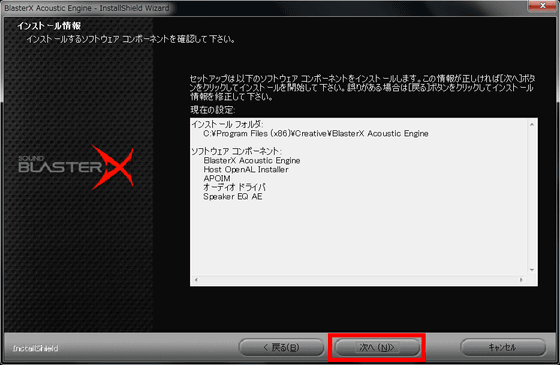
Click 'Install'.
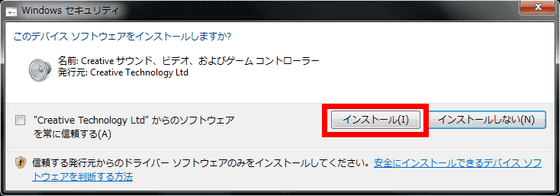
Press 'Finish' to restart your PC.
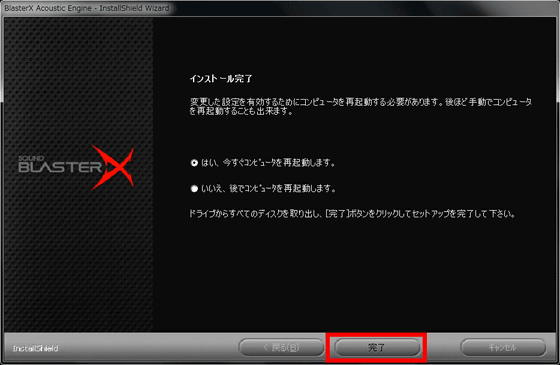
After the PC restarts, launch the installed BlasterX Acoustic Wngine Lite.
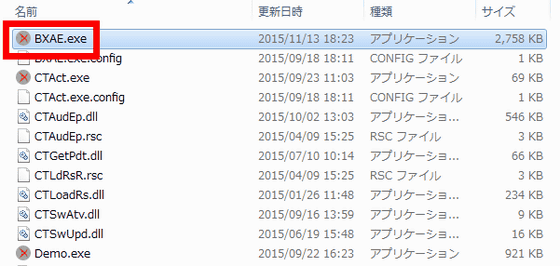
Click 'Yes'.
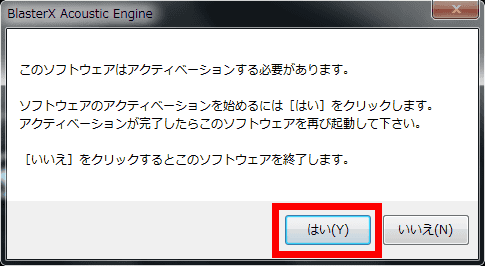
Enter the 20-digit activation key you wrote down earlier and click 'Activate'.
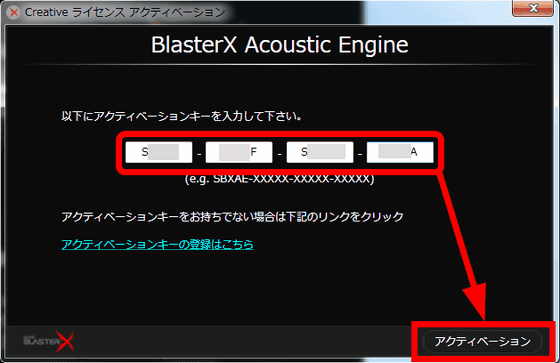
Click Finish.
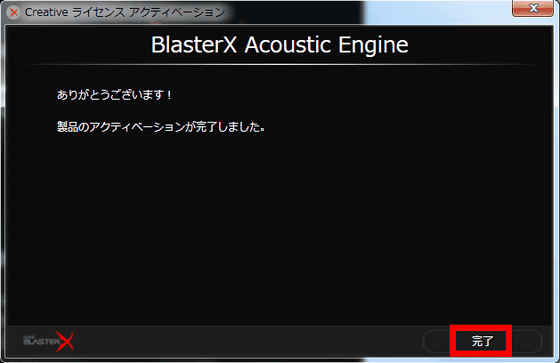
This is the home screen of BlasterX Acoustic Wngine Lite. Click the down arrow on the right side labeled 'Stereo Headphones' and select 'Sound BlasterX H5'.
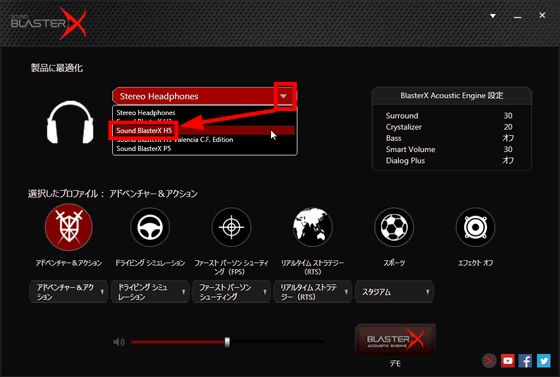
The sound profile is displayed side by side at the bottom of the screen. For example, in 'Adventure & Action' on the far left, there are games such as 'Metal Gear Solid V' and 'The Witcher 3' ...
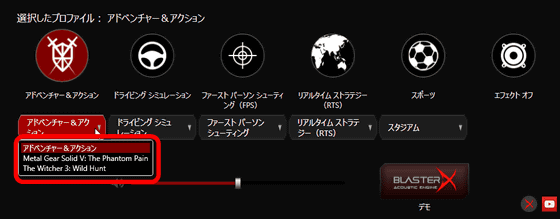
Games such as 'Project Cars' and 'Rocket League' are displayed in 'Driving Simulation'. In short, if you match the profile to the game you play, it will automatically set the best settings for that environment.
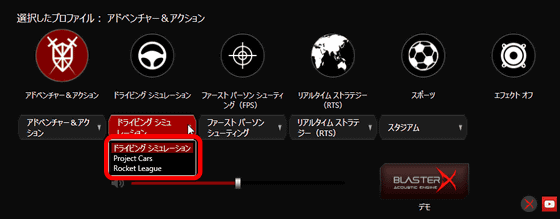
For example, if you select 'Metal Gear Solid V' as the profile and click 'Demo' at the bottom right ...
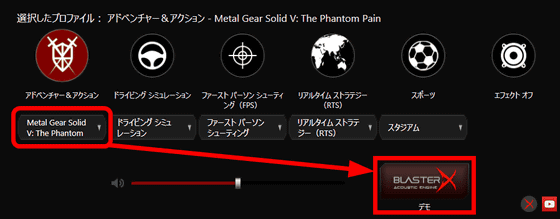
The helicopter is displayed, and you can hear the surround sound by moving the helicopter.
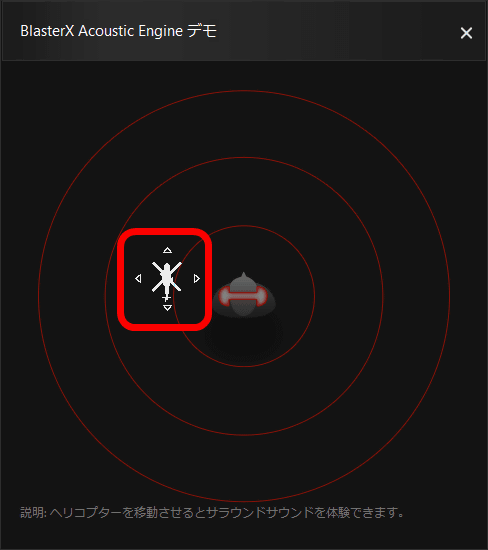
If you don't want to set each game you play, you can select 'Effect Off'. The Sound BlasterX H5 has a stylish design and a highly functional headset, and is recommended not only for heavy gamers who are particular about sound but also for light gamers.
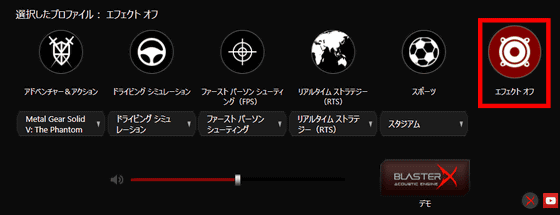
The headphone amplifier 'Sound BlasterX G5' can be used in combination with the headset H5, as well as for speakers and live games.

The G5 is equipped with a DAC with an S / N ratio of 120 dB, supports up to 24 bit / 192 kHz high-resolution playback and virtual 7.1 playback on a Windows PC, and supports headphones with impedances from 32 to up to 600 Ω. It is also equipped with a multi-core audio processor 'SB-Axx1'.

When you open the lid, you will meet the H5, which has a black and chic design.

The box contains the G5 main unit, instruction manual, warranty card, Micro-USB cable, and optical digital audio cable.

This is the main body of G5.

The G5 is a compact size that fits comfortably in your hand.

It weighed 145g.

There is a big 'Sound BlasterX' logo on the front of the main unit.

There is nothing on the back.

The left side is equipped with a line input / optical digital (round) input jack, line output / optical digital (round) output jack, USB-device port, and USB-PC port.

There is a headset jack, volume control button, and microphone jack on the right side.

Scout Mode button, profile button, headphone gain switch on the top.

There is nothing on the bottom.

This time, I will connect the G5 to the PC and connect the H5 of the headset.

Take out the G5 main unit and Micro-USB cable ……

Connect Micro-USB to a USB-PC port ...

Connect the other to the USB port of your PC.

After connecting, it looks like this.

When properly connected, the 'X' part glows red.

Next, open 'Sound' from the 'Control Panel' on your PC.
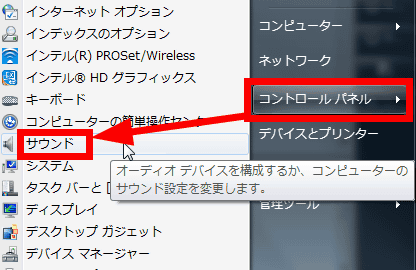
Select 'Speaker Sound BlasterX G5' on the 'Playback' tab, click 'Set Default', and click 'OK'.
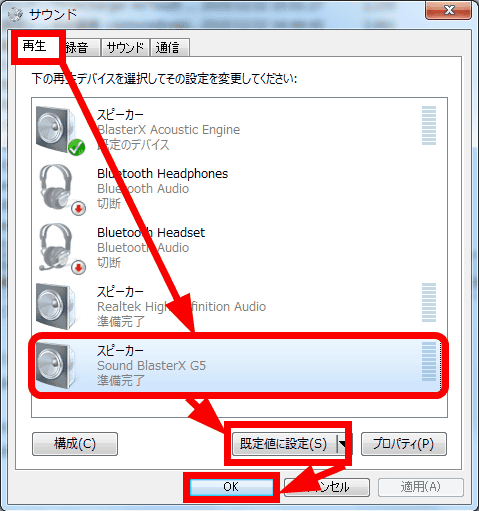
Also, since a microphone is also used, select 'External Mic Sound BlasterX G5' on the 'Recording' tab, click 'Set as default', and save it with 'OK'.
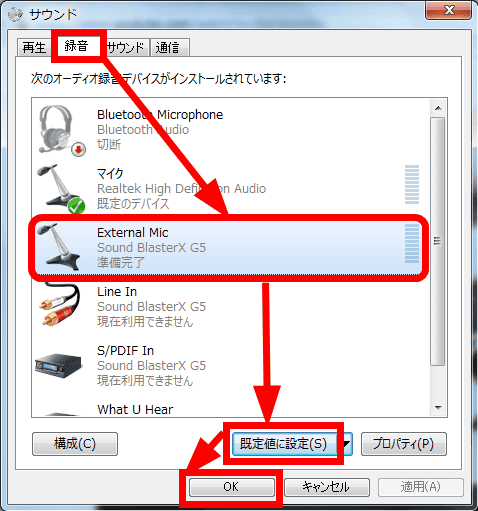
Next, connect the green terminal of the headset H5 to the headset jack and the red terminal to the microphone jack.

With this, you can enjoy higher performance gaming audio than before, but in order to fully demonstrate the performance of Sound BlasterX G5, dedicated software 'BlasterX Acoustic Engine Pro' is required.

As with Sound BlasterX H5, open the creative media
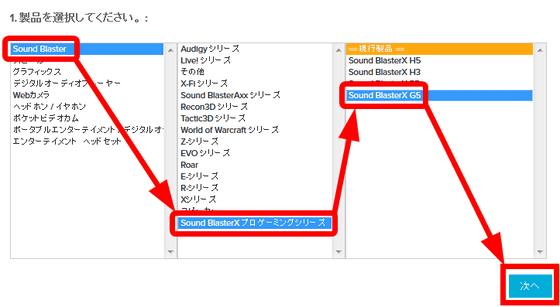
Check the language, OS, and file type from the top, and if there are no problems, click 'GO'.
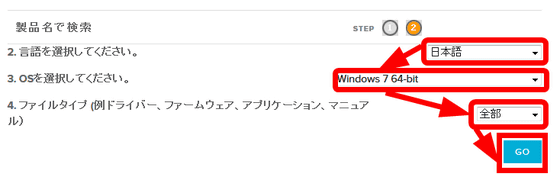
Click 'Download Now'.
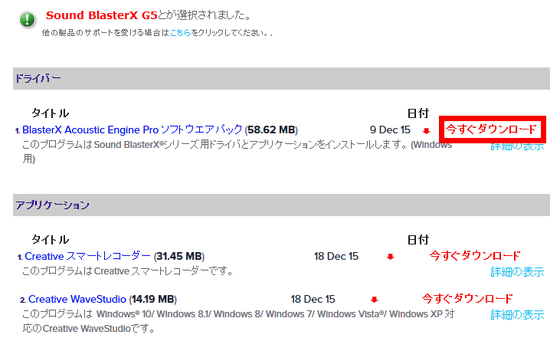
Click 'Agree'.
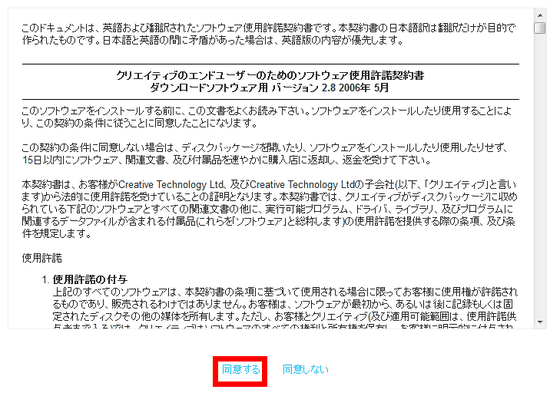
Click 'Save File'.
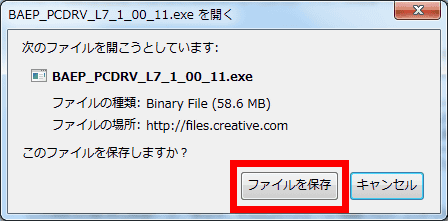
After downloading, launch the BlasterX Acoustic Engine Pro installer.
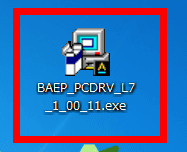
Click 'Run'.
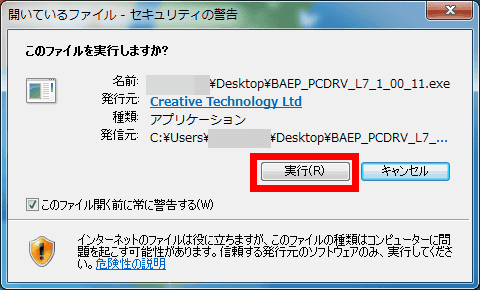
Click OK.
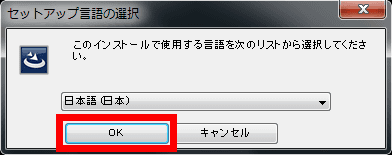
Click 'Next'.
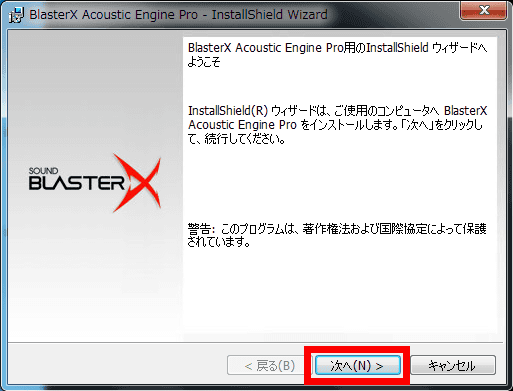
Check 'I accept the terms in the license agreement' and click 'Next'.
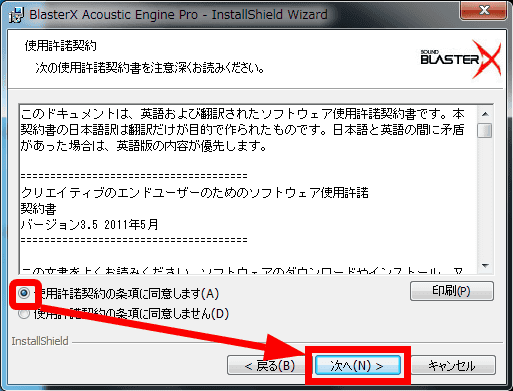
Click 'Next'.
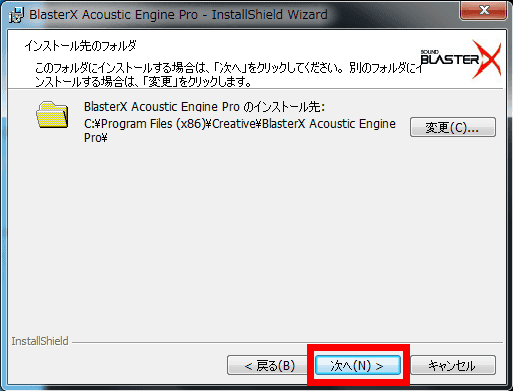
Click Next.
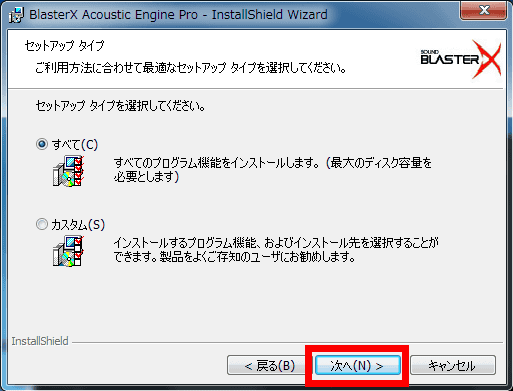
Click 'Install'.
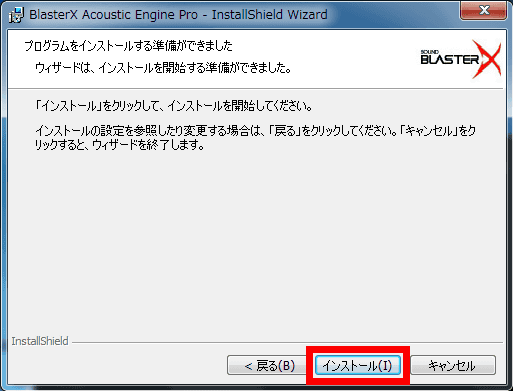
Click Install again to start the installation.
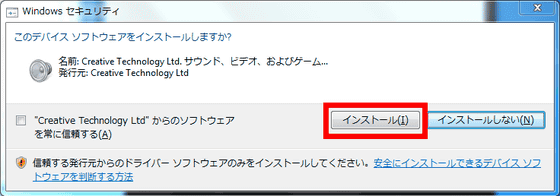
Click Finish.
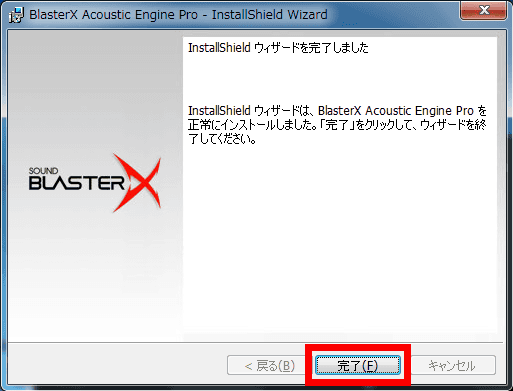
Click 'Yes' to restart your PC.

After the PC restarts, start the installed 'BlasterX Acoustic Engine Pro'.
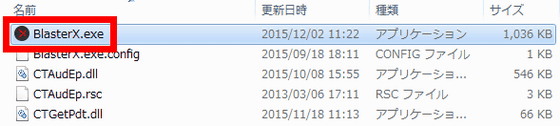
This is the home screen of BlasterX Acoustic Engine Pro. Since the PC and G5 are connected, the device is already 'Sound BlasterX G5'.
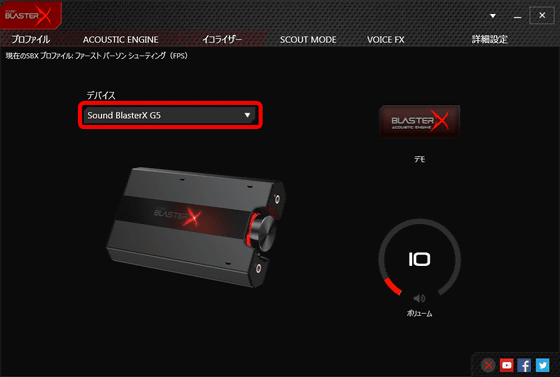
With BlasterX Acoustic Engine Pro, you can customize the sound environment to your liking. Click the Profiles tab at the top left of the screen to see the three profiles. In the image below, 'Profile 1' is selected.
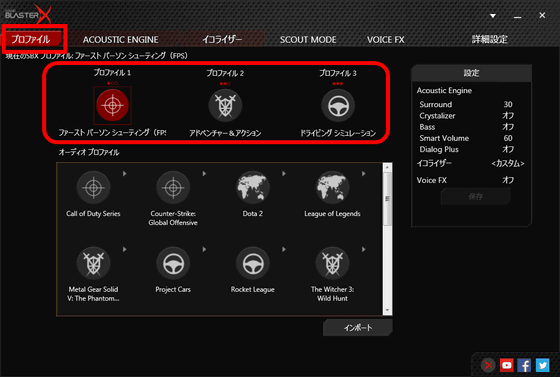
For example, clicking 'Call of Duty Series' in the audio profile changed profile 1 to a sound environment suitable for 'Call of Duty Series'.
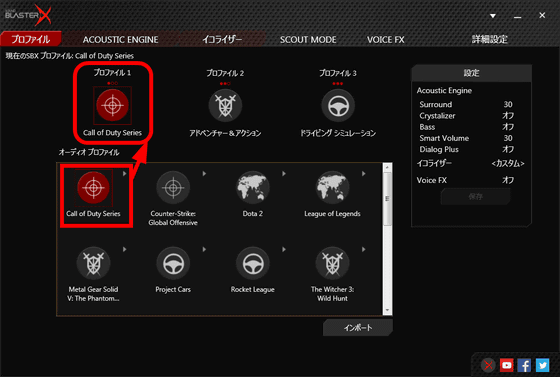
If you select 'Counter-Strike Global Offensive', you can change the setting to that one.
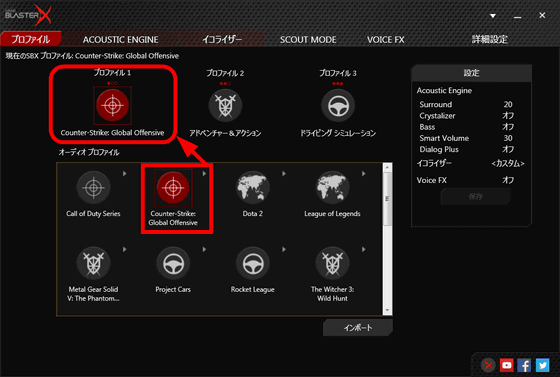
There are many profiles to choose from, such as 'Driving Simulation', 'First Person Shooter', 'Music', 'Movie', and 'Real Time Strategy'.
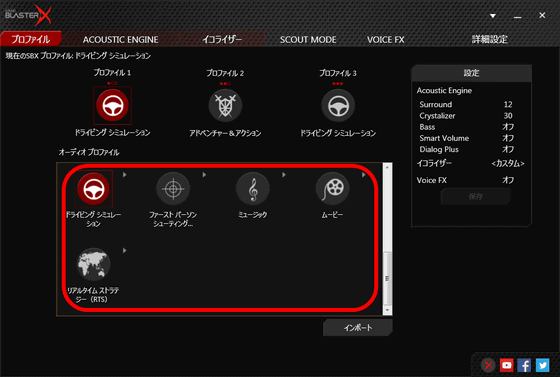
In addition to the profiles included by default, you can adjust each setting yourself. For example, with 'Profile 1' selected ...
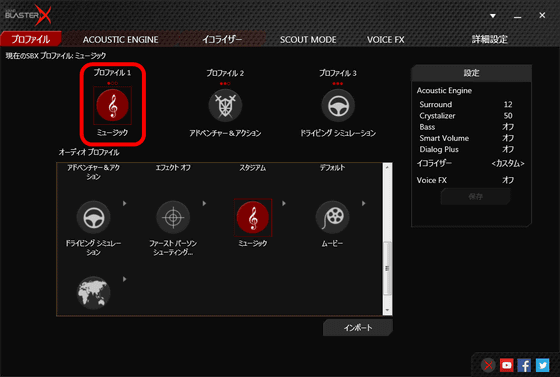
Click the 'ACOUSTIC ENGINE' tab at the top to adjust 'Surround', 'Crystalizer', 'Bass', 'Smart Volume', and 'Dialog Plus'. increase.
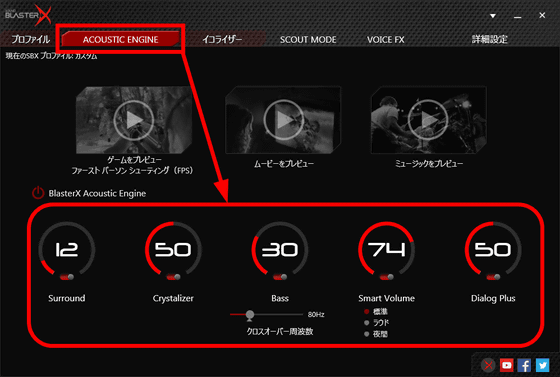
If you click the 'Equalizer' tab, you can change the equalizer settings.
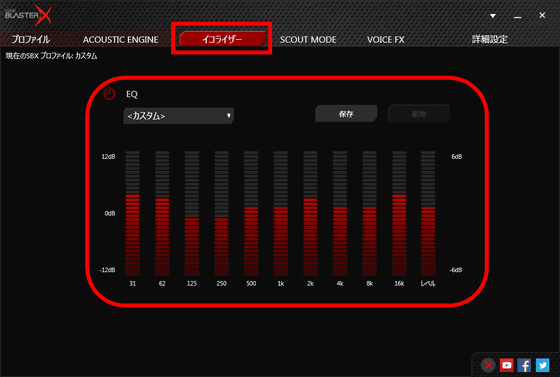
By clicking the 'Scout Mode' tab, you can turn on 'Scout Mode' where you can hear the movement of enemy characters far away in the game.
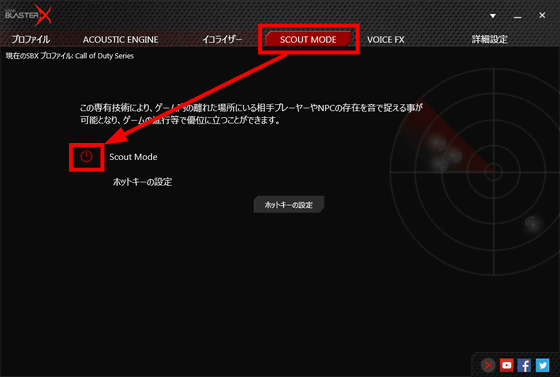
On the 'VOICE FX' tab, you can enable voice effects and change the tone and accent of the speaker's voice to change to different characters.
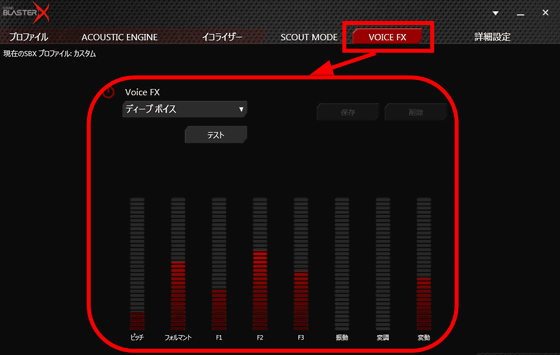
When you adjust each setting and return to the profile, 'Profile 1' has been changed and the new setting is displayed on the right side of the screen. Finally, you can save the created profile by clicking 'Save'.
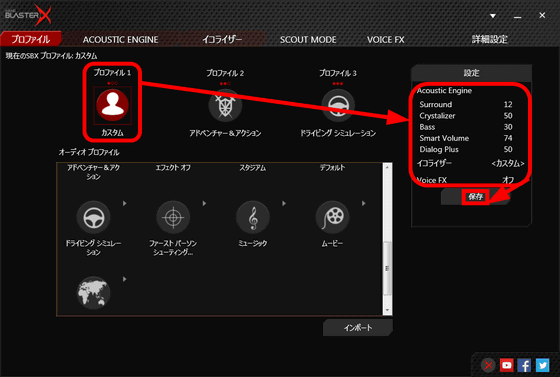
In addition to the above, the G5 can also be connected to a stereo speaker with an amplifier or an external amplifier that supports optical digital input to play audio. In addition, it also supports 'playback redirection' that allows you to mix and record the sound of the microphone and the sound of the external input source and the sound of the game, and it can also be used for live game distribution, so it is rather core. This product is recommended for gamers.
In addition, on Amazon, the Sound BlasterX H5 was sold for 15,508 yen including tax, and the Sound BlasterX G5 was sold for 17,471 yen.
Amazon.co.jp: Creative Sound BlasterX H5 Gaming Headset SBX-H5: PC / Peripherals
http://www.amazon.co.jp/dp/B015XF68H0/
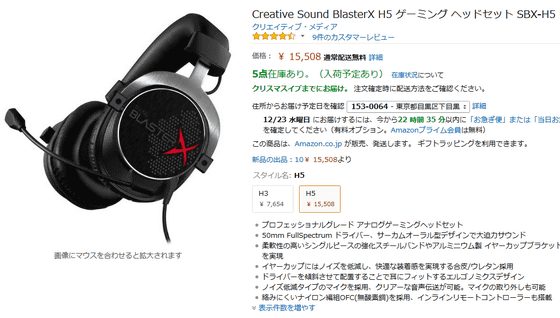
Amazon.co.jp: Creative Sound BlasterX G5 High Sound Quality Portable Gaming USB Audio High Resolution Compatible Windows Mac PS4 SBX-G5: Computers / Peripherals
http://www.amazon.co.jp/dp/B0194Q1PFY
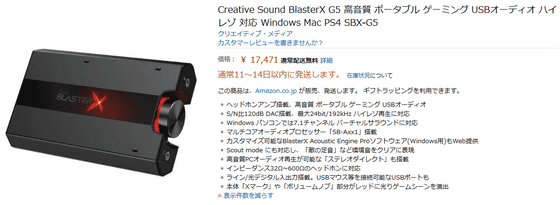
Related Posts:







