6 buttons mounted on the side, click switch exchangeable & wired and wireless compatible gaming mouse 'ROG Spatha' review

ASUS will release a high-end mouse ' ROG Spatha ' specializing in MMO games on October 15th. ROG Spatha is a high-end mouse with 6 customizable buttons on the side, you can replace the click micro switch to change it to a click button with your favorite sensitivity, and you can use it wirelessly or wiredly. That. I was able to get such ROG Spatha before it was released, so I tried using it immediately.
ROG Spatha | ROG Series | ASUS Japan
ROG Spatha arrives at the editorial department and comes in a luxurious package based on black.

When I opened the box, I saw a mount with the words 'Welcome to the elite Republic of Gamers community'.

The package contains the ROG original carrying case, ROG Spatha body, and quick start guide.

When I took the carrying case, it was heavy and it seemed that something was inside the carrying case.

The carrying case is opened with a snap.

The carrying case contained a charging dock with a wireless receiver, a knitted USB cable, a rubber type USB cable, two ROG stickers, a star-shaped driver for disassembly, and a replacement switch (OMRON D2F-01F).

There are many accessories, but let's start with the main body. The size of ROG Spatha is 89 x 137 x 45 mm and the weight is 178.5 g excluding the cable. Titanium black is used for the body color, giving it a chic and mature design.

Equipped with a Micro-USB port on the front.

The ROG logo on the back is illuminated with LED lights that shine stylishly.

The left side is equipped with 6 buttons designed so that you can press the buttons quickly with FPS or RTS. The pattern around the button is designed with the Mayan civilization as a motif.

Nothing in particular on the right side.

It's a little hard to see, but it has a pairing button and a power button (bottom of the photo) on the back.

The wheels use a highly durable Alps Electric wheel encoder.

At the top of the wheel is a resolution change button.

A mouse that fits comfortably in the palm of your hand has a good fit, and you can hold the mouse naturally just by placing your hand on it.

The body made of magnesium alloy has a smooth feel.

There is no pinky rest to put your little finger on.

The mouse wheel does not rotate too much even if it is rotated as much as possible, and the operability is that it rotates as much as it is moved. Rather than spinning around, it feels like spinning around.

You can check the operation of the mouse wheel from the following movie.
The left and right clicks are light and there is no problem with repeated hits.

You can check the click feeling of ROG Spatha from the following movie.
I felt that the two buttons on the left side were a little small and difficult to press, but once you get used to it, there seems to be no problem.

You can see how your finger moves when you press the button on the side by watching the following movie.
The click button on the mouse is a replaceable micro switch, and you can replace it with the included OMRON replacement switch or your favorite switch.

This is an OMRON replacement switch that is included in the package. The default and included switches are designed to withstand 20 million clicks.

To replace the switch, first remove the four rubbers on the back with your fingers ...

Remove the screws with the included star-shaped screwdriver.

After removing all four screws, hold the top of the mouse ...

Open with Pakari. The inside will be completely visible.

Microswitches are attached to the left and right of the wheel.

Remove the switch ……

Fit the replacement switch.

After replacing the two switches, tighten the screws again to complete the replacement work. The replacement process was extremely easy and took less than 5 minutes.

Replacing the switch now causes the click to sink a little deeper than it did by default.

You can check the movie with the click feeling checked by setting the right click (left of the screen) as the replacement switch and the right click (right of the screen) as the default switch from the following.
This is the attached charging dock.

Insert the foot part into the charging dock. The legs were made of metal and were heavy, so the dock couldn't move a little softly.

It looks like this when you put on your feet.

You can charge the dock by connecting it to your PC with a Micro-USB cable and inserting the mouse. While charging, the wheel, left side button, and back logo light up in green.

You need to install the driver to use the mouse. First, connect the mouse to your PC with the included Micro-USB cable (2m).

ROG Spatha | ROG Series | ASUS Japan
I couldn't install the driver automatically even if I connected the mouse, so I installed the driver manually this time. Open the above support page and select your OS. This time I chose Windows 7 64bit.
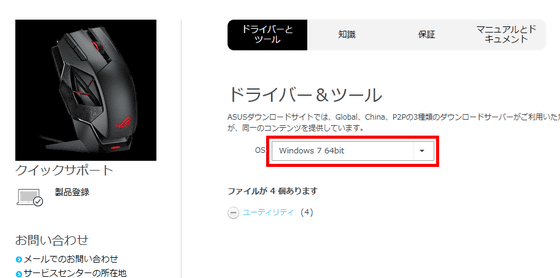
Click on the utility to see all previous versions of the drive, so click on 'Global' to download the latest 'Version 2.108' at the top.
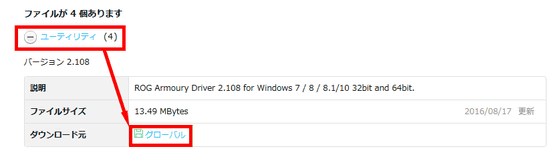
Click OK.
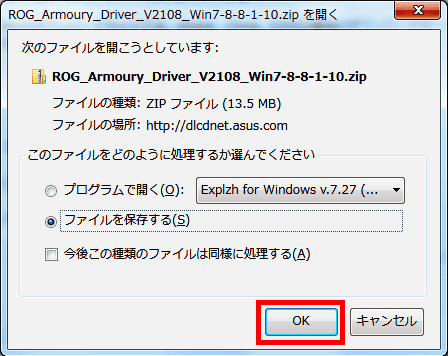
Launch 'ROG_Armoury_Driver_V2018_Win7-8-8-1-10' in the downloaded ZIP file.

Confirm that the installation language is 'Japanese' and click 'OK'.
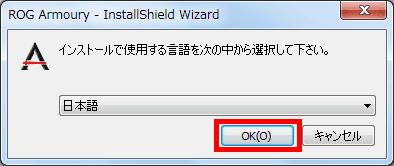
Click 'Next'.
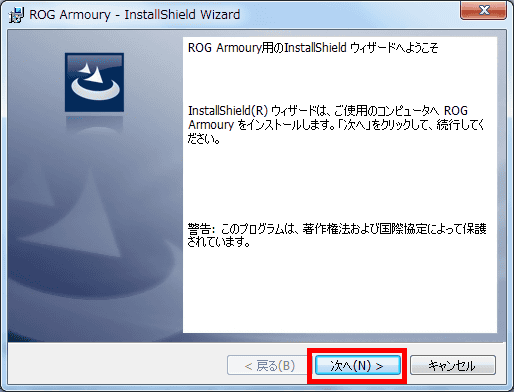
Click Next.
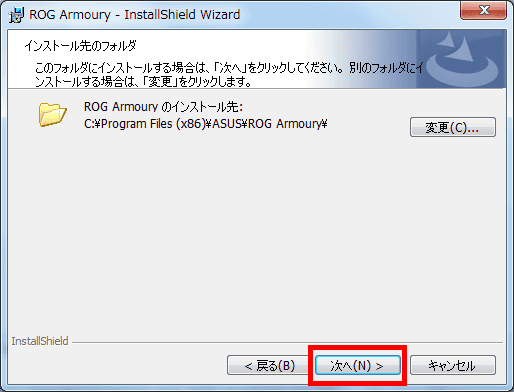
Click 'Install' to start the installation.
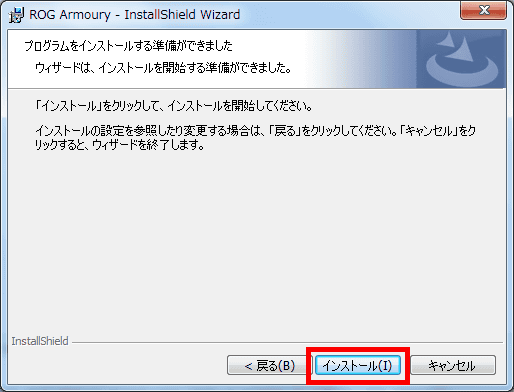
When the installation is complete, the dedicated software Armory starts. Armory allows you to customize buttons and LEDs. At startup, the firmware will be updated, so click 'Next'.
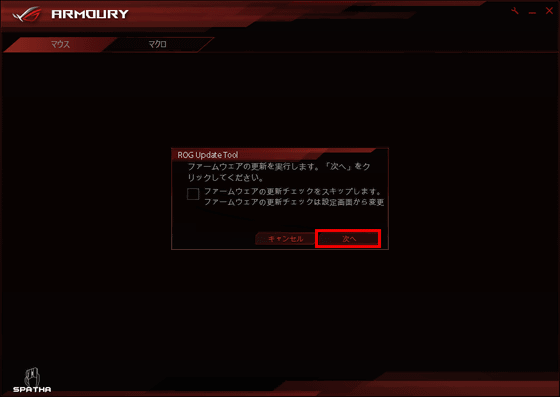
Updating.
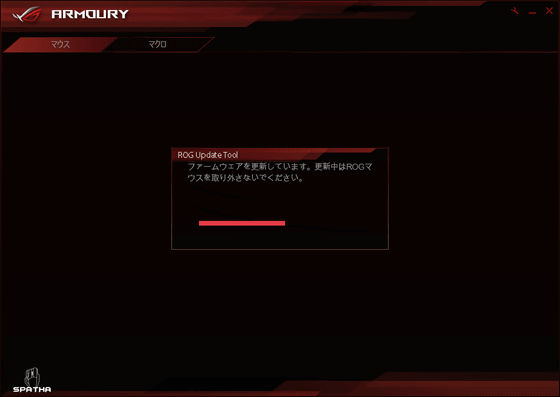
When the update is complete, the menu screen will be displayed. Five profiles can be set in the onboard memory other than the default. If you use one with FPS and one with RTS, it will be quite good. In addition to the eight buttons on the top, ...
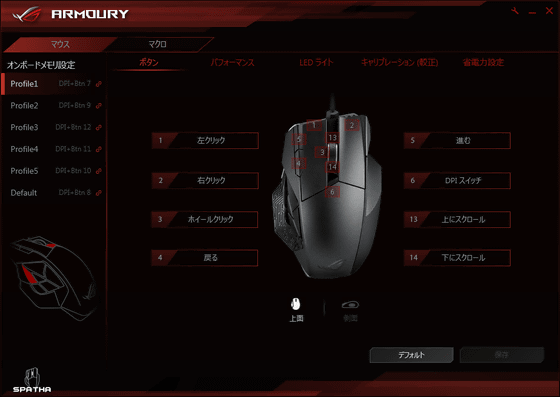
Six sides can be customized.
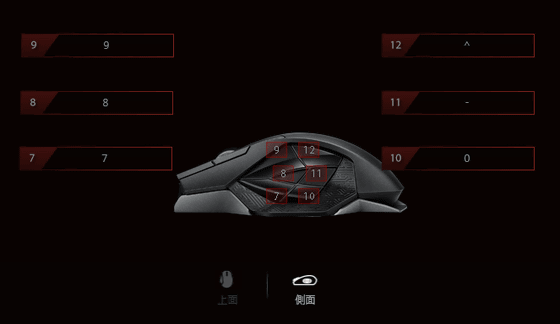
In addition to the buttons, you can also change mouse performance settings such as X / Y axis sensitivity, angle snap, and acceleration / deceleration.

In addition, you can freely customize how the LEDs on the wheels, side buttons, and back logo illuminate.
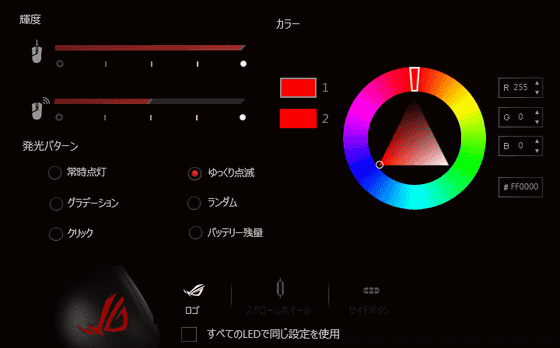
You can also set macros. To set the macro, click 'Record', enter the action, and finally click 'Save'.
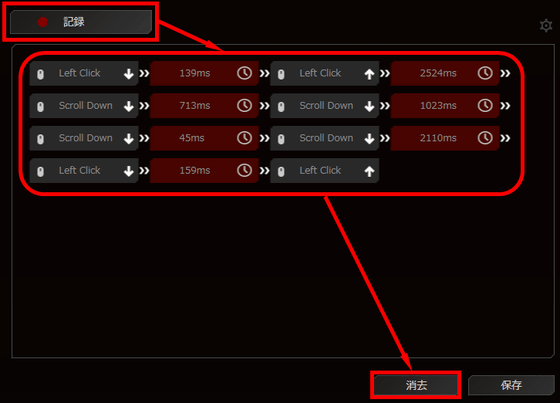
It's super easy to change buttons. Click the '6' button set on the DPI switch ...
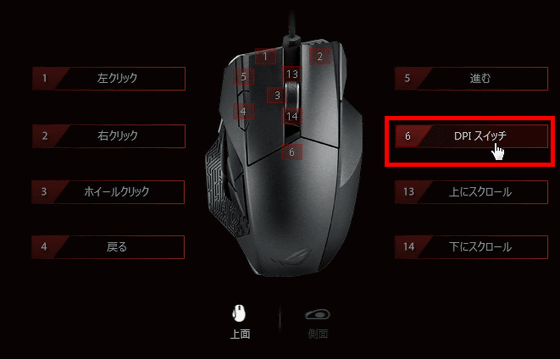
Select the button type. You can select the 'macro' you recorded earlier from here.
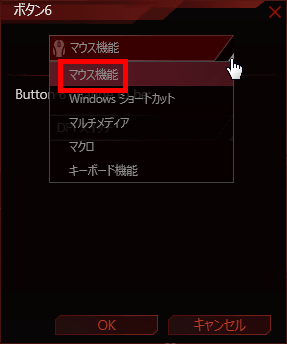
Next, click to select which button you want to change to ...
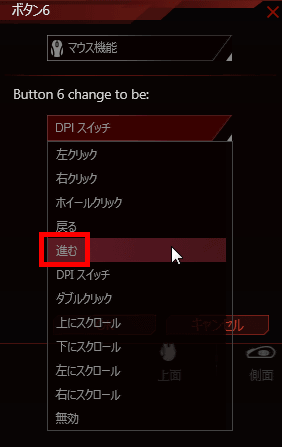
Finally, click 'OK' to complete the button change. Armory's UI has become so simple that even beginners of gaming mice will not get lost in operation.
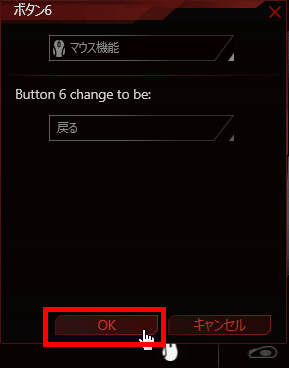
If you connect to the PC even once and install the driver, you can use the mouse wirelessly. You can use it wirelessly and switch to wired when it runs out of charge.

ROG Spatha will be released nationwide on October 15, 2016. The manufacturer's estimated price is 21,500 yen including tax.
Related Posts:







