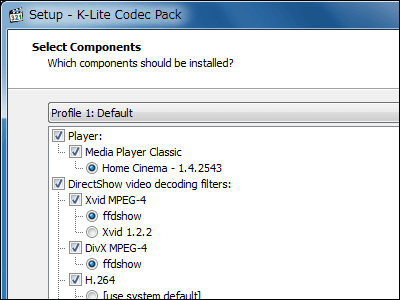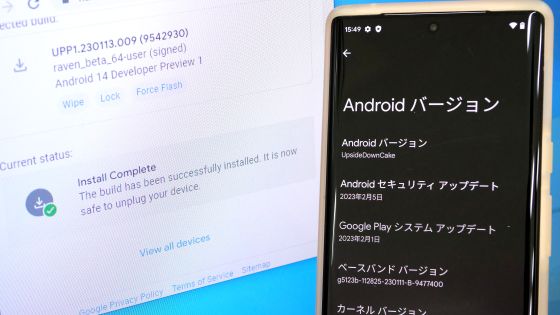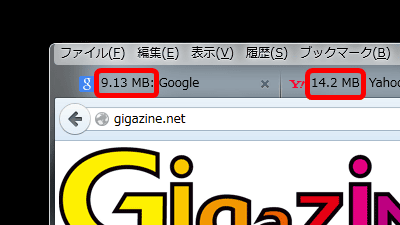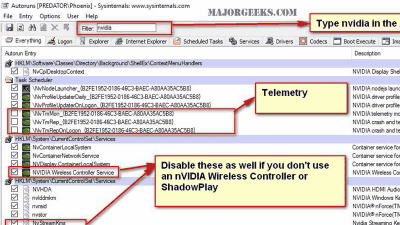A review of the free software 'NVCleanstall' that allows you to download and install only what you need for NVIDIA graphics drivers, and you can also create custom installers that can be used offline
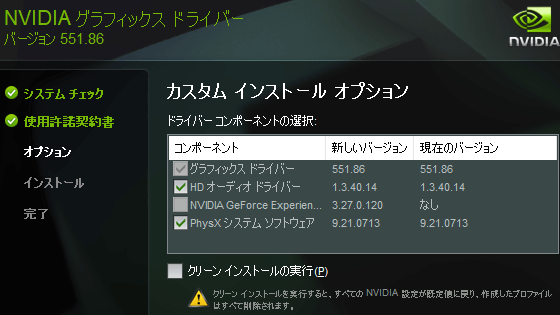
When you install the driver for an NVIDIA graphics board, components such as GeForce Experience and the physics engine are also installed. However, some people do not need components other than the driver itself, and they tend to be a nuisance that unnecessarily compresses storage and puts a strain on the system. By using the free software ' NVCleanstall ', it is possible to install the driver by selecting only the components you want to install in advance. It seems extremely convenient, so I have summarized the steps to actually install the driver using NVCleanstall.
NVCleanstall - NVIDIA Driver Customizer
·table of contents
◆1: Problems with NVIDIA drivers
◆2: Installation procedure for NVCleanstall
◆3: How to install NVIDIA drivers using NVCleanstall
◆4: How to create a custom installer for NVIDIA drivers using NVCleanstall
◆1: Problems with NVIDIA drivers
The NVIDIA driver installer screen is below. By default, the NVIDIA app 'GeForce Experience' is installed, which includes game recording and driver update check functions. However, GeForce Experience is an unnecessary app for some people.
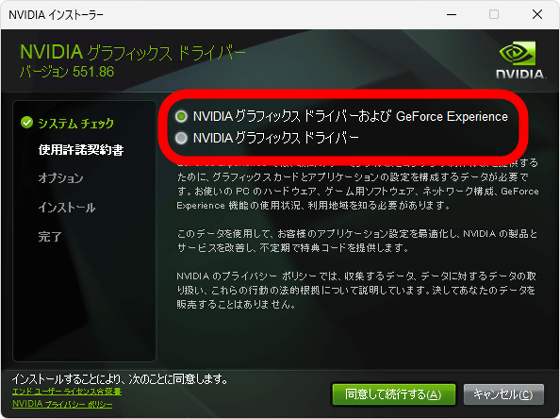
In addition, when installing the driver, not only the graphics driver but also the HD audio driver and the physics engine 'PhysX' are installed. These components can be manually excluded, but the procedure for excluding them is 'select a custom installer and disable the component'. With NVCleanstall, it is possible to specify the necessary components before starting the driver installer, and it is also possible to include components that cannot be specified in a normal installer in the installation target.
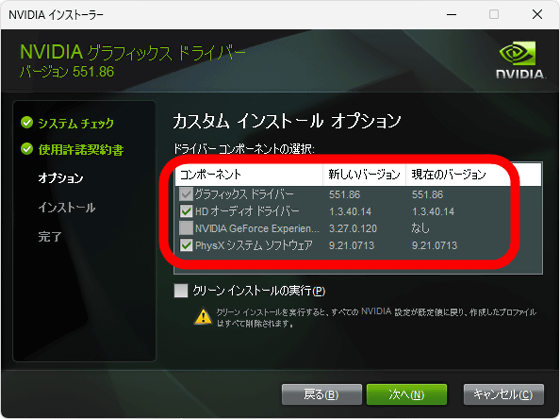
◆2: Installation procedure for NVCleanstall
To install NVCleanstall, first click the link below to open the distribution page.
NVCleanstall v1.16.0 Download | TechPowerUp
Once you access the distribution page, click 'Download'.
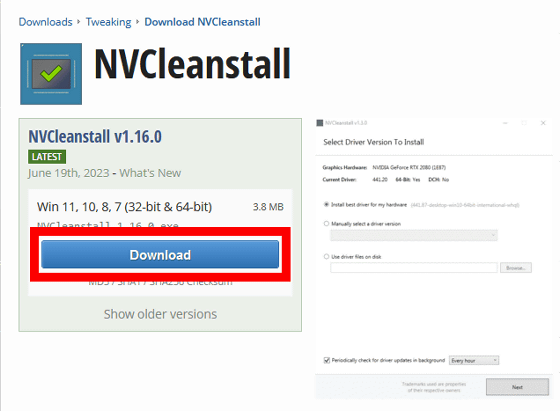
When the download server selection screen appears, click on one of the servers. If you are unsure which server to choose, click on the server marked 'closest to you' to download from the server closest to you.
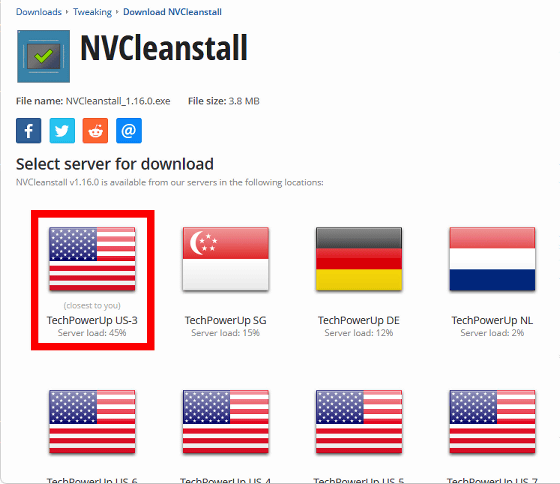
Once you have downloaded NVCleanstall, double-click it to launch it.
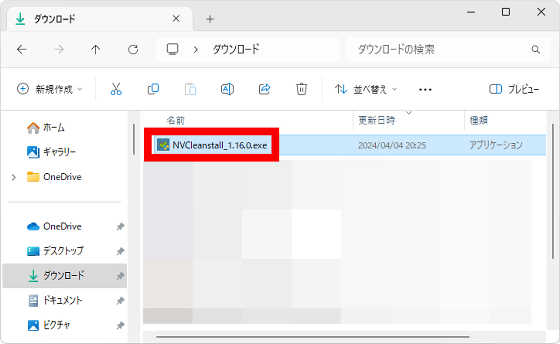
NVCleanstall looks like this: At the top of the screen, the type of graphics card installed and the type of driver installed are displayed.
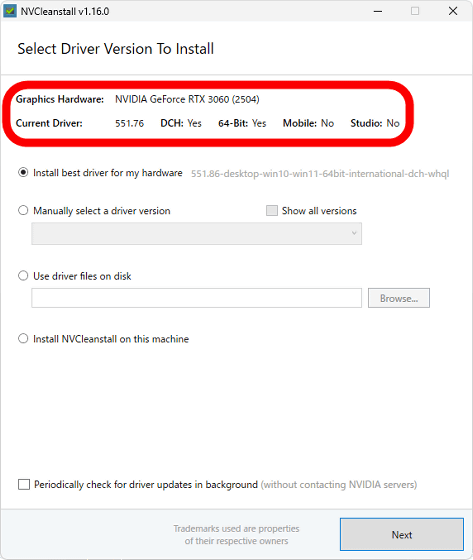
NVCleanstall can be used without installation on a PC, but installing it on a PC also enables automatic driver update checks. To install NVCleanstall on a PC, check 'Install NVCleanstall on this machine' and click 'Next'.
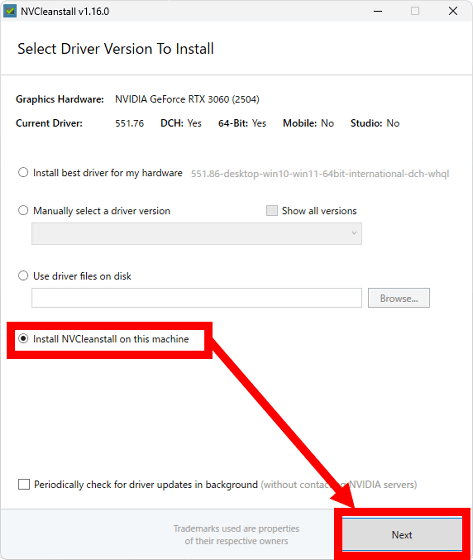
When the installer starts, click 'Next'.
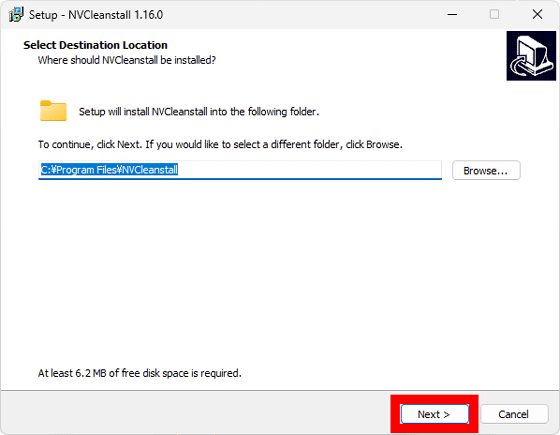
To enable the automatic update check function, check 'Automatically check for driver updates' and click 'Next'.
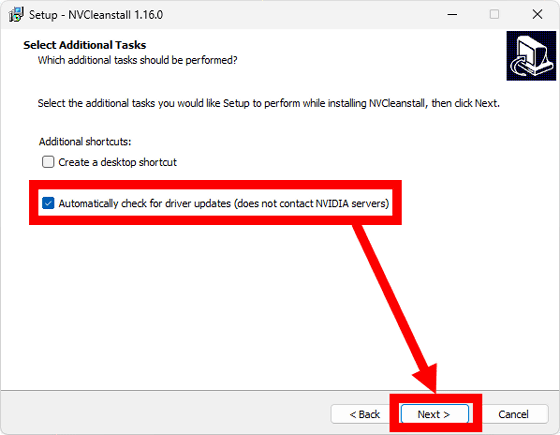
Click “Install”.
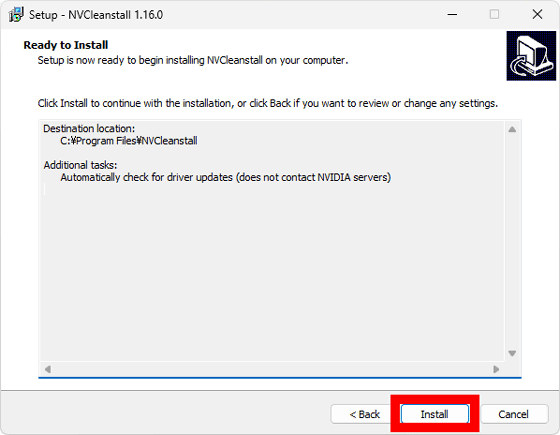
When the installation is complete, check 'Launch NVCleanstall' and click 'Finish'.
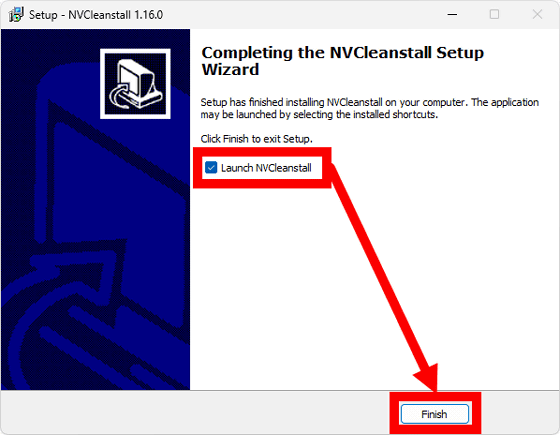
This will launch the NVCleastall you installed on your PC.
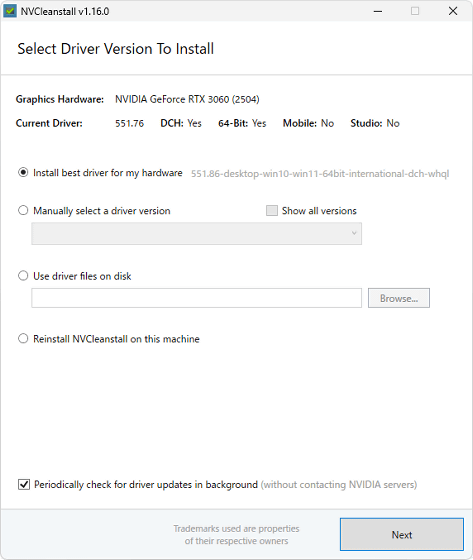
◆3: How to install NVIDIA drivers using NVCleanstall
With NVCleanstall, you can install either the latest driver for your graphics driver, a driver you select from a list of drivers, or a driver you have downloaded in advance.
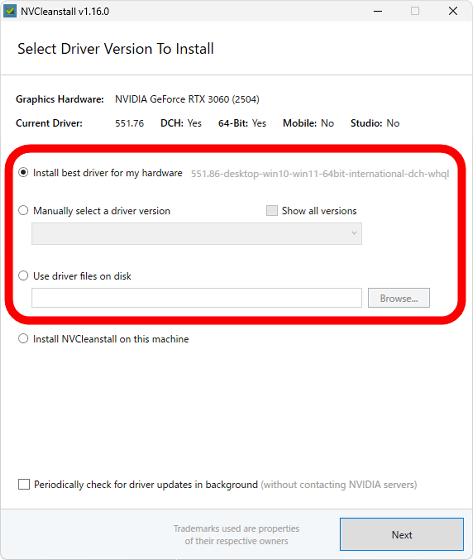
This time, I want to install the 'latest driver for the graphics driver in use', so check 'Install best driver for my hardware' and click 'Next'.
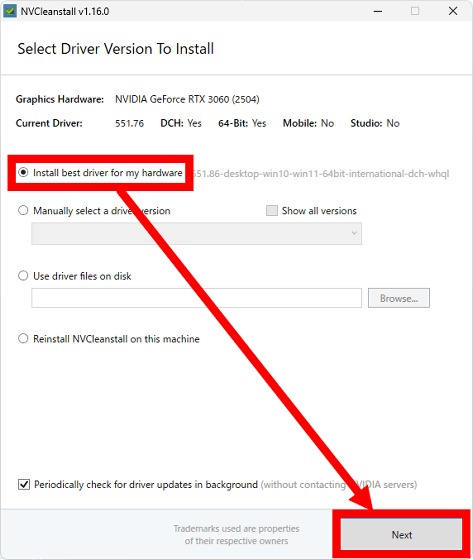
This will display a screen for selecting the components to be installed at the same time as the driver installation.
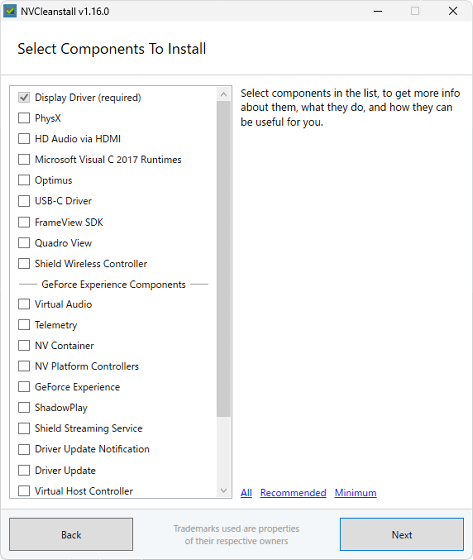
Clicking on the name of each component will display a description of the component on the right side of the screen.
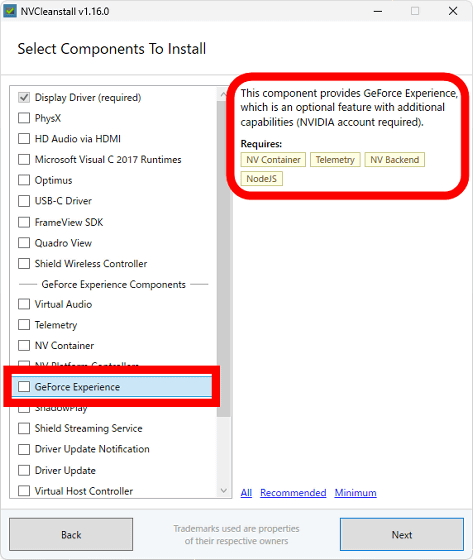
This time, we only need the display driver, so we checked the display driver and clicked 'Next'.
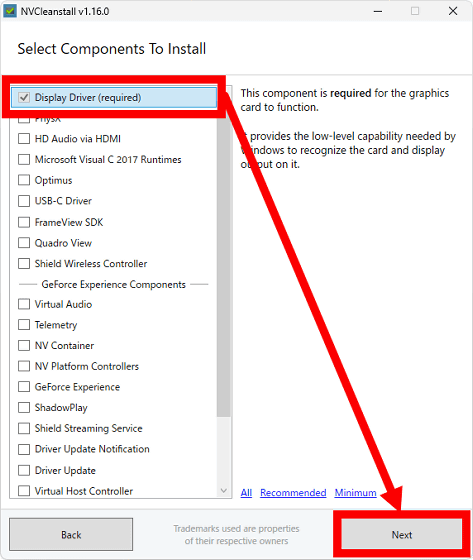
Once the driver installation preparation begins, please wait for several tens of seconds.
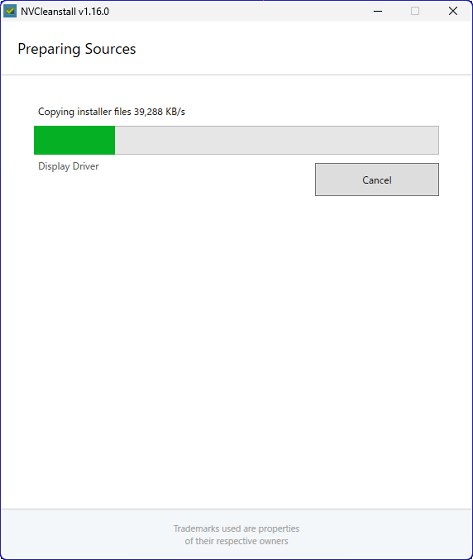
Next, additional settings such as 'Hide ads during installation' and 'Display DLSS version in game' will be displayed. This time, I clicked 'Next' without enabling anything.
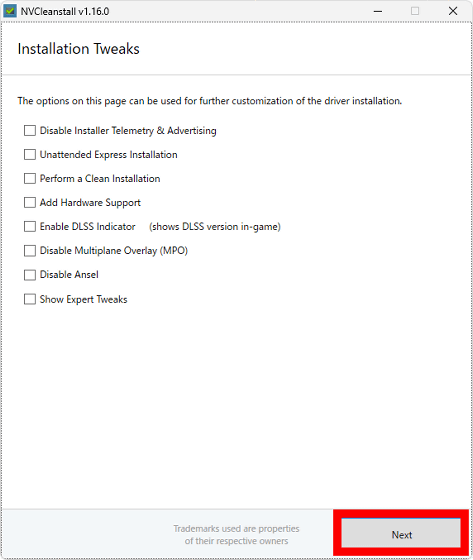
When preparation for installation is complete, click 'Install'.
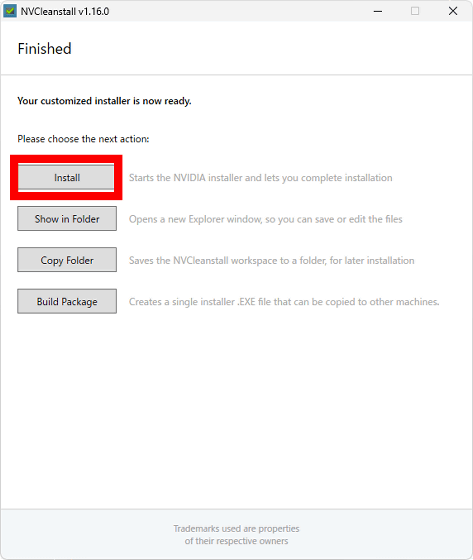
You will then be presented with a driver installation screen. Keep the NVCleanstall screen open until the driver installation is complete.
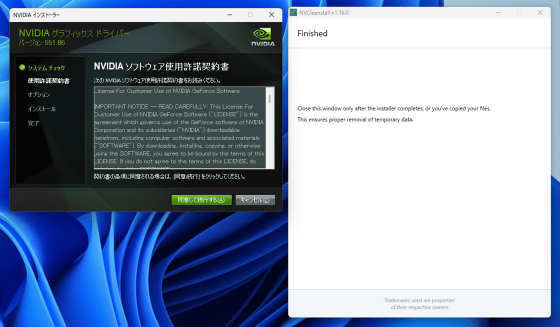
In the standard driver installer, you will first be asked whether or not to install GeForce Experience, but this time it will not be displayed because it has been disabled in advance by NVCleastall. Read the software license agreement carefully and click 'Agree and continue' to proceed with the installation.
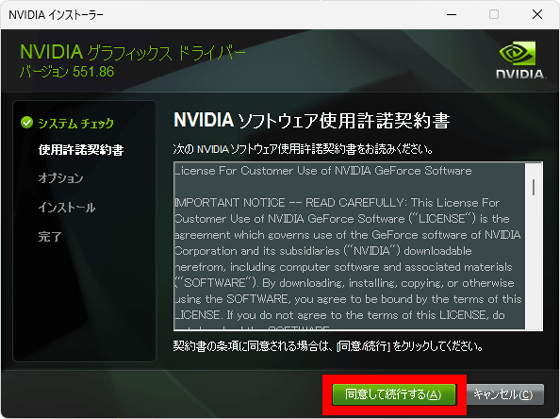
Next, a screen will appear asking you to select either a quick or custom installation. You can install the software as configured in NVCleanstall by checking 'Quick' and running a quick installation, but this time I wanted to see how the settings were changing, so I checked 'Custom' and then clicked 'Next'.
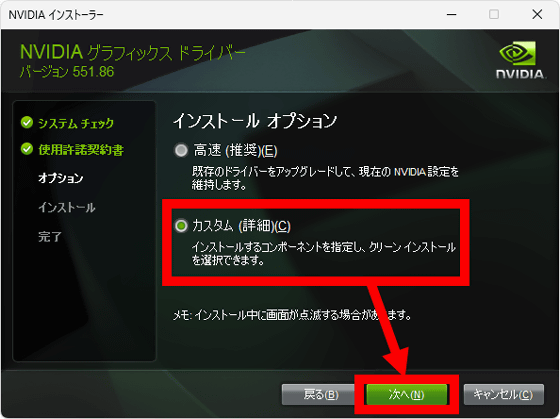
The custom screen looks like this. In the standard installer, you had to choose whether to install the HD audio driver and the physics engine 'PhysX', but by setting it with NVCleastall, you can see that only the graphics driver can be installed. Click 'Next' as it is.
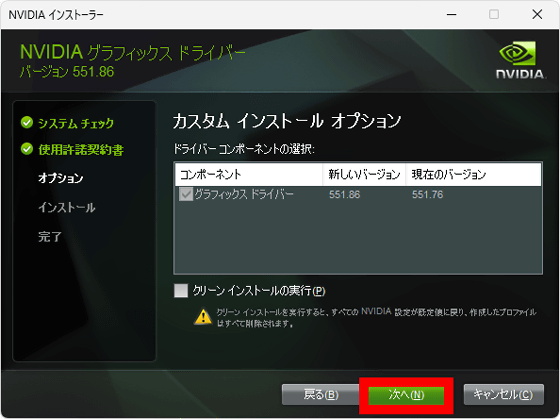
Wait a while until the installation is complete.
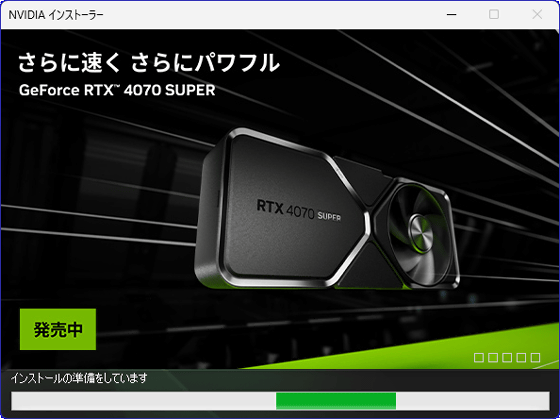
When the installation is complete, click 'Close'.
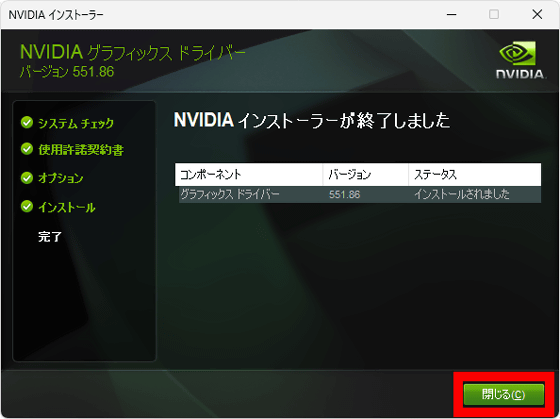
Once the driver installation is complete, you can close the NVCleanstall screen.
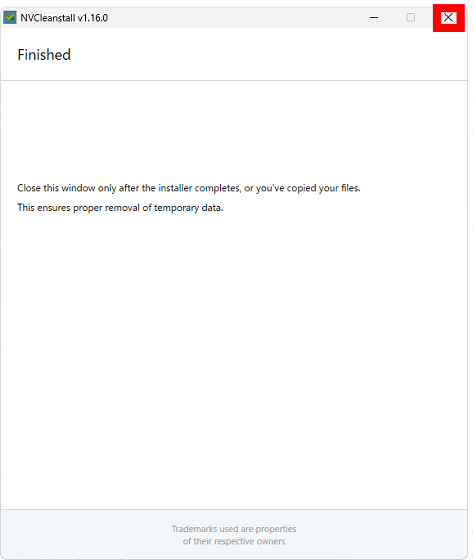
◆4: How to create a custom installer for NVIDIA drivers using NVCleastall
When installing drivers with the same settings on multiple PCs, it is very troublesome to perform the same settings multiple times on each PC. With NVCleanstall, you can create a 'pre-configured custom installer' and quickly install the drivers with the same settings.
The steps to create a custom installer are as follows: First, select the version of the driver you want to install and click 'Next'. This time, I decided to install the latest version.
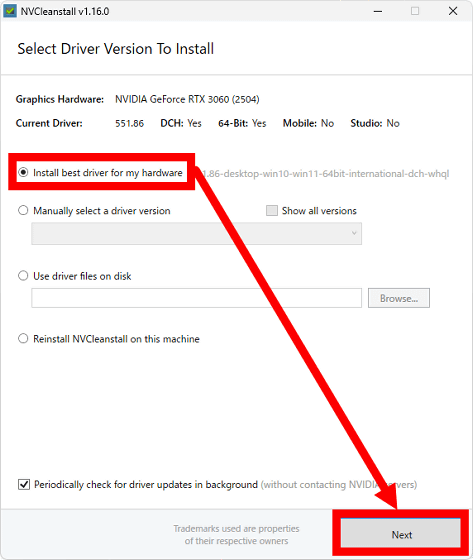
Next, select the components you want to install and click 'Next'.
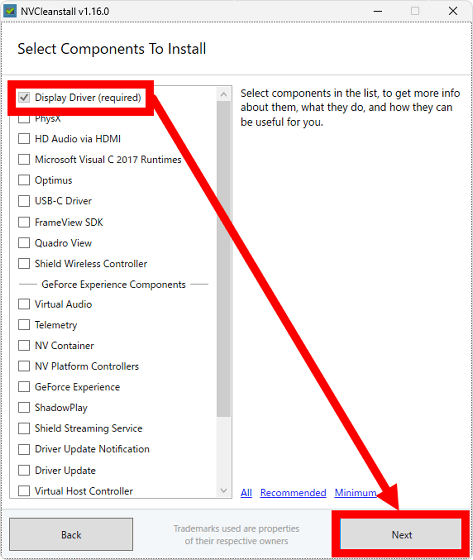
Select additional settings and click 'Next'.
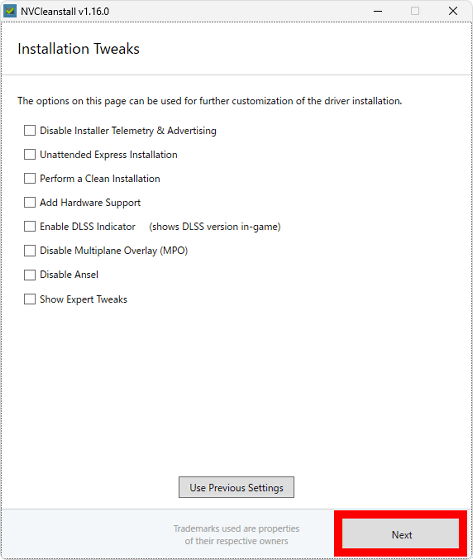
When the following screen appears, click 'Build Package'.
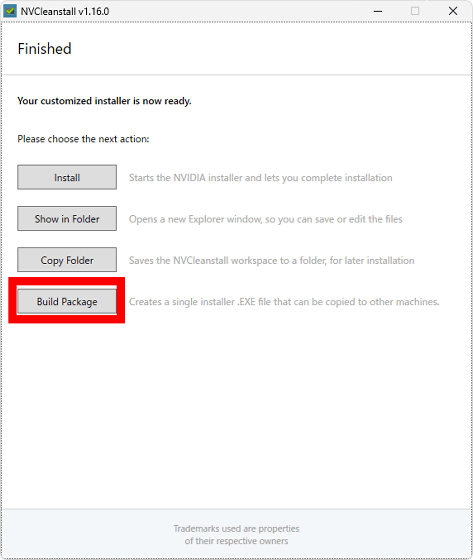
Select the destination to save the custom installer and click 'Save'.
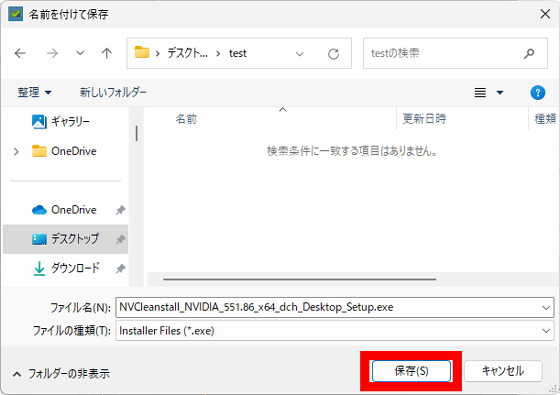
A bunch of text will then appear on a black screen, so wait a moment.
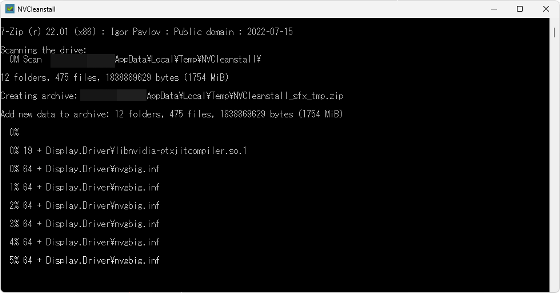
After a while, the custom installer will be completed. This custom installer does not require NVCleastall, so you can copy the custom installer to other PCs and reuse it. To use the custom installer, first double-click the installer.
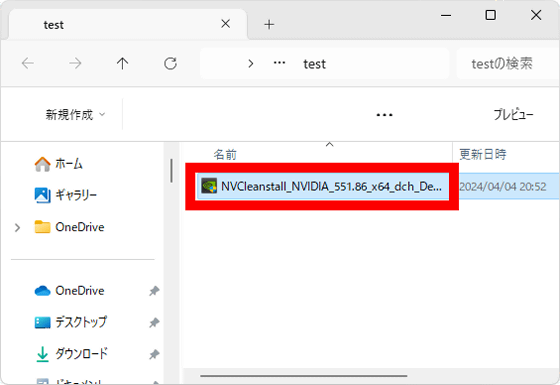
When the installation confirmation screen appears, click 'Yes'.
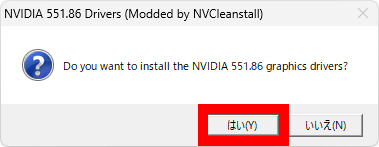
Wait a while for the installer to start.
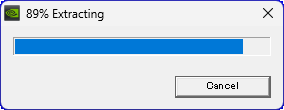
Once the installer has started, you can install it in the same way as a normal installation.
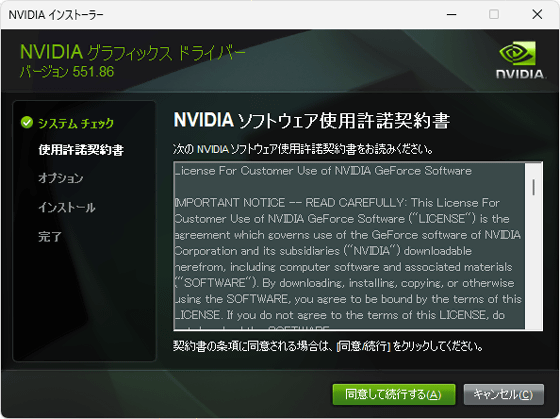
Just to be sure, I checked the components to be installed and found that only the components specified by NVCleanstall would be installed.
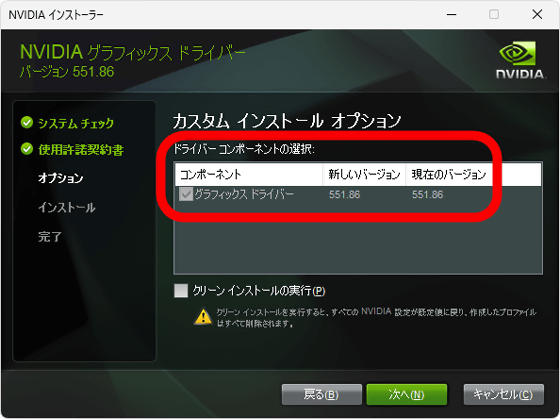
◆ Forum is currently open
A forum related to this article has been set up on the official GIGAZINE Discord server . Anyone can post freely, so please feel free to comment! If you do not have a Discord account, please refer to the account creation procedure explanation article to create an account!
• Discord | 'How often do you update your graphics card driver? How do you check for updates?' | GIGAZINE
https://discord.com/channels/1037961069903216680/1226834779648036905
Related Posts: