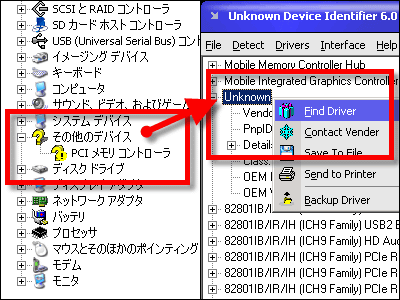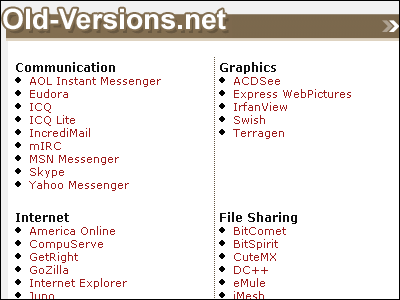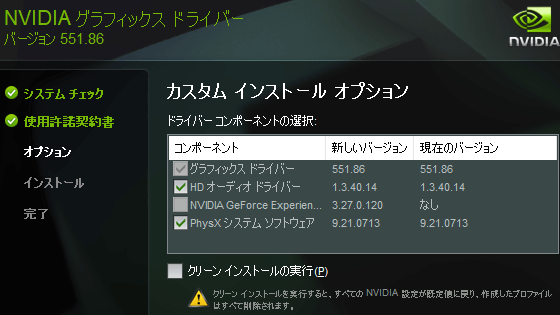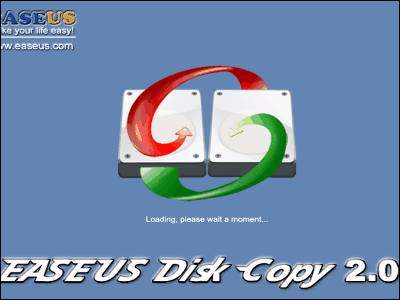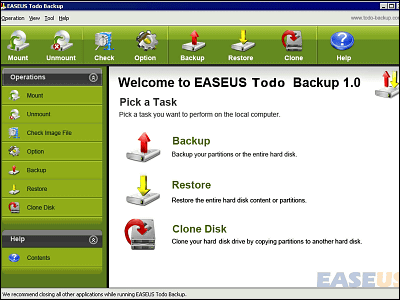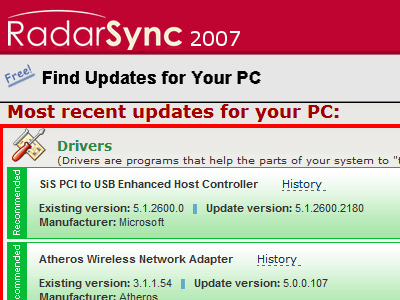"Uniblue Driver Scanner" which can scan the driver to be updated to the latest version and can also back up and restore the driver
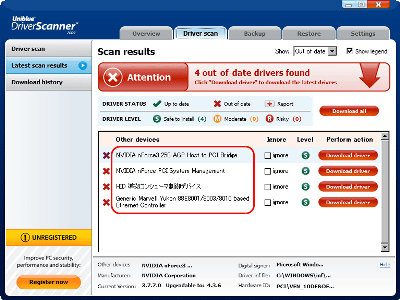
When you look at Windows "Device Manager", various things are displayed like mountains, and all of them are running in the background, but checking all these updates is difficult. It is impossible to keep all drivers of my computer constantly up-to-date unless you are a very maniac person.
But this "Uniblue Driver Scanner"Will scan all of the drivers installed on your computer and will tell you which drivers are updatable. It also tells us if the updatable driver is a stable version, so it is also ideal for advanced users. It is compatible with Windows XP and Vista, of course, when the latest drivers are put and it became unstable, we also have a function to back up all current drivers and restore them individually later, It also manages restore points.
Download and install, the actual usage is as follows.
Uniblue Driver Scanner> Innovative Driver Update Tool Download
http://www.liutilities.com/products/driverscanner/
Download "driverscanner.exe" from the above page, click it and execute it

Click "Next"
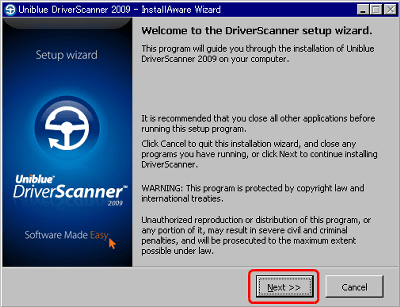
Please check and click "Next"
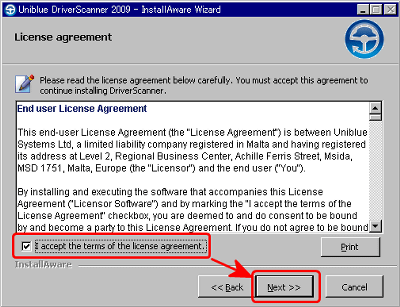
Click "Next"
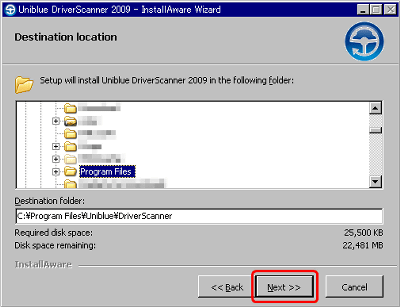
Click "Next"
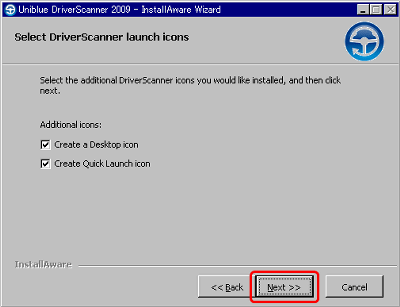
Installing
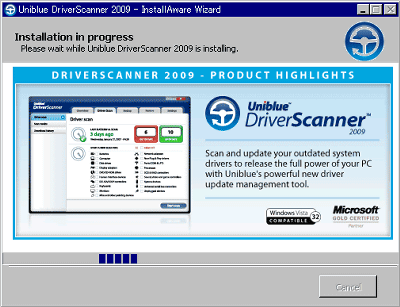
Installation complete, click "Finish" to start automatically
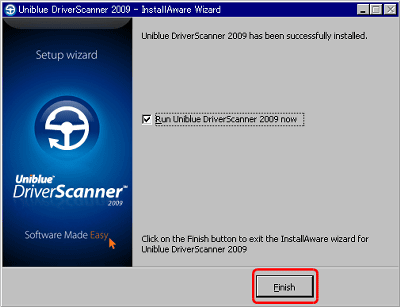
During startup
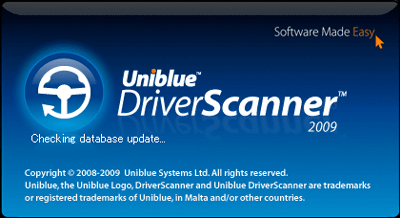
Scanning starts automatically in the PC when it starts up, and it starts checking the driver and starts checking with the database
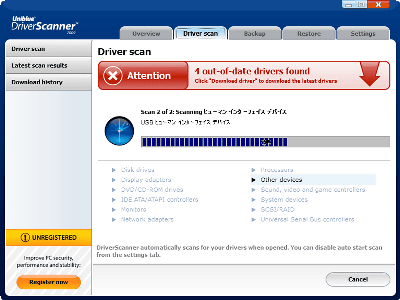
After 3 minutes the scan is over and the name of the driver that can be updated is displayed like this. It seems to be a stable version that can be safely installed because the level is "S".
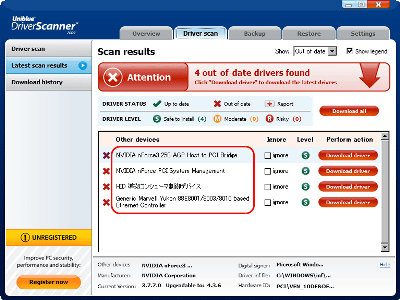
If you pay for the full version, you can download and update the driver directly from here, but if it is a free version, click "Close" and close it so far. Moreover, there is no particular trial period etc. So it is OK if you search the driver name previously displayed on Google etc, download it manually and update it.
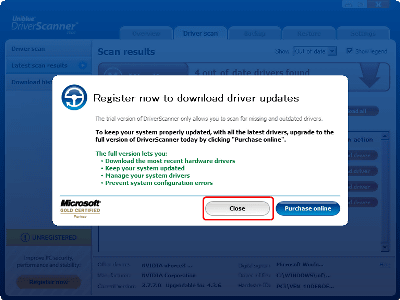
You can also make a full backup of the current driver configuration, click the "Backup" tab and click the button in the lower right when you check it
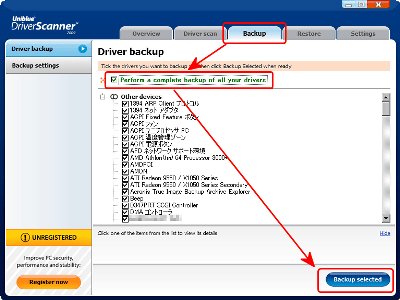
Backup in progress
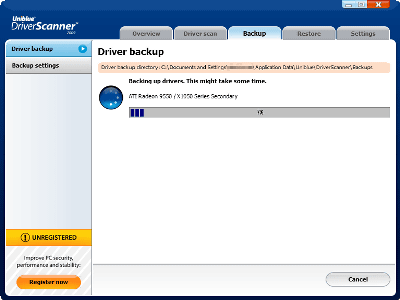
Backup complete
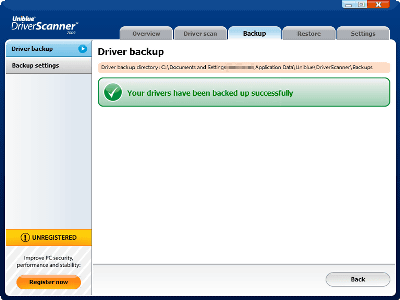
To update the driver, click "Restore", select the ZIP file name of the version of the date you want to return, click "Next"
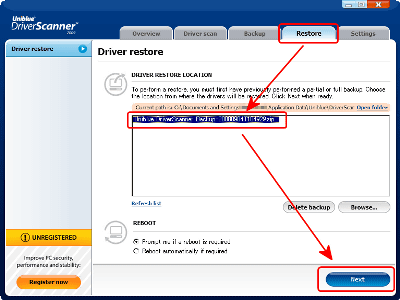
Scanning for driver to undo
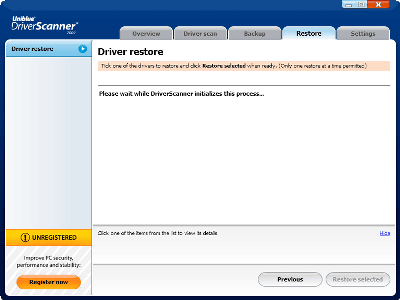
Select the name of the driver you want to restore, check it, click the button on the bottom right
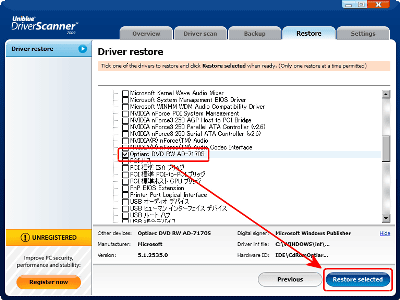
Click "Restore driver" and restart after restarting
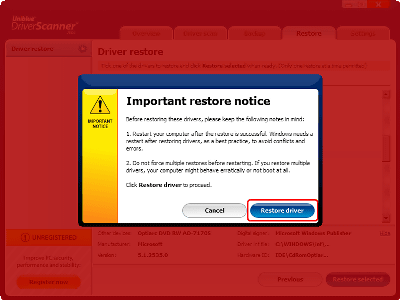
By the way, by clicking "Open folder" in the upper right corner of the "Restore" tab screen, you can see the ZIP file compressed driver backed up like this. Since it is properly folded according to the name displayed in the device manager when unpacking it, it is also possible to restore it from here on its own.

Related Posts: