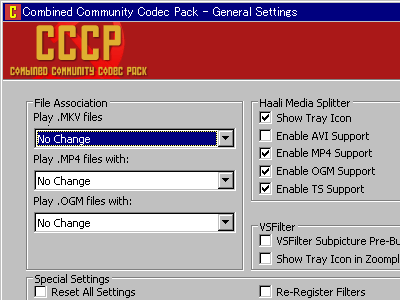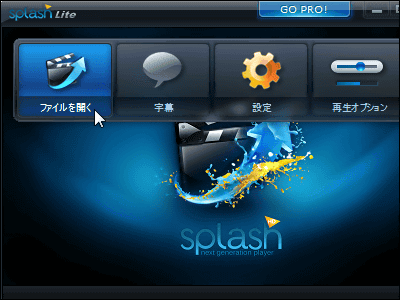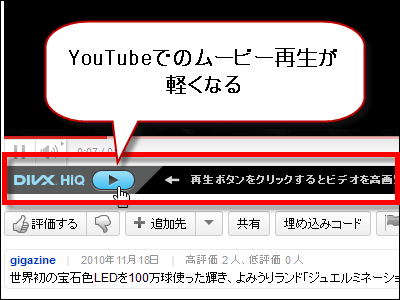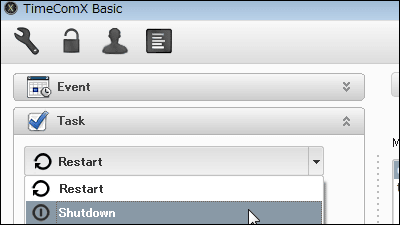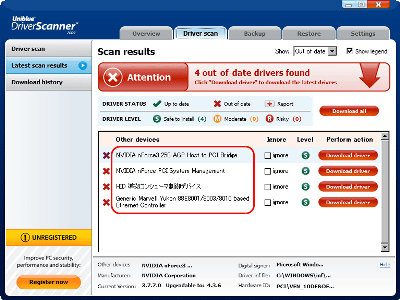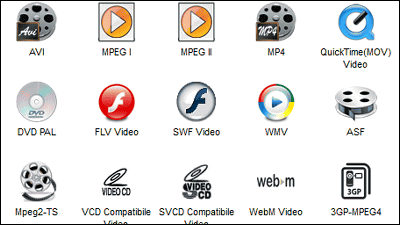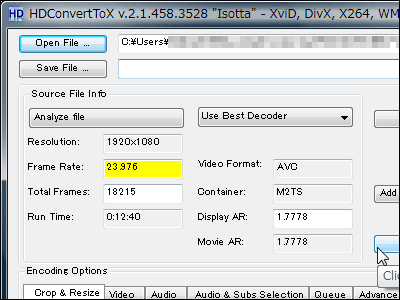"K-Lite Codec Pack" free software that can easily install codecs and players required for movie playback at once
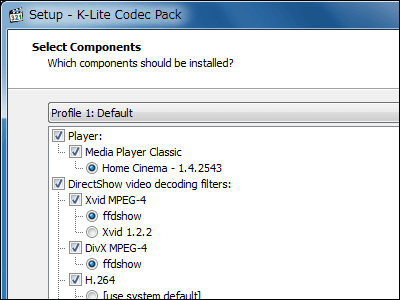
In the old days, the codec pack for movie playback was badly behaved, and on the contrary there was something like going to be stupid because the movie that was playable until now can not be played back, As a result of repeated, none of the things that are currently surviving is also excellent and stable,K-Lite Codec PackIt is a pretty shuguremono.
Four types of "Basic", "Standard", "Full" and "Mega" are prepared according to the intended use, and "64-bit" for 64-bit environment is also equipped. We also have a comparative list of which files you want to play back or which codecs and software are installed together for more detailed people, so it's not just a beginner who wants to play movies comfortably anyway, It is also suitable for the professional that it is troublesome to install in a minute. The CPU load reduction of H.264 video by GPU support, so-called DXVA can also be set with one shot at the time of installation, which is very convenient.
Download and install from the following.
Codec Guide: K-Lite Codec Pack - Windows 7 codecs
http://www.codecguide.com/
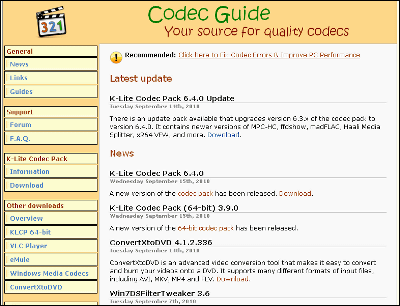
◆ Decide which of 4 types of "Basic" "Standard" "Full" "Mega" to choose
This is easy to classify.
"Basic"
· AVI / MKV / MP4 / FLV / OGM / MPEG / MOV / HDMOV / TS / M2TS / OGG files which are major movie file formats can be played
"Standard"
- In addition to Basic, "Media Player Classic Homecinema" is installed as a playing player
· An MPEG 2 decoder is installed for DVD playback
· FLAC and WavPack format can also be played as sound
"Full"
· In addition to Standard, codec necessary for encoding / conversion of movie / sound is installed
· Lossless compressed audio playback becomes possible
· Additional DirectShow filter added
· Free software to help you analyze the movie structure like "GraphStudio" is also installed
"Mega"
· In addition to Full, a codec necessary for encoding and converting more movie sounds is installed
· Additional DirectShow filter added
You can see a comparison table of which extensions to install for each extension you want to play from the following.
K-Lite Codec Pack: Comparison of abilities
http://www.codecguide.com/klcp_ability_comparison.htm
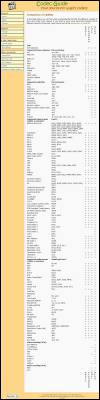
For example, if you want to play AAC files with extension .aac you need "Full" or "Mega", and if you want to encode and convert to H.264 format movie using x264 "Mega" is necessary I understand.
If you have more knowledge and are already using various codecs and player software already, a list page that can be compared to the following recorded software is useful.
K-Lite Codec Pack: Comparison of contents
http://www.codecguide.com/klcp_contents_comparison.htm
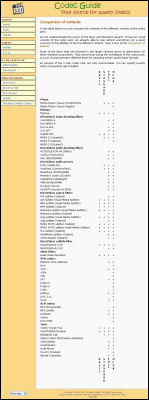
This time, as a result of looking at the list, "Full" was found to be sufficient, so the following is the procedure for installing "Full".
◆ Download "K-Lite Codec Pack"
This pageClick "Download" of the edition you want to download from. Since I want to download "Full" this time, I clicked "Download Full".
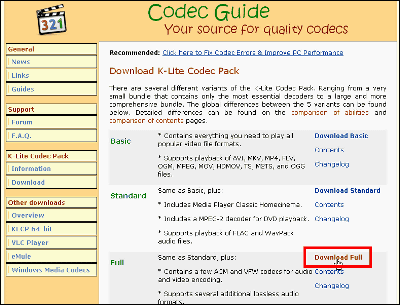
Click "Mirror 1"
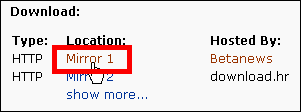
Click "Download Now" to download the installer
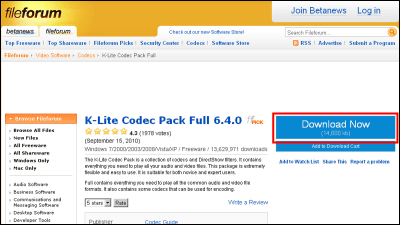
◆ Installation
Click on the downloaded installer to start up

Click "Next"
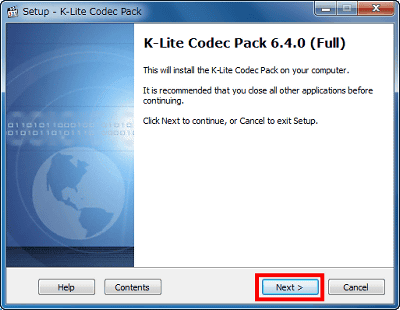
Since "Advanced install" is checked in the initial state, click "Next" as it is
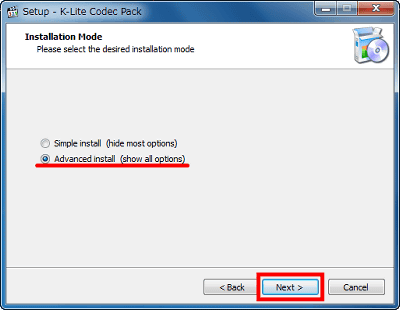
Click "Next"
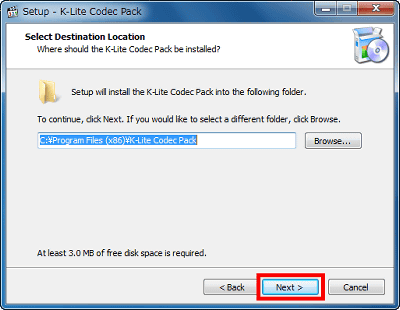
Click "Next"
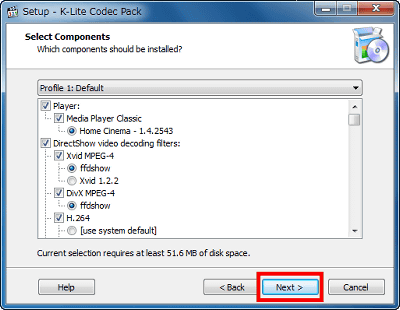
Click "Next"
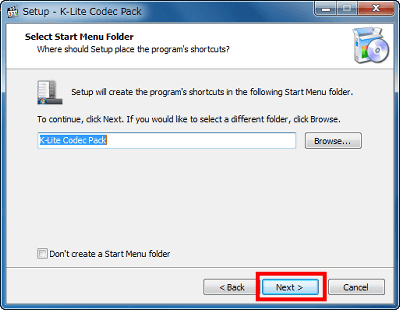
Click "Next"
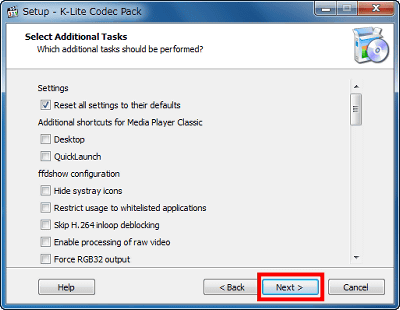
Please check "Enable internal decoder for H.264 video" here, and click "Next" to turn on the video playback support function "DXVA" by GPU.
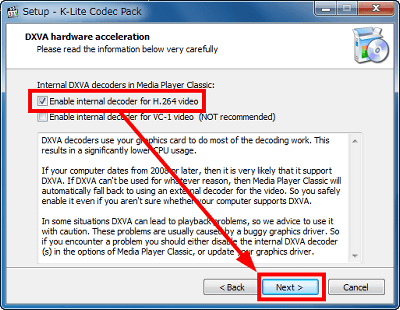
Please check "Media Player Classic" and use "Next" to use "Media Player Classic Homecinema" which is lightweight and famous for multi-function as playback player
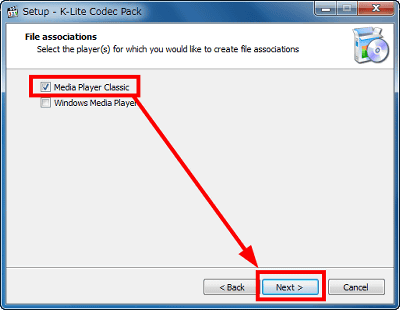
Select the extension you want to associate with, in order to correlate which file is clicked to activate and play "Media Player Classic Homecinema", check it and click "Next". If you do not understand well, it is ok if you click "Next" for the time being. In most cases in initial condition there is no problem.
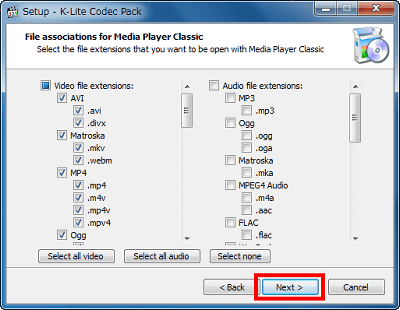
Choose the speaker's playback environment. For stereo speakers, select "2.0" at the top and click "Next". This will automatically make the stereo 2 channel even if you play 5.1 ch surround files. Conversely, people in 5.1 ch environment will choose "5.1". People in other environments can choose accordingly.
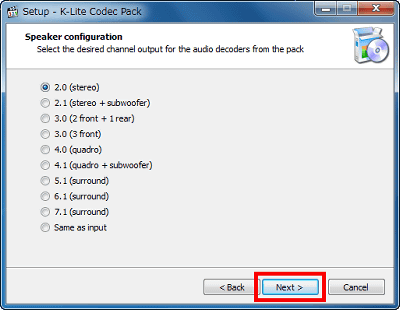
Click "Install"
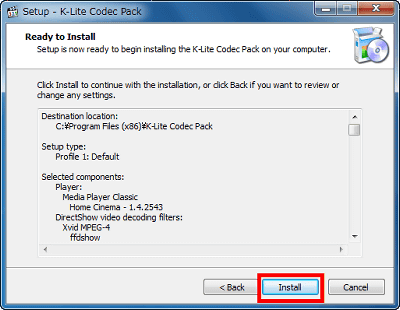
If such a window is displayed on the way, please terminate the displayed software and click "OK" to proceed without problems. In this case I closed InternetExplorer and clicked "OK".
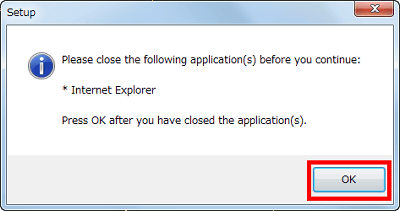
Click "Finish" to finish installation. You can now play most types of movie files.
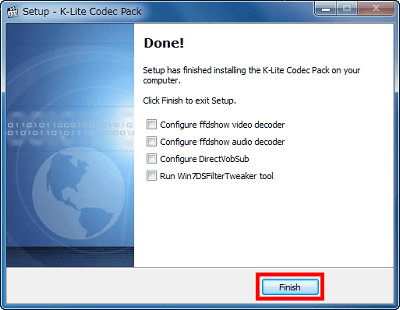
If the video playback support function "DXVA" by the GPU is effective, "DXVA" will be displayed when viewing the lower left of "Media Player Classic Homecinema" when playing back H.264 format movies. In the case of the AVCHD format, which has been increasingly used as a movie format of recent digital cameras, the playback is lightly blurred.
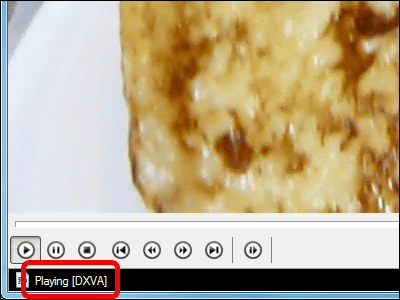
In the case of 64-bit version of Windows,K-Lite Codec Pack 64-bitDownload and install it will be perfect. It is necessary, for example, when using 64 bit native players like Windows Media Center. It is unnecessary in case of "Media Player Classic Homecinema" which works the same way with 32 bits or 64 bits.
◆ For advanced users: Customize settings further
When clicking "Quick Codec Config" included in this "K-Lite Codec Pack", a pretty excellent tool "Codec Tweak Tool" starts up.
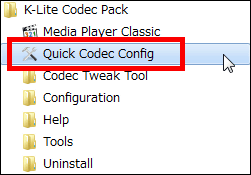
With this kind of feeling, it is possible to set the checked items. Starting from "Quick Codec Config", you can enable "Audio Config", "DirectShow Filter Config", "Manage Installed DirectShow Filters" and "Manage DirectShow Filter Priority".
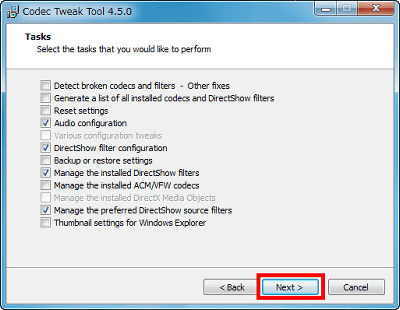
"Audio config", in short speaker setting
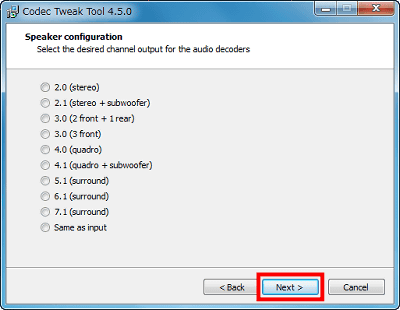
Settings such as ffdshow, Haali Media Splitter, DirectVobSub
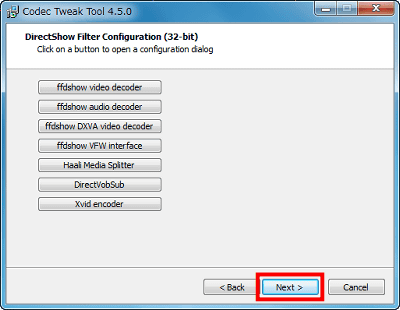
DirectShow filter management (on / off)
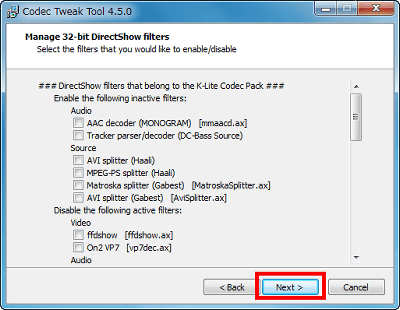
Priority management of DirectShow filters
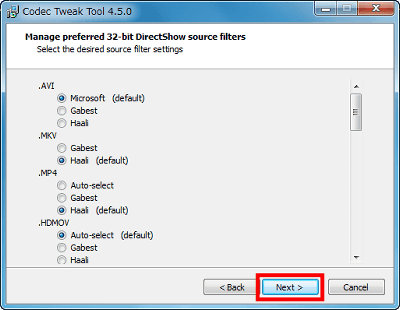
Finally click "Finish" to complete.
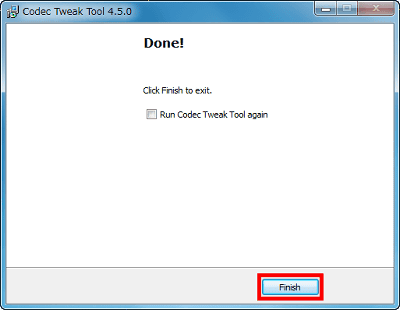
◆ Codec or DirectShow filter fails to work
Start "Codec Tweak Tool", check the top "Detect broken codecs and filters" and click "Next"
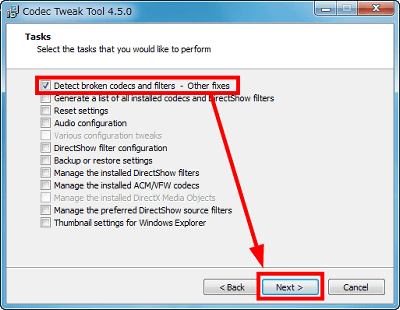
Click "Next"
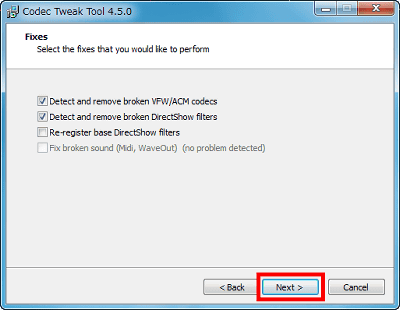
If you click "Finish" it is completed, it is very easy to repair.
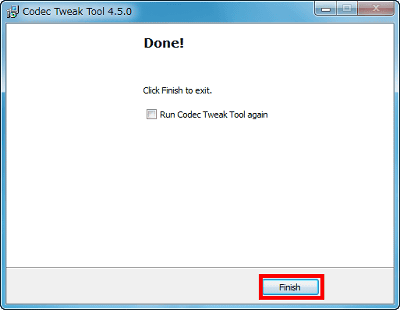
◆ Stop thumbnail creation when viewing movie files in Explorer
Start "Codec Tweak Tool", check the bottom of "Thumbnail settings for Windows Explorer" and click "Next"
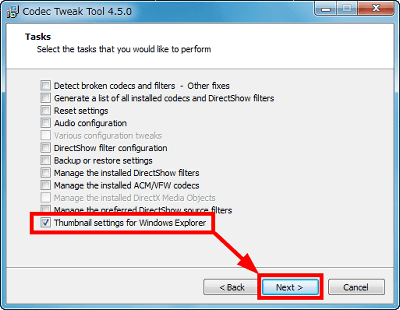
Uncheck the extension you want to stop creating thumbnails and click "Next"
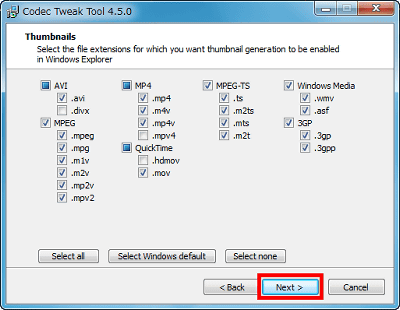
Click "Finish" to complete
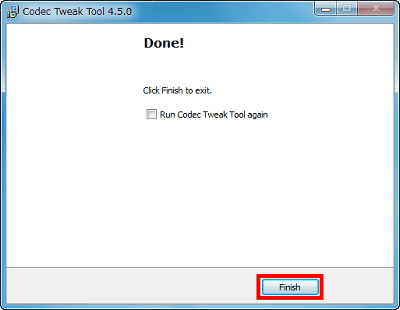
Related Posts: