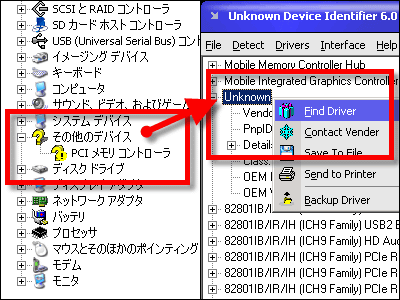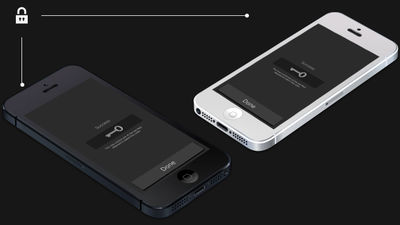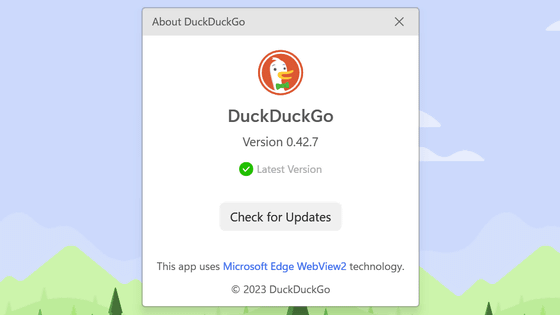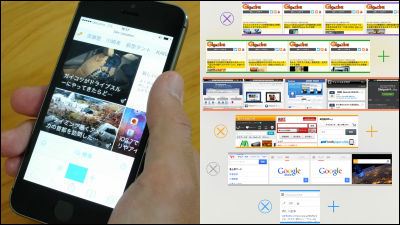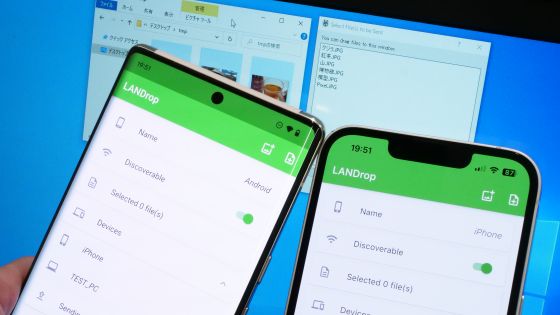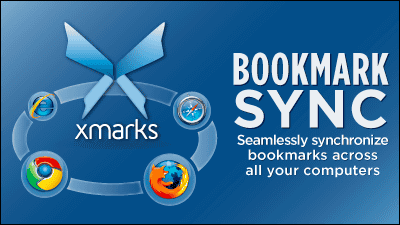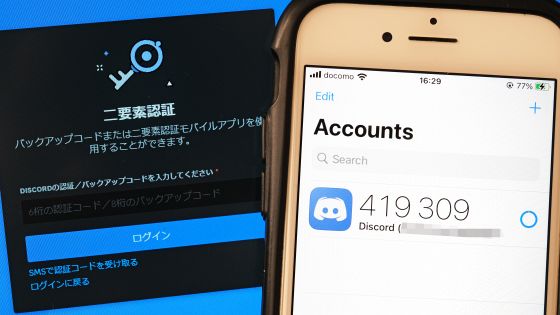DuckDuckGo's browser has a function that allows you to synchronize passwords and bookmarks between PC and smartphone without an account, the actual setting method is like this
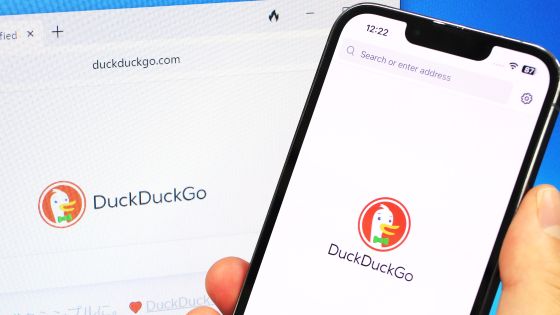
A bookmark and password synchronization feature has been added to the web browser provided by the privacy-specific search engine 'DuckDuckGo.' The synchronization feature uses end-to-end encryption technology, so the information will not be viewed by browsers or DuckDuckGo developers. Since the sync feature is already available, we have summarized the setup steps for Windows, iOS, and Android.
DuckDuckGo Browser Update: Private Sync & Backup
◆Steps to synchronize the Windows version of DuckDuckGo and the iOS version of DuckDuckGo
I will try to synchronize the Windows version of DuckDuckGo and the iOS version of DuckDuckGo. The Windows version of DuckDuckGo used as an example has three bookmarks registered: 'GIGAZINE,' 'Wikipedia,' and 'Google.'
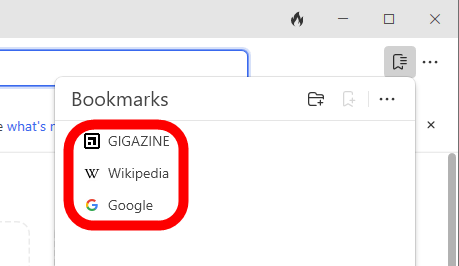
Only one item, 'Yahoo! JAPAN', is registered in the iOS version of DuckDuckGo.
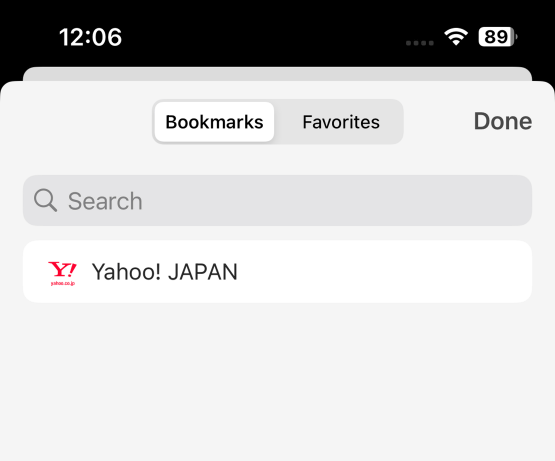
The steps to sync bookmarks are as follows: First, click the menu button at the top right of the Windows version of DuckDuckGo and click 'Settings'.
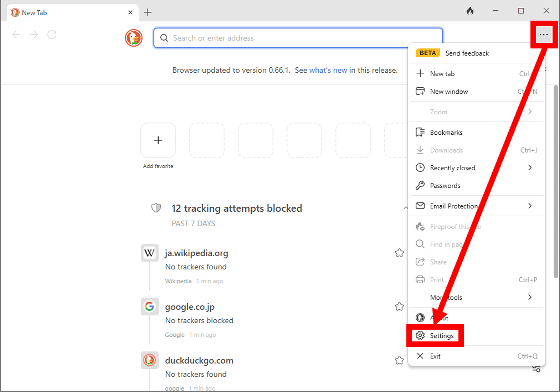
Click 'Sync & BackUp' and then 'Sync With Another Device'.
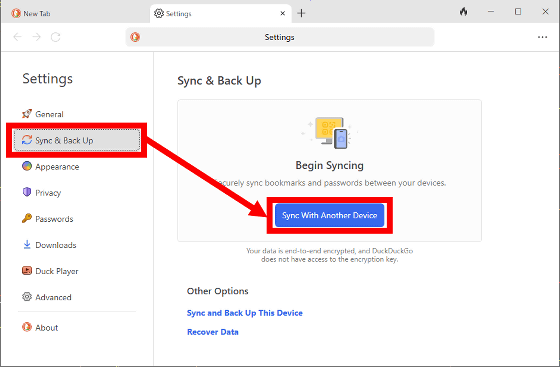
The QR code used for sync settings will then be displayed. Once you have configured this, you can move on to operating the iOS version of DuckDuckGo.
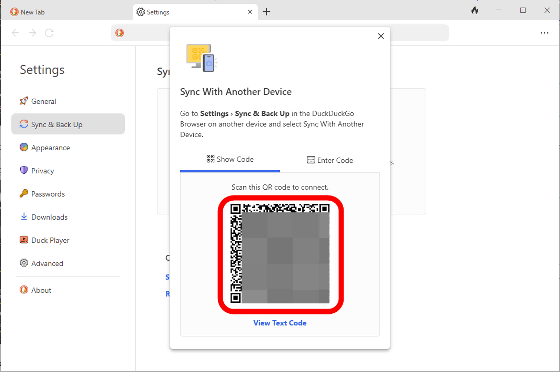
Open the iOS version of DuckDuckGo and tap the settings button at the top right of the screen.
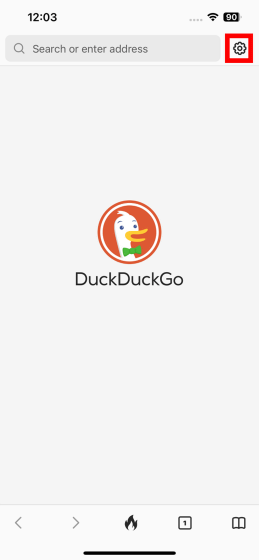
Tap 'Sync & BackUp'.
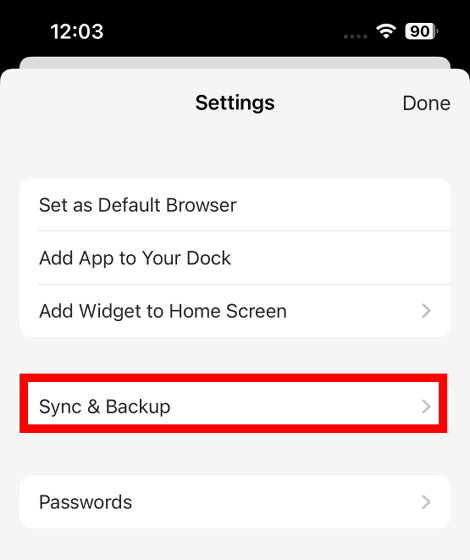
Tap 'Sync With Another Device'.
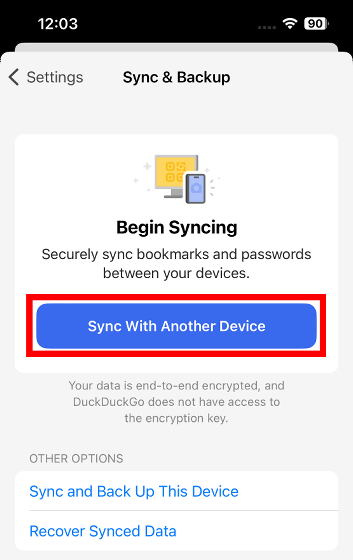
You will be asked for passcode authentication, so enter your passcode.

Next, you will be asked for permission to access the camera, so tap 'Permit'.
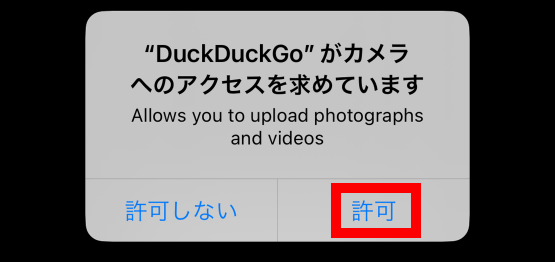
When the camera starts up, the QR code displayed on the Windows version of DuckDuckGo will scan the displayed code.
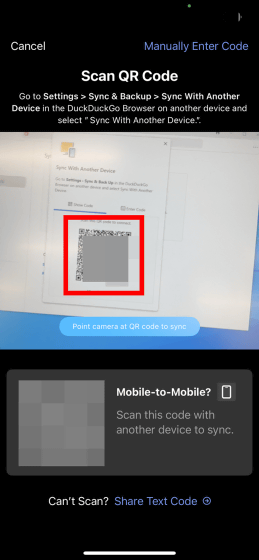
When the recovery code is displayed, take a screenshot or copy it and write it down, then tap 'Next'.
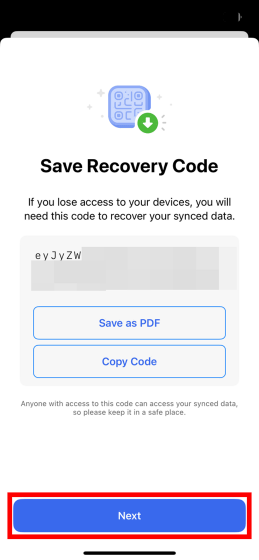
Tap 'Done'.
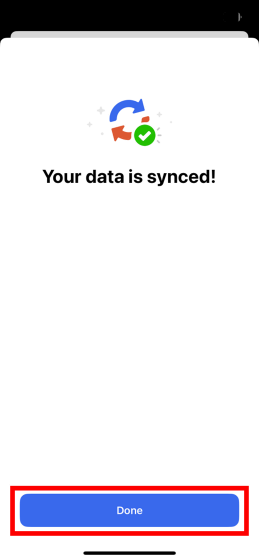
The settings on the iOS version of DuckDuckGo are now complete. The name of the device being synchronized will be displayed on the screen.
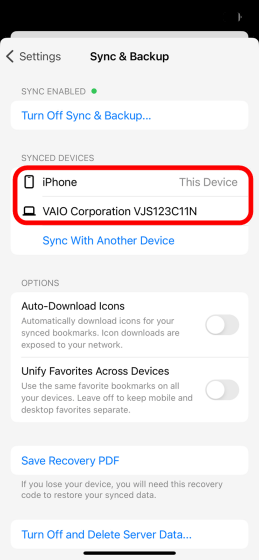
When I checked my bookmarks, in addition to the one bookmark that was registered from the beginning, three bookmarks that I had registered on the Windows version of DuckDuckGo were added.
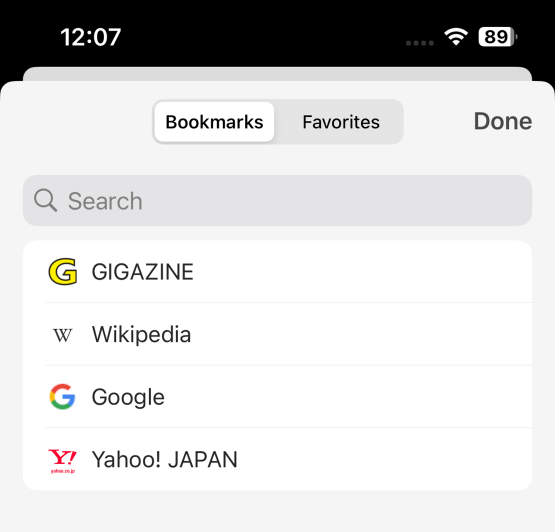
When you finish the operation on the iOS version of DuckDuckGo, the following screen will be displayed on the Windows version of DuckDuckGo, so record the recovery code and click 'Next'. Please note that at the time of writing the article, there was a problem where DuckDuckGo crashed when clicking 'Copy Code'.

Click 'Done'.
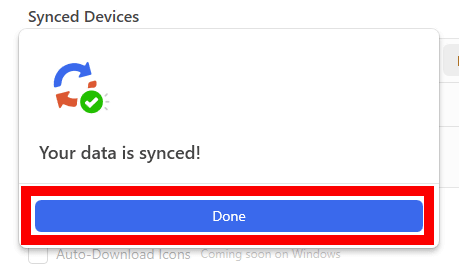
The synchronization operation on the Windows version of DuckDuckGo is now complete.
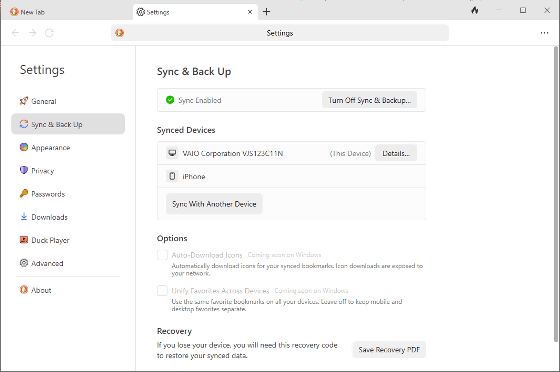
When I checked my bookmarks, in addition to the three bookmarks I had registered in advance, one bookmark that I had registered on the iOS version of DuckDuckGo had been added.
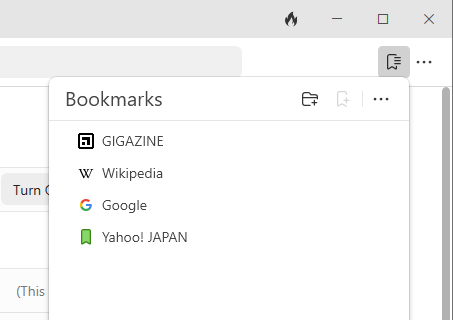
◆Synchronization procedure with Android version of DuckDuckGo
The synchronization procedure on the Android version is almost the same as the iOS version. First, tap the menu button at the top right of the screen.
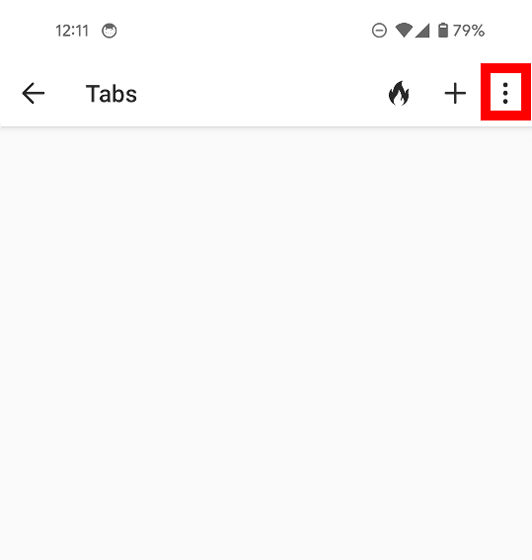
Tap 'Settings'.
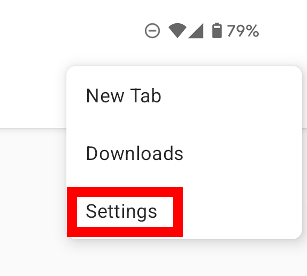
Tap 'Sync & Backup'.
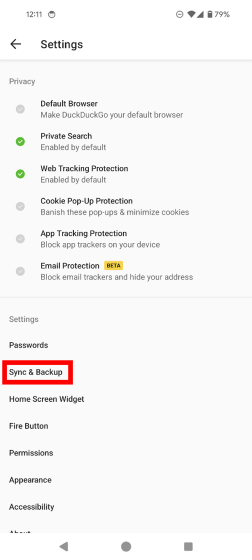
Tap 'Sync With Another Device'.
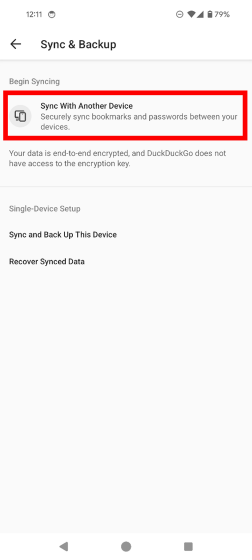
Enter your passcode.
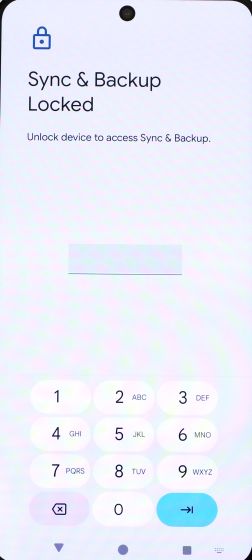
When asked for permission to use the camera, tap 'Only when using the app.'
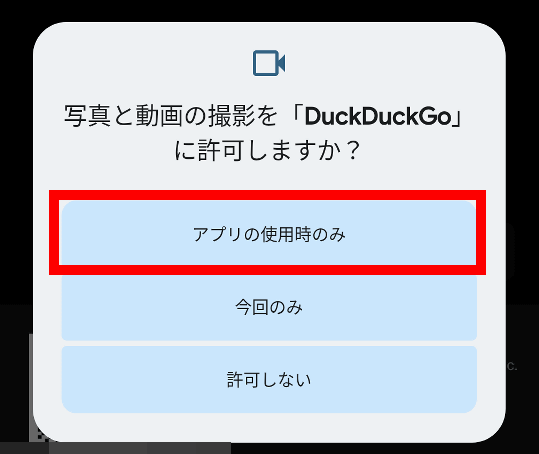
Once the camera starts up, scan the QR code displayed on your other device.
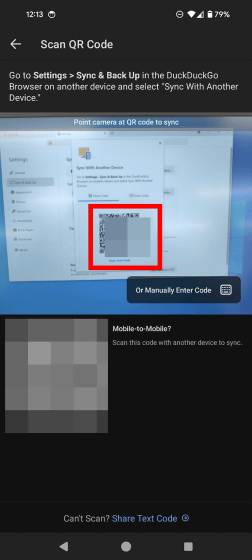
Enter your passcode again.
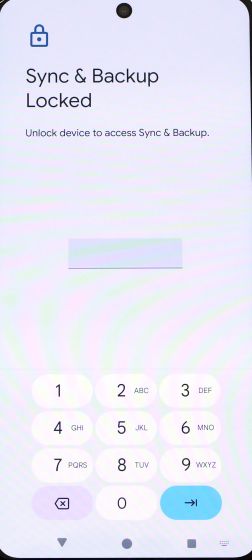
Record the recovery code and tap 'Next'.
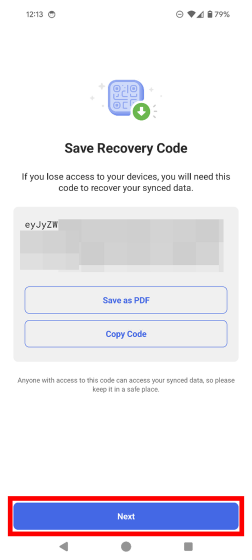
Tap 'Done' to complete the synchronization settings.
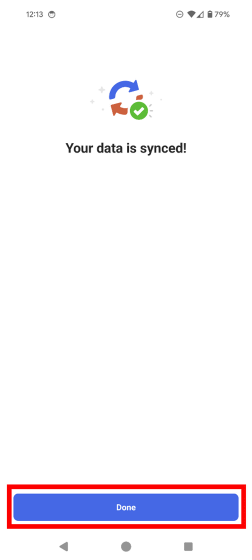
Now you can view the same bookmarks as on other devices.
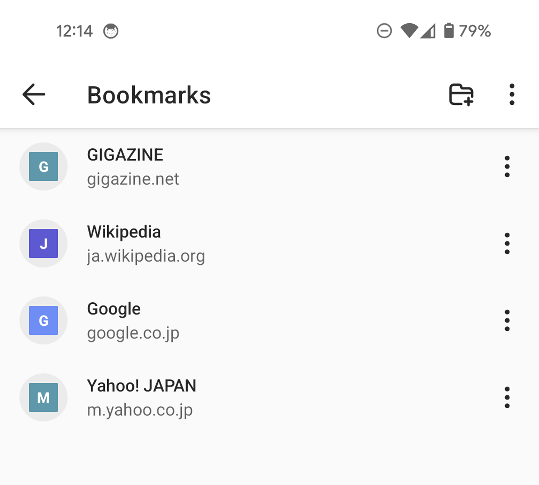
In addition, DuckDuckGo allows you to synchronize not only bookmarks but also passwords.
Related Posts: