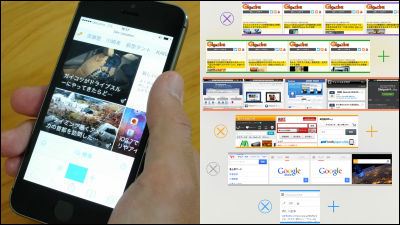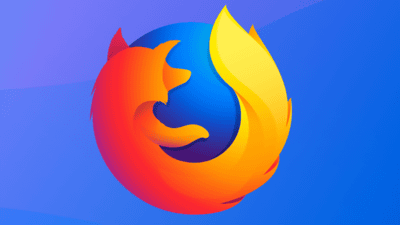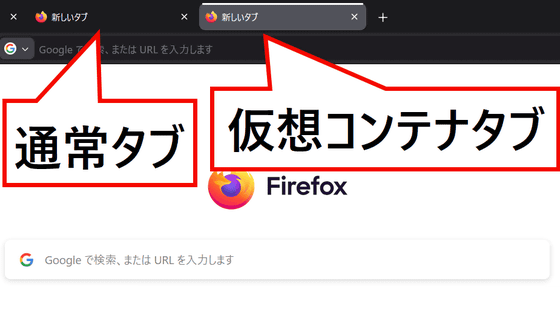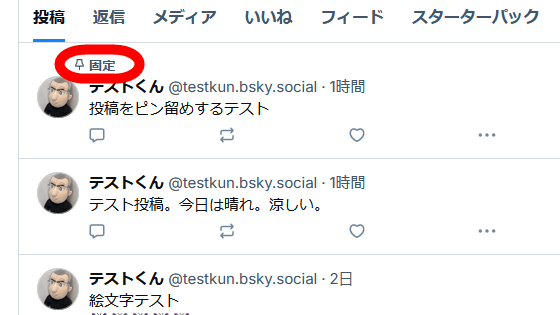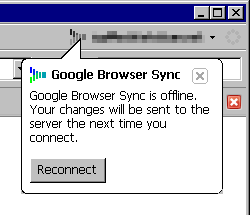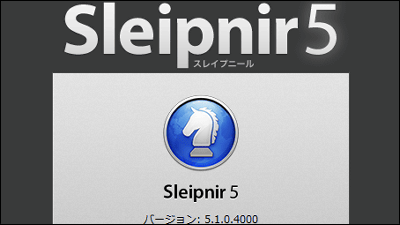Beta version for Windows of privacy-oriented browser 'DuckDuckGo' appeared
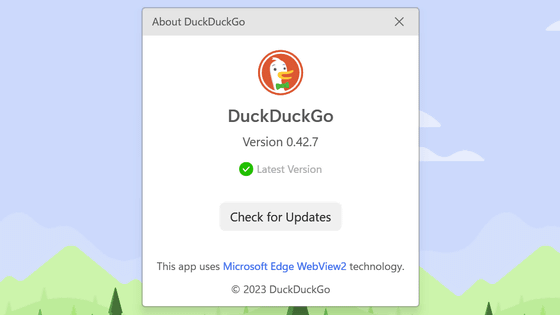
DuckDuckGo, a search engine that emphasizes user privacy, has released a beta version of '
Download DuckDuckGo for Windows (beta)
https://duckduckgo.com/windows
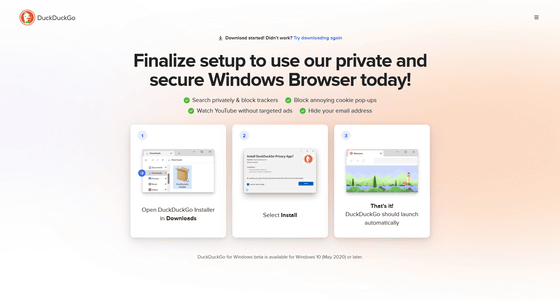
When you visit the page, it automatically downloads an 824-byte file called 'DuckDuckGo.appinstaller'. Launch this installer to install the browser.
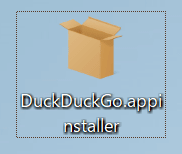
installation screen. Click 'Install' to download and install the necessary files.
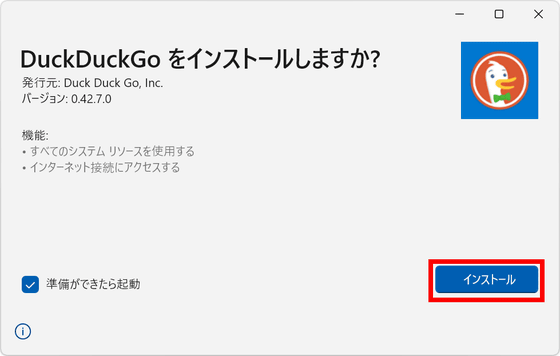
The browser screen has opened, but the initial settings have not yet been completed. Click 'Get Started'.
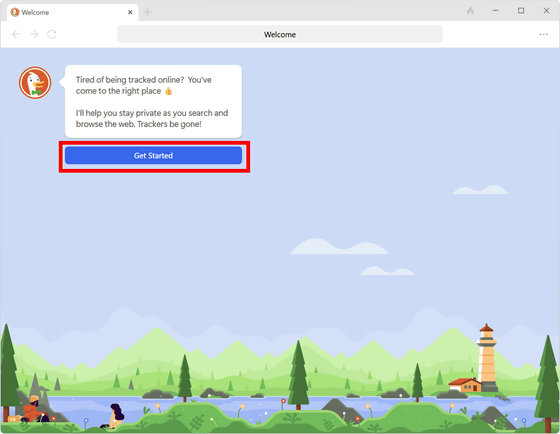
Since there are questions about importing bookmarks and passwords, those who migrate the environment click 'Import'. Since nothing is taken over this time, click 'Maybe Later' to proceed.

Next, you will be asked if you would like DuckDuckGo to be your default browser. Since this can be set later, click 'Maybe Later'.
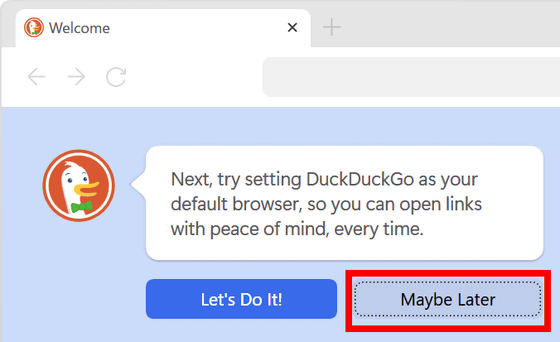
'You're all set!' Completed the initial setting and now you can use DuckDuckGo for Windows.
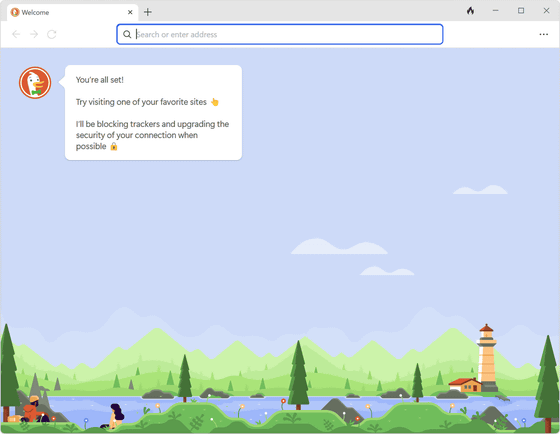
Click the '...' icon in the upper right to display the menu.
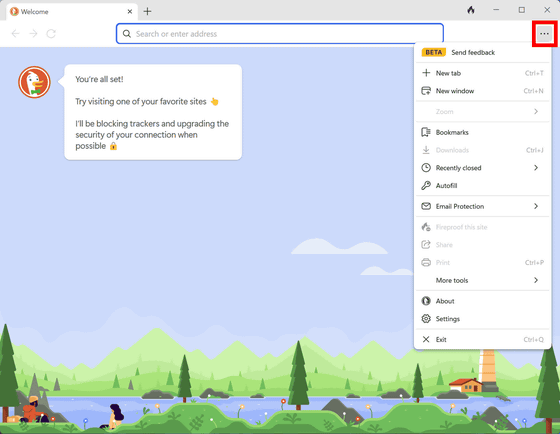
The contents of the menu are like this, similar to general web browsers such as 'New tab', 'New window', 'Bookmarks'. Having '
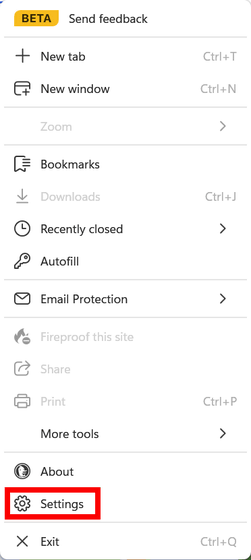
A list of settings. There are two setting items for 'General': whether to make it the default browser and whether to restore the previous window and tab at startup. 'Appearance' is theme and zoom. In 'Privacy', you can set whether to let DuckDuckGo handle pop-ups about cookies and whether to turn on
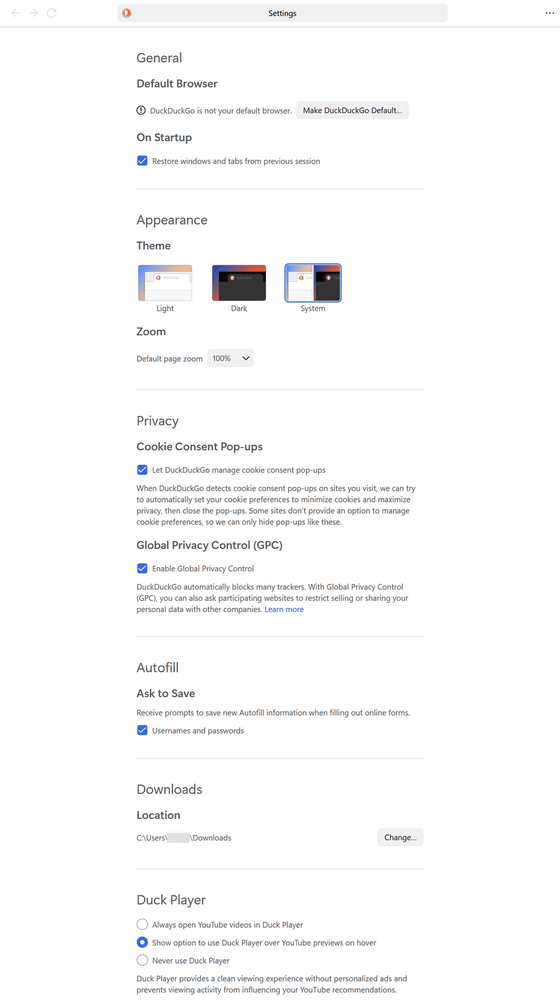
In addition, when you open a tab, a setting icon appears in the upper right.
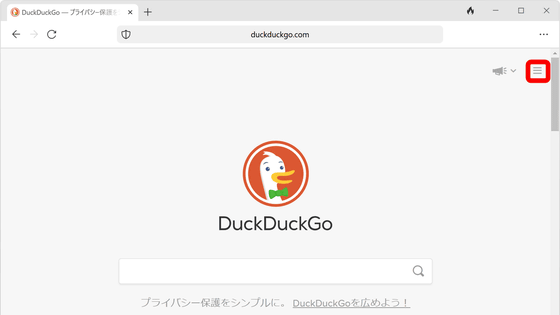
The menu displayed when clicked looks something like this. At the time of writing the article, the browser menus do not support Japanese notation, but the DuckDuckGo service accessed from the tab can be used in Japanese. Here, click 'All Settings'.
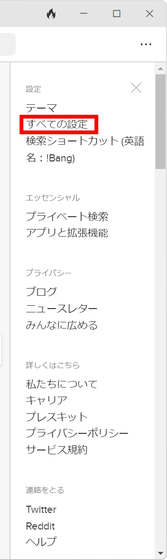
The contents of 'All settings' are roughly divided into three. The first is 'general' where you can make major settings.
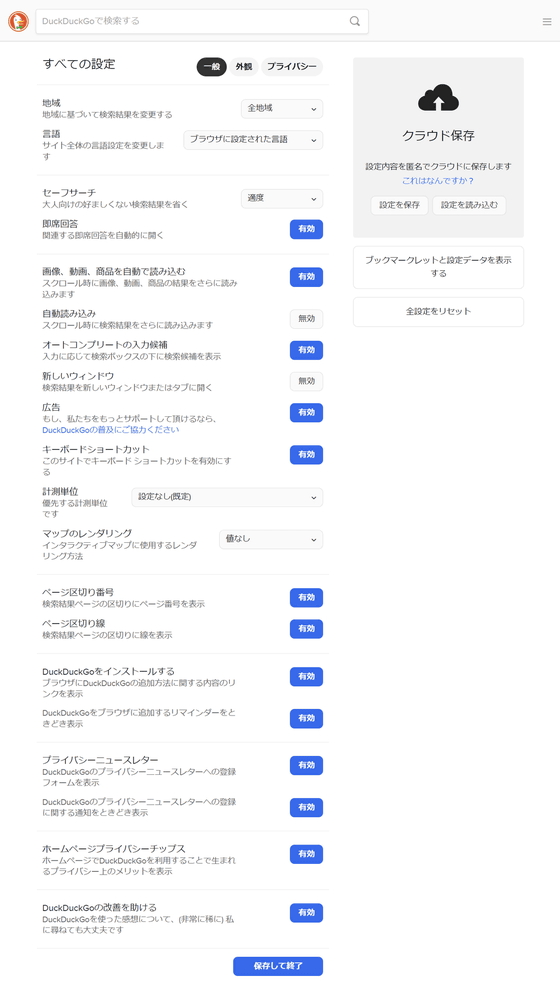
The second is 'appearance'
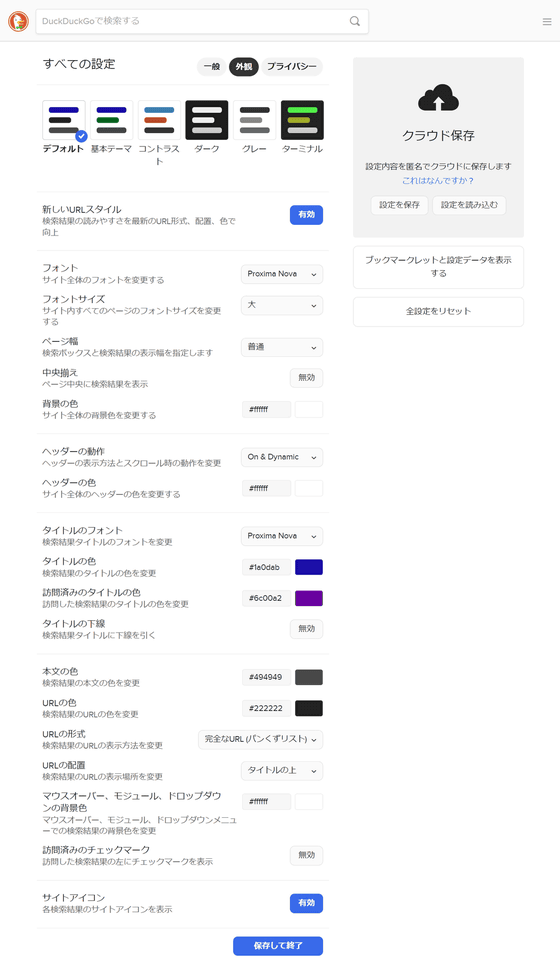
The third is 'privacy'
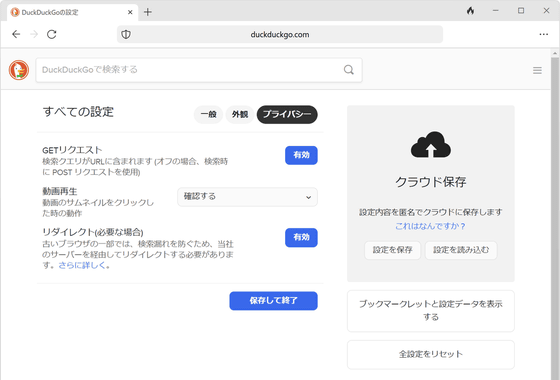
There are three tab menus when you right-click on a tab: 'Duplicate Tab', 'Bookmark this page ...' and 'Close'.
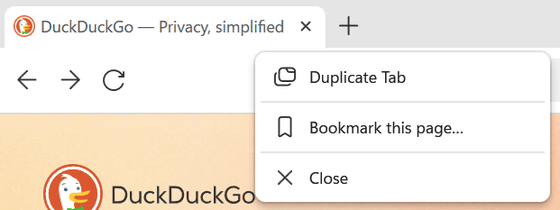
At the top right of the menu bar there is a 'flame' icon along with the three icons 'minimize', 'maximize' and 'close'.
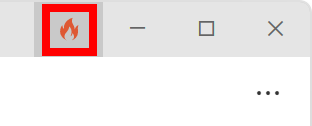
Click this to close all tabs and clear site data.
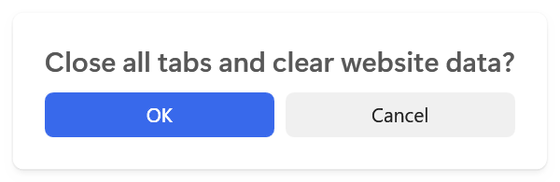
Related Posts: