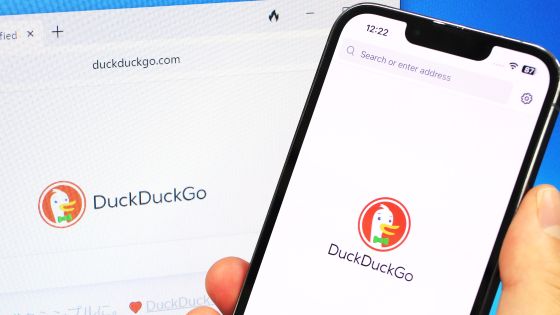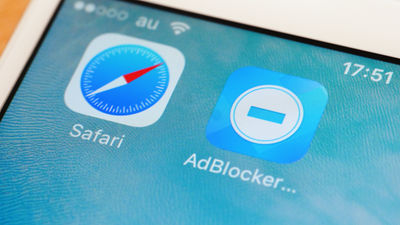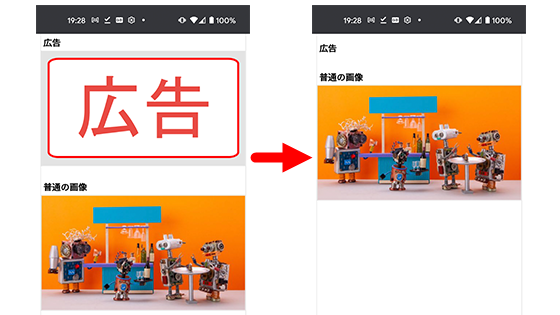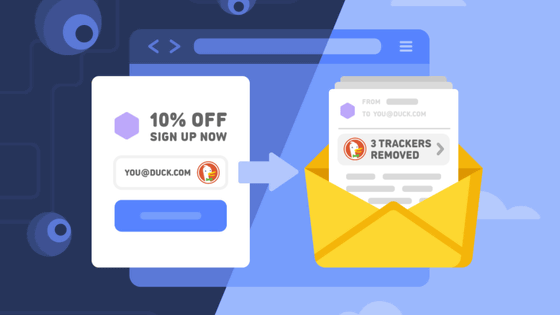I tried using the `` function to block tracking of all applications on the device '' of the privacy-specific browser `` DuckDuckGo ''
DuckDuckGo, a privacy-focused search engine, has also developed its own web browser. DuckDuckGo's Android app is equipped with a development version of `` App Tracking Protection '' that protects users by monitoring `` tracking by all apps installed on Android devices '', but in 2022 Since November 16th, everyone has been able to use the beta version of App Tracking Protection, so I actually used it.
App Tracking Protection Beta Now Open to All Android Users
First, access the distribution page of the Android version of DuckDuckGo app and tap 'Install'.
When installation is complete, tap 'Open' to start DuckDuckGo.
When you start DuckDuckGo for the first time, you will be asked for permission to send notifications, so tap 'Permit'.
When the following screen is displayed, tap 'Let's Do It!'.
You will then be asked if you would like to set it as your default browser. This time, I tapped 'Cancel' without changing the settings.
When the initial settings are complete, the following screen will appear. To activate App Tracking Protection, first tap the button at the top right of the screen.![]()
Then tap 'Settings'.
When the settings menu appears, look for and tap App Tracking Protection.
When the explanation of App Tracking Protection is displayed, tap 'Continue'.
Tap 'Continue' again.
Tap 'Enable App Tracking Protection'.
When 'Connection request' is displayed, tap 'OK'.
Then, a message saying 'App Tracking Protection has been activated' is displayed, so tap 'Got it!'.
The App Tracking Protection management screen looks something like this. If you've blocked tracking originating from an app on your Android device, you'll see details of the block on this screen.
When I looked at the management screen after using '
The detail screen looks something like this. It seems that we were able to block tracking such as name, battery level, device brand, cookies, email address, etc.
Tap the red frame to specify the application you want to disable the tracking block.
On this screen, you can switch between enabling and disabling the tracking block for each application.
Also, App Tracking Protection disables blocking of multiple apps by default due to technical issues. To check the application that is disabled by default, tap the red frame part OK.
On the device used this time, tracking blocks were disabled on five devices: 'Android Auto', 'Chrome', 'Gmail', 'Google Play Store', and 'Youtube'.
Related Posts: