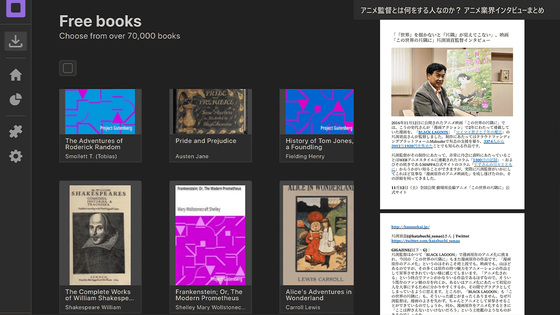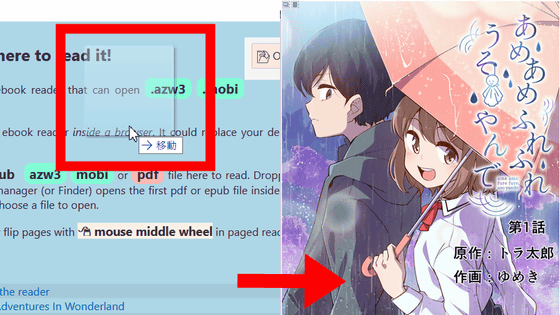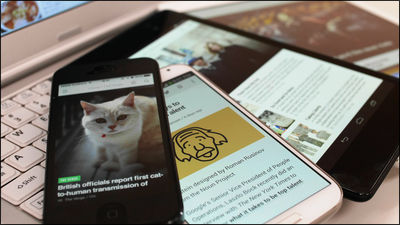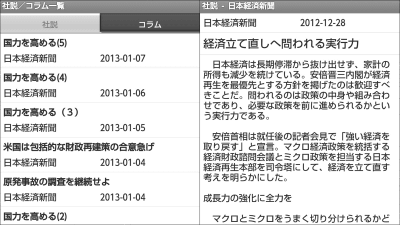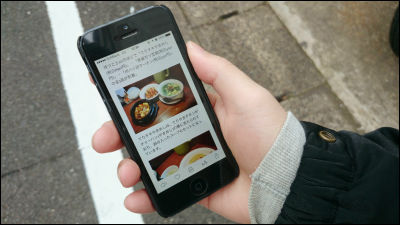Flow is an EPUB reader that is free and allows you to access e-books from your browser or smartphone without logging in.
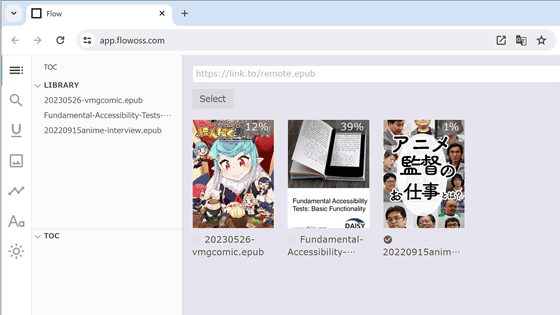
Flow is an EPUB reader that allows you to read
Flow - Online EPUB reader
https://www.flowoss.com/
Access the official page and click 'Open App'.
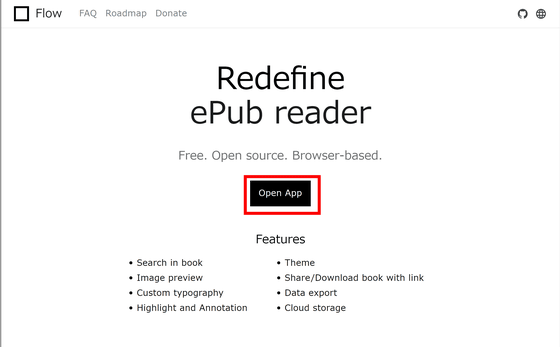
Flow can be used from a browser, but installing it as
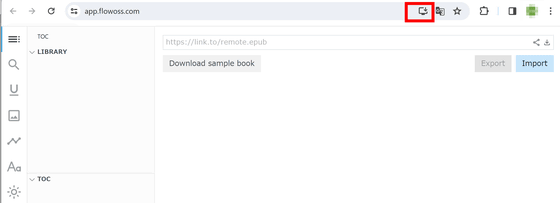
Click 'Install'.
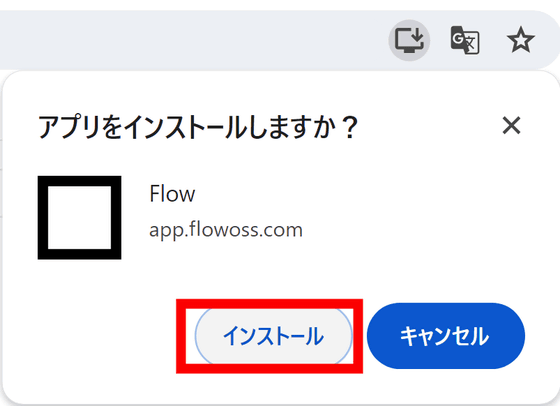
The web application version of Flow looks like the image below. To try out various features of Flow, download a sample book from 'Download sample book'.
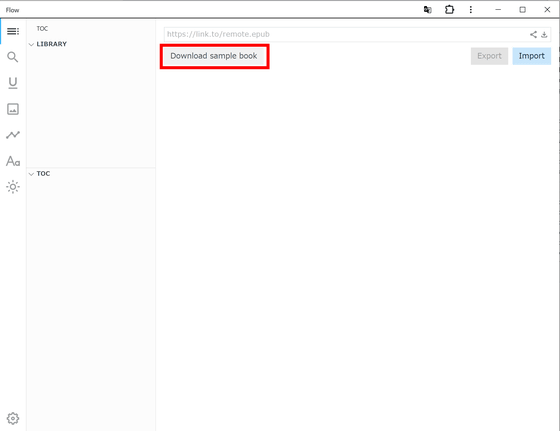
The screen when you open a book in Flow looks like the following. 'LIBRARY' displays a list of books you currently own. In addition, 'TOC' displays the table of contents of the currently open book, and you can move to that page by clicking on the heading.
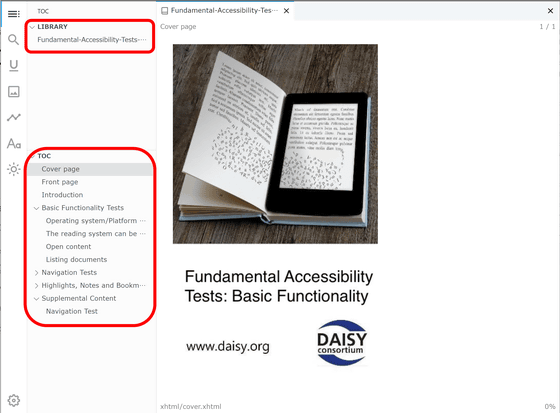
Click the magnifying glass button from the left menu to open a search window. As you enter text, a list of how many times and where that text is used in the book will be displayed, and you can click on the displayed text to jump to that location.
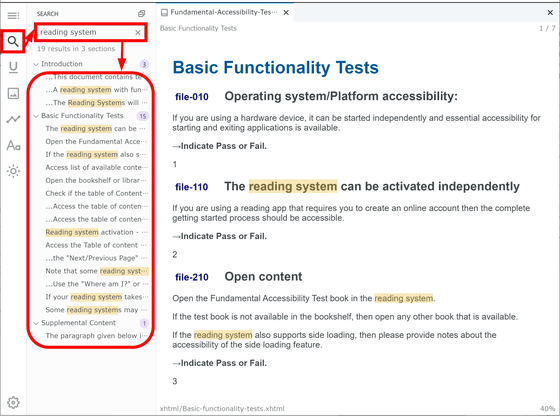
The button labeled 'U' is a menu related to highlighting. In Flow, when you double-click text or select a range, a menu like the image below will appear, allowing you to add markers and leave notes. The marked part will remain as a memo in 'ANNOTATIONS', and you can move to that page at any time.
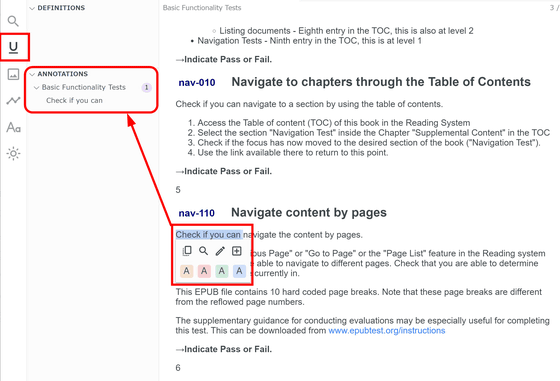
To add additional notes, select the text and click the pen button.
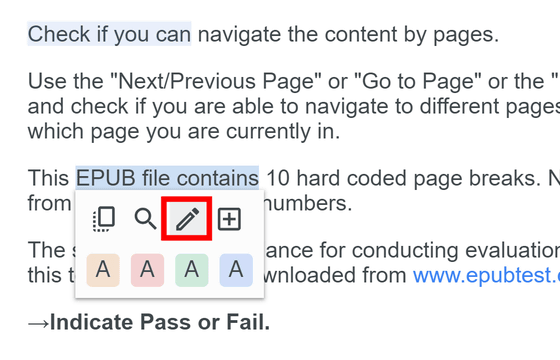
Enter the content of your note, select a marker color, and click 'Create'.
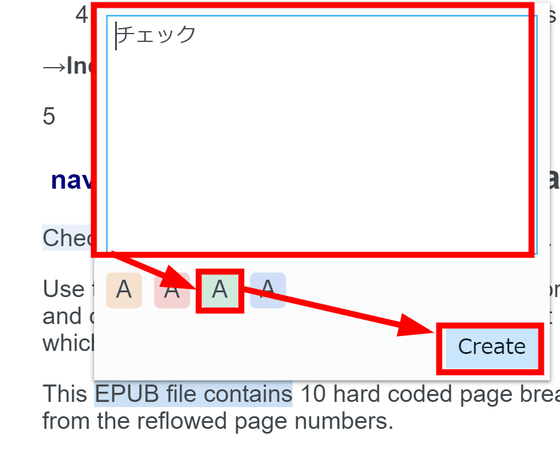
As shown in the red frame in the image below, the marked area and the memo contents are displayed in 'ANNOTATONS'.
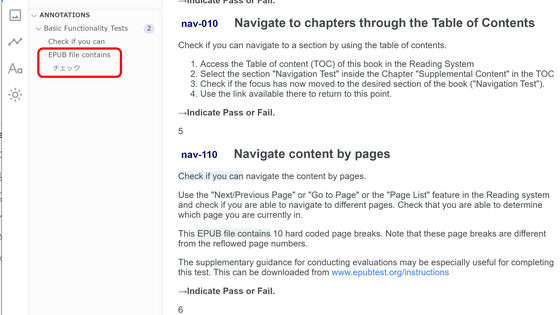
You can also highlight text by selecting it and pressing the '+' button.
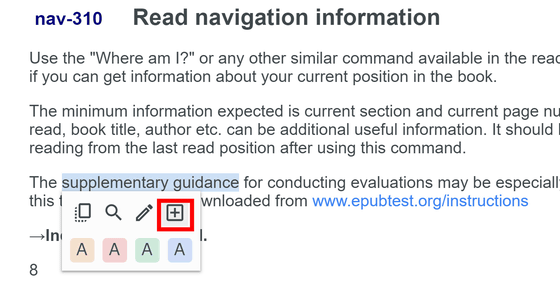
The highlighted text is now added to DEFINITIONS.
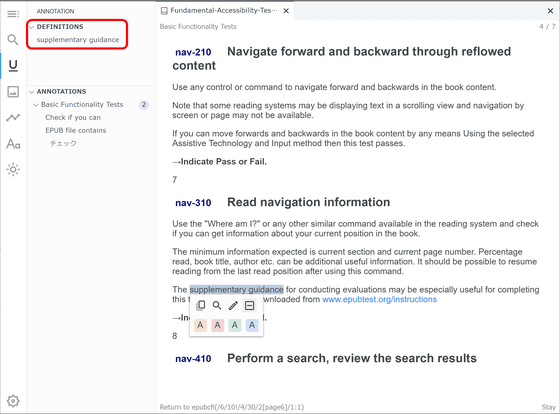
As you can clearly see in the image below, the text that matches the text added to DEFINITIONS will be highlighted.
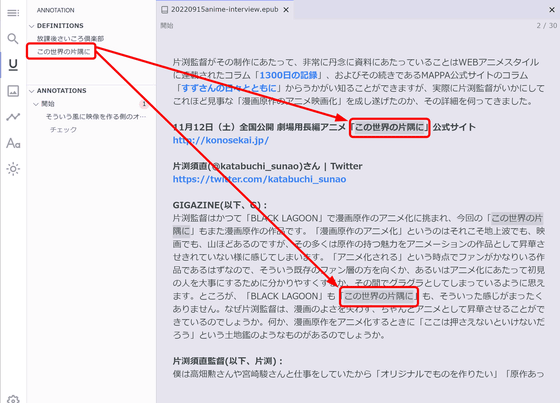
From the image button in the menu, you can see a list of only the images of the book.
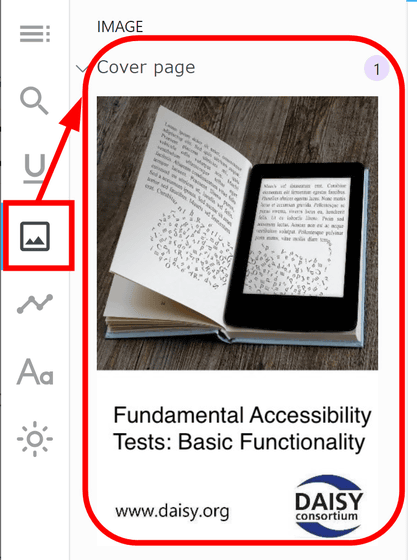
Click the graph button to see the detailed progress of your reading on a timeline.
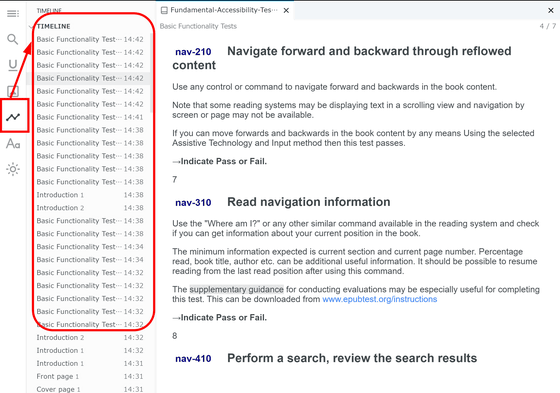
The 'Aa' button allows you to adjust the appearance of your reading. In the 'Page View' item, change whether to display the book one page at a time or two pages at a time in a spread when Flow is displayed large.
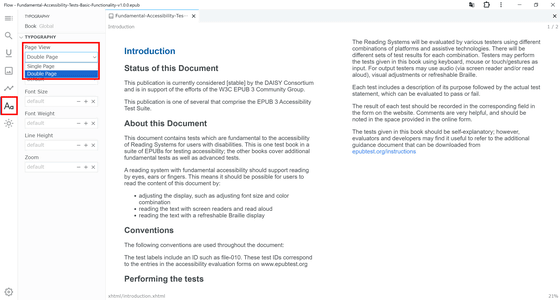
In addition, you can select the font between
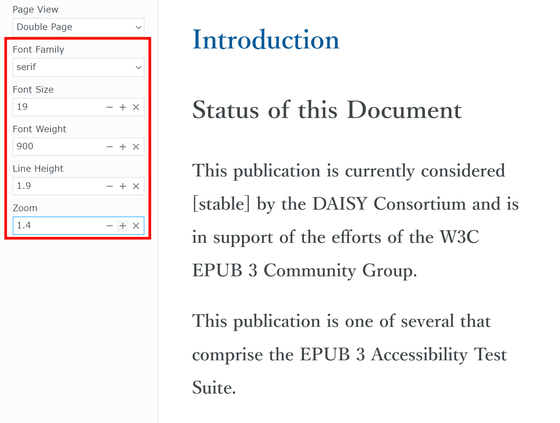
From the sun button, you can freely change the background color of the book.
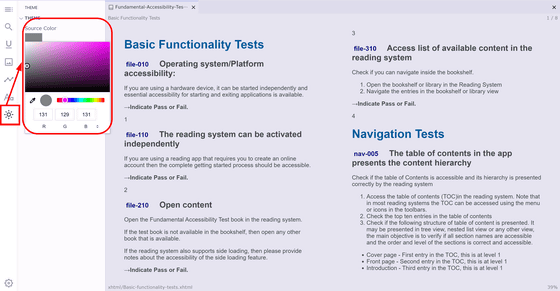
Also, use the gear button at the bottom left to configure other settings. At the time of article creation, the languages supported were English and Chinese.
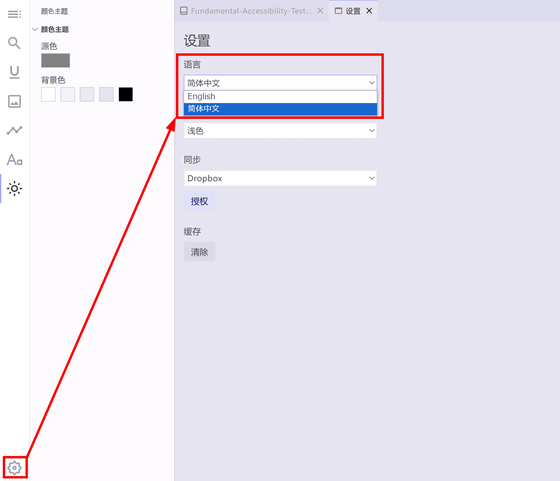
From the settings, you can set the color setting of Flow to light mode or dark mode. However, be aware that if you use dark mode, you will not be able to change the background color while reading.
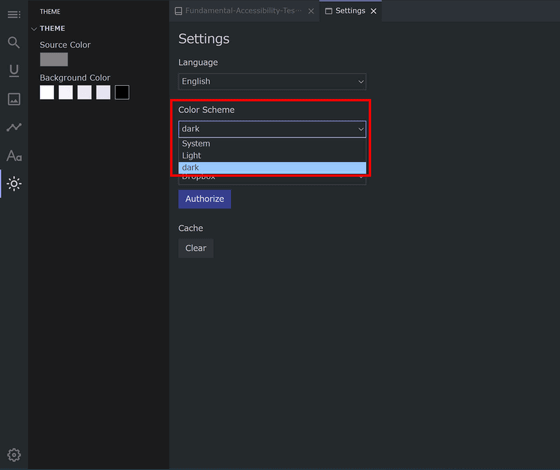
Another feature of Flow is that you can share and download books by linking it to Dropbox. Click 'Authorize'.
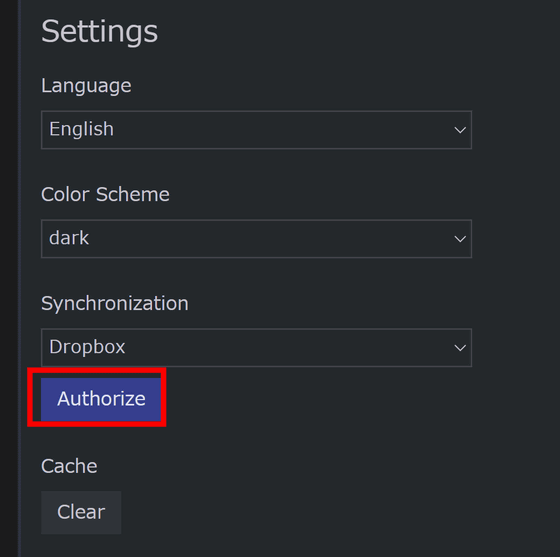
Your browser will prompt you to 'Log in or register with Dropbox to link with Flow Reader,' so log in to your Dropbox account. Enter your email address and click 'Continue'.

Enter your password and 'Login'
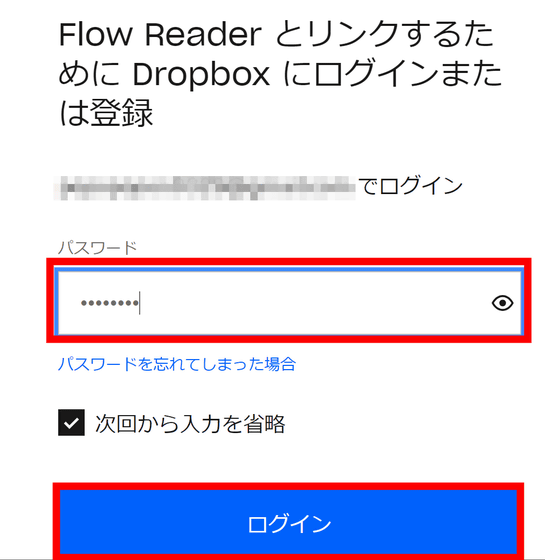
You will be asked for permission for Flow to access Dropbox, so click 'Allow'.
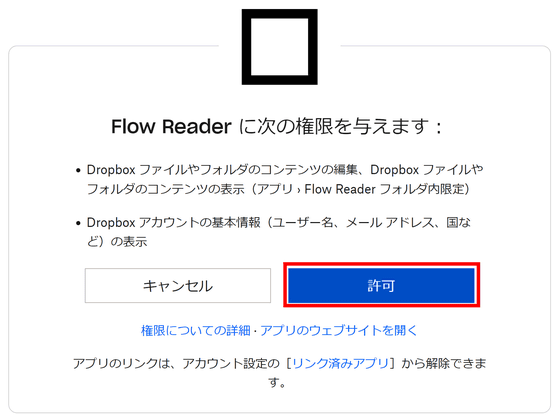
If Flow's 'Authorize' has changed to 'Unauthorize', the linking is complete.
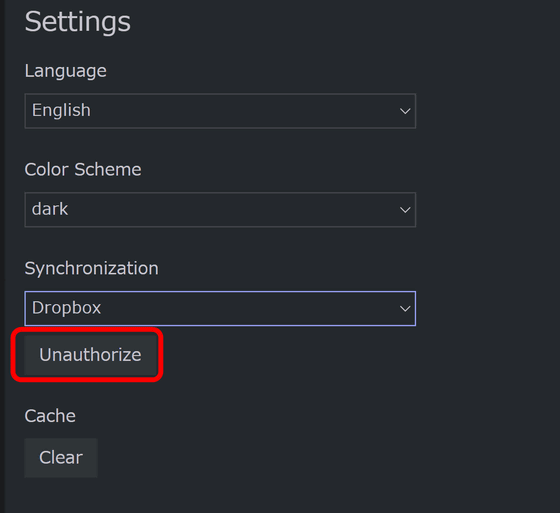
Flow can load EPUB files from the home screen. You can return to the home screen by closing the tabbed page with the '✕' button, as shown in the red frame in the image below.
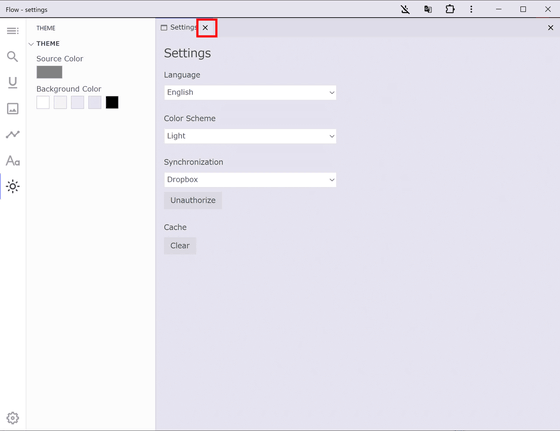
Click 'Import'.
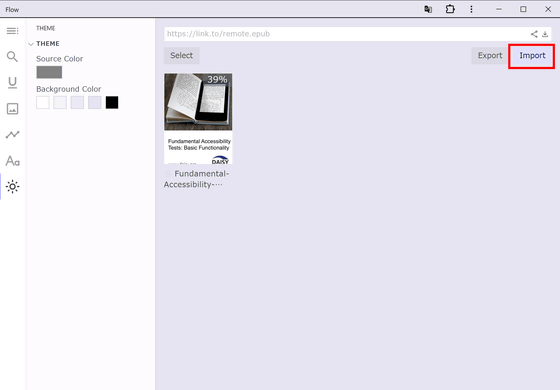
Flow only supports EPUB files. This time, I tried loading the EPUB file of ``
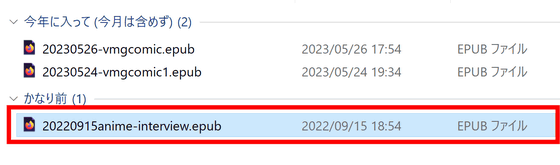
I was able to load the book without any problems.
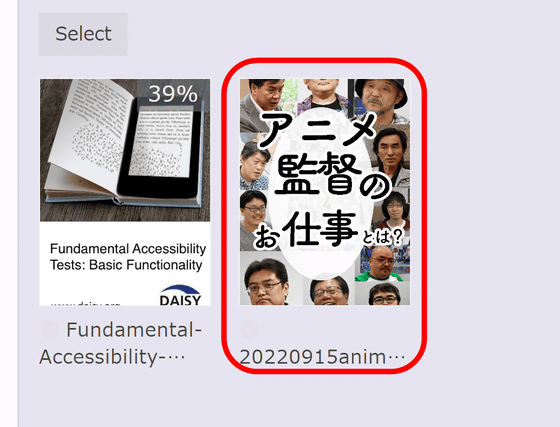
When I opened the book, there were no problems with the display being distorted or images or links not loading, and I was able to easily read through the book. You can also see a list of images included in the book from the image button.
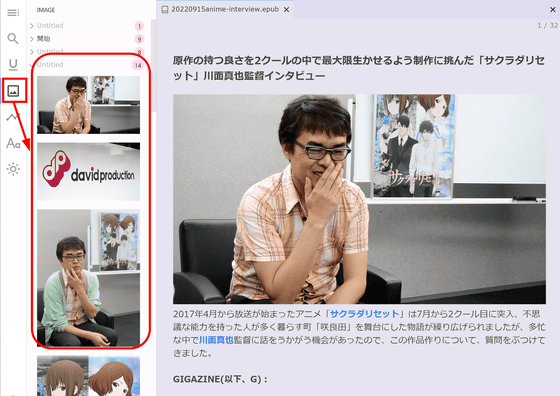
I also tried loading the EPUB data ``
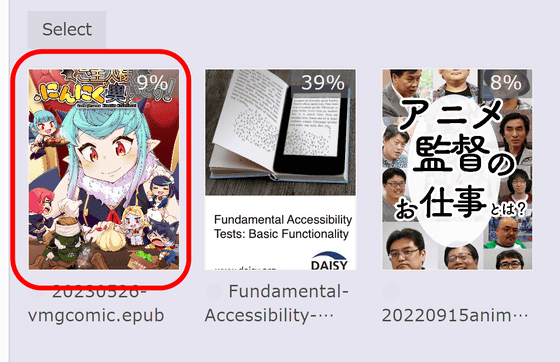
'Master, it smells like garlic!' was able to be loaded without any major display distortion, but the 'Table of Contents' for metadata, which is normally hidden from view, was displayed within the page. I did. When loading a book in a non-reflow format, the display appears to be incorrect depending on the book's format settings.
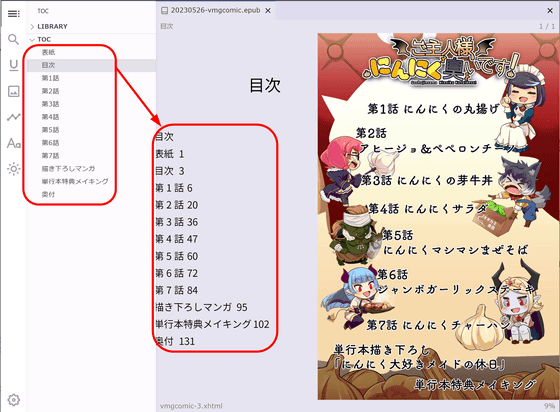
Books imported into Flow can also be uploaded to Dropbox. Click 'Select' on the home screen to enter book selection mode.
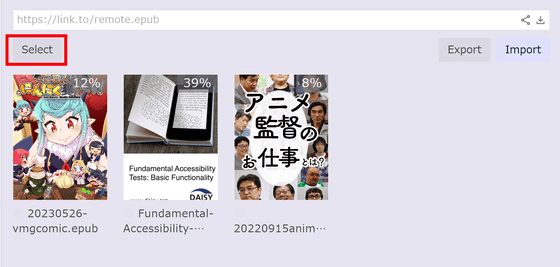
After selecting the book you want to output, click 'Upload'.
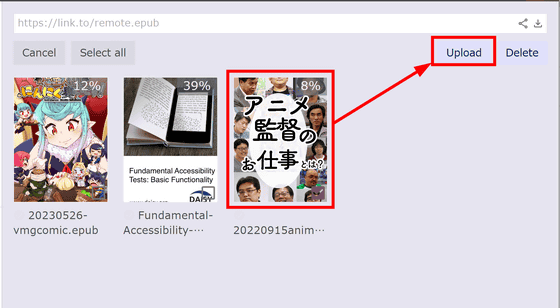
The book has been uploaded to Dropbox linked to Flow.
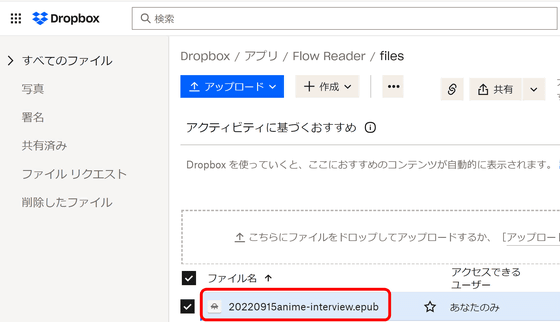
Try downloading the uploaded book on another device. First, log in to Dropbox from your smartphone and download the EPUB file you uploaded earlier.
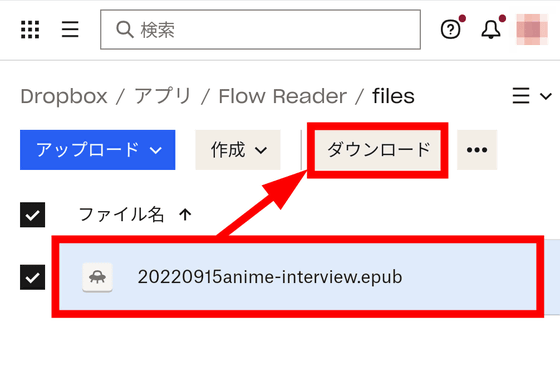
Next, access Flow from your smartphone and click 'Import'.
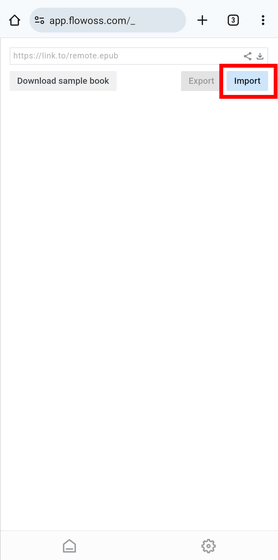
Select the downloaded EPUB file.
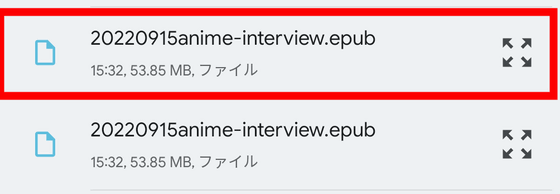
A book has been added.
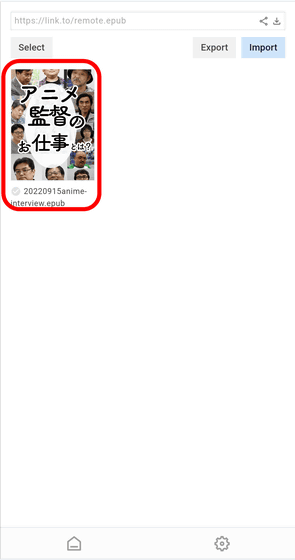
I was able to read books using Flow on my smartphone without any problems. However, only the book file will be uploaded from Flow to Dropbox; reading progress on another device, highlights, notes, etc. will not be shared.

Flow is a web app built with PWA, so there is no need to register for an account, making it suitable if you want to use an EPUB reader easily. Since EPUBs often cannot be opened without a dedicated reader, Flow's official page also explains how to make Flow your default EPUB reader.
Related Posts:
in Review, Web Service, Web Application, Posted by log1e_dh