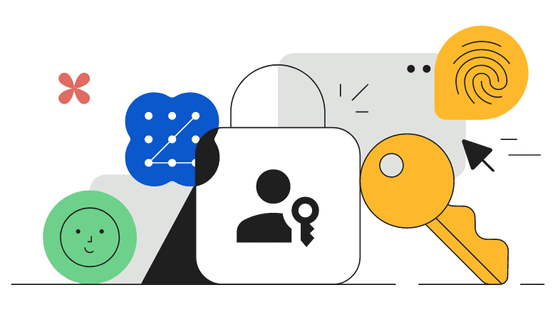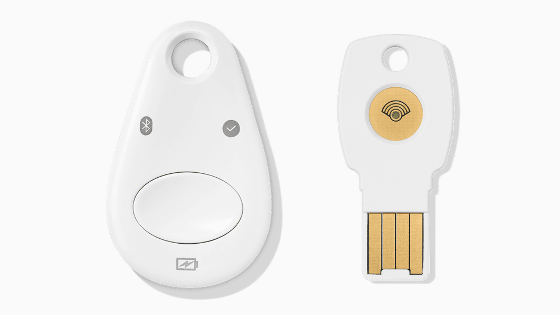I tried passkey authentication using the Google Titan Security Key, which can store up to 250 types of passkeys.

A version of Google's physical key for two-step authentication, ' Titan Security Key ,' now supports '
Titan Security Key - FIDO2 USB-A/USB-C + NFC
https://store.google.com/product/titan_security_key
◆This is what the Titan security key looks like
Titan security keys are available in two versions: USB-A and USB-C.
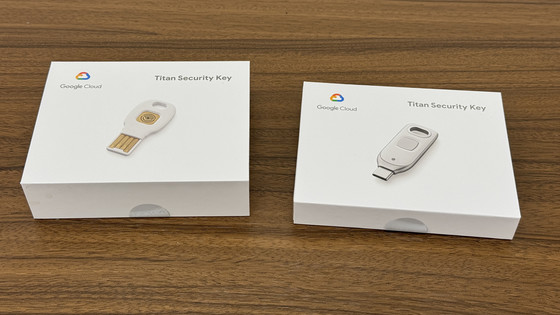
The contents of the USB-A version include a safety and warranty guide, instructions, the Titan security key itself, and a USB-A/USB-C conversion connector.
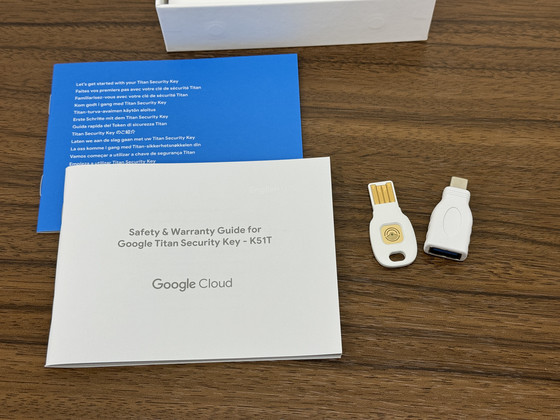
The USB-A version of the Titan security key looks like this.

The USB-C version of the Titan Security Key has a different shape than the USB-A version, and also includes an LED indicator.

The following article summarizes how to register your Titan security key for use with two-factor authentication for your Google account.
Google's physical key 'Titan Security Key' that builds secure two-step authentication and prevents unauthorized access review - GIGAZINE
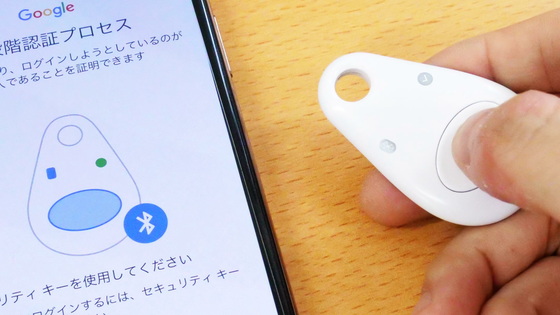
◆Try saving your Google account passkey to Titan Security Key
In order to create an environment where you can quickly and securely log in by simply inserting the Titan Security Key by saving your Google account passkey to the Titan Security Key, we decided to save the Google account passkey to the USB-C version of the Titan Security Key. I'll try saving it to .
On the Google Account management screen, select 'Security' and select 'Passkey.'
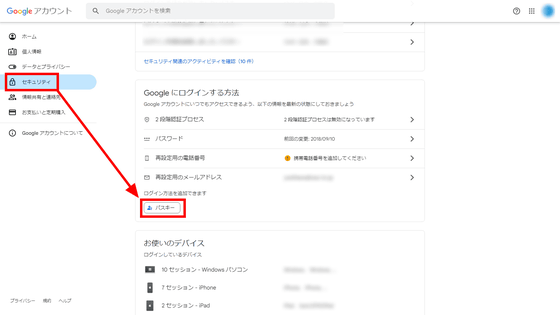
Click 'Create Passkey'.
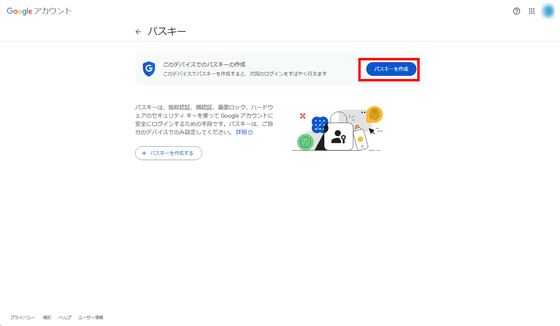
A pop-up will appear that says ``Create a passkey for your Google Account.'' Click ``Use another device.''
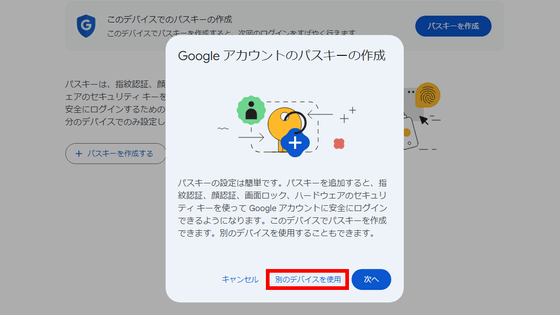
'Security key setup' will be displayed, so click 'OK'.
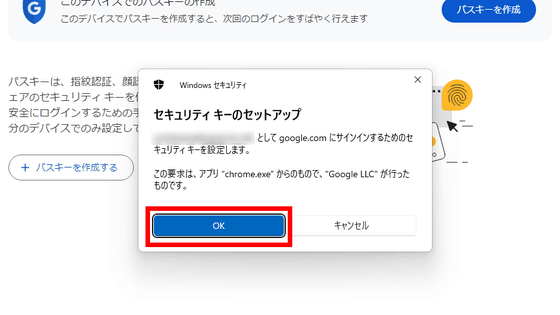
Click OK on Continue Setup.
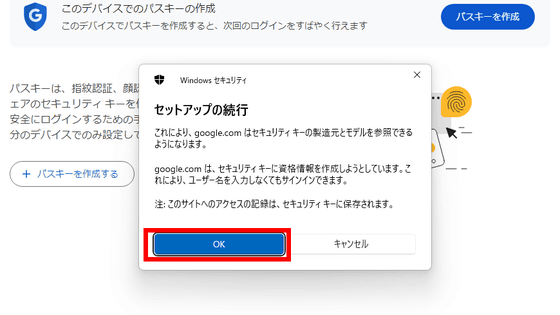
I was prompted to insert the security key into the USB port.
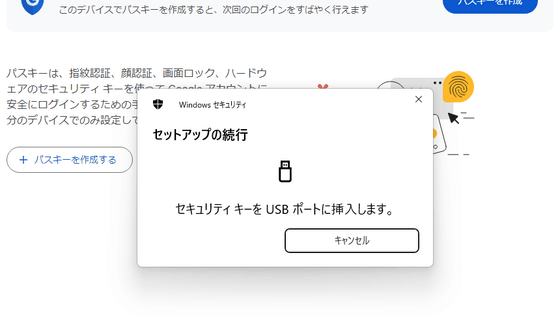
Plug your Titan Security Key into your PC's USB-C port.

You will then be asked to enter your PIN code, so enter your PIN code and select 'OK'.
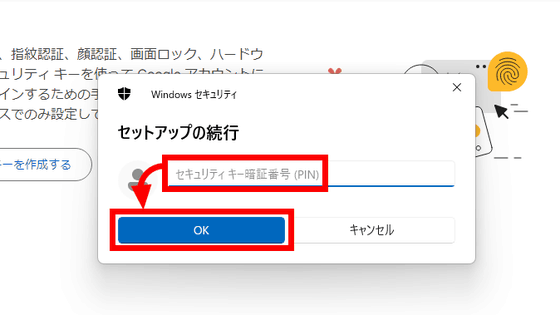
Then touch the metal part of the Titan Security Key to activate the Titan Security Key.

The passkey is now saved in your Titan Security Key.
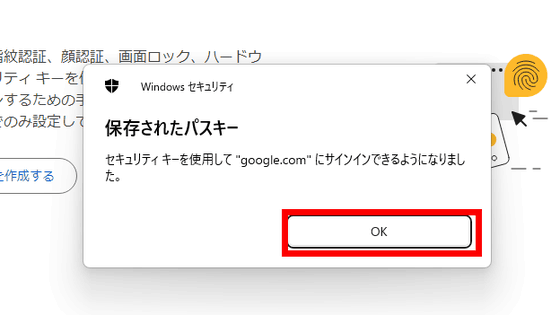
If you look at the list of passkeys, it will say 'FIDO2 Security Key'.
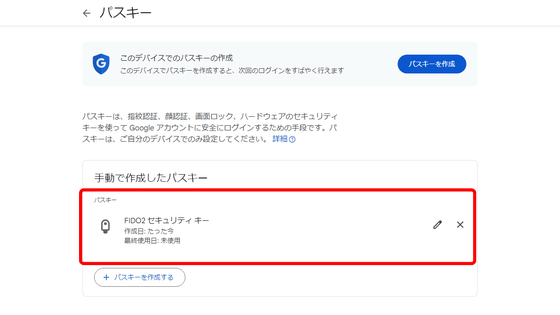
Now, when you log in to your Google account, you should be able to easily log in with passkey authentication if you have this Titan security key.
◆I tried logging into my Google account from my iPhone using the passkey authentication saved in the NFC-enabled Titan security key.
The Titan security key is available in USB-C and USB-A versions, but both also support
When I tried to log in to my Google account on my iPhone, a screen asking for authentication using a passkey was displayed as shown below. Tap 'Continue'
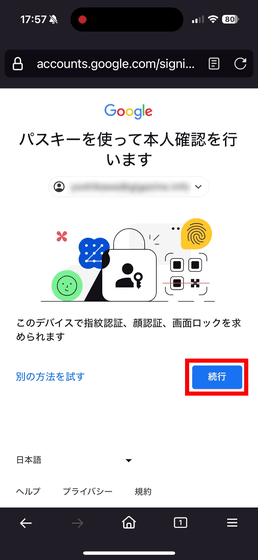
``Use security key'' was displayed and I was instructed to insert the security key or hold it close to the top of my iPhone.
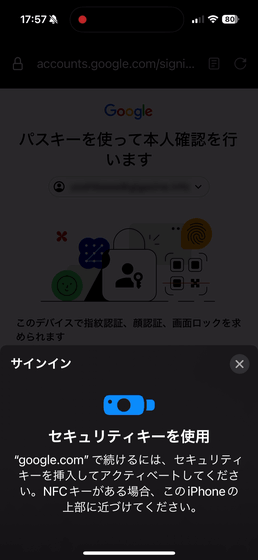
Since it is the top of the iPhone, I brought the Titan security key close to the top. However, the sensitivity was quite poor, and even if I moved it closer or farther away or changed the angle of the Titan security key, it had a hard time recognizing it. Just as you can see in the image below, I was holding it up at a 45 degree angle to the top of the iPhone and fine-tuning the position, and finally succeeded in recognizing it.

If your Titan security key is recognized, you'll be asked to enter your PIN. Enter the PIN you entered when you saved your passkey, then tap Continue.
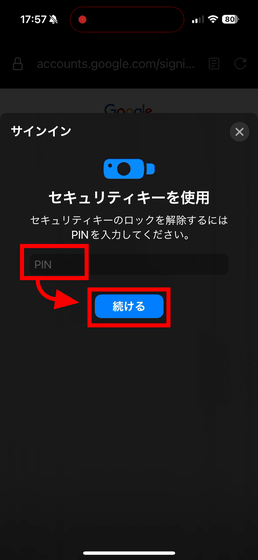
At this point, you will be asked to tap the security key again to activate it.
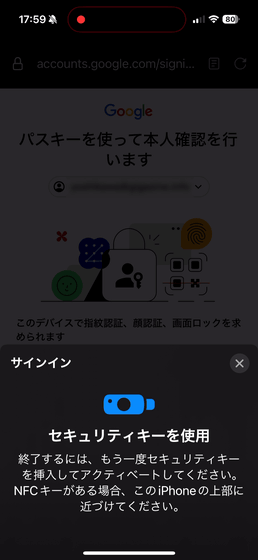
Here again they are struggling to gain recognition in the NFC. Removing the cover attached to the iPhone did not improve NFC recognition accuracy, and it took a considerable amount of time to read it properly. When using security keys and passkeys, we are required to be able to log in quickly, so to be honest, I felt that this situation would be difficult to put into practical use. However, since the iPhone 15 series or later has been replaced with a USB-C port, you can quickly log in by simply inserting the USB-C version.

I managed to successfully activate it and successfully logged into my Google account. Passkey authentication using the Titan security key was also possible on an iPhone, which is a separate device from the PC on which the passkey was created.
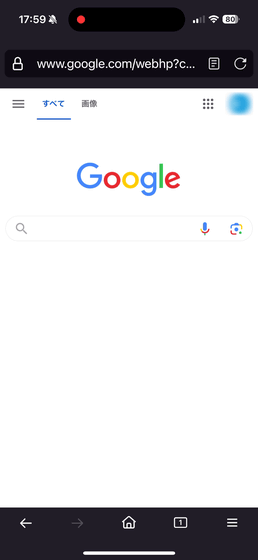
With Titan Security Key, you no longer need to use authentication apps like Google Authenticator or two-factor authentication via SMS. Additionally, Google's
However, at the time of writing this article, it is only possible to create a passkey using a security key. For example, Nintendo, which has already introduced passkey authentication, can only create passkeys for iPhones, iPads, Macs, and Android smartphones/tablets at the time of writing this article. Masu.
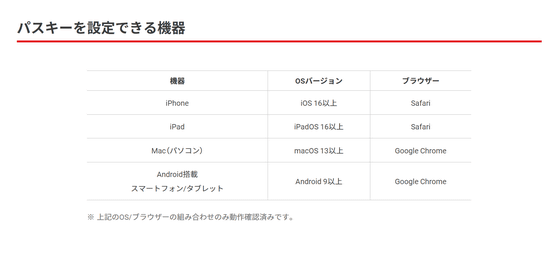
Also, if you want to log in to your Apple ID with a passkey, you will need a device running iOS 17, as the system stores the passkey in iCloud. It is said that the Titan Security Key can store 250 types of passkeys, but in order to put it into practical use, we will have to wait for the number of compatible services to increase in the future.
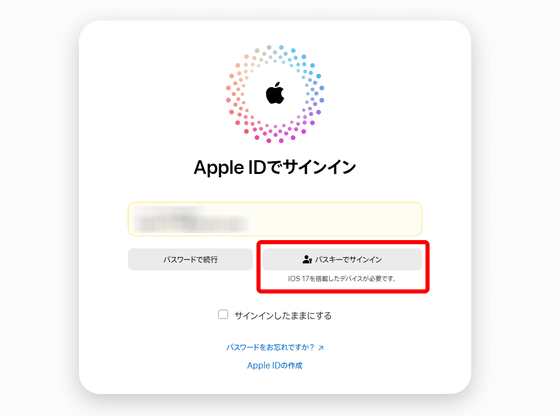
Additionally, Windows devices will recognize your Titan security key via
In addition, for Google Workspace accounts, a 'passwordless' feature is available in open beta that allows you to omit password entry, and if the administrator enables this feature, passkey authentication will be possible. However, please be aware that if a user turns on password skipping, adds a passkey to their account, and then turns this setting off, they will no longer be able to skip password challenges.
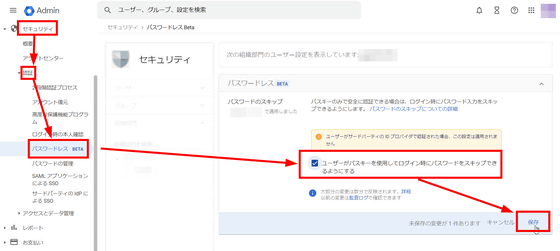
The Google Titan Security Key can be purchased for 4000 yen including tax for the USB-A version and 4500 yen including tax for the USB-C version.
Related Posts:
in Hardware, Web Service, Review, Security, Posted by log1i_yk