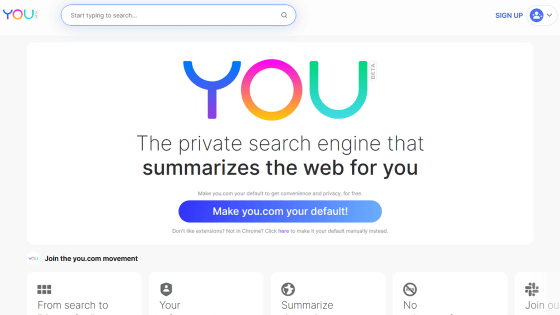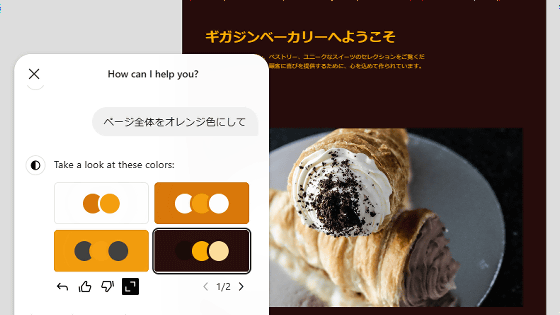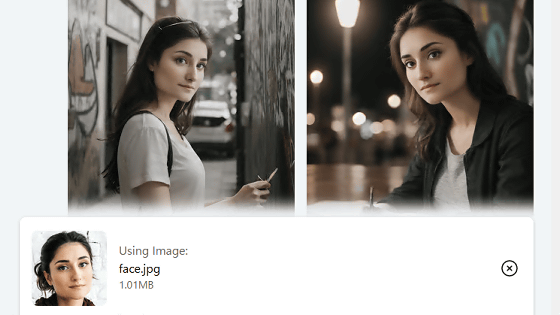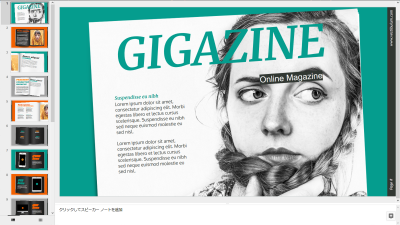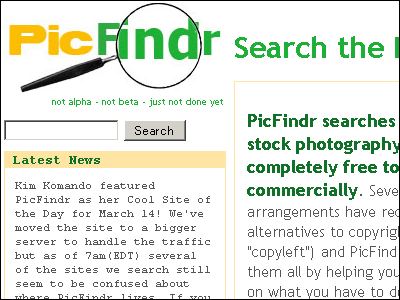Mozilla, the developer of Firefox, has released ``Solo'' which allows you to create a homepage in a few minutes using AI and publish it for free, so I tried using it.
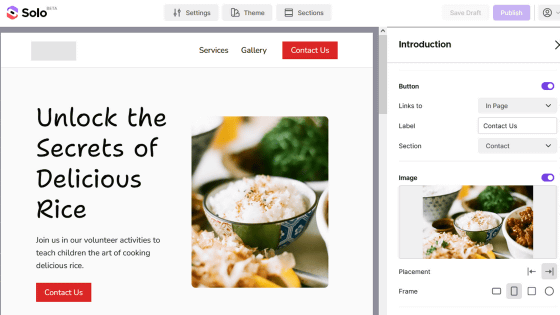
Mozilla has released a web application ``Solo'' that allows you to create homepages using AI. If you use Solo, you can easily create and publish a good-looking homepage by simply entering the content of the homepage you want to create in text and selecting a font. I was curious to see what kind of homepage I could create, so I tried it out.
Introducing Solo, an AI website builder for solopreneurs
Solo is a website creation tool primarily targeted at freelancers. To create a homepage with Solo, first click the link below to access Solo's top page.
Solo AI Website Builder
https://soloist.ai/
Then click 'Build Your Website'.
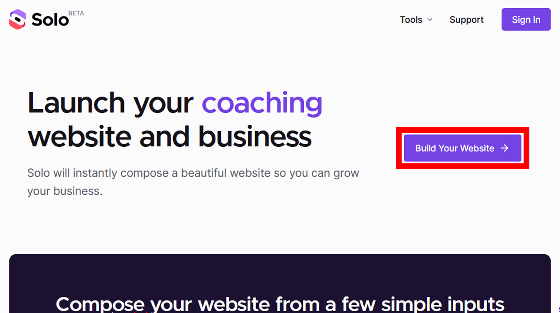
The website creation screen looks like this. First, input fields for ``URL of your existing website'', ``business details'', ``business name'', and ``location of work'' will be displayed. Of these, the only required fields are 'Business description' and 'Business name.' This time, I filled in the three fields: 'Business description', 'Business name', and 'Place of work' and clicked 'Next'. In addition, at the time of writing the article, there was a phenomenon that ``Pressing the Enter key to confirm the conversion candidate in the input field would proceed to the next page'', so ``Children can learn how to cook rice deliciously.'' I created the text ``Volunteer activities to teach children'' in memo pad and then copied and pasted it into the project description input field.
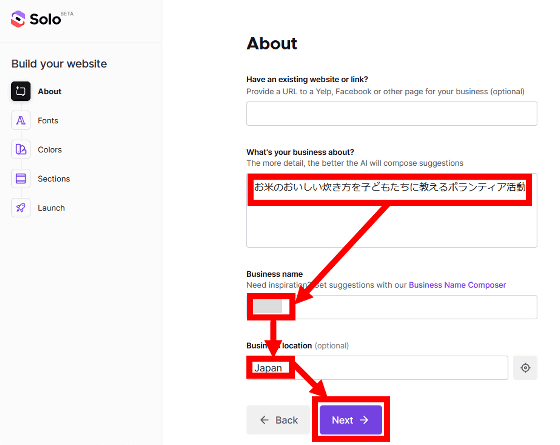
After entering the website summary, the font selection screen will be displayed, so select the font of your choice and click 'Next'.
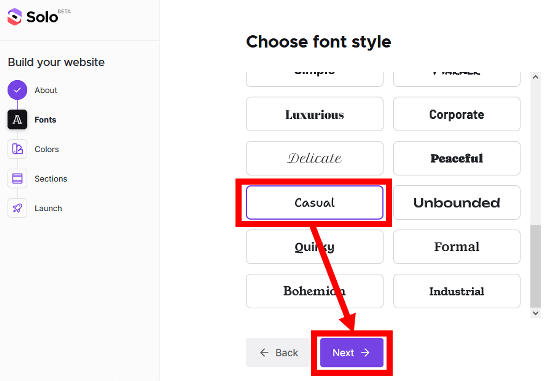
When the color selection screen is displayed, select your favorite color and click 'Next'.
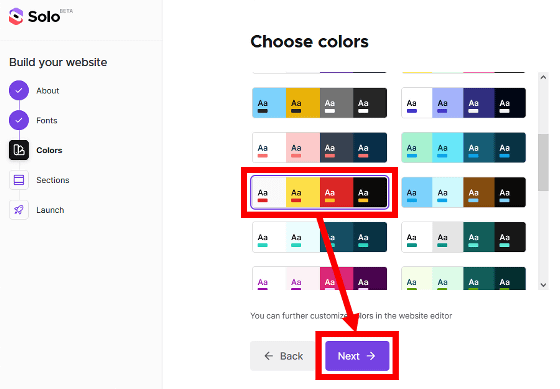
Next, you will be asked to select the elements you want to include on your homepage. Elements that are useful for business introduction pages are lined up such as ``Introduction,'' ``Service,'' and ``Gallery.'' This time, I clicked 'Compose your site' without changing any settings.
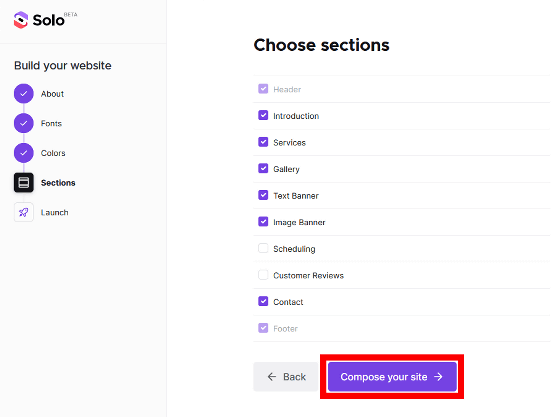
The creation of the homepage will begin, so please wait for a while.
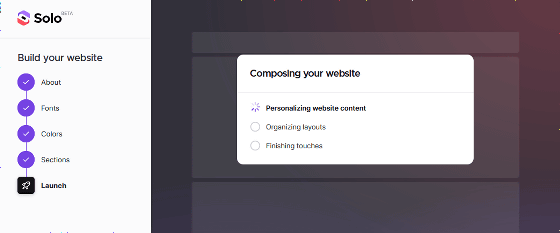
When the homepage creation completion notification is displayed, click 'Get Started'.
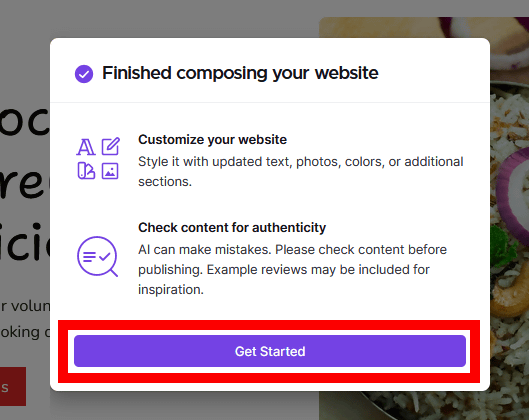
The created homepage looks like this. I entered 'Volunteer activity to teach children how to cook delicious rice' in Japanese in the project description field, but an English page was created. Other than the fact that the language is English, the ``page promoting the fact that we are doing an activity to teach people how to cook rice'' has been created almost as expected.
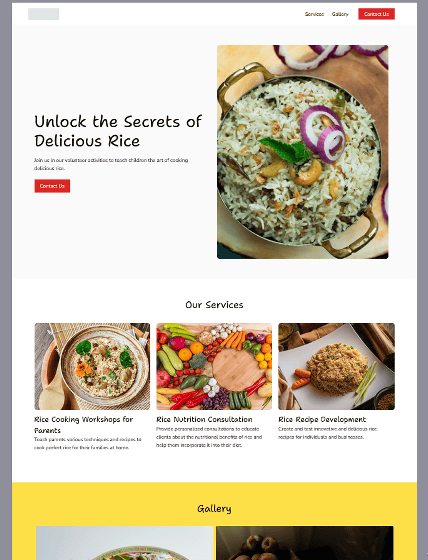
Each element on the page can be edited by clicking on it. This time, I will change the image of the rice dish to a Japanese-style one.
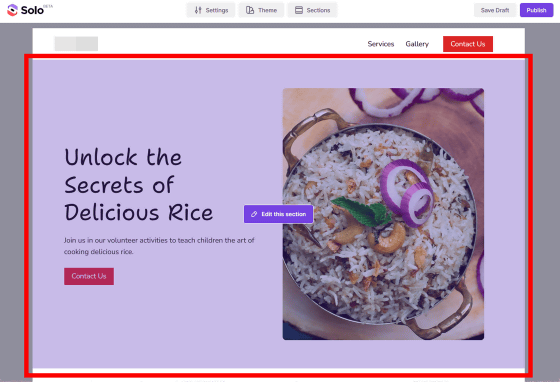
The editing screen looks like this. You can change the content of the text or change the image.
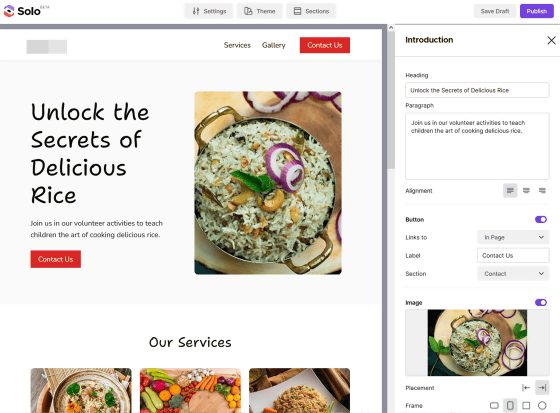
If you want to change the image, click 'Replace Image'.
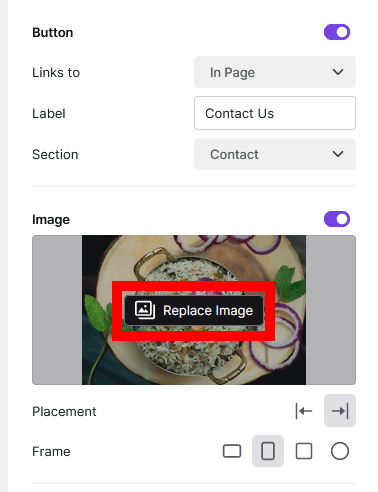
The image search screen will then appear, so enter your search term in the search bar and click the search button. This time I entered 'japanese rice'. The images will be searched from the stock photo service '
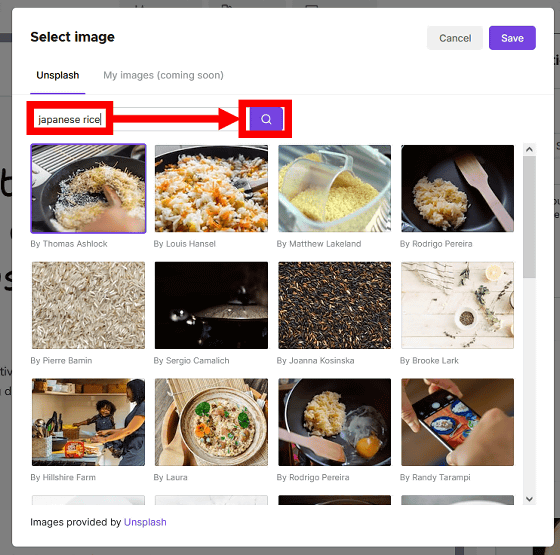
When the search result list is displayed, select your favorite image and click 'Save'.
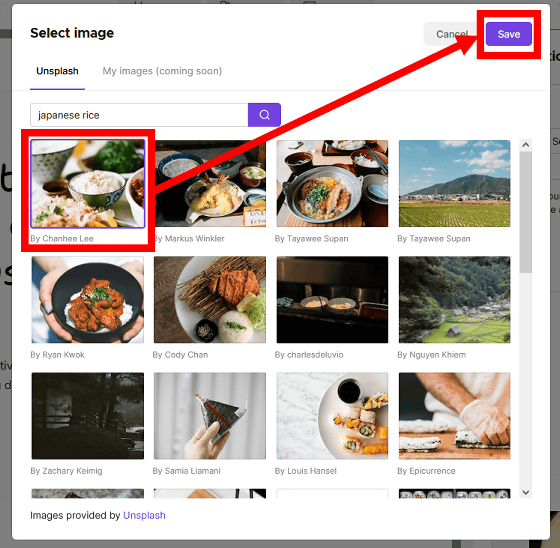
The image on the page has now been changed.
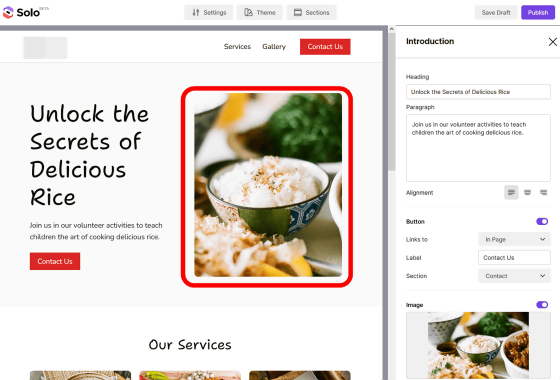
To publish the created homepage, click 'Publish' at the top right of the screen.
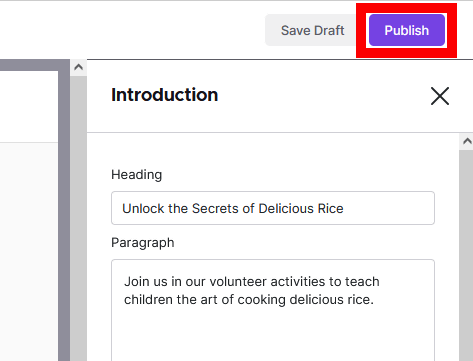
The first time, you will be asked to create a Solo account. Solo accounts can be created using a Google account or using your own email address. This time, I want to create a Solo account using a Google account, so I clicked 'Sign in with Google'.
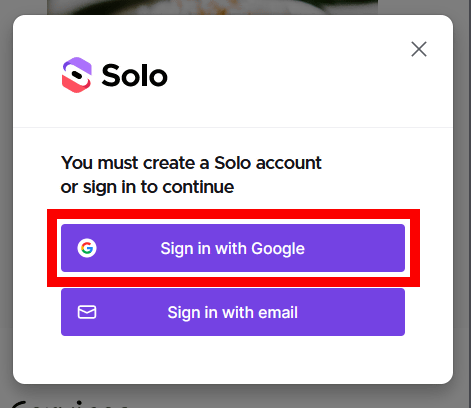
When the Google login screen is displayed, enter your email address and click 'Next'.
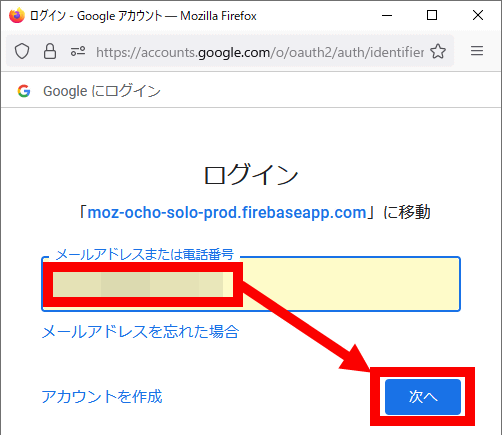
Enter your password and click 'Next'.
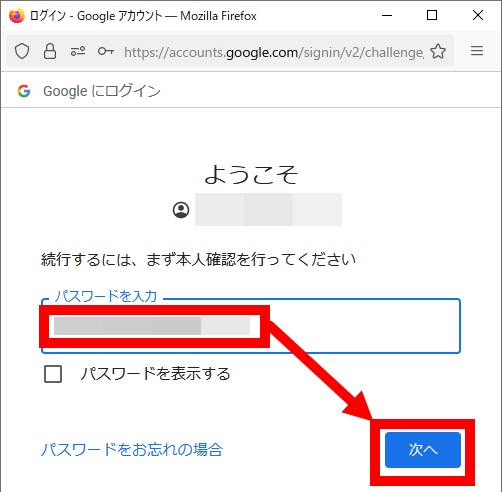
When you return to the Solo screen, click 'Publish' again.
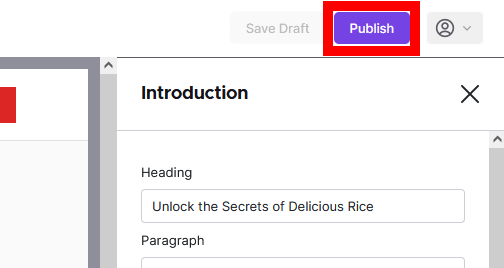
When the URL input screen is displayed, enter any character string and click 'Publish'.
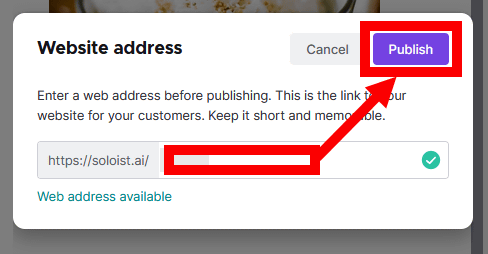
Now you can publish your homepage.
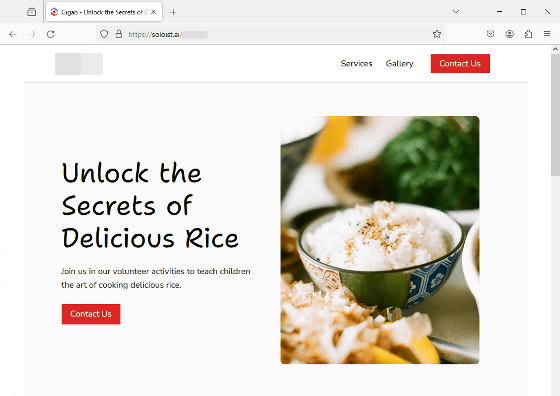
In addition, it is said that functions will be added to Solo in the future, so it may be possible to support the creation of Japanese pages in the future.
◆Forum now open
A forum related to this article has been set up on the GIGAZINE official Discord server . Anyone can write freely, so please feel free to comment! If you do not have a Discord account, please create one by referring to the article explaining how to create an account!
• Discord | 'Do you have your own homepage? When and how did you create it?' | GIGAZINE
https://discord.com/channels/1037961069903216680/1184785950124019783
Related Posts:
in Review, Web Application, Posted by log1o_hf