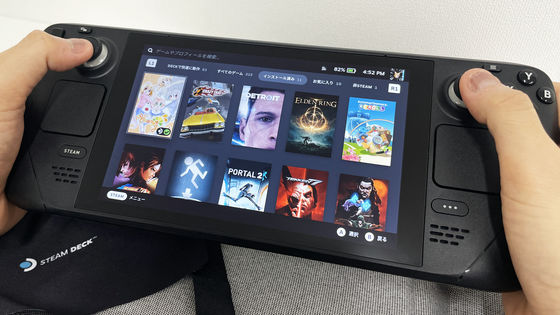ASUS' Windows 11-equipped mobile gaming PC 'ROG Ally' setup that you can play anywhere with both Steam and Xbox
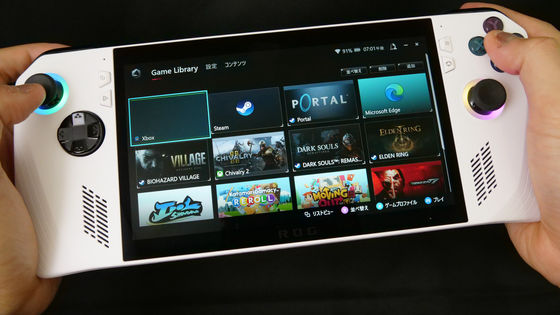
From the PC manufacturer ASUS, the mobile gaming PC ' ROG Ally ' equipped with AMD's SoC '
ASUS Store
https://jp.store.asus.com/store/asusjp/html/pbPage.rog_ally2023/
Check out what ROG Ally looks like, its shape and weight in the following article.
ASUS portable gaming PC 'ROG Ally' photo review where you can play PC games anytime, anywhere with Windows 11 & AMD Ryzen Z1 - GIGAZINE

First, press the power button to start ROG Ally. In the following movie, you can see how ROG Ally starts up.
Turning on ASUS's portable gaming PC 'ROG Ally' and starting it - YouTube
ROG Ally is a gaming PC, so the rings at the base of the left and right analog sticks have built-in LEDs and shine in rainbow colors.

That's why I'm going to set up ROG Ally. Since the screen is a touch panel, you can input and select by tapping with your finger. Of course, the basics are almost the same as the Windows 11 setup. First, select 'Japanese' and tap 'Yes' to select the language.
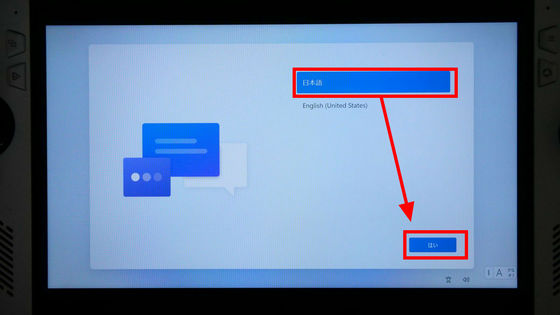
Select 'Japan' and tap 'Yes'.
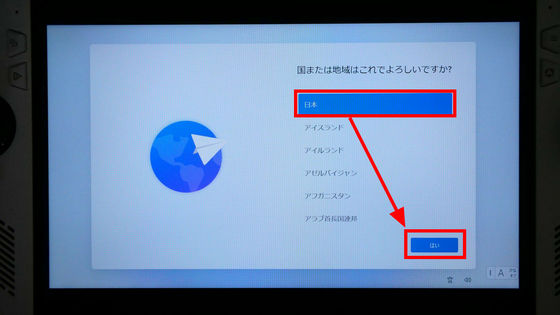
Select the keyboard layout and tap 'Yes'.
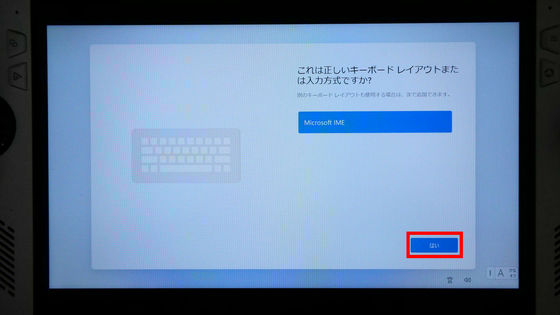
Tap 'Skip'.
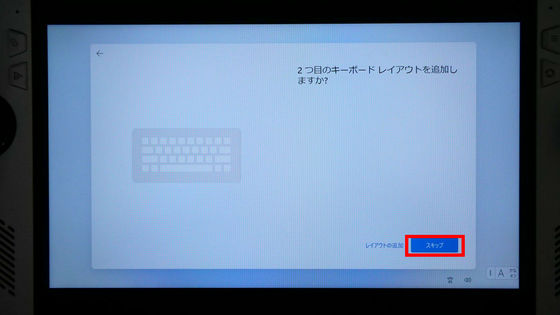
Select the Wi-Fi SSID to connect to and enter the password to establish a Wi-Fi connection. Tap 'Next' when completed.
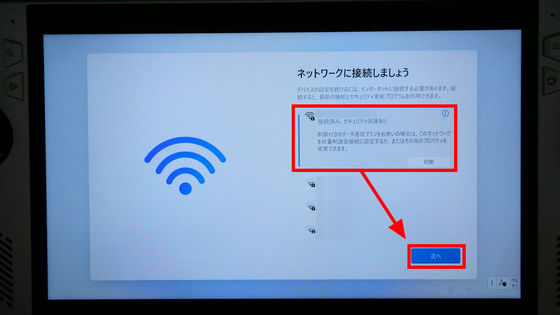
Since the license agreement is displayed, tap 'Agree' after confirming.
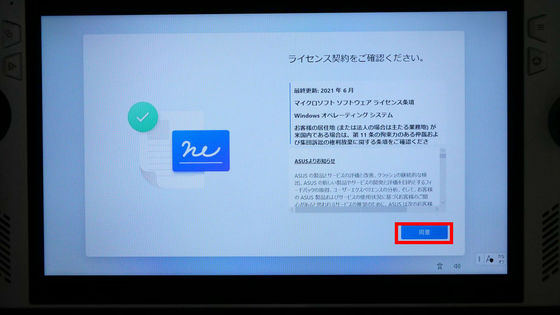
You can name your device. I didn't name it this time and tapped 'Skip for now'.
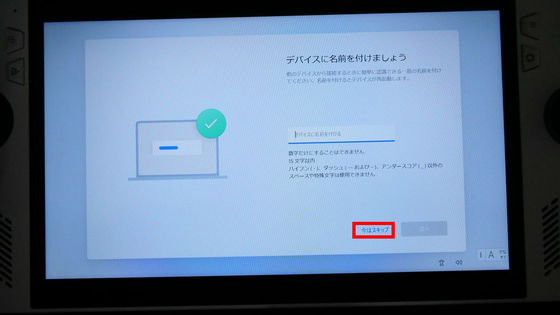
Tap 'Sign in'.
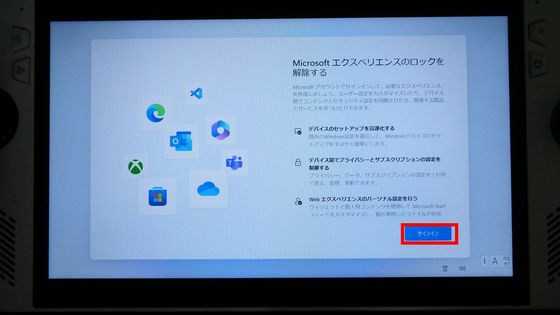
You need to add your Microsoft account. ROG Ally can manage Xbox Game Pass games, and device buyers will receive 3 months of
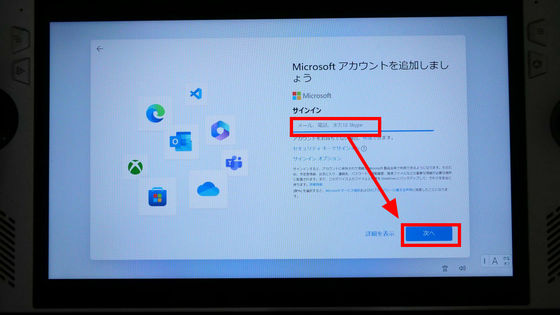
After entering the password, tap 'Sign in'.
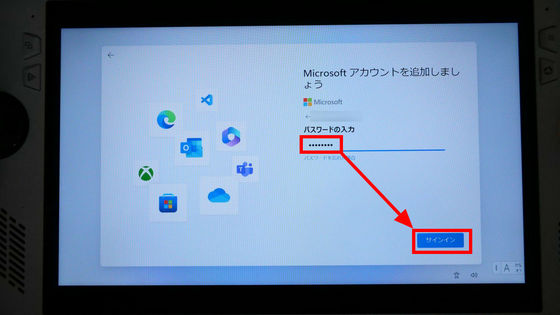
Successful sign-in. The information of another PC logged in with my Microsoft account was displayed. Tap 'Next'.
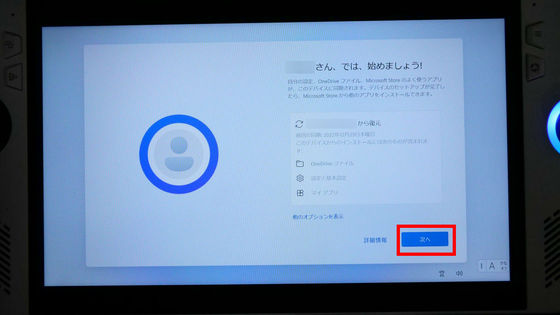
By restoring through your Microsoft account, you can synchronize the contents with another PC, but this time select 'Set as a new device' and tap 'Next'.
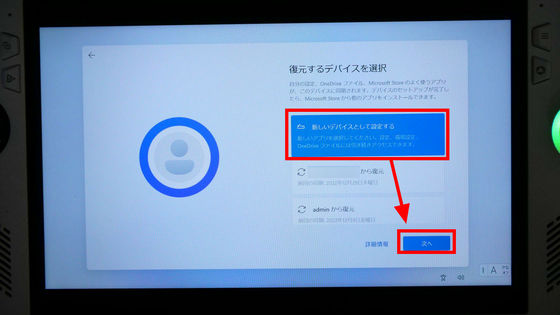
ROG Ally has a fingerprint authentication sensor built into the power button, and you can log in with fingerprint authentication. Select 'Skip for now' this time.
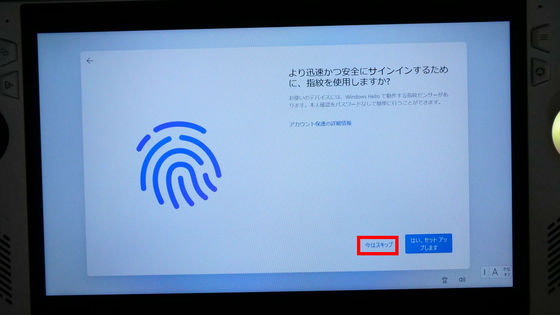
Set a PIN code for logging into Windows 11. Tap 'Create PIN'.
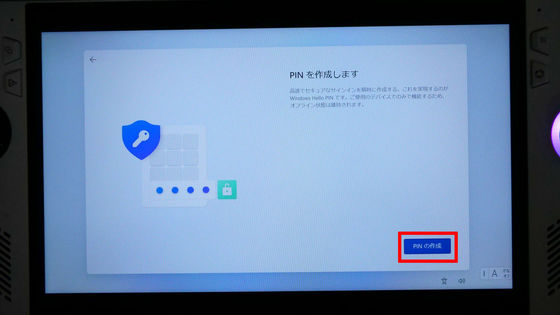
The PIN code is basically a 4-digit number. After entering, proceed to the next step.
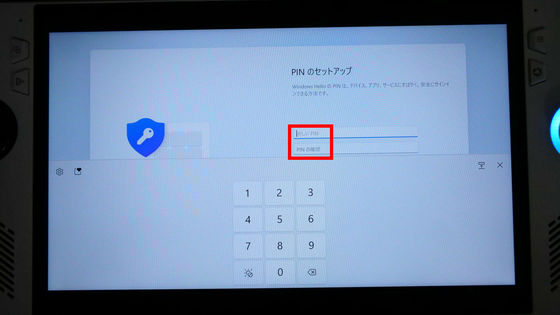
A selection of privacy settings will appear. Tap 'Next'.
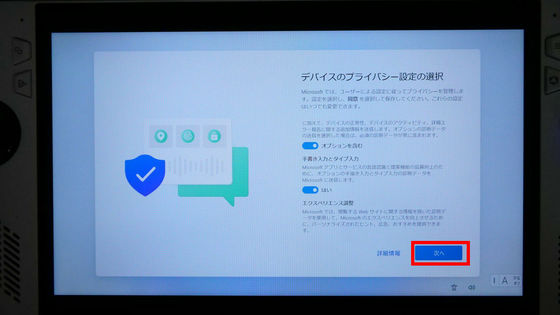
Tap 'Agree'.
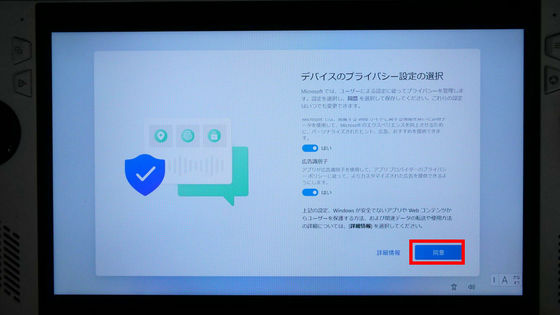
Under Support and Protection, you will be asked if you want to allow ASUS to provide information or email your device. This time, I unchecked both boxes and tapped 'Next'.
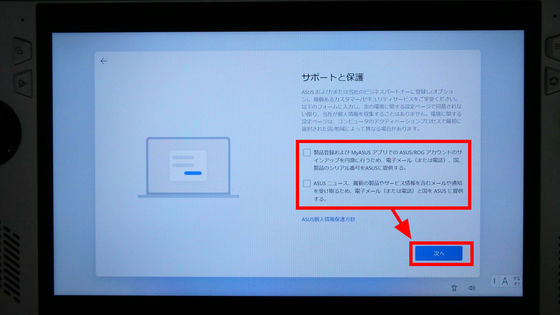
You will be suggested to customize the experience, so tap 'Skip' this time.
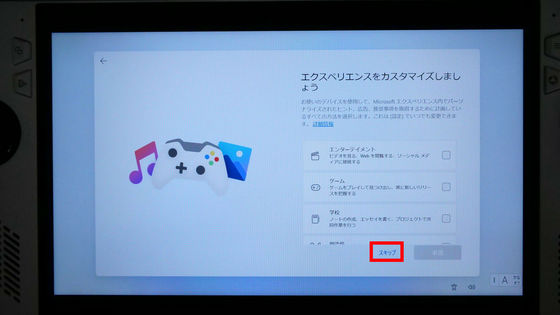
Since cooperation with Android smartphone is proposed, tap 'Skip' for this as well.
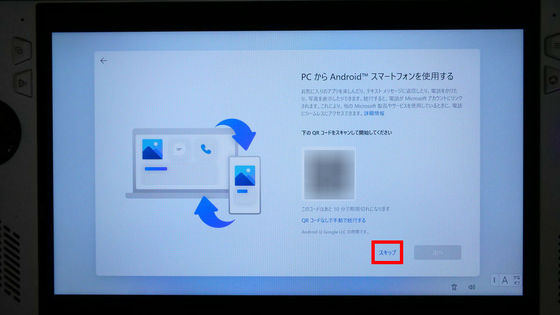
A free Xbox Game Pass Ultimate will be provided. This time I chose 'Skip for now'.
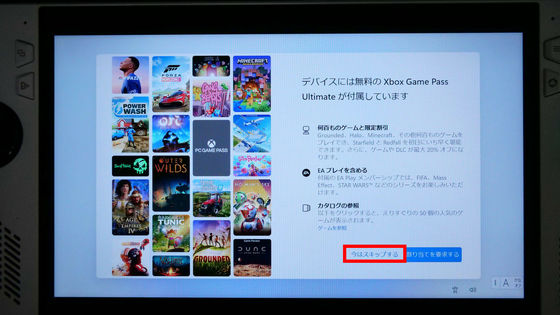
Basic setup is now complete. The desktop screen of Windows 11 looks something like this. Next, tap the Armory Crate icon from the taskbar to start the Armory Crate for game management.
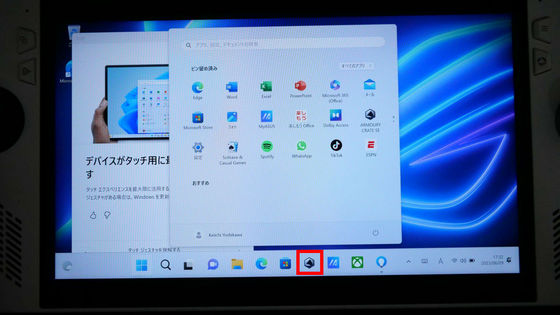
You can also start Armory Crate by pressing the Armory Crate button on the right side of the LCD screen.
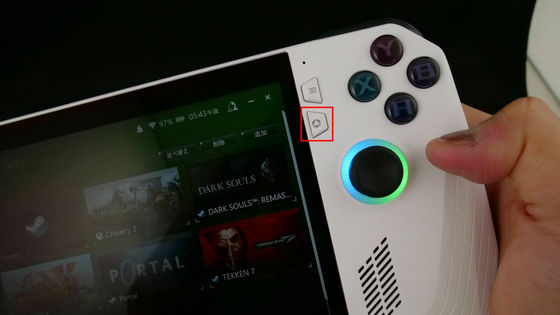
Armory Crate is starting.
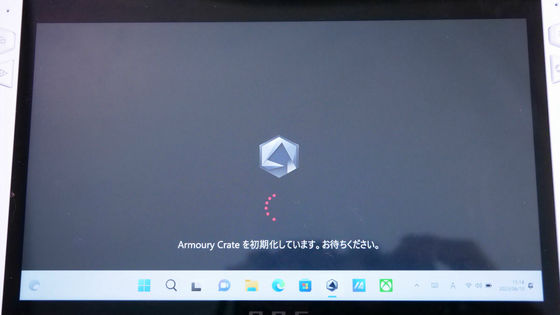
When you start up, the personal information protection policy will be displayed, so tap 'Agree'.
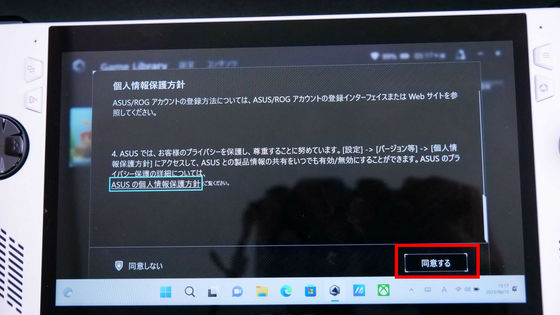
Tap 'Next'.
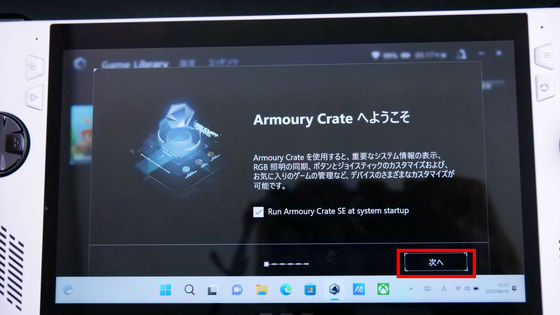
Since the explanation is displayed, tap 'Next'.
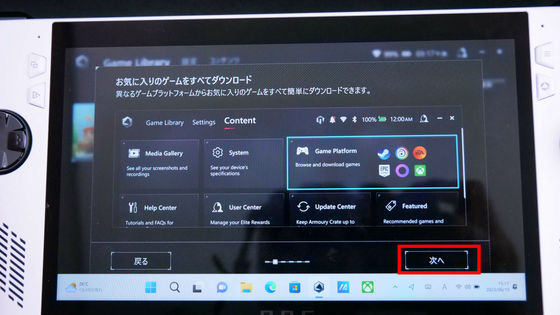
Armory Crate not only manages games, but can also manage button settings for each game. Tap 'Next'.
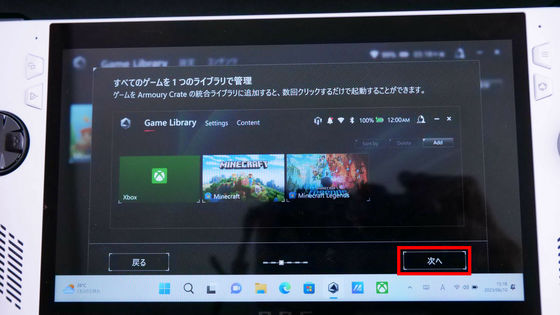
Since the games installed on the Armory Crate are displayed side by side, you can select the game immediately without having to ``start the client software for each platform, open the library and search for the game''. Tap 'Next'.
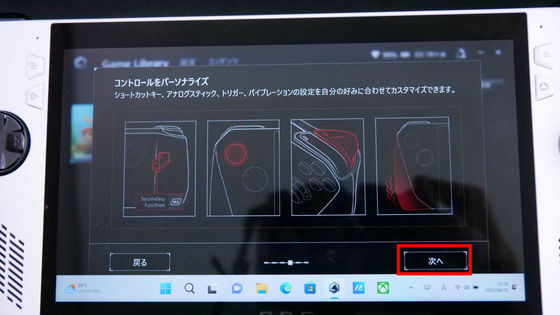
So, Armory Crate's game library screen looks like this. In the early days, Steam (left) and Xbox Game Pass (right) were accessible, and the moving experience physics simulation game '
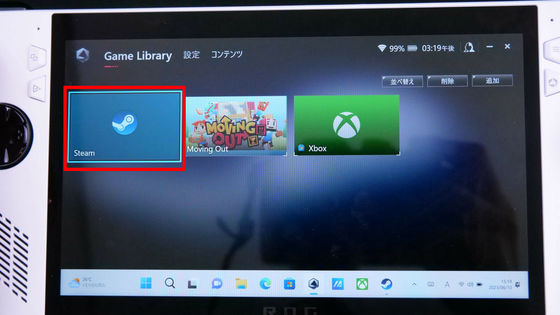
After entering your email address and password and authenticating, loading will begin.

Steam started in Big Picture mode.

Your library shows the games you own. It is OK if you install the game you want to play from the library.
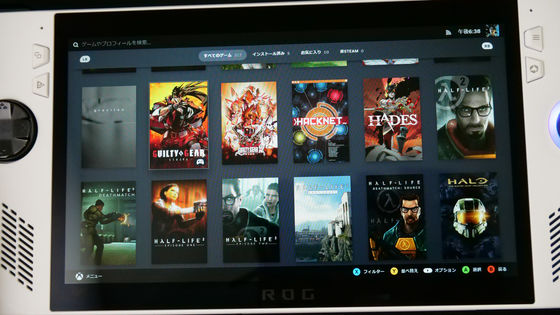
Of course, by linking Xbox Game Pass with your Microsoft account, you will be able to install your own games on ROG Ally.
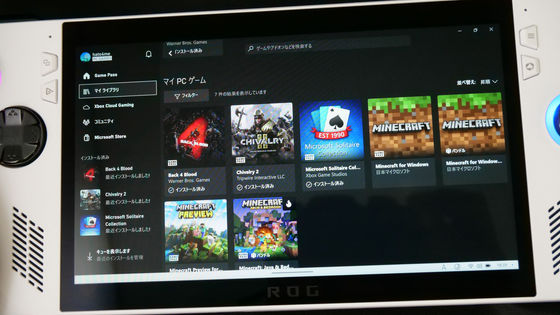
After installing the game, the Armory Crate library screen looks something like this. Titles and thumbnails of games downloaded for each platform are displayed. You can pick the game titles you want to play from the Armory Crate without having to launch the platform's client and access the library.
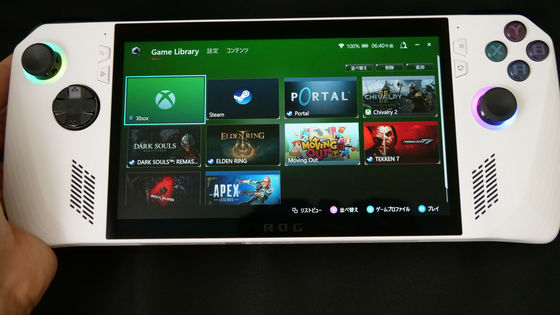
Also, ROG Ally is a gaming PC with Windows 11, not hardware dedicated to games. Swiping up from the bottom of the screen brought up the Windows 11 desktop. Start Edge as a test.
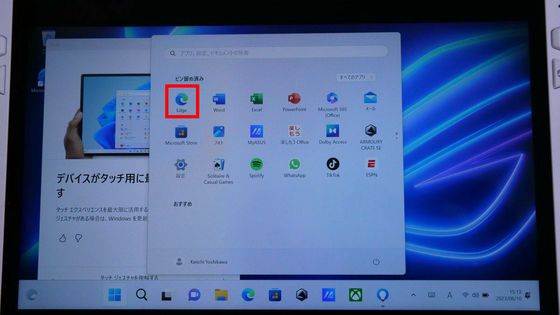
I tried to display GIGAZINE. I can browse without problems.
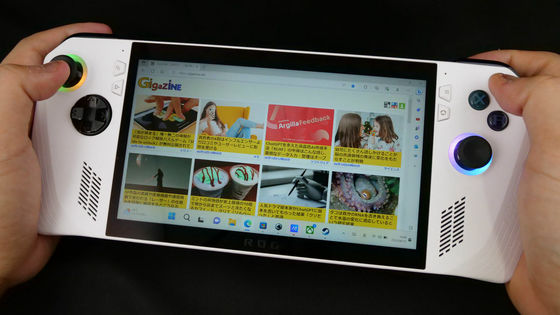
You can display the menu 'Command Center' by pressing the command center button on the left side of the screen. In addition to adjusting brightness and volume, you can also adjust functions such as ROG Ally's mode switching and FPS limiter from this menu.
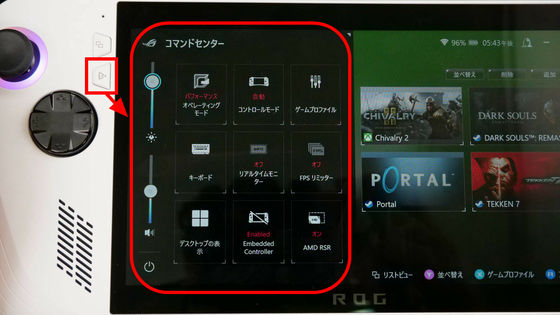

ROG Ally can order a model with Ryzen Z1 Extreme for 109,800 yen including tax. At the time of article creation, Amazon.co.jp is also accepting reservations.
Amazon.co.jp: ASUS ROG ALLY Eilai RC71L Gaming PC Portable 7 inch Ryzen Z1 Extreme Memory 16GB SSD512GB Refresh Rate 120Hz Card Reader Windows 11 Mass 608g White RC71L-Z1E512: Computers & Peripherals
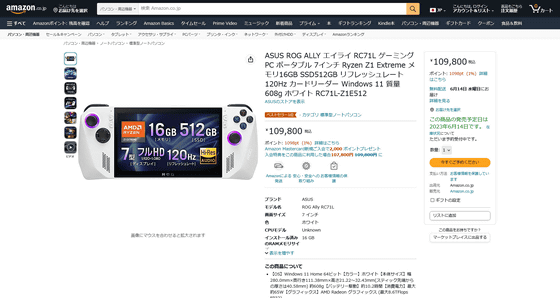
Related Posts: