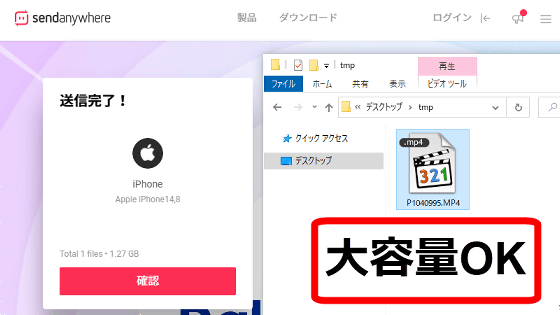With Canon's Vlog camera 'PowerShot V10', YouTube live distribution is possible without a PC & a movable stand is installed, so the equipment is simple without the need for a tripod

Canon's Vlog camera '
PowerShot V10 | Compact digital camera/camcorder | Canon
https://cweb.canon.jp/camera/dcam/lineup/powershot/v10/
Camera Connect
https://cweb.canon.jp/camera/dcam/software/sp-soft.html
◆Connection between PowerShot V10 and Camera Connect
In order to perform YouTube live distribution with PowerShot V10, it is necessary to install the dedicated application 'Camera Connect' on your smartphone and configure the connection settings. Camera Connect has an iOS version and an Android version , but this time we will install the iOS version Camera Connect on the iPhone and proceed with the connection settings.

First, search for 'Camera Connect' in the App Store and install it. This time I had installed it before, so I tapped the cloud icon to reinstall it.
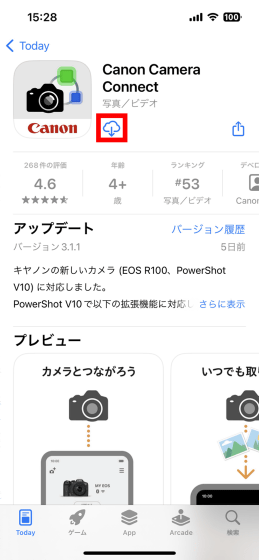
Tap 'Open' when installation is completed.
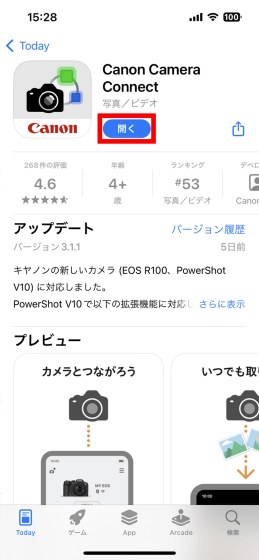
When you start up for the first time, the license agreement will be displayed, so read it carefully and tap 'Agree'.
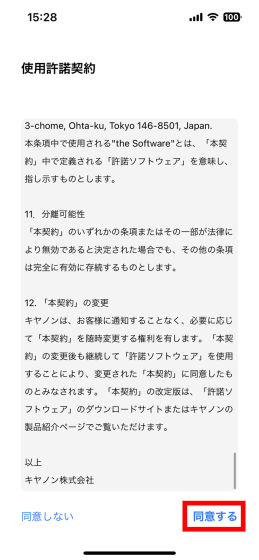
When asked for permission to send notifications, tap 'Permit'.

When the confirmation items regarding usage status collection are displayed, read carefully and tap 'Agree'.

Next, a screen introducing how to use Camera Connect will be displayed, so swipe to read or tap 'Skip'.

Tap 'Let's get started!'

When the following screen is displayed, move on to PowerShot V10 operation.

When you start PowerShot V10, a connection guide with a smartphone will be displayed, so tap 'OK'.

Tap Next.

A QR code that allows you to access the Camera Connect information page will be displayed, but since it is already installed, tap 'Next'.

When the connection screen is displayed, move on to operating the smartphone.

Tap the button on the upper left of the screen.

Since the camera is displayed in a row, look for PowerShot V10 and tap it.

Tap 'Bluetooth'.
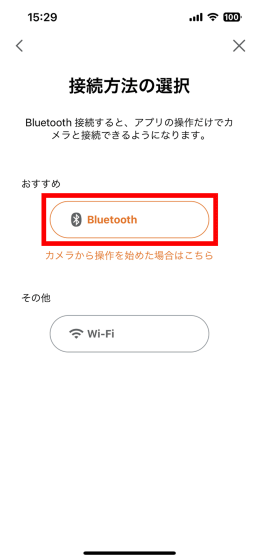
Tap 'Next'.

Tap OK when asked for permission to use Bluetooth.

Make sure the name of the camera is correct, then tap.
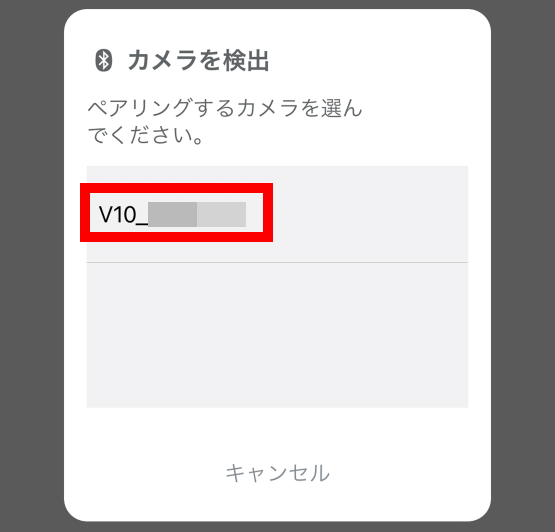
Tap 'Pairing'.

When the following screen is displayed, move on to PowerShot V10 operations.

Confirm that the name of the smartphone is correct, then tap 'Next'.

When the Bluetooth connection is completed, move to the operation of the smartphone.

Next, tap 'Next' to proceed with the Wi-Fi connection settings.
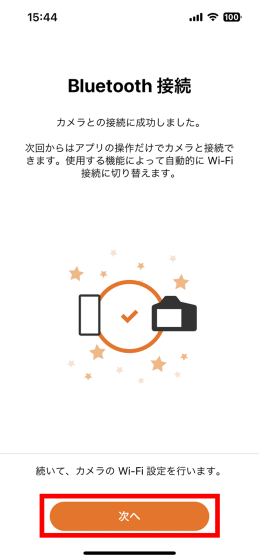
Tap 'Next'.

Select the network you want to connect to.

Enter the Wi-Fi password and tap 'OK'.

Tap 'Set to camera'.

Tap 'Connect'.

Tap 'Allow'.

After waiting for a while, 'Connection completed' is displayed, so tap 'OK'.

The connection between PowerShot V10 and Camera Connect is now complete.

◆ How to start YouTube live distribution
To start YouTube live distribution, first tap 'Live distribution'.

When the following screen is displayed, move on to the operation of the smartphone.

Press the button on the upper right of the PowerShot V10 operation panel.

When the following menu screen is displayed, tap 'LIVE Streaming'.

Next, we will move on to the operation of the smartphone.

When the distribution platform selection screen is displayed, tap 'YouTube'.
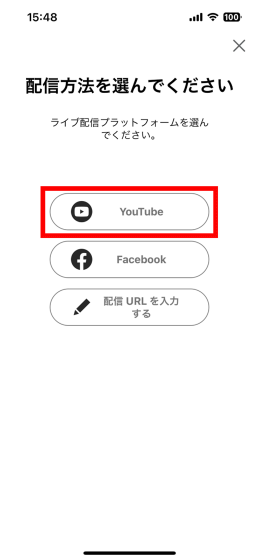
When the privacy policy is displayed, read it carefully and tap 'Agree'.
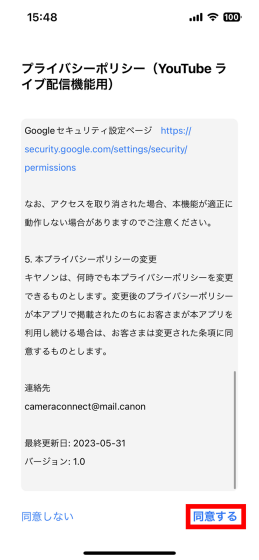
When the following screen is displayed, read
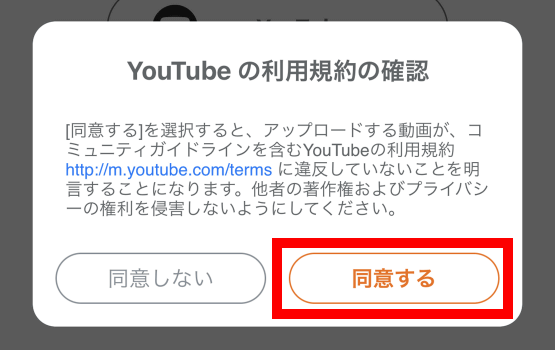
Next, the sign-in setting with the Google account starts, so tap 'Continue'.

Enter the email address of your Google account and tap 'Next'.
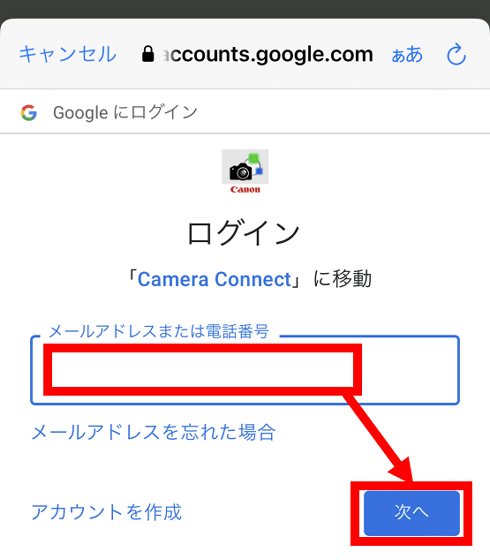
Enter the password and tap 'Next'.
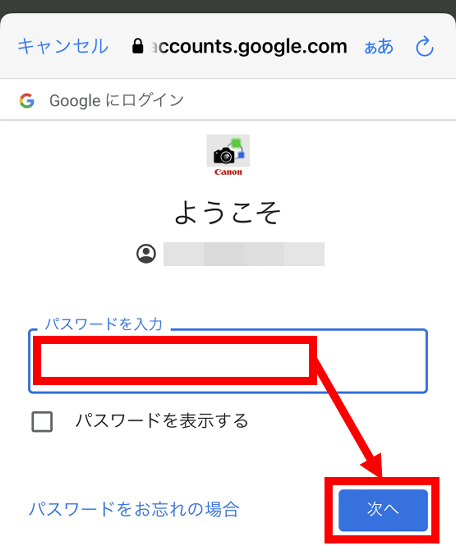
Tap 'Continue'.
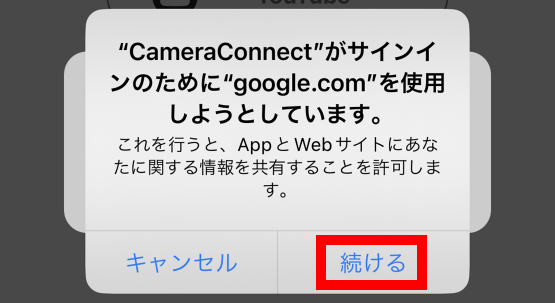
Tap the account you want to use for YouTube live distribution.

Tap 'Allow'. You are now signed in with your Google account. Your sign-in status is saved, so you don't need to sign in from the second time onwards.
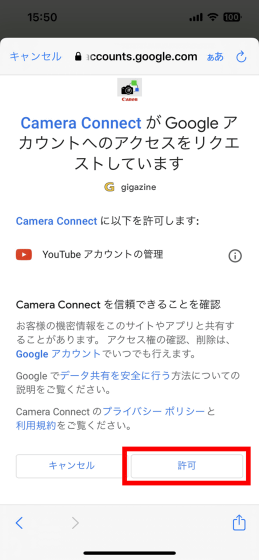
When sign-in is completed, the setting screen for ``Public range'', ``Title'', ``Description'', ``Whether for children'' is displayed.

In addition, there is an image quality setting button for live distribution at the bottom of the screen.
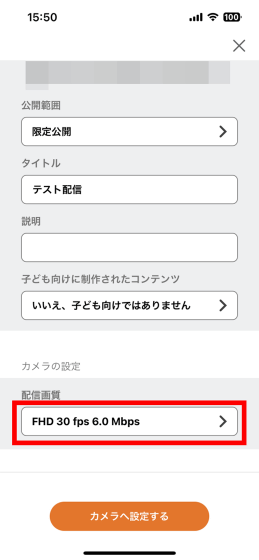
There are two options for image quality: 'Full HD / 30fps / 6.0Mbps' or 'Full HD / 30fps / 3.5Mbps'.
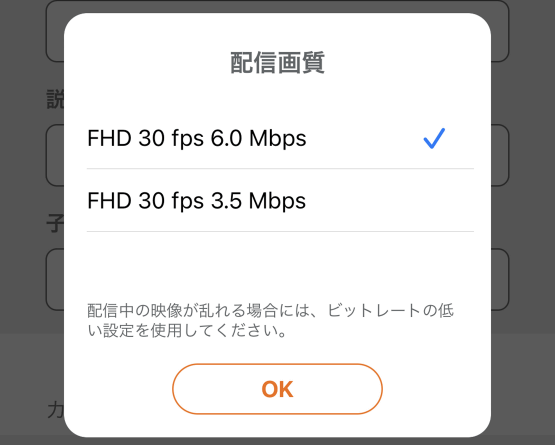
After all settings are completed, tap 'Set to camera'.
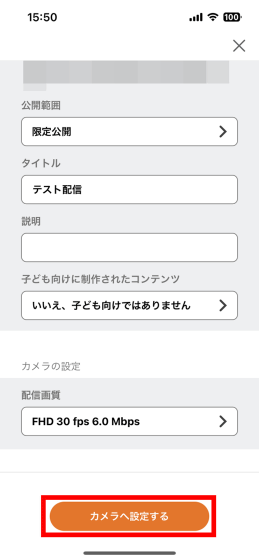
A warning saying 'The image may be disturbed depending on the Wi-Fi environment' is displayed, so tap 'OK'.

A warning saying 'The main unit may become hot' is displayed, so tap 'OK'.
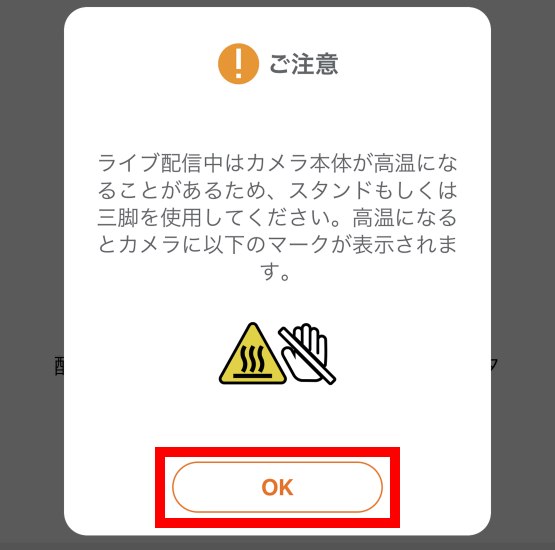
PowerShot V10 displays a guide on how to end live distribution, so tap 'OK'.

When 'Let's start distribution' is displayed, tap 'Start distribution'.
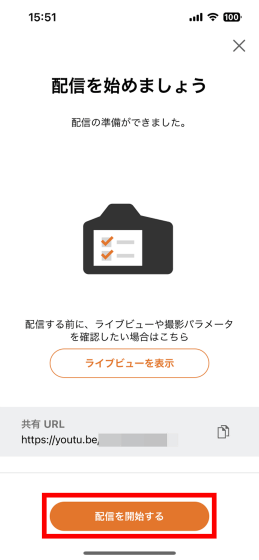
Your YouTube live stream will now start. During live streaming, the PowerShot V10 LCD monitor will be surrounded by a red frame.

Also, since the URL of the live distribution is displayed on the Camera Connect screen, you can gather viewers by spreading this URL on message apps and SNS.
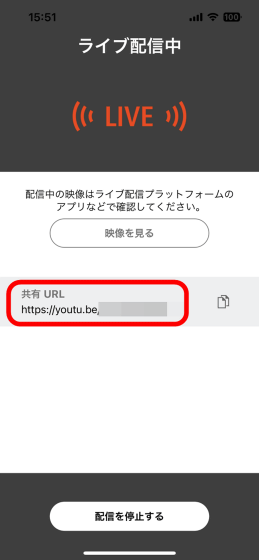
Below is how I actually entered the URL in the browser and watched the live distribution.

The above live distribution was taken with the PowerShot V10 and smartphone placed on the desk as shown below. The PowerShot V10 is equipped with a lens with a focal length of about 19mm (35mm format equivalent), so you can keep multiple people in the angle of view at the same time even in a narrow space where you can't keep the distance between the subject and the camera. Also, since it has a stepless movable stand, you can fix the camera at your preferred angle without using a tripod.

However, in the environment where I tried live distribution this time, the screen was covered with noise when the PowerShot V10 was placed 5m away from the router. PowerShot V10 has not yet been released, so there is a possibility that it will be improved by the time it is released, but when live streaming with PowerShot V10, it is safe to install it near the router.
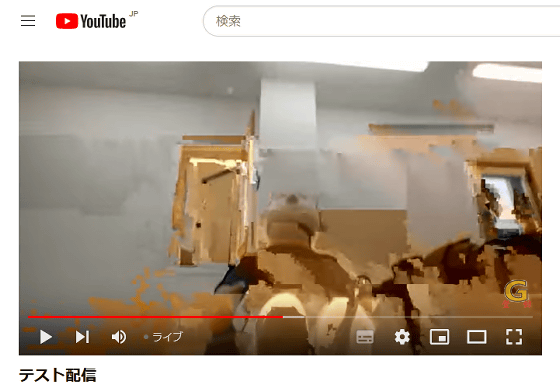
In addition, PowerShot V10 is sold at Amazon.co.jp at 54,500 yen including tax at the time of article creation.
Amazon | Canon Vlog Camera PowerShot V10 Black PSV10BK | Camera Mail Order
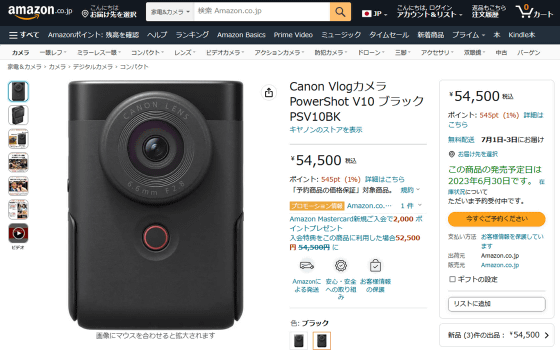
Related Posts: