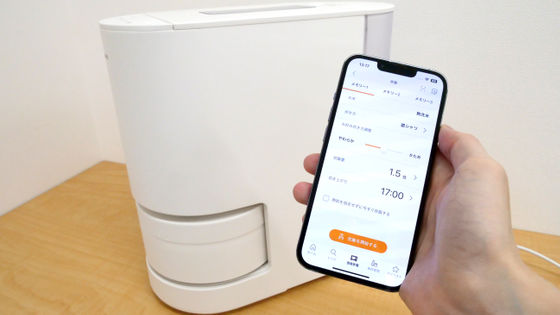Summary of how to transfer photos taken with 'RICOH GR IIIx' to your smartphone

Ricoh's lens-integrated compact digital camera '
Image Sync / App / Download / Support | RICOH IMAGING
http://www.ricoh-imaging.co.jp/japan/products/app/image-sync2/
◆ Transfer photos taken with GR III x to your smartphone
Once you have taken your favorite snapshots with GR IIIx, you may want to transfer the photos to your smartphone for setting as wallpaper on your smartphone or posting on social media. To transfer photos taken with GR IIIx to your smartphone, you can use the photo transfer application 'Image Sync' developed by Ricoh. There are Android version and iOS version of Image Sync, but this time I will use the iOS version.
First, search for Image Sync on the App Store, tap 'Get', then perform fingerprint authentication, password authentication, etc., and tap 'Open' when the installation is complete.
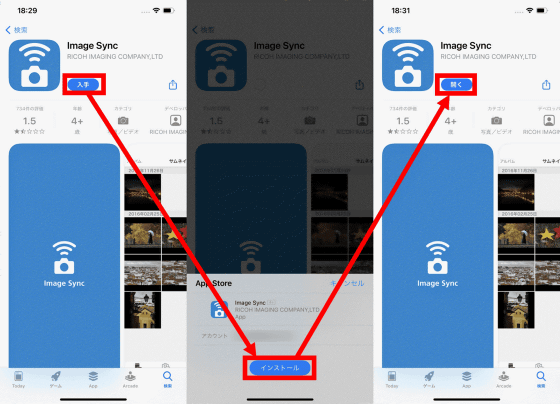
When Image Sync starts, read the Terms of Service and Privacy Policy carefully and tap I Agree.
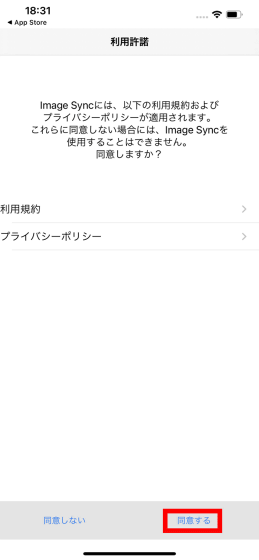
Then, you will be asked for 'permission to use location information', 'permission to access photos', and 'permission to search local network', so allow all of them.
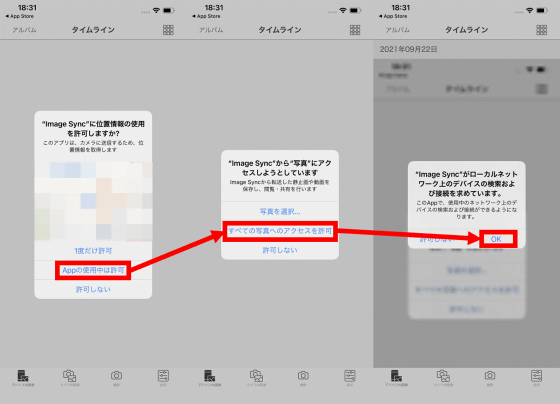
Then use Image Sync to wirelessly connect your smartphone to the GR III x. First, tap 'In-camera image' located at the bottom of the Image Sync screen.
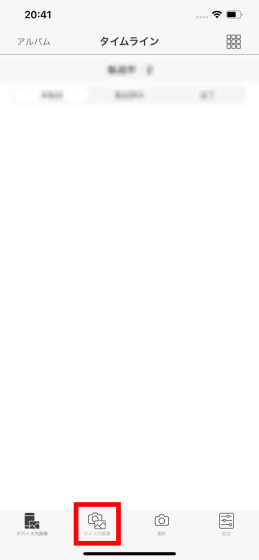
When the model list is displayed, select 'RICOH GR IIIx' and tap 'Connect with Bluetooth'. When asked for permission to use Bluetooth, tap 'OK'.
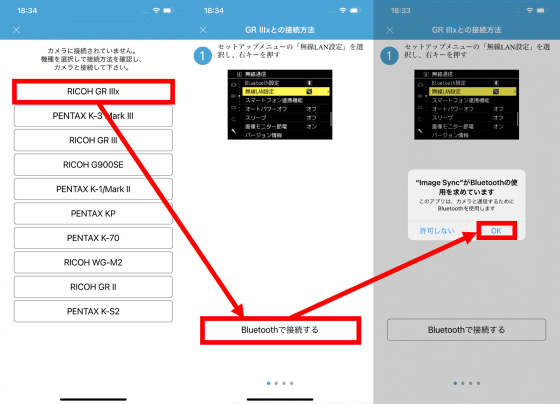
Then, the screen for entering the device name of the GR IIIx you want to connect to will be displayed. Next, set the Bluetooth connection with GR IIIx.
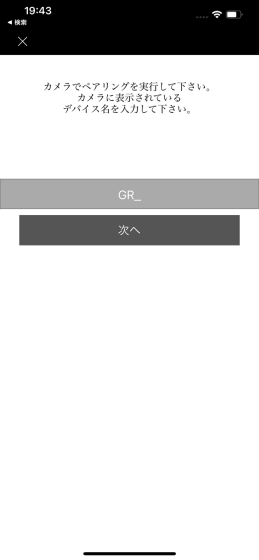
Find and select 'Bluetooth Settings' from the GR IIIx settings screen.

Next, select the operation mode and select either 'Connect even when the power is off' or 'Connect only when the power is on' to enable the Bluetooth connection. This time, I chose 'Connect only when the power is on' because I wanted to save the battery.

After enabling the Bluetooth connection, select 'Pairing' from the setting screen and select 'Perform pairing'.
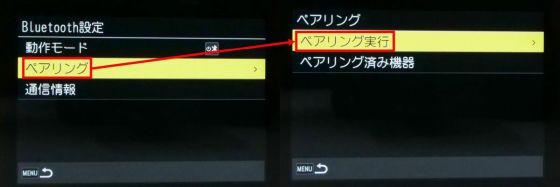
When pairing starts, the device name will be displayed on the screen, so ...
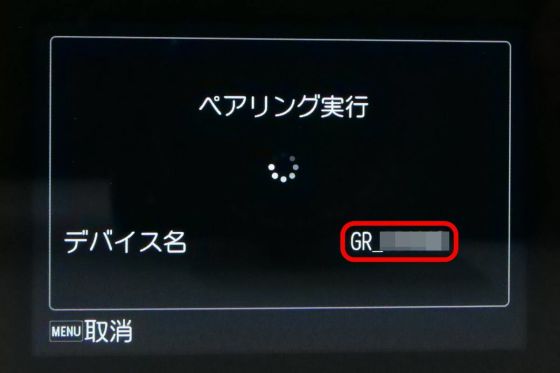
Enter this device name in Image Sync and tap Next.
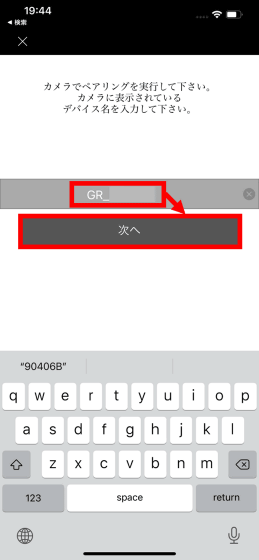
Then, a new verification code will be displayed on GR IIIx ...
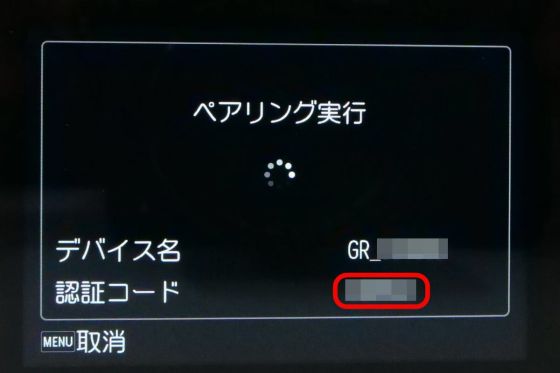
Enter the verification code in the dialog displayed in Image Sync and tap 'Pairing' to complete the Bluetooth connection setting.
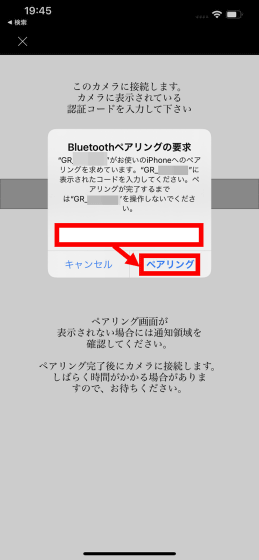
When the Bluetooth connection setting is completed, you will be asked to connect via Wi-Fi, so tap 'Connect'.
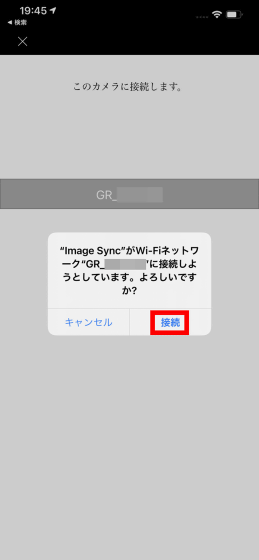
Then, Image Sync and GR IIIx are wirelessly connected, and a list of photos taken with GR IIIx is displayed on the screen of the smartphone. After that, tap the photo you want to transfer to your smartphone ...
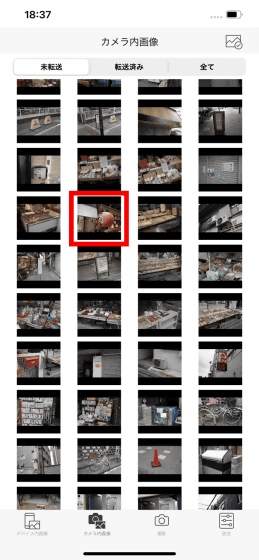
You can transfer photos taken with GR III x to your smartphone by tapping the button to reduce and transfer photos (red frame left) or the button to transfer photos in their original size (red frame right).

By tapping the icon in the red frame at the top right of the screen, you can select multiple photos and transfer them all at once.
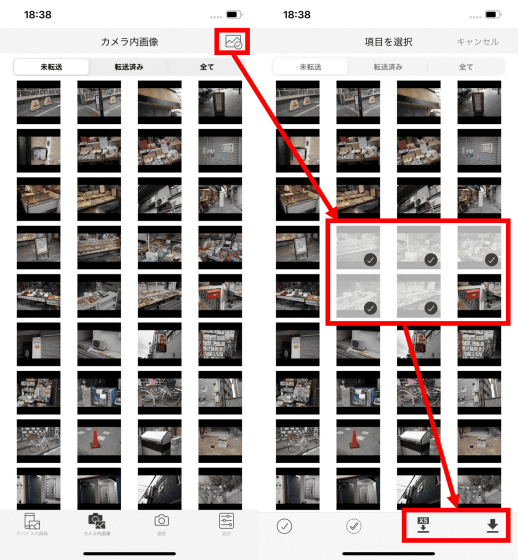
You can also select the photos you want to transfer on the GR III x side. To select the photos you want to transfer, select 'Transfer' from the menu screen ...
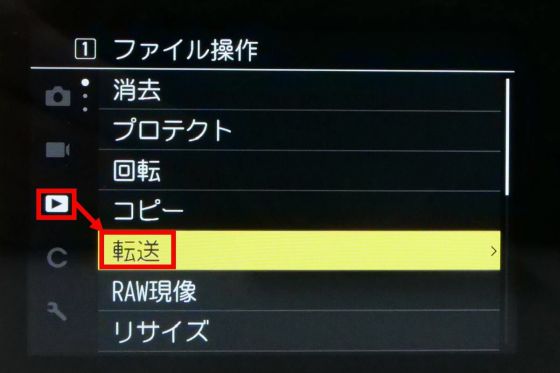
Select the photo you want to transfer and select '1 Image transfer', and it will be automatically transferred the next time you connect to your smartphone.

To make it easier to connect your GR IIIx to your smartphone from the next time onwards, we recommend that you enable 'Automatic Bluetooth connection' from the Image Sync settings screen. By enabling this setting, the GR III x will automatically connect wirelessly to your smartphone just by launching Image Sync.
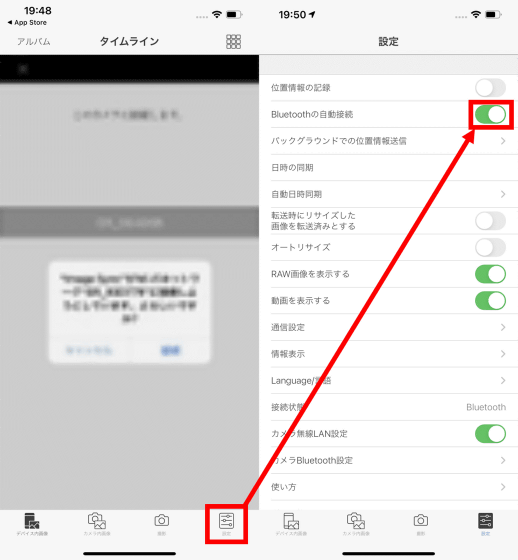
◆ Other useful functions
Image Sync has the ability to take pictures with remote control of the GR III x. To perform remote control, tap 'Shoot' at the bottom of the screen.
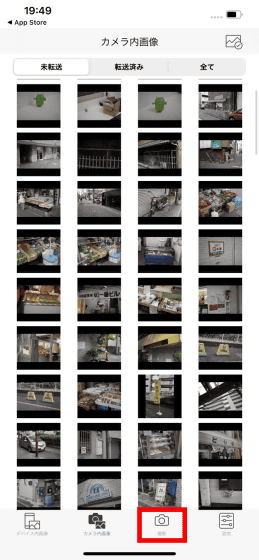
Then, the subject being shot with GR III x will be displayed on the screen of the smartphone. In this state, tap the white circle on the left side of the screen to release the shutter. You can also tap the screen to focus and change the ISO and shutter speed.
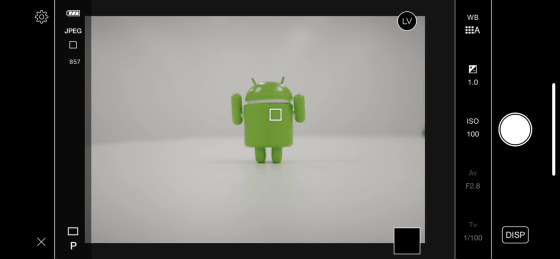
This feature is useful when you need a larger monitor than the one on the GR IIIx, or when you're shooting an animal that runs away in the presence of people.

In addition, Image Sync has a function to add location information to photos taken with GR IIIx and a function to match the time of GR IIIx with the time of the smartphone.
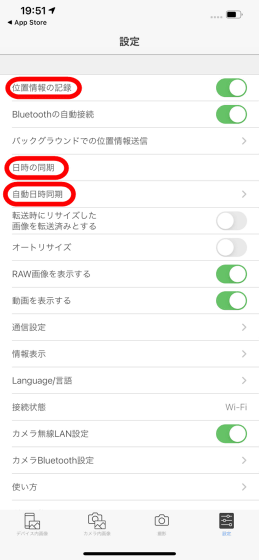
GR IIIx is scheduled to be released on October 1, 2021 (Friday), and at the time of article creation, you can make a reservation at Amazon.co.jp for 118,000 yen including tax.

In addition, you can check the live-action review of taking pictures with GR IIIx from the link below.

Related Posts:
in Hardware, Software, Smartphone, Review, Posted by log1o_hf