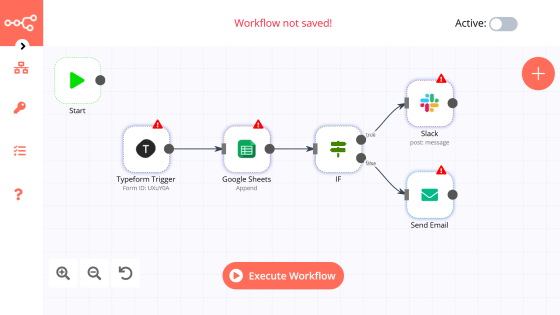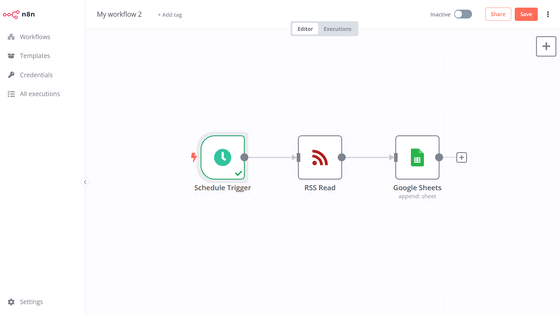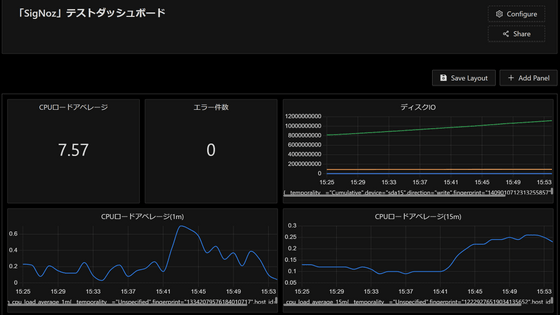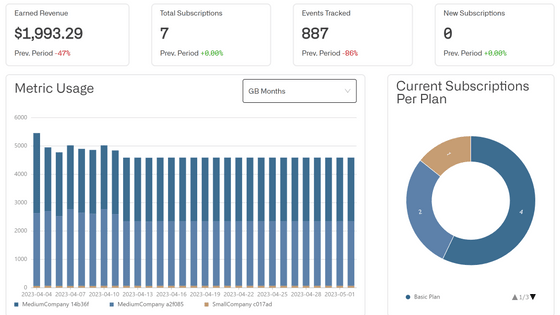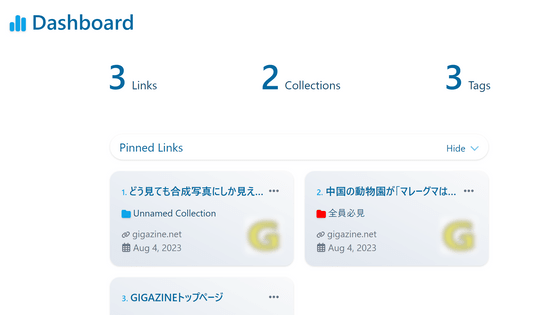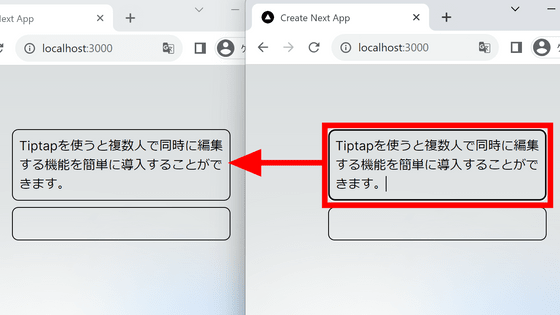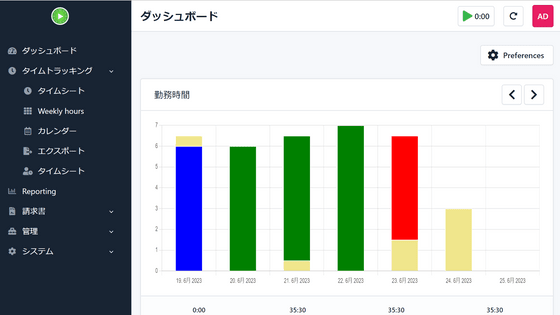I tried sending the full text RSS of GIGAZINE's article by e-mail using the open source & self-hostable tool 'Activepieces' that can be automated by combining various applications like IFTTT and Zapier for free
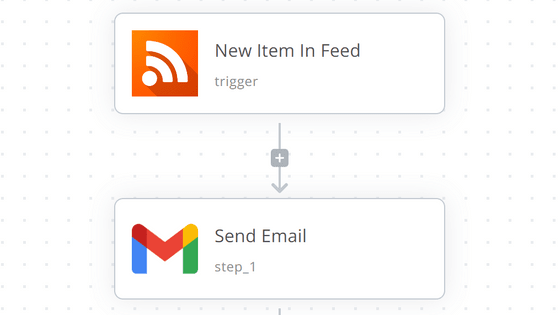
Automate Your Business - Open Source Free Zapier Alternative - Self-hosted or Cloud - Activepieces
https://www.activepieces.com/
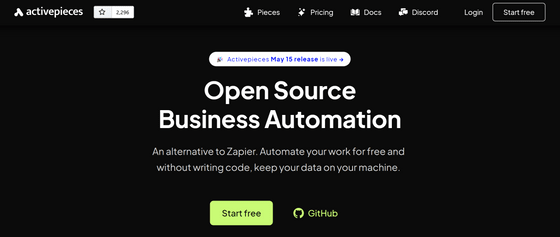
activepieces/activepieces: An automation tool / Workflow automation tool / Enterprise automation tool / Business automation tool / Zapier clone ❤️
https://github.com/activepieces/activepieces
First, proceed with the installation of Activepieces by referring to the installation items in the documentation .
Since Activepieces is started using Docker, install Docker using the method that suits your environment from the link below.
Install Docker Engine | Docker Documentation
https://docs.docker.com/engine/install/
Since I plan to host Activepieces on a CentOS server this time, I entered the following command.
[code] sudo yum install -y yum-utils
sudo yum-config-manager \
--add-repo \
https://download.docker.com/linux/centos/docker-ce.repo
sudo yum install docker-ce docker-ce-cli containerd.io docker-buildx-plugin docker-compose-plugin
sudo systemctl start docker[/code]
Also, if Git is not installed, install it with the following code.
[code]sudo yum install git[/code]
After that, if you execute the following code in order, the necessary files will be automatically downloaded and Activepieces will start.
[code]git clone https://github.com/activepieces/activepieces.git
cd activepieces
sh tools/deploy.sh
docker compose -p activepieces up[/code]
The display is broken and I can't read it, but if the characters in the figure below appear, I'm ready.
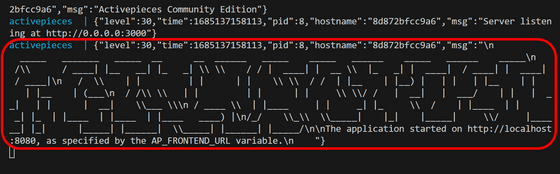
When you first access, you will be asked to create an account, so enter your name, email address and password and click 'Sign up'.
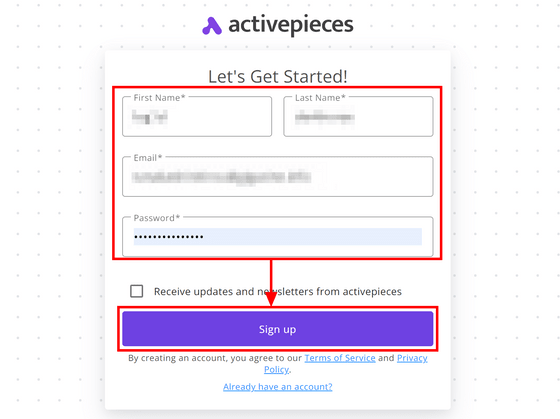
Click 'Start building' to automate the flow immediately.
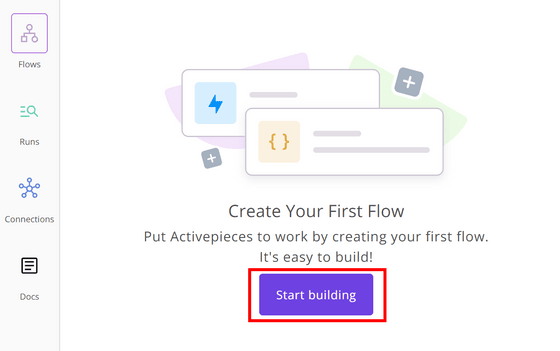
The blocks are displayed on a grid paper-like background. First, click 'Select Trigger' to set the trigger. A list of triggers is displayed on the right.
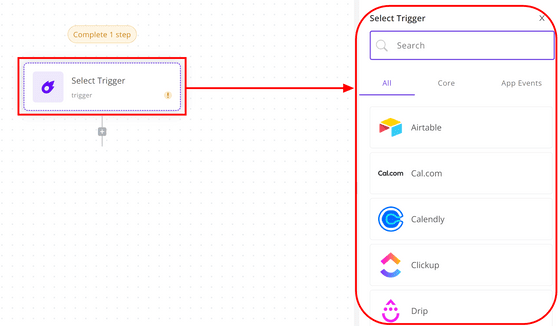
Triggers are divided into two: the basic 'Core' and 'App Events' that can be started from other apps. Core had a 'Schedule' that was automatically executed at regular intervals and a 'Webhook' that was automatically executed when a specific URL was accessed.
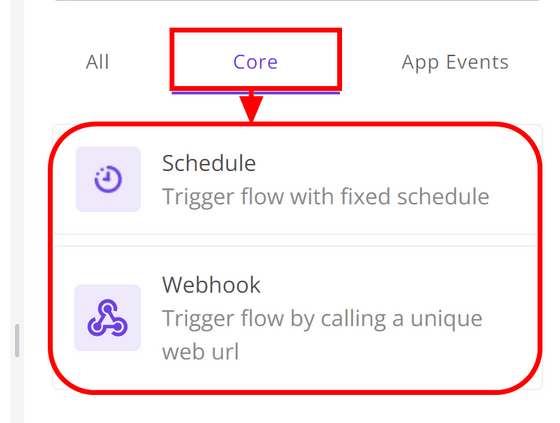
For App Events, there are 28 apps available at the time of writing, including Airtable, Cal.com, and Calendly.
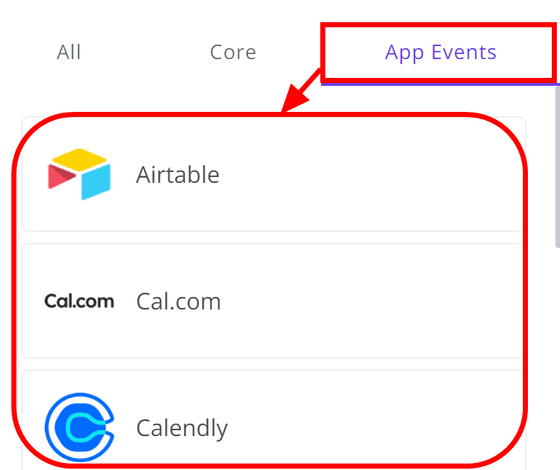
This time, I will trigger the RSS distributed by GIGAZINE, so I entered 'rss' in the search field and clicked 'RSS Feed'.
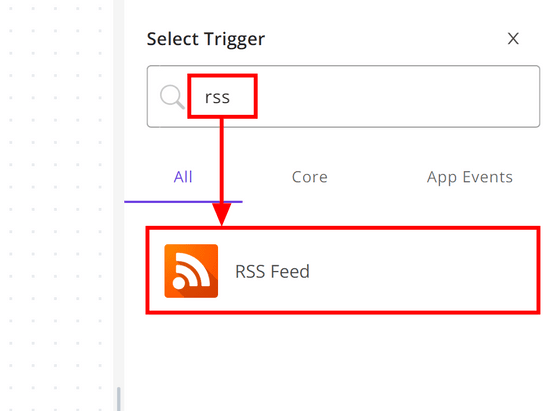
Then the RSS setting screen opens. There is only one type of RSS Feed trigger, 'New Item In Feed'. In the 'RSS Feed URL' field, enter the URL of the RSS where you can read the full text of the article, which is available only for members of
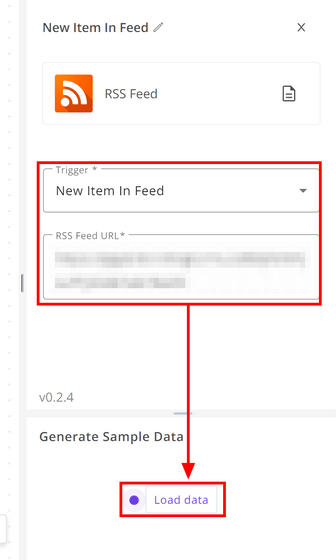
OK if RSS is read and data is displayed.
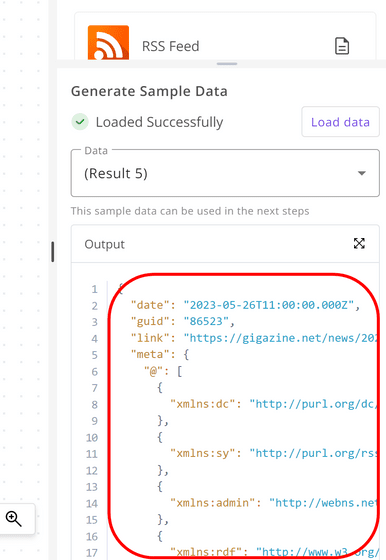
Next, configure the settings for the email sender. Click the plus mark above the line extending from the 'New Item In Feed' trigger set earlier. Enter 'gmail' in the application search field on the right and click 'Gmail'.
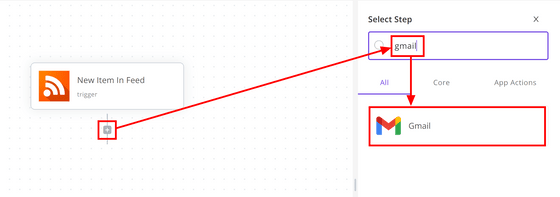
The only action that can be done with Gmail is 'Send Email'. Click the ▼ mark in the Action column and click 'Send Email'.
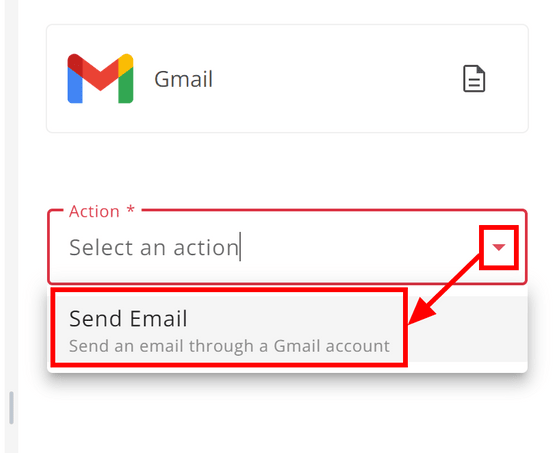
To connect with the app, click the ▼ mark in the “Authentication” column and click “Add”.
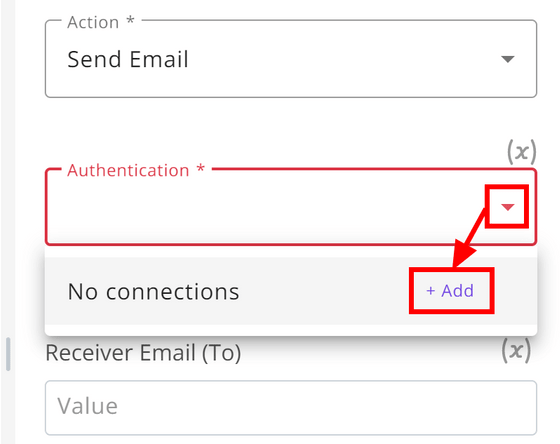
Enter an easy-to-understand name and click 'Connect'.
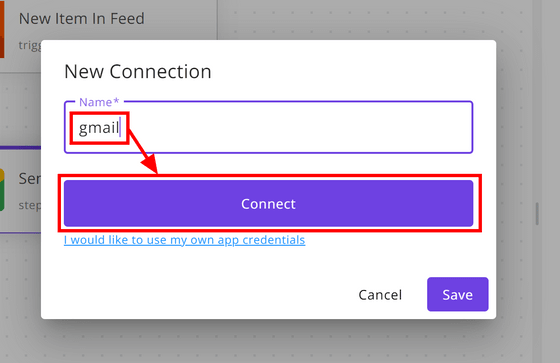
Since the login screen to Google opens, first select the account you want to send from.
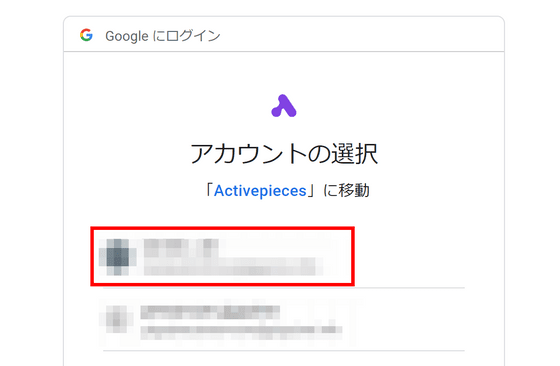
Check permissions and click Continue.
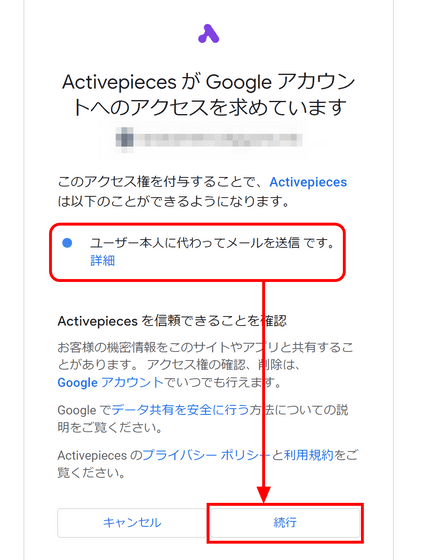
The Google screen closes on its own and returns to the Activepieces screen. It is OK if the display changes to 'Disconnect'. Click Save.
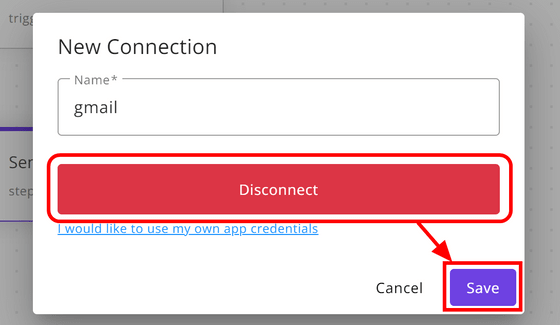
Enter the email address and enter the subject of the email. This time, I entered the same address for the destination and source.
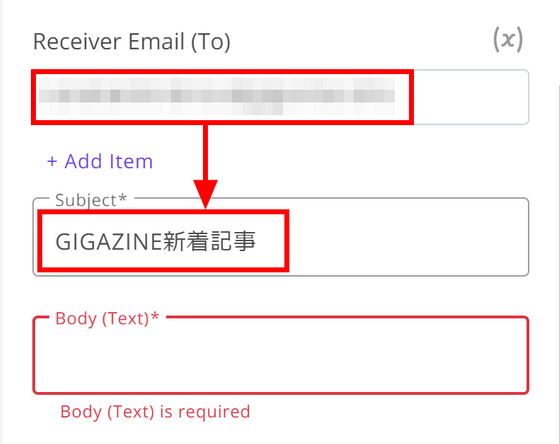
When you click on the text field, the data insertion screen will appear, so click 'Select' in New Item In Feed.
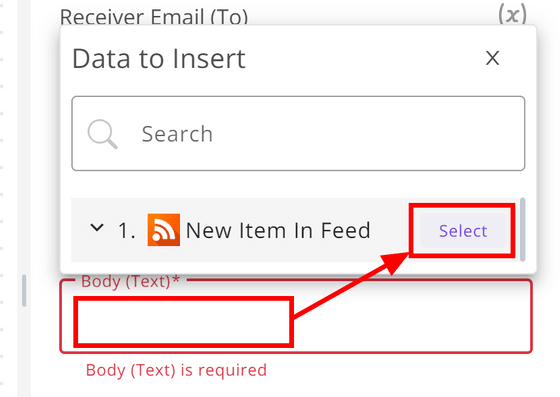
The data that was imported when setting the trigger will be displayed, so click on what you need to insert it.
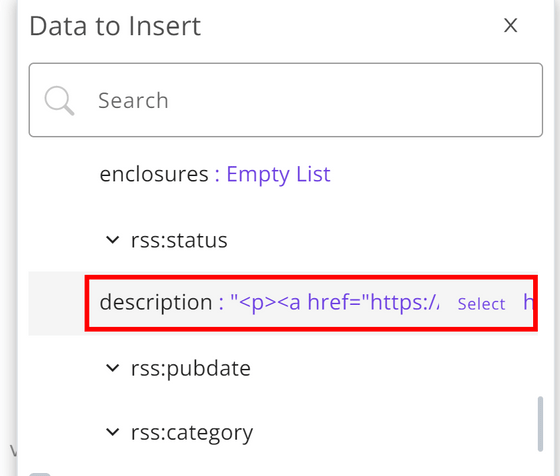
This time, after inserting the 'title' element, I decided to leave one line blank and insert 'description'. Click 'Test step' to run the test.
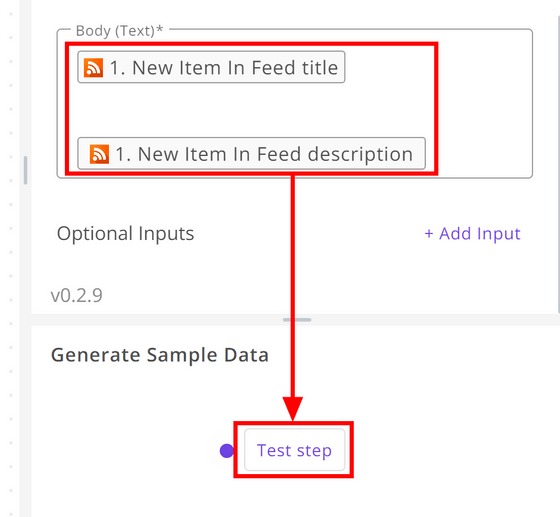
If 'Tested Successfully' is displayed, the processing on the Activepieces side has been completed without any problems.
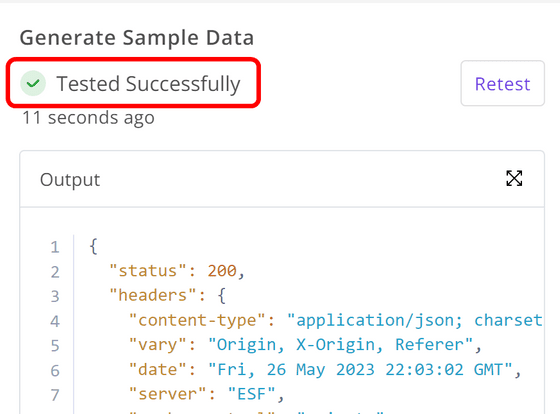
When I checked the mail, the data of the title and text that I set properly was delivered.
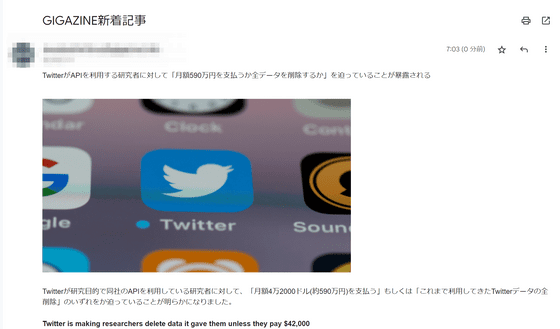
There seems to be no problem, so click 'Publish' at the top right of the screen to activate the flow.
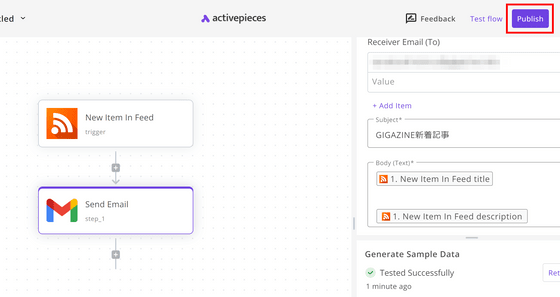
It's just a small notification, and it disappears in an instant, so I'm worried if it's enabled properly, but if the slide button is displayed next to the Publish button, it's enabled.
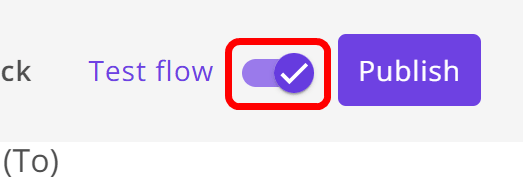
You can check the list of flows in operation by clicking 'Flow' in the leftmost menu. It is also possible to switch between enabling and disabling each flow on this screen.
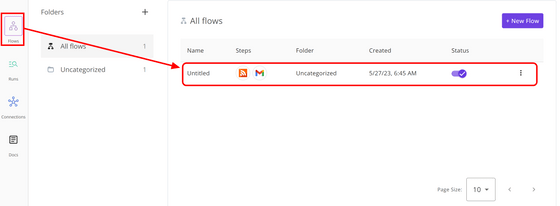
I waited for a while until new articles were delivered to GIGAZINE.

When I checked the email, the email arrived 5 minutes after the article was delivered.

You can see the logs for each run in the Runs tab of Activepieces.
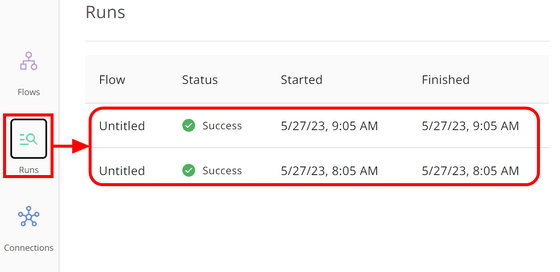
Also, on the 'Connections' tab, you can see a list of connection settings with various applications.
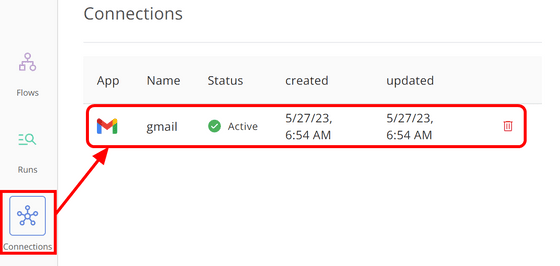
In addition, although this time it was just an operation to send data with Gmail, 'Branch' that branches the process depending on the contents of the data, 'Code' that allows you to freely describe the process by programming yourself, etc. are prepared. Therefore, it is possible to automate all kinds of processing by using Activepieces.
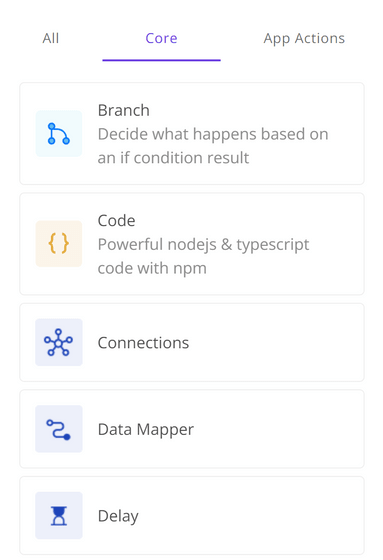
Related Posts:
in Review, Software, Web Service, Web Application, Posted by log1d_ts