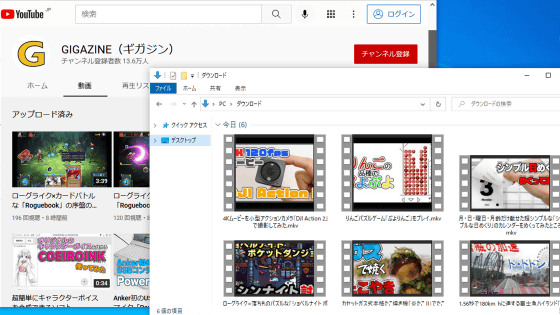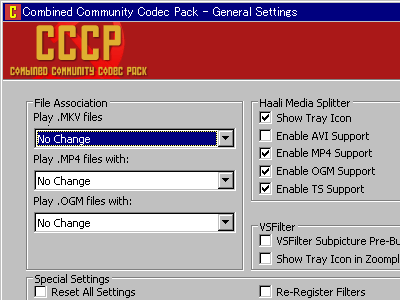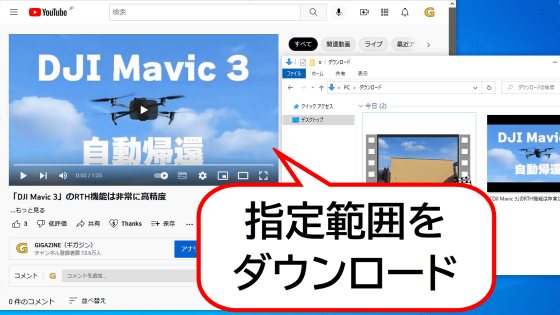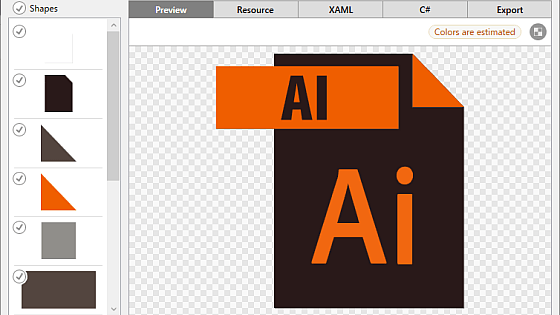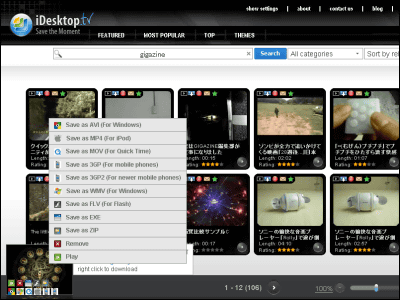'Vividl' which can download and convert videos such as YouTube, Nico Nico video, Twitter, Instagram in one shot for free, convert to MP3, etc. Built-in strongest downloader 'yt-dlp', easy to use even for beginners
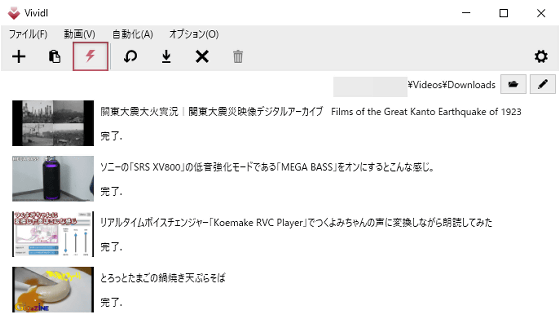
' Vividl ' is an application that allows you to download movies from many websites such as YouTube and Nico Nico Douga. Vividl has a built-in command line tool '
GitHub - Bluegrams/Vividl: Modern Windows GUI for youtube-dl/yt-dlp
https://github.com/Bluegrams/Vividl
·table of contents
◆1: Vividl installation procedure
◆2: How to download movies with Vividl
◆3: Convenient settings
◆1: Vividl installation procedure
The Vividl installer can be downloaded from the link below.
Vividl - Video Downloader - Browse Files at SourceForge.net
https://sourceforge.net/projects/vividl/files/
After accessing the download page, click the green button marked 'Download Latest Version' to download the installer.
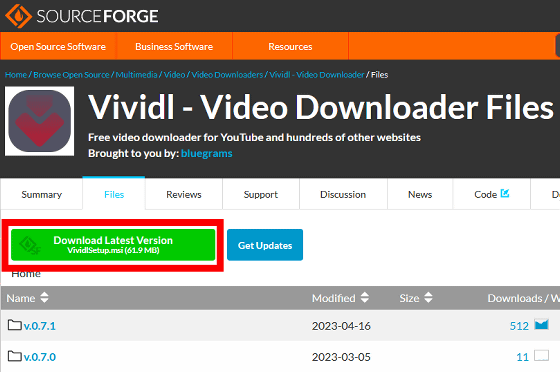
After downloading the installer, double-click it to start it.
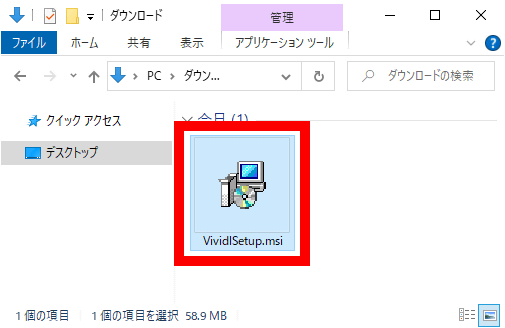
Click 'Run' when the security warning appears.
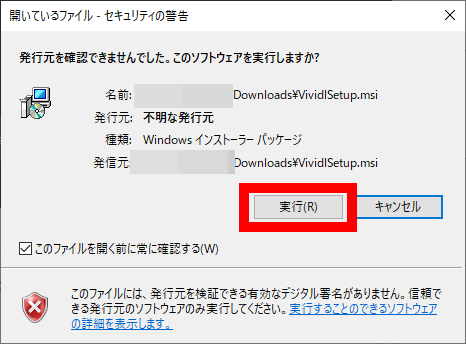
Click 'Next'.
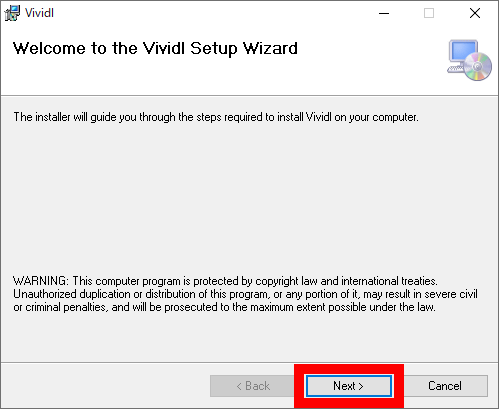
When the installation destination setting screen is displayed, click 'Next' without changing anything.
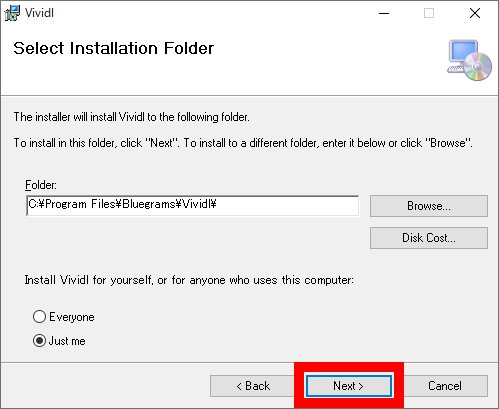
Click 'Next'.
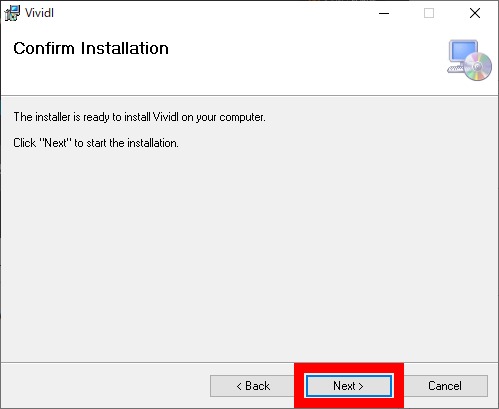
Click 'Close' to complete the installation.
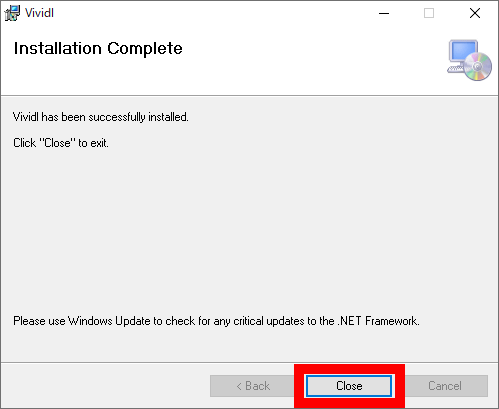
After the installation is complete, search for Vividl from the start menu and start it.
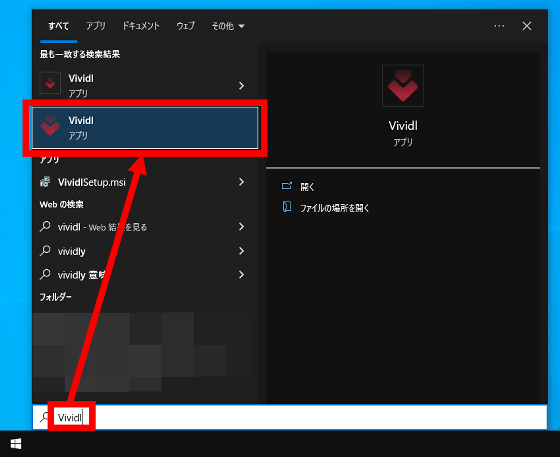
The screen of Vividl looks something like this.
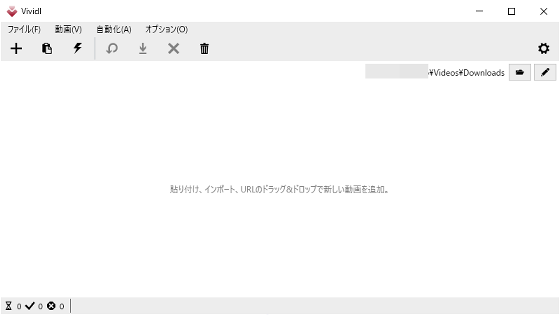
◆ 2: How to download movies with Vividl
To download a movie with Vividl, first open the movie you want to download in your browser and copy the URL.
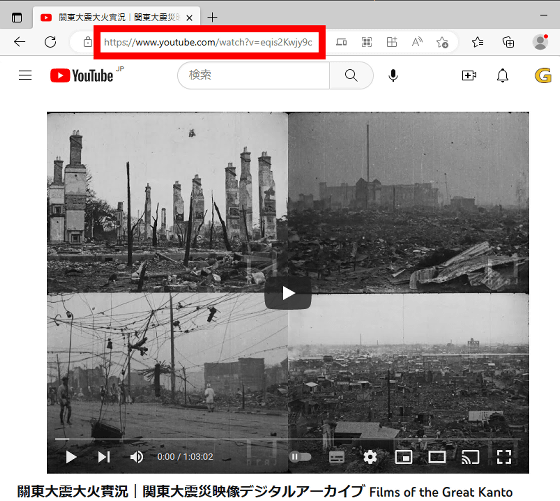
Next, click the paste button located at the top left of the Vividl screen or paste with 'Ctrl + V'.
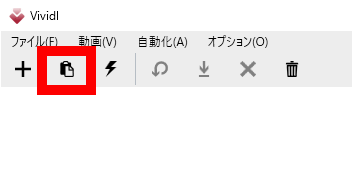
Then, the information of the movie you want to download is displayed on the Vividl screen.
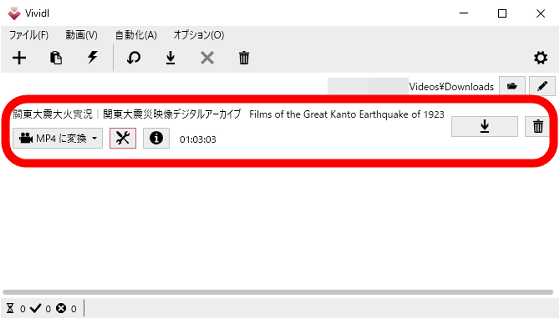
When you click 'Convert to MP4', conversion destination candidates such as 'WebM', 'AVI', and 'MKV' are displayed.
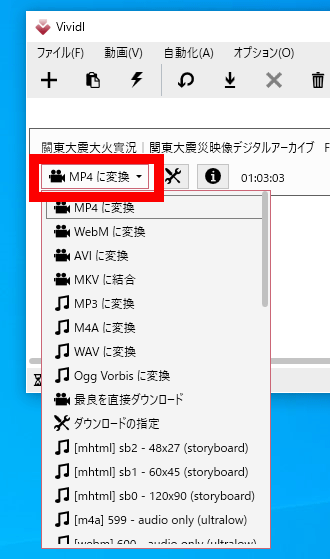
If you want to set the conversion method in detail, click the setting button.
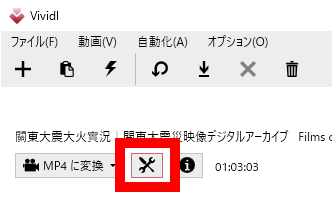
Then you can specify the resolution and destination of the downloaded movie.
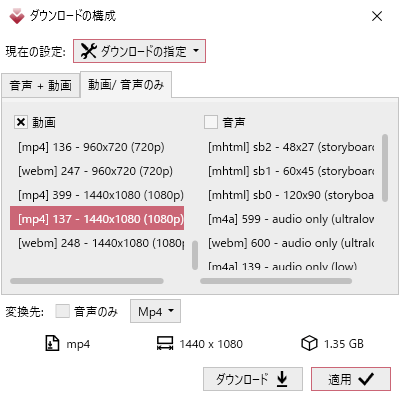
When the download settings are complete, click the download button on the right. Now you can download & convert movies.
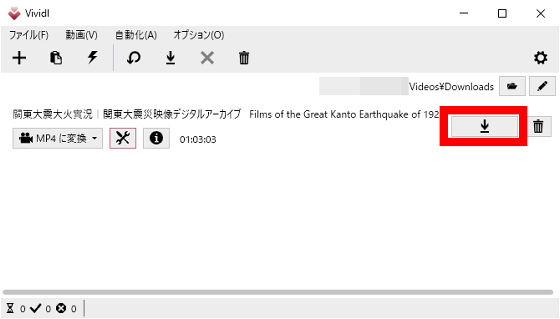
When the download & conversion is completed, 'Complete' is displayed on the left side of the screen.
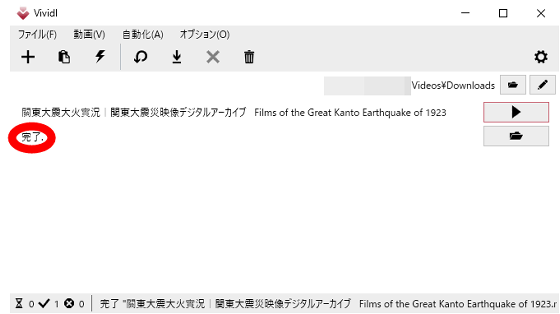
By default, downloaded movies are saved in 'Downloads' in the video folder.
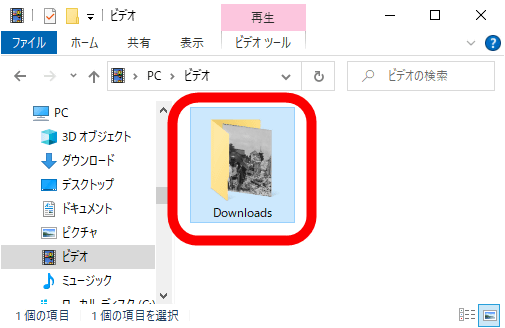
Vividl can download movies from all kinds of websites such as Nico Nico Douga, Twitter, Instagram, Twitch in addition to YouTube. A list of downloadable websites can be found at the link below.
yt-dlp/supportedsites.md at master yt-dlp/yt-dlp GitHub
◆3: Convenient settings
If you want to omit the operation 'paste the copied URL', click the lightning bolt button at the top right of the screen.
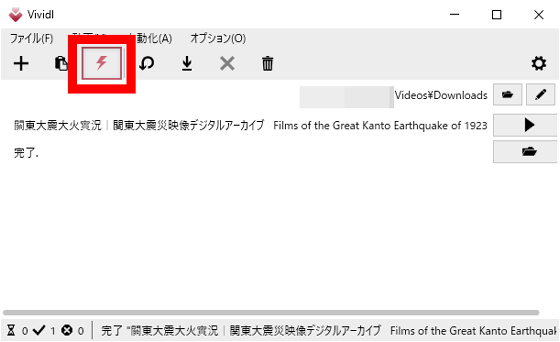
Then, the copied URL will be automatically pasted. After registering multiple movies, you can download them all at once by clicking the download button at the top of the screen.
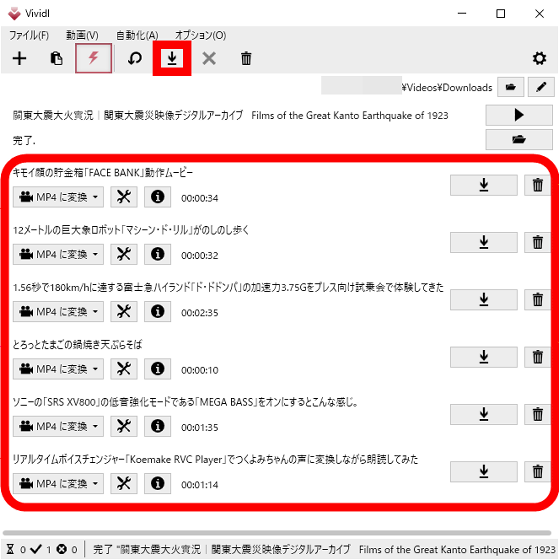
If you want to omit even pressing the download button, click 'Automation' and then click 'Settings'.
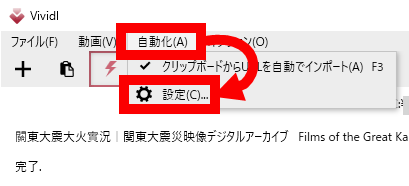
If you mark 'Download the movie directly' with an X, it will be in the state 'If you start Vividl, you can download the movie just by copying the URL'.
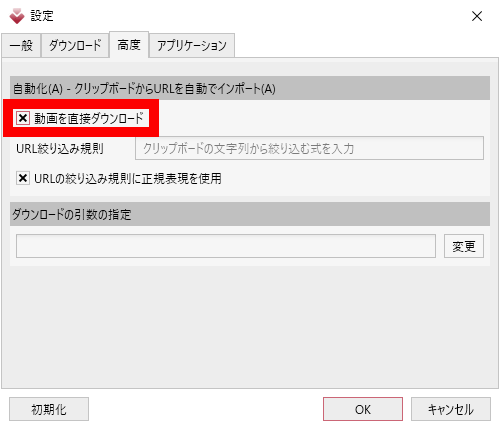
In addition, you can always download movies with the highest quality by marking 'Download and convert with best quality' in 'Download' in the setting screen.
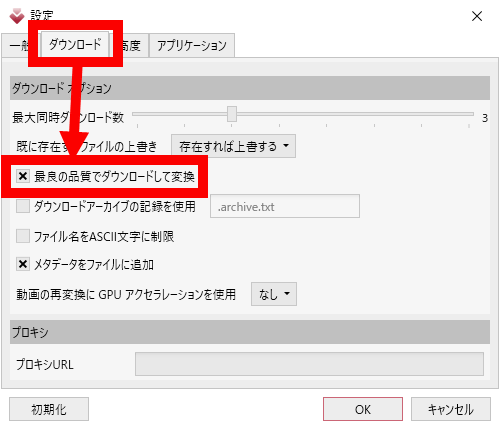
Also, 'Use GPU acceleration for reconverting videos' in 'Download' can be set to use NVIDIA, AMD, and Intel hardware encoders. If the CPU or GPU installed in your PC supports hardware encoding, you can speed up processing.
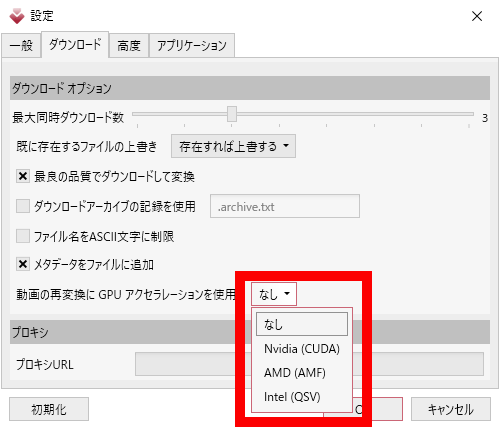
Related Posts: