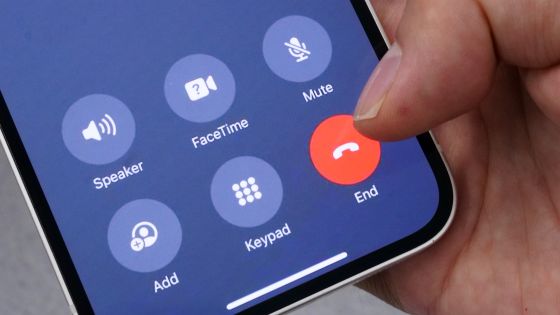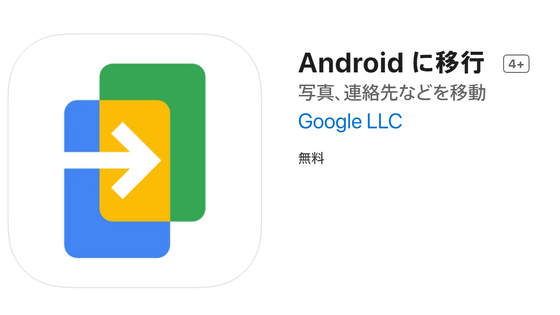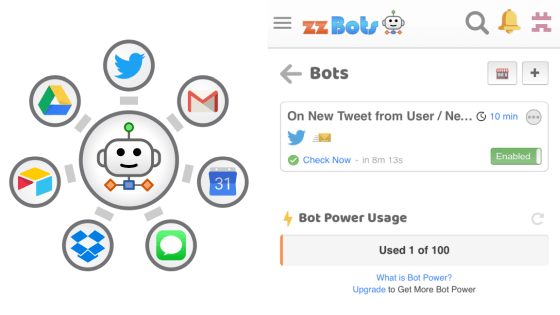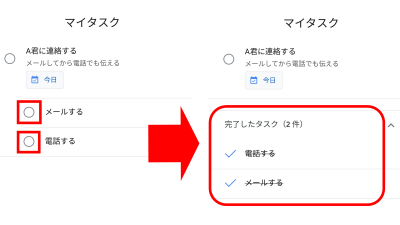I can now receive iPhone notifications and SMS on a PC with Windows 11, so I actually tried to link it Review
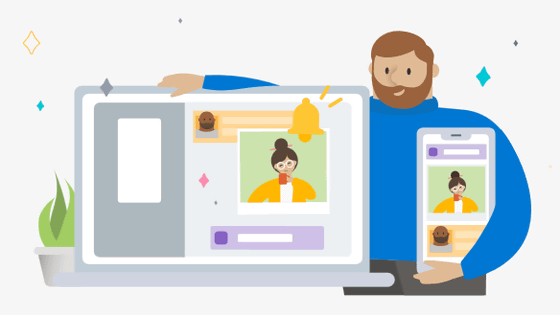
By using the 'smartphone cooperation' application on a PC with Windows 11, it is possible to work with a smartphone on a PC by linking with an Android smartphone, sharing photos, sending and receiving messages, etc. At the end of April 2023, Microsoft
????COOL, NEW FEATURE ALERT???? access your phone from your PC with Microsoft Phone Link! learn more: https://t.co/leOAsROEr1
—Windows (@Windows) May 15, 2023
In order to link iPhone with Windows PC, it is necessary to install an application called 'Link with Windows' in advance.
Link to Windows on the App Store
https://apps.apple.com/jp/app/id6443686328
Tap Get to install Link to Windows on your iPhone.
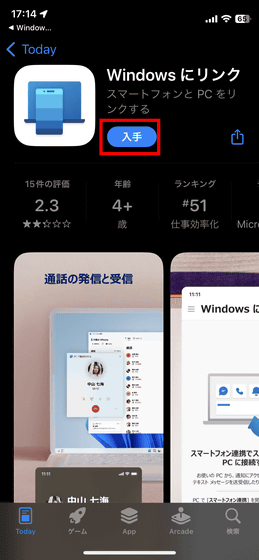
Next, press the start key on the PC you want to link with and start up 'Smartphone Link'.
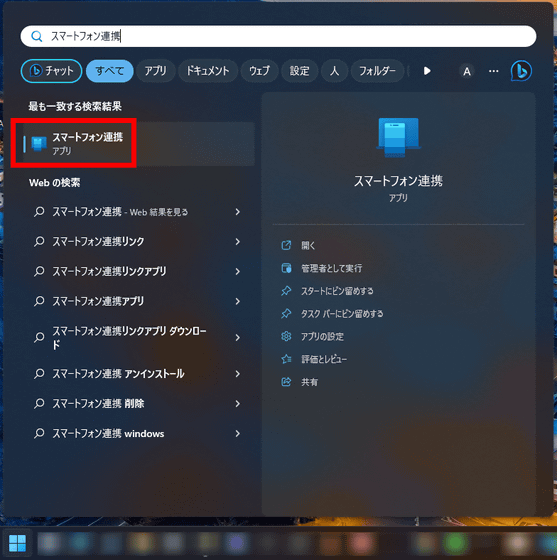
When 'Smartphone cooperation' starts up, click 'iPhone'.
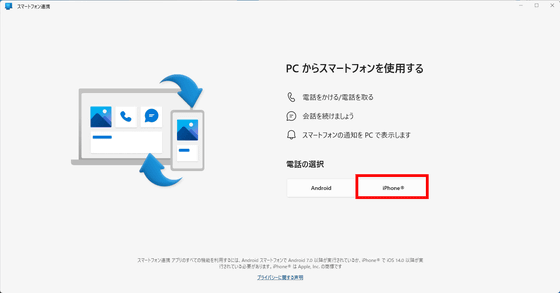
Since the iPhone and Windows PC are connected via Bluetooth, a QR code for pairing will be displayed.
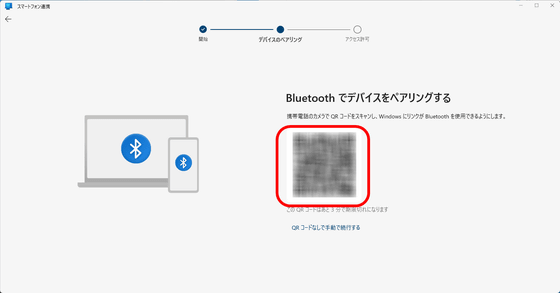
Launch 'Link to Windows' and tap 'Scan QR code'.
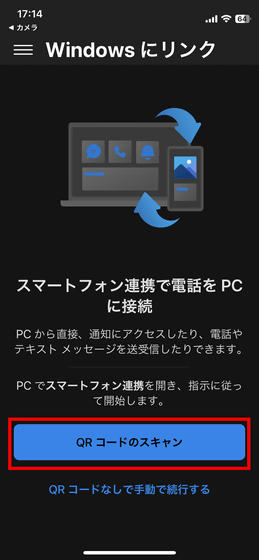
You will be asked to access the camera, so tap 'OK'. Read the displayed QR code.
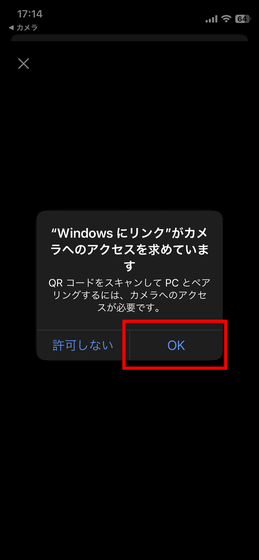
Since pairing setting with Bluetooth starts, tap 'Continue'.
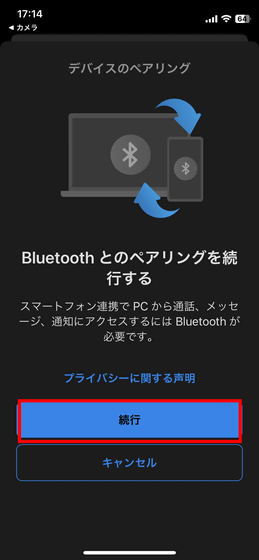
You will be asked to use Bluetooth, so tap 'OK'.
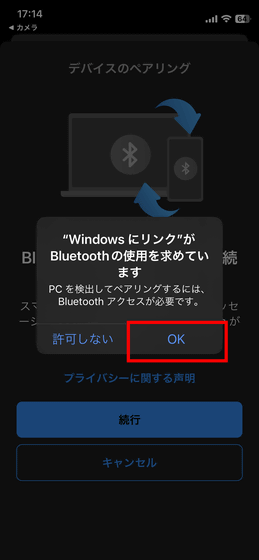
A 6-digit code will be displayed for pairing. Click 'Pairing'.
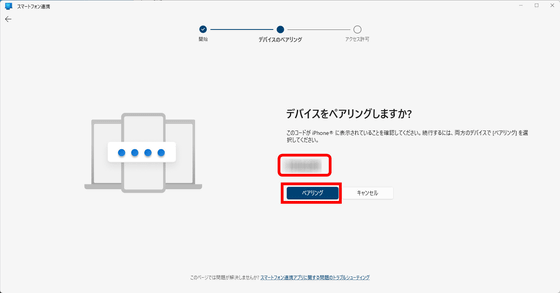
After confirming that the same code is displayed on the iPhone, tap 'Pairing'.
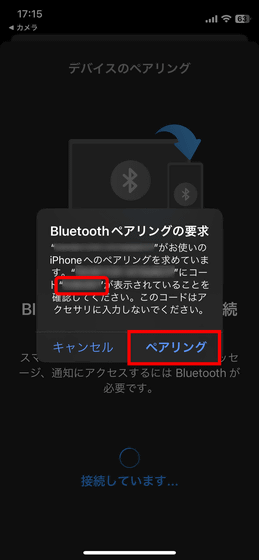
You will be asked if you want to allow the paired PC to receive iPhone notifications, so tap 'Allow'.
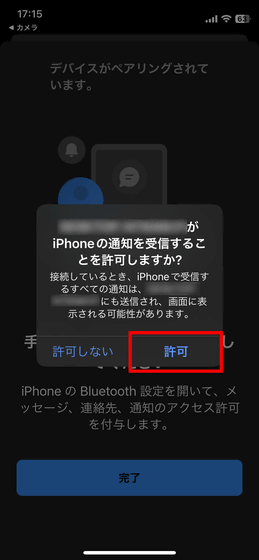
The basic settings on the iPhone side are OK with this. Tap Done.
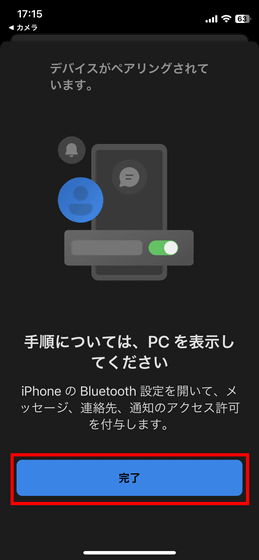
Finally, you will be asked to share diagnostic and usage data for Link to Windows. This time I tapped 'Reject'.
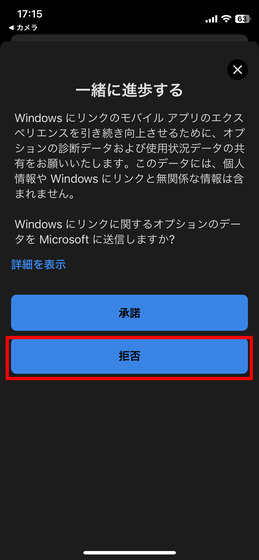
Next time, on the PC side, click 'Proceed as it is'.
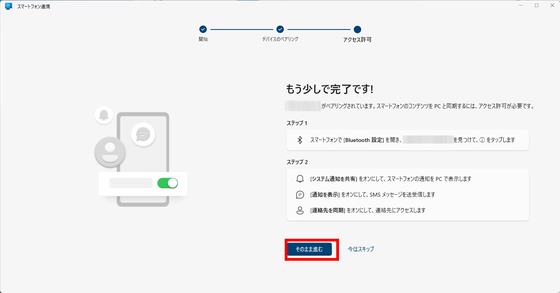
Click Continue.
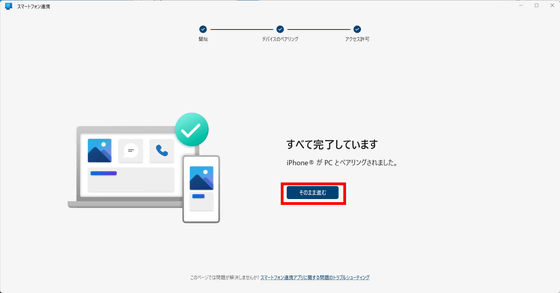
Click 'Start'.
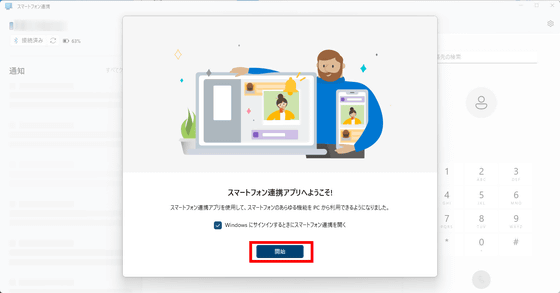
Windows 11 'smartphone linkage' allows you to share iPhone notifications, calls, and messages. In order to share, it is necessary to synchronize the contacts from the iPhone side. Select 'Bluetooth' from the iPhone's 'Settings' application.
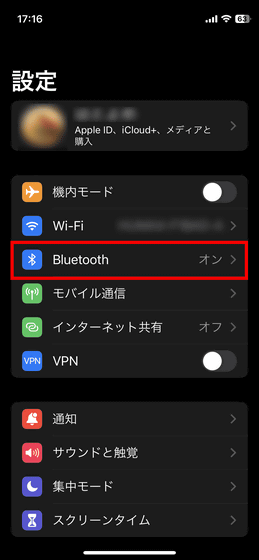
Tap the connected Windows PC.
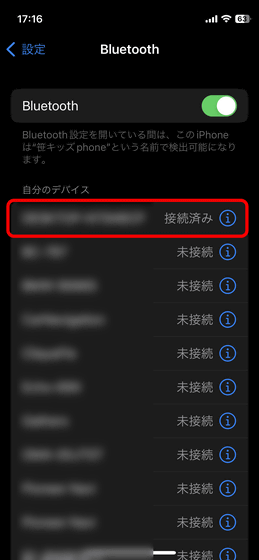
Toggle on Show Notifications to allow notifications, and toggle on Sync Contacts to share calls and messages.
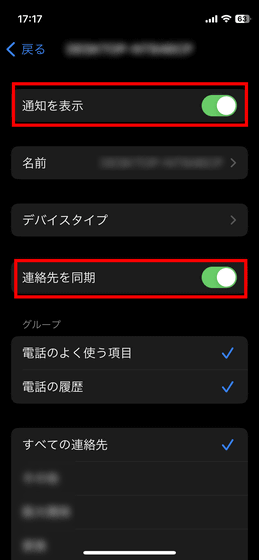
When the Windows PC and iPhone are paired, the iPhone name, connection status, and battery level are displayed in 'Smartphone Linkage'. Below that, iPhone notifications were displayed, and 'calls' and 'messages' were displayed in the right column. 'Call' is the incoming call history. You can also make calls directly from your iPhone.
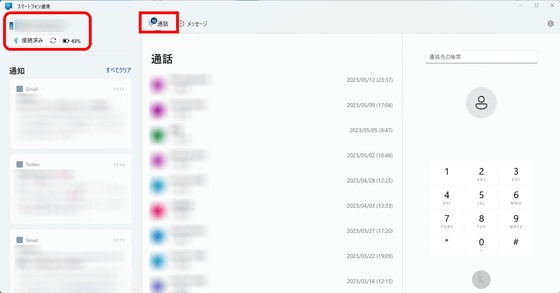
In 'Messages' you can check SMS exchanges. I tried sending an SMS to the editorial staff.
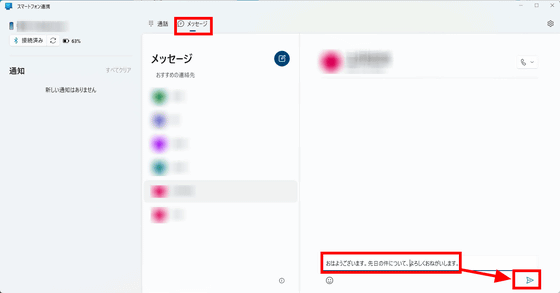
After waiting for a while, the reply arrived properly and the reply was also displayed on the Windows application.
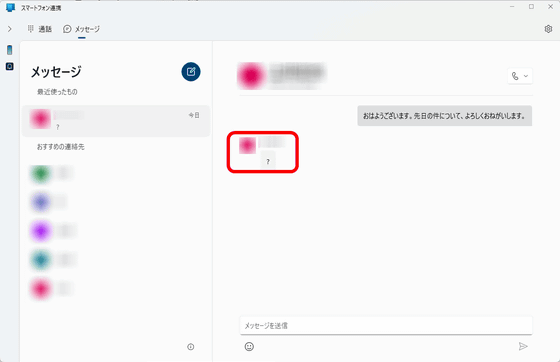
Related Posts: