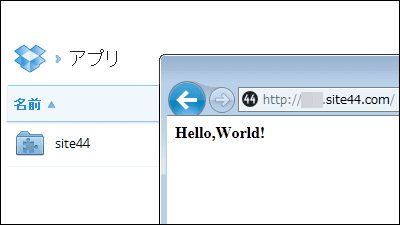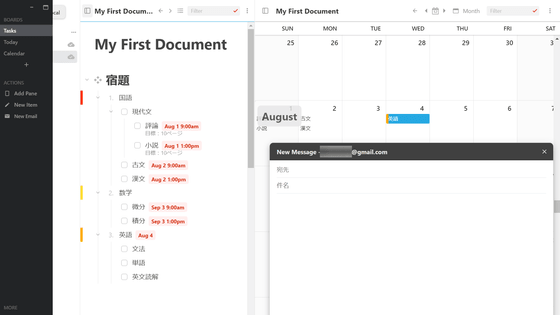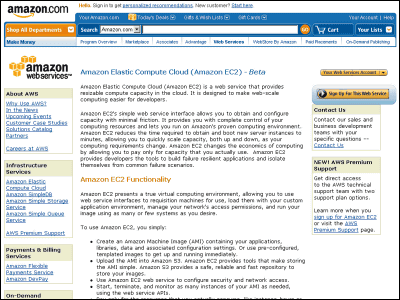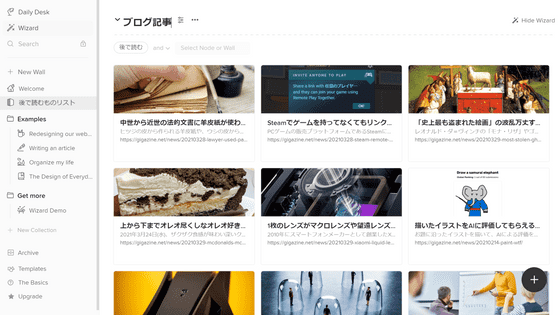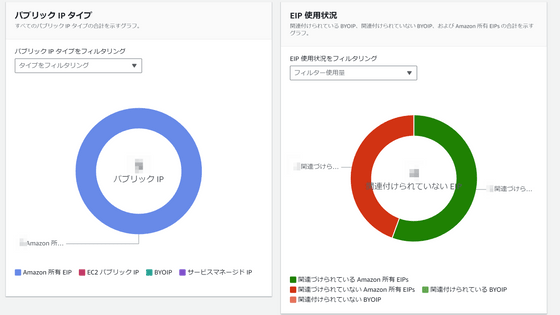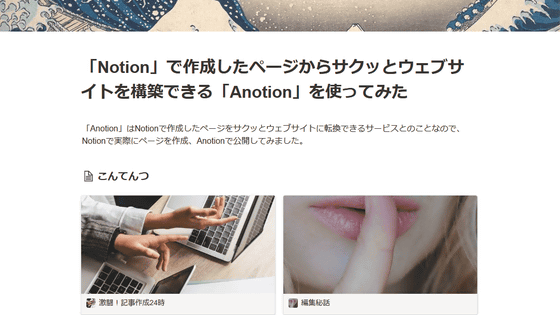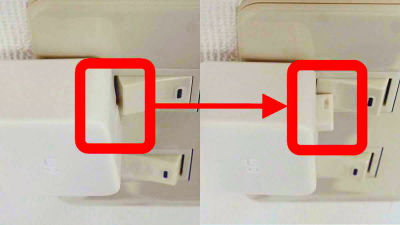Mechanism & review of service 'Usage' that cuts AWS charges up to 57% with 5 minutes setting
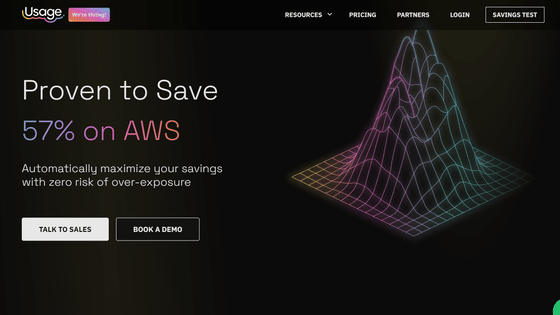
AWS is a convenient service that allows you to use the server as much as you need at the necessary time and it is easy to expand according to demand, but there are many people who are worried about the fee. ' Usage ' is a service that significantly reduces such AWS charges with just a 5-minute setting.
Usage AI | save 57% on AWS
On-Demand Instances can be started and stopped at any time, but they are expensive, while Reserved Instances are cheaper but have a fixed contract of 1 to 3 years. On the other hand, if you use Usage, it is possible to get the best of both worlds, such as the low price of a fixed contract without a fixed contract.
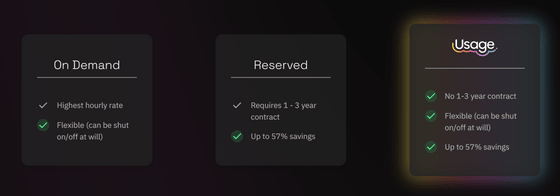
You can check the actual reduction amount by using 'EC2 CALCULATOR' in the 'RESOURCES' tab at the top of the page.
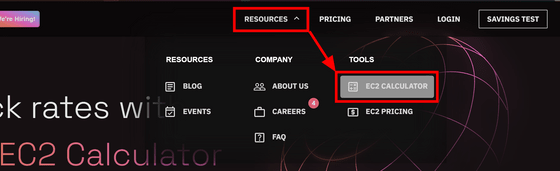
For example, if you use an 'm6g.large' instance in the Tokyo region, you can use Usage at a price that is 57% cheaper than the on-demand price.
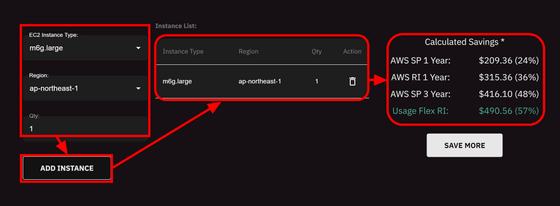
This is the same price as the 3-year fixed contract fee that can be confirmed on the AWS page.
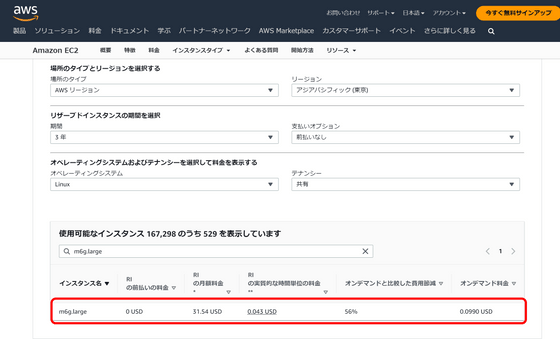
In the case of EC2, 20% of the fee saved here must be paid to Usage as a fee. In short, Usage is a service that resells EC2 instances purchased at a fixed price for 3 years. Considering the commission, the effective discount rate is 80% of 57%, which is 45.6%. Even with a 20% fee, it's still far cheaper than on-demand or a fixed yearly fee, so unless you can commit to a three-year subscription, it's cheaper to go through Usage.
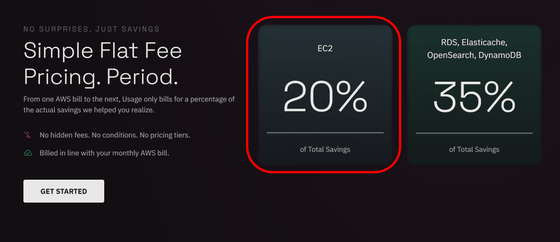
I will actually try how long it takes to set the usage to use. When you click 'SAVINGS TEST' at the top right of the top page ... ...
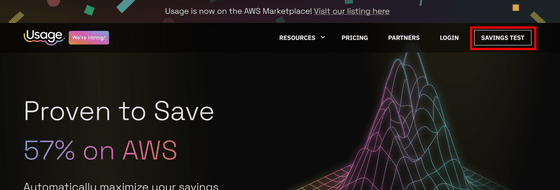
An account creation screen will appear. Enter your email address and password, put a check mark to agree to the terms and click 'Create account'.
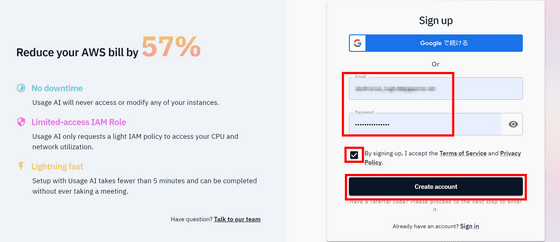
Enter your name, organization name, phone number and click 'SUBMIT'.
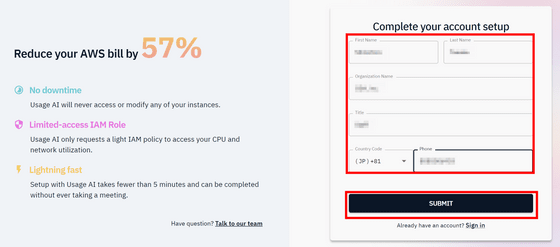
Your account is now created. Next, we will connect AWS and Usage. First, enter your AWS account ID or account alias and click 'Connect via AWS IAM Role'.
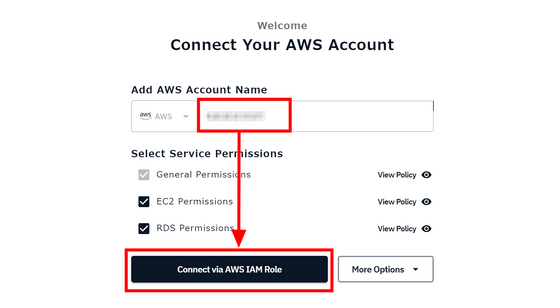
You will be prompted to create an IAM policy, so copy the policy requested by Usage with the 'Copy' button and click 'IAM Policy Page' to open it.
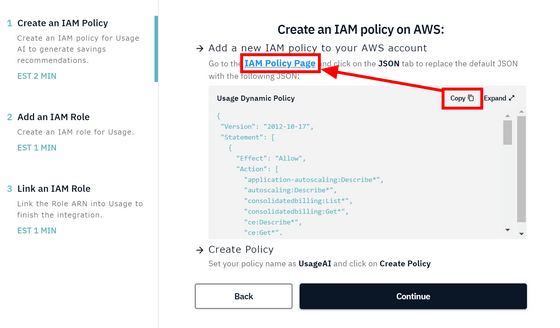
Since the AWS screen is displayed, select the 'JSON' tab, paste the content you copied earlier, and click 'Next step: Tag'.
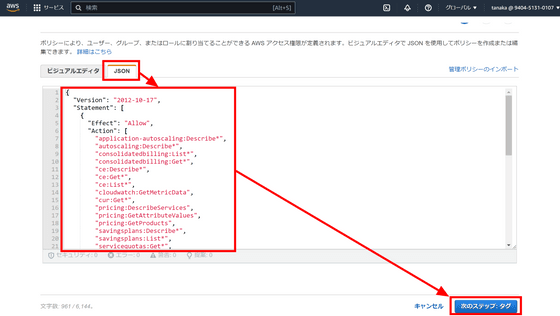
Since we will not set tags this time, just click 'Next step: Confirmation'.
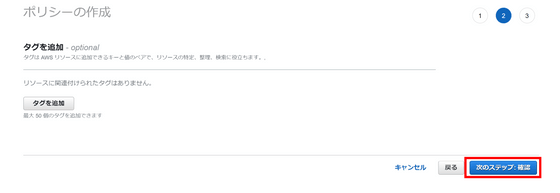
Set the policy name to 'UsageAI' ...
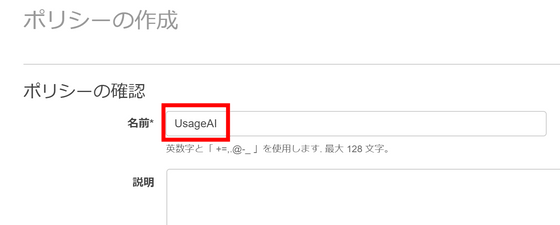
Scroll down to the bottom of the page and click Create Policy.
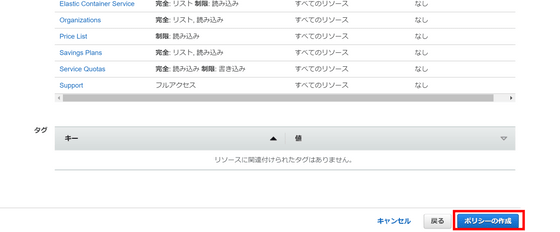
After creating the policy, return to the Usage screen and click “Continue”.
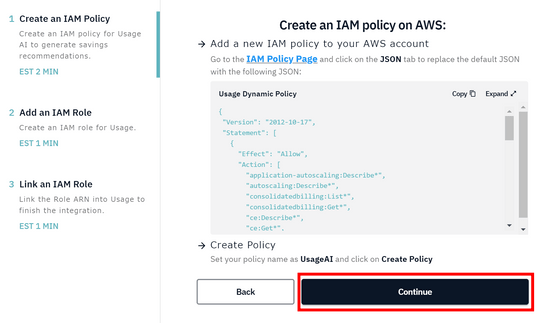
Next, create an IAM role. As with the policy, click “Copy” and then click “IAM Role Page” to open it.
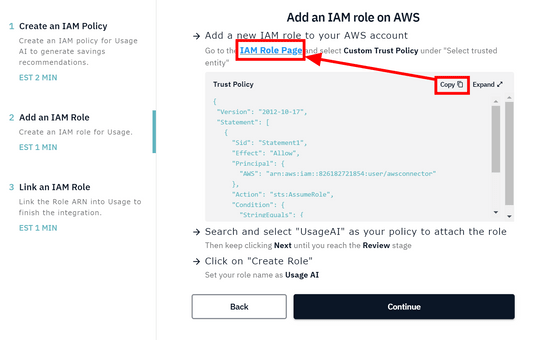
Set the policy type to 'Custom Trust Policy' and paste the copied content in the field below.
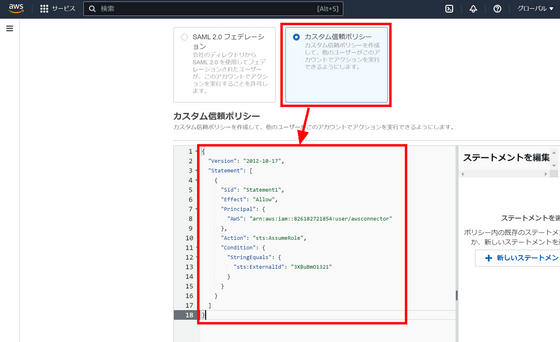
Click 'Next' in the lower right.
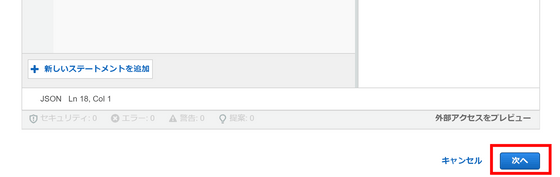
If you enter 'UsageAI' in the permission policy search window, the policy you created earlier will appear below, so check it and click 'Next'.
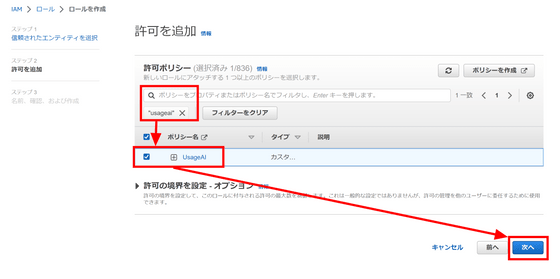
Enter 'UsageAI' as the name of the policy as before.

Scroll to the bottom of the page and click Create role.
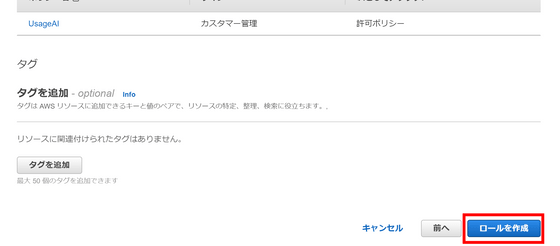
Return to the Usage page and click 'Continue'.
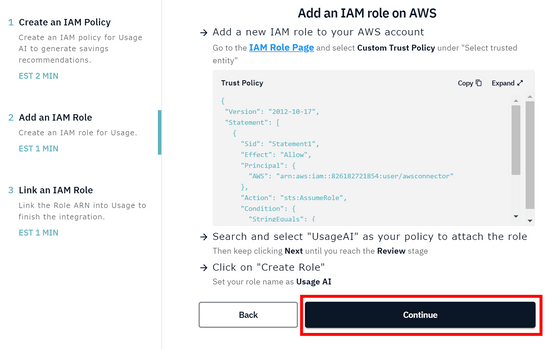
In order to link the IAM role to Usage, click the part written 'here' in the center of the screen to open the AWS role screen ......
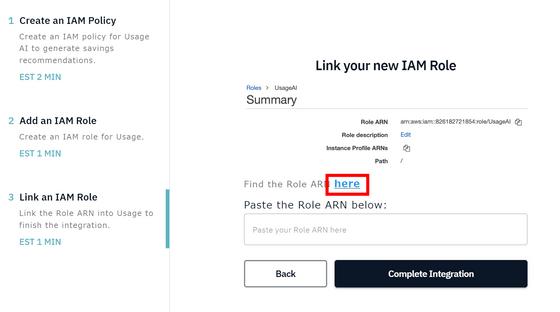
Copy the ARN of the role.
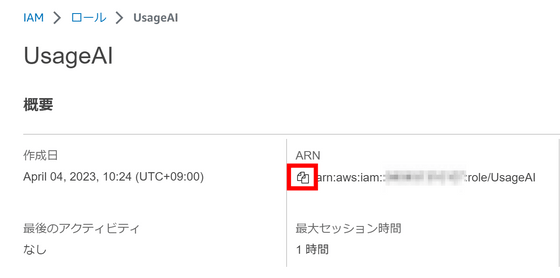
Paste it on the Usage screen and click 'Complete Integration'.
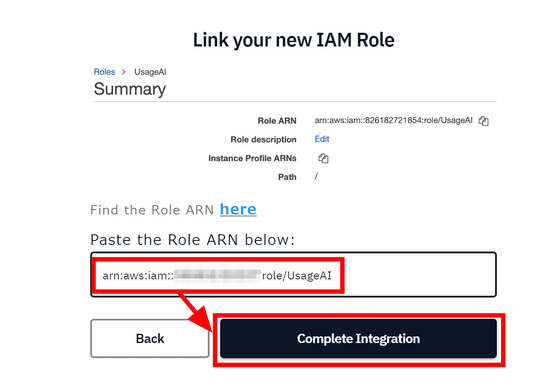
This completes the connection between Usage and AWS. Recommendations are automatically generated once the connection is complete.
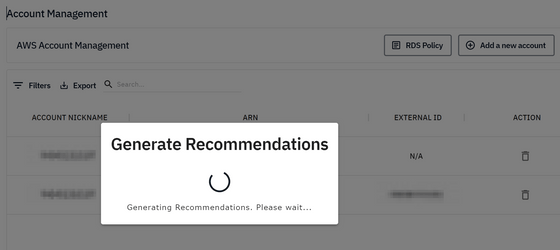
The account connected this time already has a 3-year contract for all instances, so no recommendations were generated.
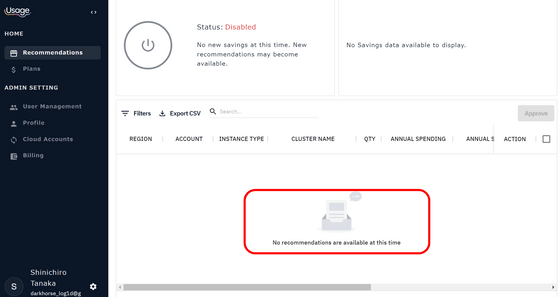
That said, keep Autopilot on in case you create On-Demand Instances in the future. When I clicked the power button, I got a message that I needed to check my email.
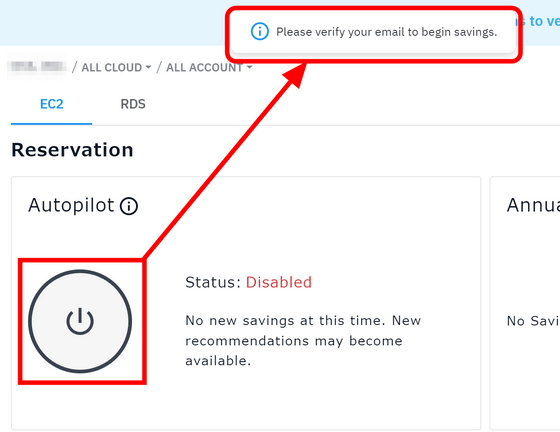
When you check the mailbox, you will receive an email from Usage, so click 'Click to Verify Email'.
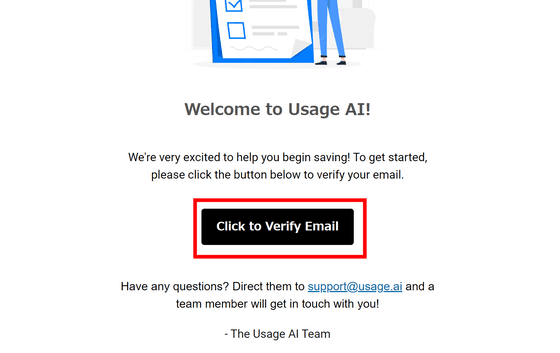
I got the message 'Your account has been verified!'
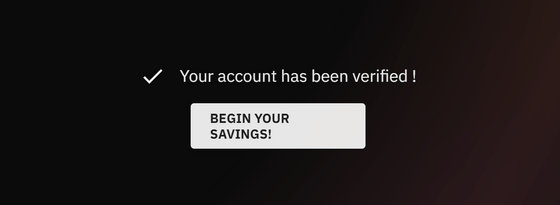
Let's turn Autopilot on. By turning on Autopilot, the discounted rate will be automatically applied when you create an On-Demand Instance in the future, but please note that 20% of the discounted amount will be charged from Usage. .
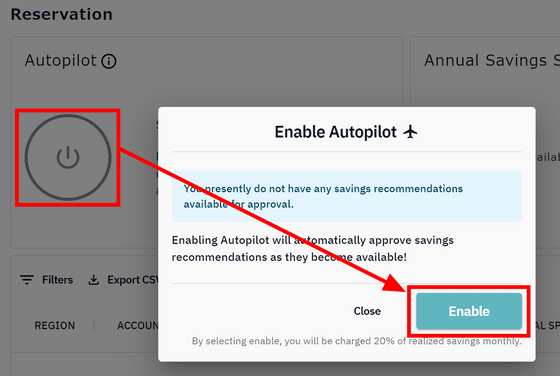
You can check the instance you are using in the “Plans” tab on the left. You can display only those that you have an annual contract with yourself, or display only those that you use through Usage.
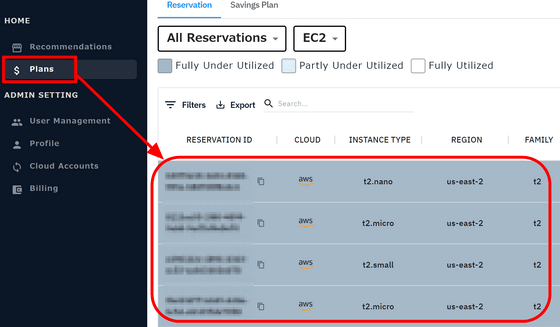
Since the price is ``20% of the discounted price'', there is no possibility of an accident saying ``It has become higher than the original price ...'', and if you do not contract with AWS for a fixed period of 3 years, it is a completely useful service. That's what I can say.
Related Posts:
in Review, Web Service, Posted by log1d_ts